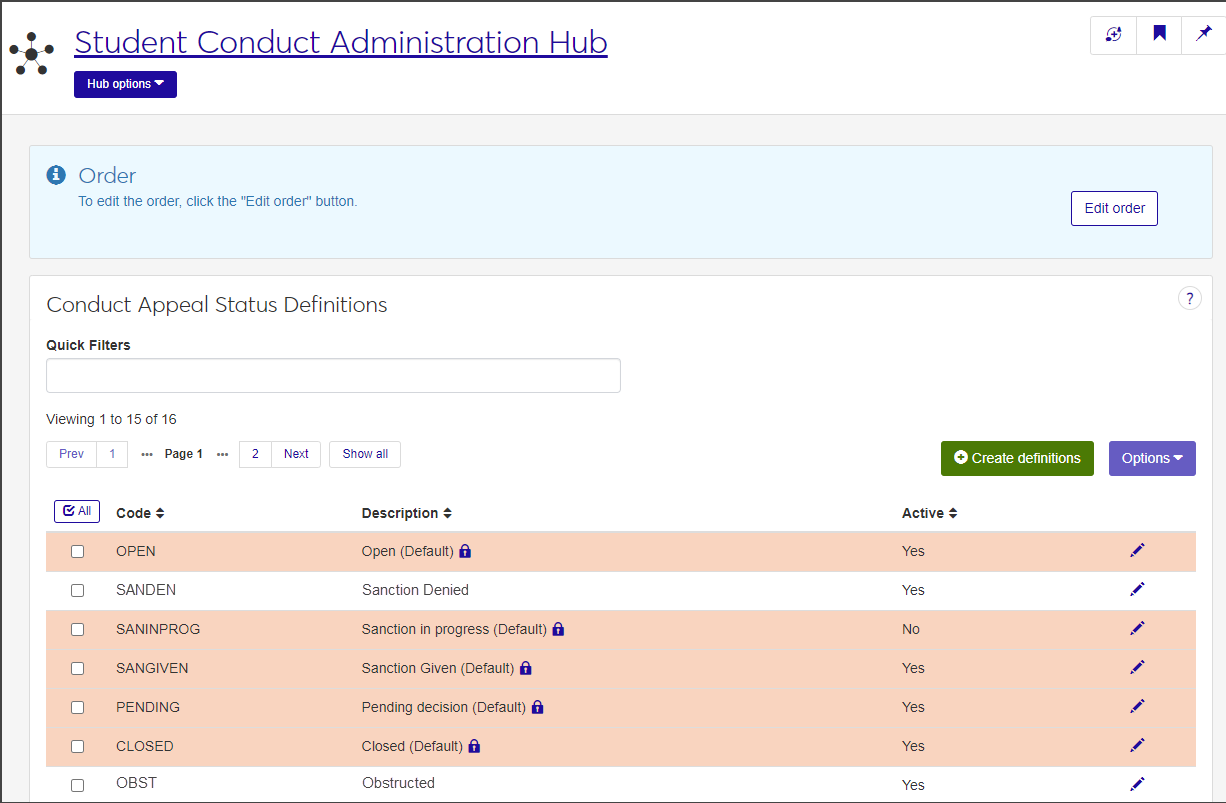Conduct Appeal Status Definitions
Important
Information and features vary according to the roles to which you belong and the permissions associated with those roles. For more information, contact your module manager or your campus support team.
On the Conduct Appeal Status Definitions page, you can define the statuses your organization uses to track appeals filed in student conduct incidents. J1 Web provides five default definitions, but you can also create custom definitions that align with your school's student conduct policies and procedures.
To create and edit conduct appeal status definitions, you must be in a Student Conduct Administrator or Student Module Manager role (or roles copied from one of those roles) with the "Can manage conduct appeal status definitions" permission enabled.
The following conduct appeal status definitions are system-provided defaults. You can edit the Active status for default definitions, but you cannot delete them or change the code or description.
OPEN: The appeal is currently open.
CLOSED: The appeal has been closed.
PENDING: A decision about the appeal is pending.
SANGIVEN: A sanction has been applied to the incident.
SANINPROG: A sanction is in progress.
Conduct appeal status definitions are stored in the ConductAppealStatusDefinitions table.
Conduct appeal status definitions are used throughout the Student Conduct module.
On the Student Conduct Administration Hub, click Hub options and select Manage definitions > Conduct appeal status definitions. The Conduct Appeal Status Definitions page opens, displaying a list of existing definitions.
For each definition, the list displays the code, a brief description, and whether or not the definition is active.
Default definitions are indicated by a lock icon and are highlighted in orange.
To narrow the list, enter characters, words, or phrases in the Quick Filters field and select Add '[your search term]'. You can apply more than one filter at a time.
To sort the list by a particular column, click the column heading.
In addition to the default conduct appeal status definitions provided in J1 Web, you can create custom definitions that align with your school's student conduct policies and procedures.
On the Student Conduct Administration Hub page, select Manage definitions > Conduct appeal status definitions from the Hub options drop-down. The Conduct Appeal Status Definitions page opens.
Click the Create definitions button. The Create Conduct Appeal Status Definitions pop-up opens.
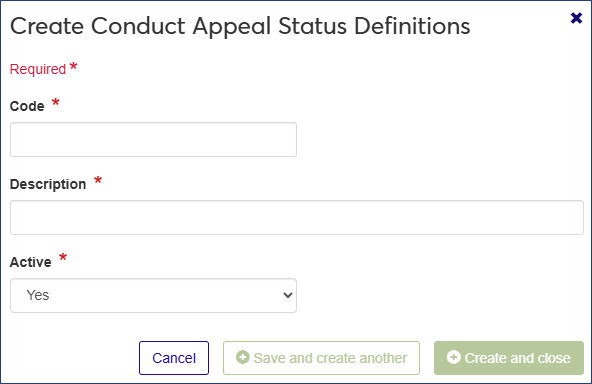
All fields are required.
Enter a unique Code for the definition. The code can contain a maximum of 10 characters.
Enter a brief Description of the conduct appeal status. The description can contain a maximum of 60 characters.
The Active field defaults to Yes. To make it inactive, select No from the drop-down.
Definitions set to inactive do not appear as options in related drop-down menus.
Click Save and create another to save the definition and clear the fields so you can create another. Click Create and close to close the pop-up and return to the Conduct Appeal Status Definitions page. The new definition is added to the list.
For default definitions, you can only edit the active status. For non-default definitions, you can also edit the description. The code cannot be edited for either.
On the Conduct Appeal Status Definitions page, click the Edit icon for the definition you need to edit. The Edit Conduct Appeal Status Definition pop-up opens.
If you are editing a non-default definition, update the Description as needed.
Select Yes or No from the Active drop-down to make the definition active or inactive.
Click Update to save the changes and close the pop-up.
Note
You cannot delete default definitions. Only non-default definitions that are not in use can be deleted.
You might not have the necessary permissions to view and create conduct appeal status definitions. Make sure you are in a Student Conduct Administrator or Student Module Manager role (or a role copied from one of them) and the permission "Can manage conduct appeal status definitions" is enabled.