Batch Details
Important
Information and features vary according to the roles to which you belong and the permissions associated with those roles. For more information, contact your module manager or your campus support team.
Use this window to review and update batch details. Use the Batch options drop-down to post, summarize, reverse, or delete the batch. You can also generate the Print Edit report and create new batches from the Batch options.
Note
Batches in J1 Web Finance will not require users to run print edit to validate the batch information. The validations are instant upon entering or editing data on the batch.
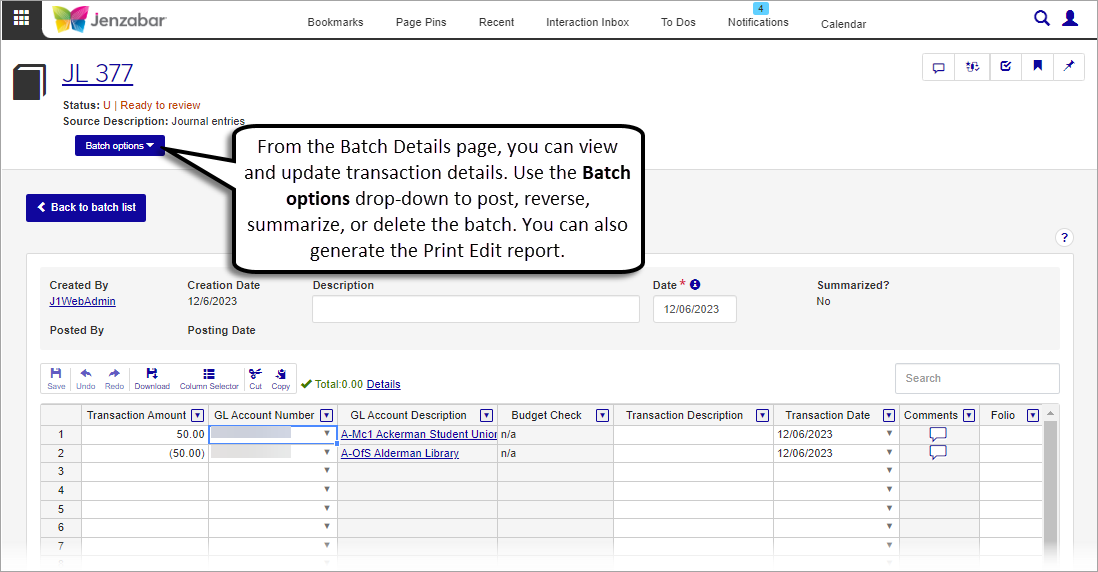
From the Batches page, in the Batch List section, select one or more checkboxes next to the batch or batches you would like to view and click the Open button.
From the Batch Detail page, you can change the Description field and/or the Date field from the batch worksheet. Changing the date will automatically change the transaction date for all transactions included in the batch.
From the Batch Detail page, scroll down to the batch worksheet.
In the Comments column, click the comment icon
 in the row of the transaction you want to comment on.
in the row of the transaction you want to comment on. A pop-up window will appear on the left where you can view existing comments.
To add a new comment, click the New Comment button.
Type the new comment in the text box. You can also attach a file.
Click Add.
You will see your comment on the pop-up window.
There will be two types of validations: warnings and errors.
Warnings will allow you to save the batch while also moving the batch to “Require review” status, with the exception of a budget check warning which does not change the batch status.
Errors will not allow you to save the batch, require immediate resolution, and do not directly affect the batch status.
Tip
There are two levels of validation, those that display on the batch detail level allowing you to filter results, and those on the batch level such as total amount of the batch does not equal or missing mandatory fields.
If you do not see a Post batch button, that means you do not have the correct permissions to post the batch.
Once a transaction has been posted, it cannot be changed. In order to correct any problems, you must perform a reversing transaction to cancel out the incorrect transaction and then replace it with the correct information.