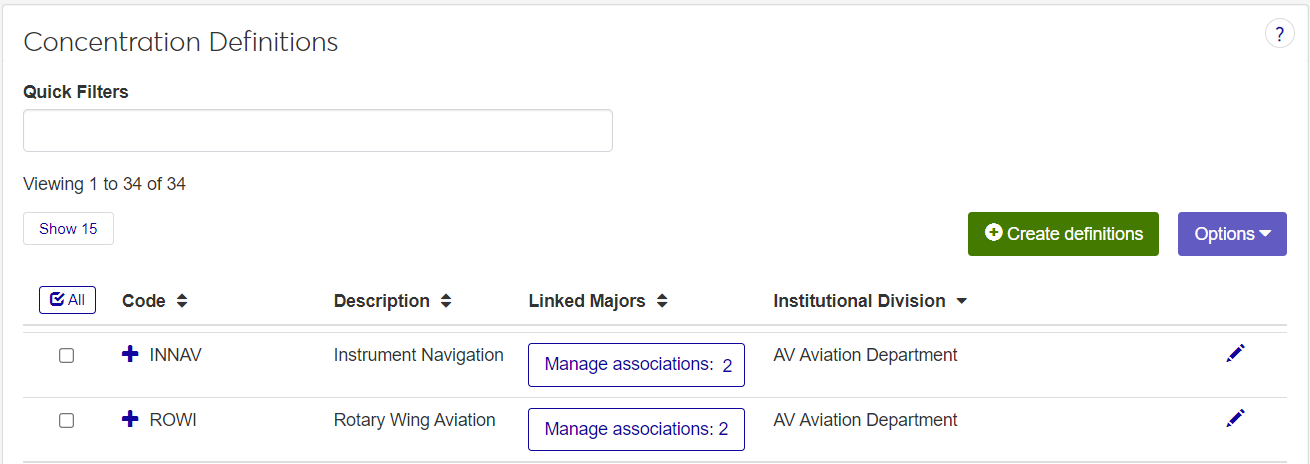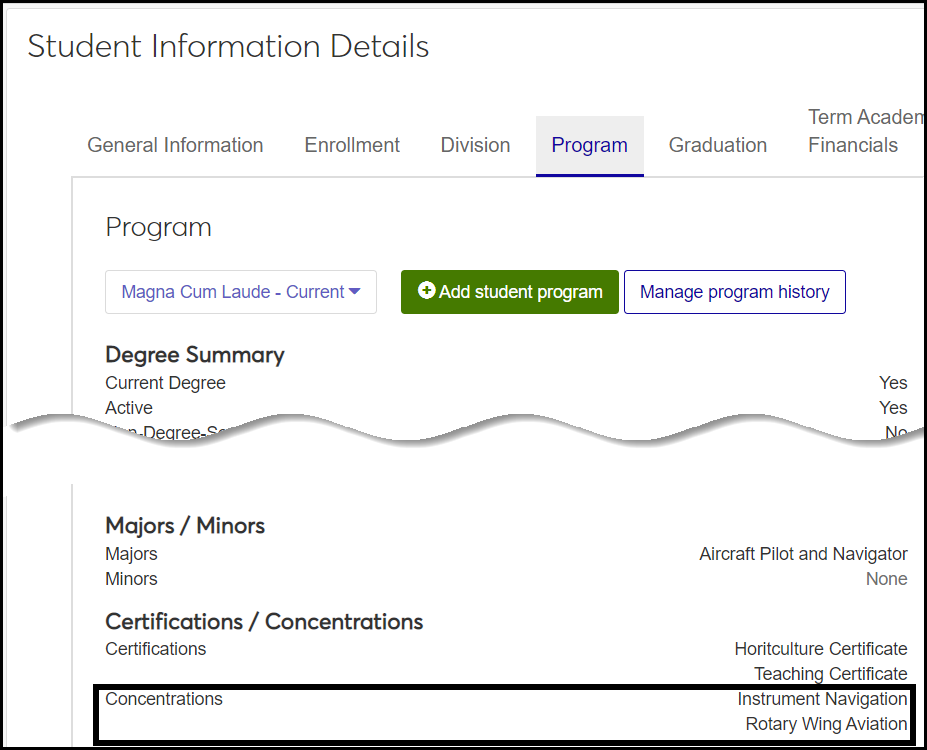Concentration Definitions
Important
Information and features vary according to the roles to which you belong and the permissions associated with those roles. For more information, contact your module manager or your campus support team.
Use this window to manage concentration definitions, including their associations with majors.
Desktop Location
You can manage the definitions in Desktop, too, on the Concentration Definition window. Changes you make in Desktop apply to J1 Web and vice versa.
Database Location
The definitions are stored on the Concentration Definition table (concentration_def).
When they're selected on the Student Information Details page, Program tab, they're saved in the Degree History table (degree_history.concentration_1, degree_history.concentration_2, degree_history.concentration_3, degree_history.concentration_4, and degree_history.concentration_5).
The definitions are used on Manage Student Program page and the Student Information Details page, Program tab, under the Certifications / Concentrations heading. They're available to select in drop-downs when you edit the details page.
In Desktop, the definitions appear in these locations:
Program Definition window
Student Information window, Degree tab, Degree Programs subtab
Code: Required. Up to 5 characters. Must be unique. Appears in drop-downs with Description, but doesn't appear in the field after it's selected.
Description: Required. Up to 25 characters. Appears in drop-downs with Code, and appears in fields after it's selected.
Linked Majors: In this column, each row has a Manage Associations button showing the number of majors associated with the concentration. Click the button to open the Manage Associations pop-up. There you can view any majors associated with the concentration. You can add or remove associations.
Institutional Division: Departments or schools within your institution, as defined on the Institutional Division Definitions page. Empty by default.
Active: Default is Yes. When set to No, the concentration is still available in drop-downs.
Permission to manage concentration definitions is available in these roles:
Registrar
Registration Module Manager
The permission required is "Can manage concentration definitions".
From the Registration Administration hub, click Hub options.
Click Manage Definitions, and select Concentration definitions. The Concentration Definitions page opens.
To filter the definitions, enter a phrase in the Quick Filters field. To remove a filter, click its Remove icon
 .
.To temporarily sort the definitions, click the heading of the column you want to sort on. Click once for ascending order and again for descending order. The definitions are sorted for this viewing of the page, but the next time you view or refresh the page, it will return to its default sorting.
To view, add, or remove majors associated with a concentration:
In the Linked Majors column, click the Manage Associations button for any row. The Manage Associations pop-up appears with a list of associated majors.
To remove a major from being associated with this concentration, click the Remove icon
 .
.To add a major to the list of associations, click in the Majors field under Add Associations. Begin typing the name of the major, and select it from the list that appears. You can add more than one. Click the Update button.
The Edit Order options let you set the order of definitions in drop-down menus and how they are prioritized when used.
In the Edit Order window, change the order using either the Sort By and Order drop-down menus or the drag and drop option.
Sort By and Order:
From the Sort By drop-down, select the column you want to sort by.
From the Order drop-down menu, select Ascending or Descending.
Drag and drop:
Hold your cursor over the arrow icon
 on the left side of the row until the cursor changes to a hand icon
on the left side of the row until the cursor changes to a hand icon  .
.Click and hold while you drag the definition to the new location.
Release the mouse button.
Click Update.
After you click Update, your changes are saved in the following ways:
The definitions are listed in the saved order whenever they appear in drop-down menus (where a user selects from the list of definitions).
If the definitions are used in calculations or rules where priority matters, the definitions are now in your saved order of priority.
The definitions page is now sorted according to your changes.
Click the Create definitions button. The Create Concentration Definitions pop-up appears.
In Code, enter up to 5 characters. Required. Must be unique. Appears in drop-downs with Description, but doesn't appear in the field after it's selected.
In Description, enter up to 25 characters. Required. Appears in drop-downs with Code, and appears in fields after it's selected.
In Institutional Division, select a department or school (within your institution) if you want this concentration associated with it. You can select only 1. Not required.
Active: Default is Yes. When set to No, the concentration is still available in drop-downs.
Click Create and close or Save and create another.
To view, add, or remove majors associated with a concentration:
On the Concentration Definitions page, in the Linked Majors column, click the Manage Associations button for any row. The Manage Associations pop-up appears with a list of associated majors.
To remove a major from being associated with this concentration, click the Remove icon .
To add a major to the list of associations, click in the Majors field under Add Associations. Begin typing the name of the major, and select it from the list that appears. You can add more then one. Click the Update button.
Click the Edit icon
 on the row of a definition. The Edit Concentration Definition pop-up opens.
on the row of a definition. The Edit Concentration Definition pop-up opens.You can't edit the Code, but you can edit the other fields. See the field descriptions the Fields section and the Create Concentration Definitions section.
Click Update.
Select the checkboxes next to the rows you want to export.
From the Options drop-down, select Download to Excel. The Download to Excel pop-up opens.
Select options for the Excel format and data columns.
Click Download. Your .xlsx or .zip file is saved in the file location that you have set in your browser settings.