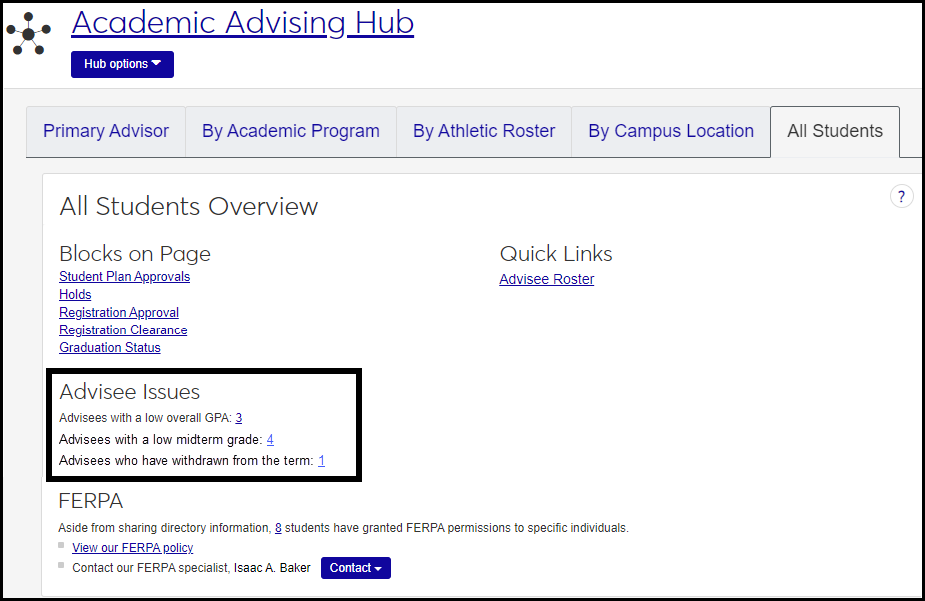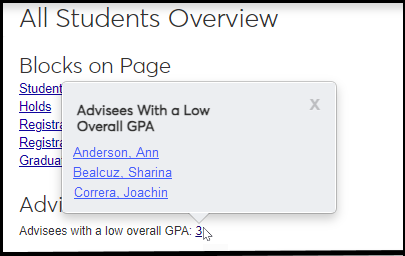Academic Advising Overview Block
Important
Information and features vary according to the roles to which you belong and the permissions associated with those roles. For more information, contact your module manager or your campus support team.
This block is on the summary pages in the Academic Advising hub. Depending upon your school's configuration, the Overview block can be used to access blocks and get a quick look at any outstanding issues impacting your students, see and access a copy of your school's FERPA policy or contact a campus FERPA specialist.
Blocks on Page
This section lists the blocks available from the Academic Advising home page. Click on a block name to access the block.
Current Advising Cycles
Lists any advising cycles you are currently assigned to.
Advisee Issues
This shows the number of advisees with various issues, such as low GPA, low midterm grades, withdrawn from the term, at risk, and so on.
Click the number to see the list of students who have that issue. Their names are links to their summary pages. From there, you can contact the advisees to help them resolve issues and get on track.
Issues that may be shown include these:
Low Overall GPA: Below than 2.0
Low midterm grade: Below 2.0 (that is, earning fewer than 2.0 quality points)
Withdrawn from the term: Withdrawn from all courses
FERPA
This shows how many students have granted FERPA permissions to specific individuals. Click the number to see the list of the students with links to their FERPA blocks. There's also a link to your school's FERPA policy, and contact information for your FERPA contact.
On the Navigation panel, click the Academic Advising hub. The page options appear.
Select one of the options: Primary, Academic Program, Athletic Roster, Campus Location, or All Students. The Summary page for that option opens, and the Overview block appears. (The other options appear as tabs if you have those roles. Those tabs also have the Overview block.)
To access the block, click on the block name or scroll down the page.
Clicks on the number of students link. The Students with FERPA Permissions pop-up appears. You can click on a student’s names to access their Student page for more information about the student and access any available contact information.
Click View our FERPA policy. Depending upon the browser or device being used, a PDF copy of your school's FERPA policy is opened or downloaded.
Click the Contact drop-down button next to the FERPA specialist's name and select from the available contact information:
To send a message, select Send a Message. The Send a Message window appears.
To send an email, select Send an Email. Depending upon your configurations, a blank Outlook email automatically appears. Enter your email message and click Send.
To call, select the FERPA specialist's phone number. From a mobile device this will allow you to call your administrator. From a desktop, this will show you the administrator's phone contact.
Only a user with Advising Administration permissions can set or change the contact information and policy file. This is set in Advising Administration Settings.
You may not be in a role with the appropriate permissions. Contact your system administrator or module manager for more information.
The FERPA policy may not have been uploaded or a FERPA contact may not have been designated. You can change FERPA information on the Advising Settings page. From the Advising Administration Hub options, select Manage advising settings. (Advising Administration users only.)
There are several reasons you might not be seeing advising cycle information:
Your school may not be using advising cycles.
Advising cycles may not have been created yet.
The current time frame may fall between advising cycles and the new one hasn’t started yet.