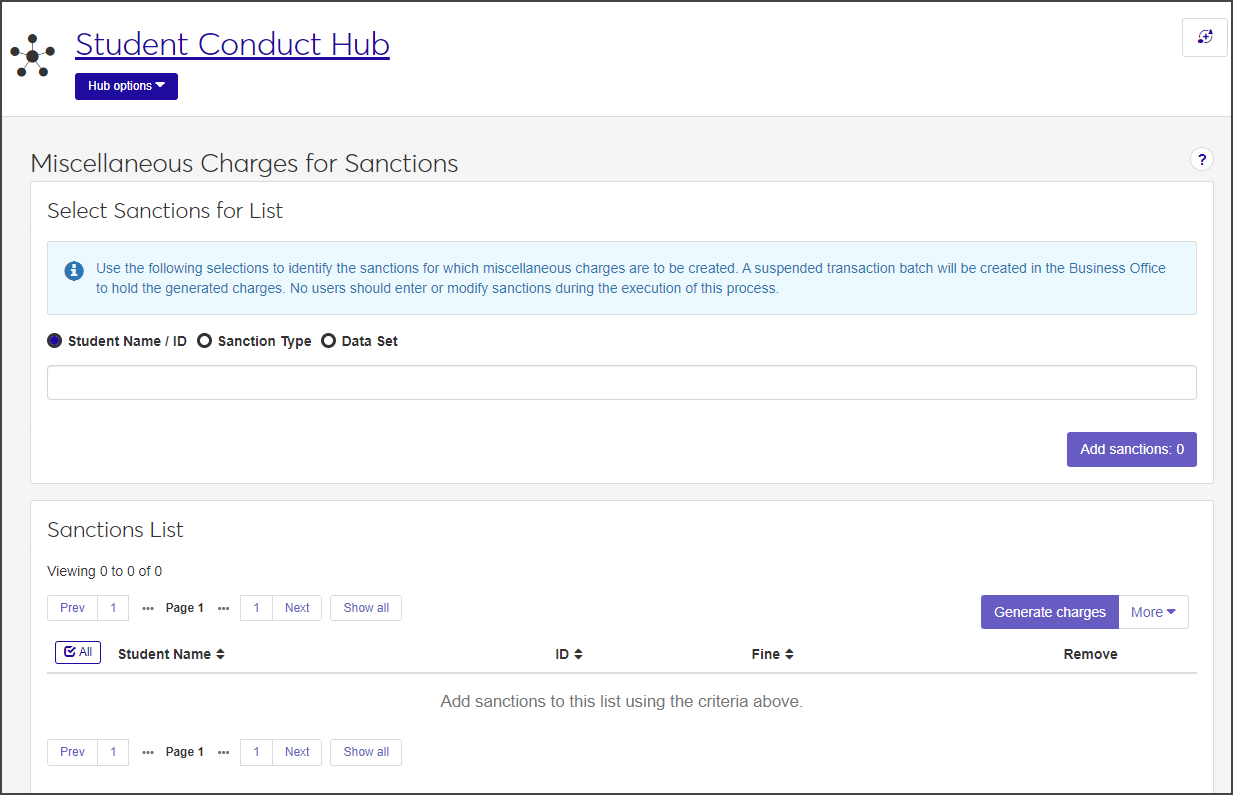Generate Charges for Sanctions
Important
Information and features vary according to the roles to which you belong and the permissions associated with those roles. For more information, contact your module manager or your campus support team.
You can send charges for sanctions (usually in the form of fines) directly from the Student Conduct Hub page. Charges generated from this page are then held in a suspended transaction batch and applied to the student's account as miscellaneous charges.
To generate charges for sanctions, you must be in the Student Conduct - Director Access by Department role with the "Can generate charges for sanctions" permission enabled.
Use the following process to select the sanctions for which miscellaneous charges will be created. A suspended transaction batch will be created in the Business Office to hold the generated charges.
Caution
No users should enter or modify sanctions during the execution of this process.
Click the Generate charges button or select Generate charges from the Hub options menu. The Miscellaneous Charges for Sanctions page opens.
Select the students who have sanctions you want to generate charges for. You can select by Student Name / ID, Sanction Type, or Data Set.
Student Name / ID: Select the Student Name / ID radio button, then click in the field and begin typing the name or ID number of a student. Select the correct name when it appears in the list. You can add multiple students at a time.
Sanction Type: Select the Sanction Type radio button, then click in the field and select the type of sanction you want to generate charges for. You can add multiple sanction types at a time.
Data Set: Select the Data Set radio button, then click in the field and select the data set you want to use.
As you add students or sanction types, the Add sanctions button updates to reflect the number of sanctions that will be added.
When you have selected the sanctions to add, click Add sanctions. The Sanctions List updates with the sanctions you added. For each sanction, the student's name and ID number and the amount of the fine are displayed. A student might be listed more than once, depending on how many sanctions have been applied to the student's violations.
After you have selected the sanctions you want to generate charges for, you need to send the charges to the student's account.
In the Miscellaneous Charges for Sanctions window, select the checkbox next to each sanction you want to generate charges for. Click All to select all sanctions listed.
Click Generate charges. The Generate Miscellaneous Charges pop-up opens, listing the students you selected.
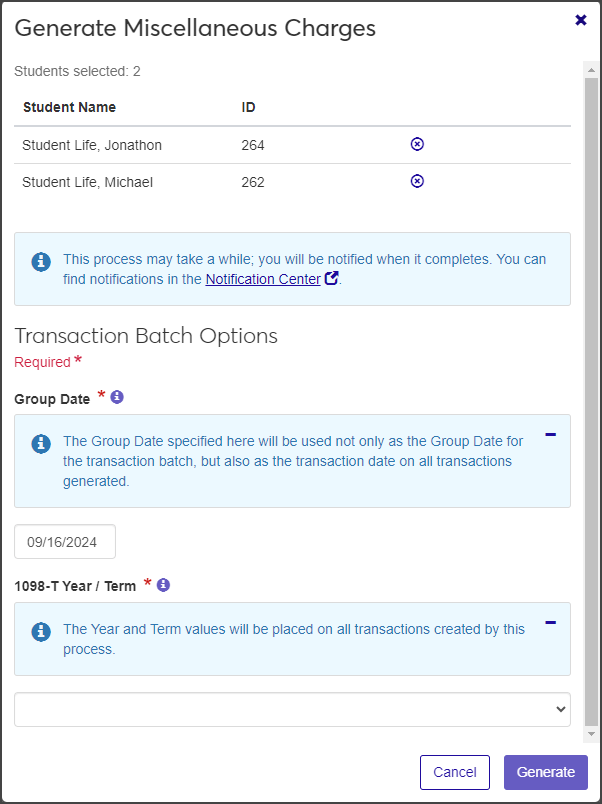
To remove a student from the list, click the Remove icon next to the student's name.
Under Transaction Batch Options, click in the Group Date field and use the pop-up calendar to select a date. The Group Date you select will be used not only as the Group Date for the transaction batch, but also as the transaction date on all transactions generated. This field is required.
Select the year and term from the 1098-T Year / Term drop-down. The value you select will be placed on all transactions created by this process. This field is required.
When you are done, click Generate.
You can remove students from the sanctions list one at a time or in a batch.
To remove a single student from the list, click the Remove icon next to the student's name.
To remove students in a batch, select the checkbox next to each student you need to remove, then select Remove selected from the More drop-down.