Budget to Actual Profile Report
Important
Information and features vary according to the roles to which you belong and the permissions associated with those roles. For more information, contact your module manager or your campus support team.
The Budget to Actual Profile report compares the operating budget amount to the expense activity for the selected budget profile. This report can be generated for budgets that have budget profiles, and can be used to determine whether corrective action is needed to manage the budget.
Options for reporting period are based on the type of budget (e.g., annual, quarterly, monthly) for the current and future year. You can select the level of detail shown in the report based on profile group, line item, or GL account.
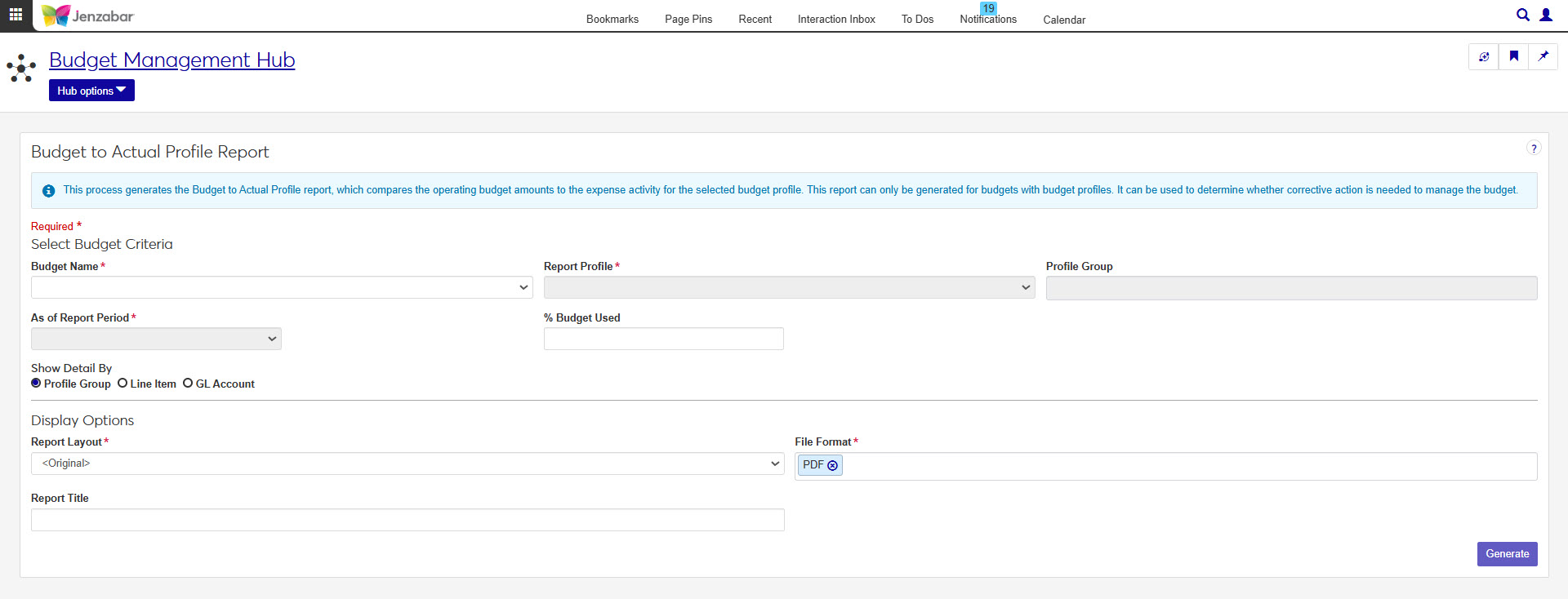
The default Budget Management Reporting role has the 'Can generate Budget to Actual Profile report' permission.
The default report layouts are stored in the bgwebreport.pbl (Located in the C:\Program Files\Jenzabar\J1 2022\Web\Plugin\Application.json file). Custom Budget to Actual Profile reports created in the Desktop are not transferred to J1 Web. To create a customized report in J1 Web, you'll need access to the bgwebreport.pbl and InfoMaker.
Report name: r_budget_to_actual_profile
Note
Only budgets that are in a Board Approved or Under Preparation status and have budget profiles are available for selection.
Select a Budget Name.
Select the Report Profile.
Enter an optional Profile Group to further refine the report detail.
Select an As of Report Period. Options are based on how the selected budget was set up (e.g., annual, quarterly, or monthly).
Enter a value in % Budget Used to flag line items that exceed that threshold (e.g., 15 to flag line items that exceed 15% of the allotted budget).
Select a Show Detail By option to determine whether the report is organized by profile group, line item, or GL account.
Select a Report Layout.
Enter an optional Report Title (up to 127 characters).
Select one or more File Format options. You can select from:
PDF
CSV
DIF
HTML
PSR
SQL
TXT
XLSX
XML
Click Generate.
If you selected a single file format of PDF, your report will open in a new tab of your browser. Use the PDF browser options to save your file.
If you selected multiple file formats or a single format other than PDF, you will see the Save As window where you can name and save your ZIP file. When you extract the .zip file, your report in the selected file formats will be available.
Budget report profiles can be created in the Desktop from the Create Budget Report Profiles window. As of the 2023.0 release, budget report profiles cannot be created in J1 Web.