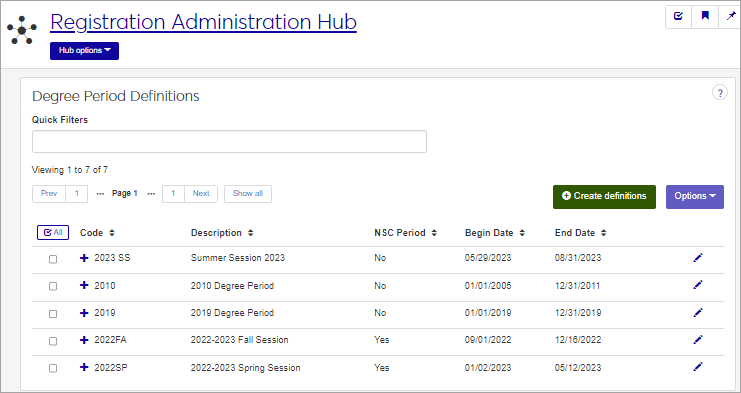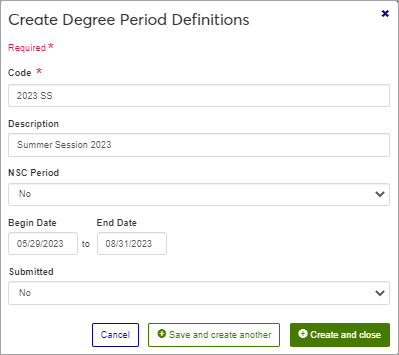Degree Period Definitions
Important
Information and features vary according to the roles to which you belong and the permissions associated with those roles. For more information, contact your module manager or your campus support team.
The Degree Period Definitions page allows you to manage degree periods, which are used to designate graduation periods in an academic year, and for National Student Clearinghouse (NSC) reporting.
Degree Period definitions can also be managed in Desktop on the Degree Period window. Changes made in Web are available in Desktop, and vice versa.
Degree Period definitions are stored in the degree_period table.
If you designate this Degree Period as a NSC Period, it will be used in the NSC Degree Verification process and will be available for selection in the NSC Degree Period drop-down list on the Degree Verification Data Collection and Transmission window. If your organization elects not to use the NSC Degree Verification process, you can use these definitions to identify the commencement/degree periods for reporting purposes by assigning the degree period individually on a per-student degree basis.
To manage Degree Period definitions, you must belong to a role with "Can manage degree period definitions" enabled. Jenzabar provides this permission with the Registration Module Manager and Registrar default roles, but your school may have created a customized version of this role.
Field | Note |
|---|---|
Code | Up to 10 characters. Required. Not editable for existing definitions. Must be unique. |
Description | Up to 80 characters. |
NSC Period | Yes or No drop-down menu selection. If you select Yes, this period will be used in the NSC Degree Verification process and will be available for selection in the NSC Degree Period drop-down list on the Degree Verification Data Collection and Transmission window. |
Begin and End Date | Calendar tool. Required if the NSC period field is set to Yes. Indicates when this period begins. These dates are only editable when the Submitted option for this period is No. Begin and End Dates cannot be overlapping for NSC Periods. A message is displayed if periods have overlapping dates. |
Submitted | Yes or No drop-down menu. This field is locked and cannot be edited. It is controlled by the Degree Verification process and updates to submitted when the NSC History records have been created for the period. |
From the Registration Administration hub, under the Hub options drop-down menu, click Manage Definitions, and select Degree Period Definitions. You can also use the page search in the upper right corner of J1 Web. Just start typing the name of the definition page you want, and select it in the results.
Enter characters, words, or phrases in the Quick Filters to limit the list of definitions.
Click a heading to sort the list by that column.
Click the Create definitions button.
Enter a unique Code, up to 10 characters, required.
Enter a Description, up to 80 characters, optional.
In the NSC Period drop-down menu, select Yes or No. If you select this checkbox, this Period will be used in the NSC Degree Verification process and will be available for selection in the NSC Degree Period drop-down list on the Degree Verification Data Collection and Transmission window.
In the Begin Date and End Date fields, use the calendar tool to choose the dates for this degree period. This field is required when NSC Period is set to Yes.
The Submitted field is not editable, as it is set automatically by the NSC Degree Verification process.
Click either Save and create another or Create and close.
Click the Edit icon
 on the row of a definition. The edit pop-up opens.
on the row of a definition. The edit pop-up opens.Once created, the Code cannot be changed. The Submitted field is not editable, but the other fields, described in the Fields section above, may be edited. Edit the available fields as needed.
Click Update.
Select the checkboxes next to the rows you want to export.
From the Options drop-down, select Download to Excel. The Download to Excel pop-up opens.
Select options for the Excel format and data columns.
Click Download. Your .xlsx or .zip file is saved in the file location that you have set in your browser settings.