My Course Center Block
Important
Information and features vary according to the roles to which you belong and the permissions associated with those roles. For more information, contact your module manager or your campus support team.
Use this block as a quick way to view the course sections you teach. The course code and the term for up to eight section appear in the block, sorted by Course Code in alpha-numeric order.
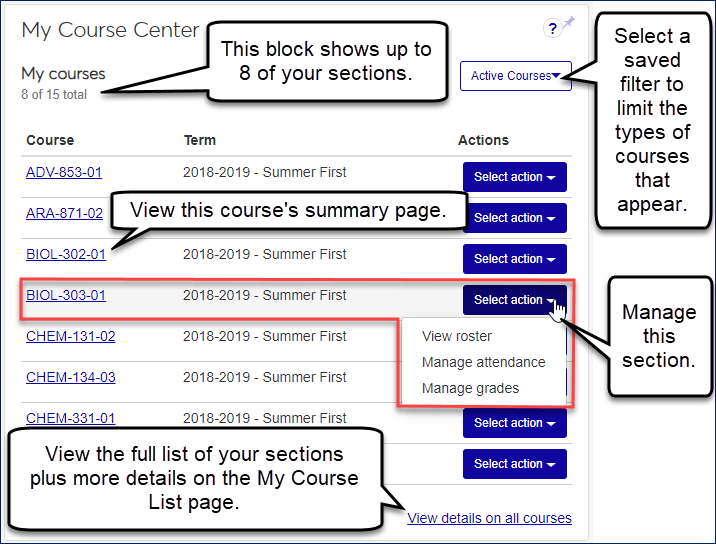
Here's what you can do with the block:
Use a saved filter to limit the types of courses that appear. (You can create and save filters on the My Course List page.)
Jump to pages about each section:
Section summary page
Instructor summary page
Roster
Grade book
Jump to the My Course List page showing all your courses with more details.
Use the My Course Center block in the Faculty hub.
To filter the sections, use the drop-down at the top right.
To see more details or your full list of courses, click View details on all courses. The My Course List page appears.
Course section titles appear as links in several blocks and pages. Click the link. The summary page appears.
In the Select action drop-down for a section, select View roster. The section's roster page appears.
In the Select action drop-down for a section, select Manage grades. The Grade Entry page appears.