Section Projections
Use this page to help predict how many sections of each course are needed in a particular year/term.
Tip
Section projections are based on students' academic plans. They work best for schools whose students have detailed academic plans.
For the selected year/term, the page lists each Advising Requirement (ARC) that's a course or cumulative course. For each course, it lists the number of students who have the course in their plan for the year/term and the number of students who have an unplanned elective (such as a foreign language course, but not a specific course).
Notice
If there are 100 students with a Foreign Language elective in their plan, and none of the students have planned the elective down to a course, then Spanish 1 (and Arabic 1 and Japanese 1) will all show 0 Planning Count and 100 Unplanned Elective Count.
If all 100 students go into their plan and choose to take Spanish 1, then Spanish 1 will now show 100 Planning Count and 0 Unplanned Elective Count. Arabic 1 and Japanese 1 drop off because now no one is potentially taking the course in that term.
If only 50 students had selected Spanish 1, then Spanish would show 50 Planning Count and 50 Unplanned Elective Count. Both Arabic 1 and Japanese 1 would show 0 Planning Count and 50 Unplanned Elective Count.
The Section Projections list may be very long, so you can use filters and/or data sets to narrow down the list.
The View Requirements by Data Set feature lets you select a predefined data set such as "CISBA Courses". Available options include all data sets with the classification "Section Projections". Data sets are defined on the Data Sets page (on the Campus-Wide Definitions hub).
Tip
For more details, see the How to Create Data Sets for the Section Projections Page instructions below.
The Data Sets Filter lets you narrow the list by Advising Requirement and/or Course. Select any or all filters, and select values for them.
Tip
If you select a data set, the filter narrows down the results of the data set. If your data set has searchable columns, they appear as Custom User Filters.
If you don't select a data set, the filter narrows down the complete list.
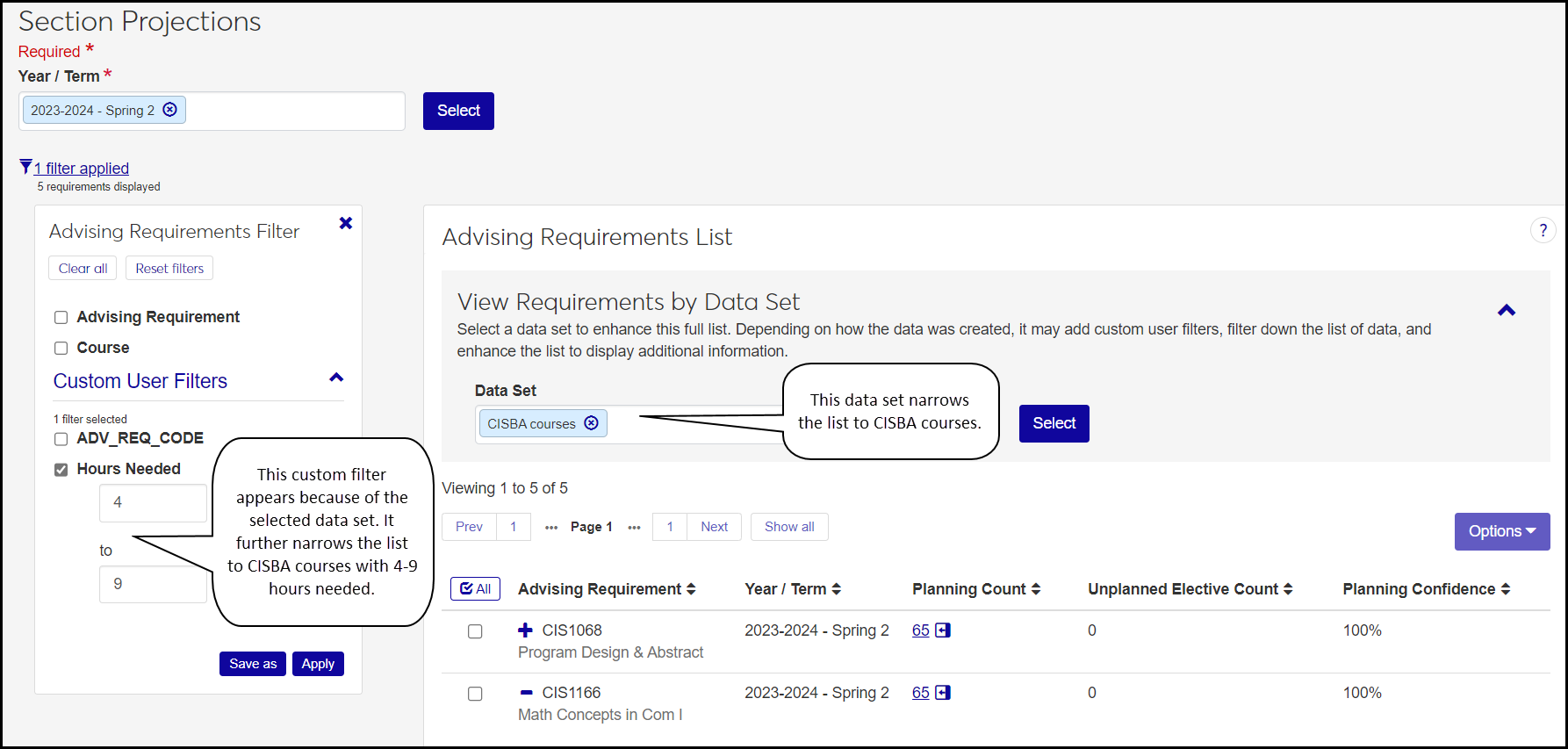
These are the fields for each ARC.
Advising Requirement: The Advising Requirement Code and Advising Requirement Description.
Year / Term: The year/term selected at the top of the page. Thus, it's the year/term the projections are for. For example, if 100 students have ANTHR 304 in their plan, but only 20 of them have it planned for this year/term, the numbers in the projection reflect those 20 students.
Planning Count: The number of students who have the course in their academic plan for the selected year/term. The number is a link that opens the list of students with the course in their plan for the year/term. From there you can send selected students a communication, and you can view each student's academic plan.
Unplanned Elective Count: The number of students who have the course in their plan as an unplanned elective (that is, without a specific year/term). The number is a link that opens the list of students who have the course as an unplanned elective. From there you can send selected students a communication, and you can view each student's academic plan.
Planning Confidence: The system calculates confidence as a percentage value using this formula: Planning Count / (Planning Count + Undecided Elective).
Notice
Planning Count = 100. Undecided Elective = 50. 100 / 150 = 0.6666. The field shows the result as a rounded percentage: 67%.
The Options drop-down is enabled when you select one or more requirements. It has these options:
Download to Excel: Opens the Download to Excel pop-up to download the information for the selected ARCs.
The Section Planning Confidence button launches the Section Planning Confidence pop-up. There, you can select a year/term and view the number and percentage of
advisees on plan,
requirements planned, and
requirements planned to a course.
Section projections are not available in Desktop.
The permission needed for the Section Projections page is "Can view section projections". It's available in the Academic Advising Module Manager role or roles copied from it.
From the Advising Administration hub, click the Hub options drop-down. Select Advising Analytics and Section Projections. The Section Projections page opens.
Click in the Year / Term field, and select a year/term. Click the Select button. The Advising Requirements List populates.
To narrow the list of advising requirements, use a data set and/or the Advising Requirements Filter.
To use a data set, click the View Requirements by Data Set Expand arrow icon
 .
. Click in the Data Set field, and select an option.
Click the Select button. The data set is applied to narrow down the list.
To use the Advising Requirements Filter, click the Filter icon
 . The filter expands.
. The filter expands.Select a filter, and select an option from its drop-down. Some filters allow multiple selections.
Select more filters as desired. If you selected a data set that has searchable columns, they appear as Custom User Filters.
Click the Apply button.
To see the list of students with a requirement in their academic plan for the selected year/term, click the number in the Planning Count column. The Student List pop-up opens showing those students.
To see a student's academic plan, click the plan name on their row.
To send a communication, select one or more students. Click the Options drop-down, and select Send communication. The Create New Communication pop-up opens, addressed to the selected students. Fill in the information, and click the Send button.
To see the list of students with a requirement in their academic plan but not for a specific year/term, click the number in the Unplanned Elective Count column.
Create a data set file using a third-party application (Bold Reports, InfoMaker, Rest API, Source, or SQL for example).
The first column must be ADV_REQ_CODE. It's the only required column, and an alias is not required.
Caution
The data set won't load on the Section Projections page unless this is your first column in the statement.
Optional: If you want to add columns to the Section Projections page (and its filters), add them to your file.
From the Campus-wide Definitions hub, click the Hub options drop-down, and select Data Sets. The Data Sets page opens with the People/Organization Lists view selected.
Click the Create data set button.
In Name of Data Set, enter a name.
In Classification, select Section Projections.
In Select Modules Allowed to Access the Data Set, select Advising.
In Type, select the type of file you've made for your data set (Bold Reports, InfoMaker, Rest API, Source, or SQL).
Click the Create data set button. Your data set is now available for the Section Projections page.
To view the details of your data set, click the Actions drop-down on the row of your data set, and select View Details. The View Details pop-up opens. To download the details, click the Download button.
Note
View Details and Download may not be available for every Type. They are available for InfoMaker and SQL.
Click the Section Planning Confidence button. The Section Planning Confidence pop-up opens with the selected year/term.
Optional: In the drop-down, select a different year/term.
Select the checkboxes next to the rows you want to export.
From the Options drop-down, select Download to Excel. The Download to Excel pop-up opens.
Select options for the Excel format and data columns.
Click Download. Your .xlsx or .zip file is saved in the file location that you have set in your browser settings.