Student Plan Report
The Student Plan Report shows a copy selected advisees' student academic plans. It shows the requirements not yet met.
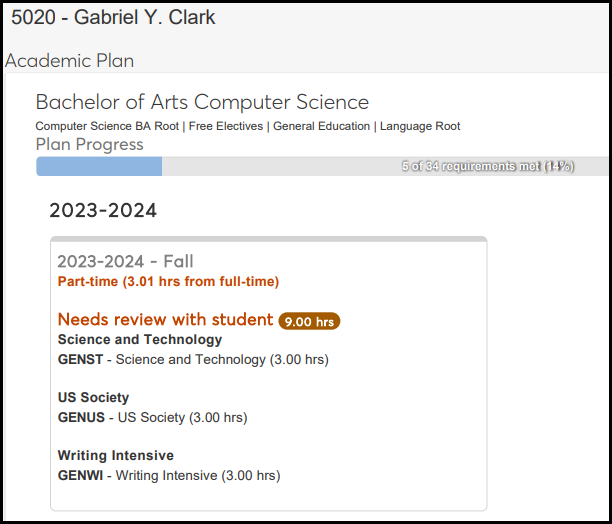
The report lists the advisees one by one. For each advisee, the degree and remaining aims are listed. The Plan Progress bar shows the advisees progress. In the example image above, the advisee has completed 5 of 34 requirements or 14%.
The report also shows each advisee's current term with their part-time/full-time status. If the student's plan needs review, the requirements needing review are listed.
On the Manage Advisees page, select one or more advisees.
In the Reporting and Processes drop-down, select Student Plan. The Student Plan Report pop-up opens with the selected advisees listed with their Major and the name of their academic plan (or None if they have no plan).
To remove any of the selected advisees from the report, click the Remove icon
 .
.Click Generate PDF. If there are only a few records to process, the report opens in a new tab. If there are many records, the report may take a while to process. You'll be notified when it's ready, and you can find a link to the report in the Notification Center.
Use your browser's options to print or save the report.
In most cases, yes. Customized versions of the report created in Desktop before your school started using J1 Web should be available as options in the Report Layout drop-down. If your school created new customized layouts in Desktop and copied them to the appropriate location on the J1 Web server, those reports are also available in the drop-down.
However, certain reports were modified to be used in J1 Web (i.e., the base report for J1 Web is different from the base report in Desktop). In those cases, the customized versions from Desktop will not work even when they are moved to the correct location on the J1 Web server. You'll need to re-customize those reports from the original version of the J1 Web report by following the instructions to Customize Reports for J1 Web.
See the help for each report page for guidance about customizing a specific report.
For the customized versions of the report created in Desktop to appear as choices in the Report Layout field drop-down, your campus support team needed to complete certain steps as part of the installation process. For more information, contact your campus support team or see Working with Reports in J1 Web.
Tip
Only custom versions of the report created in Desktop before J1 Web installation will appear as choices in the Report Layout field drop-down. Reports customized in Desktop after you've installed J1 Web are not available in the drop-down unless they have been copied over to the appropriate location on the J1 Web server.
Verify the PowerBuilder Services URL is entered correctly in System Administration, System Settings, Product Installs and Sign page.
The URL must use HTTPS and not HTTP
The URL subdomain and domain must match the J1 Web URL

If the location where you store J1 Web reports is not the default installation location (C: > Jenzabar > Reports), verify the J1 Web server has permission to access the location. Detailed steps are available in the help topic Working with Reports in J1 Web.




