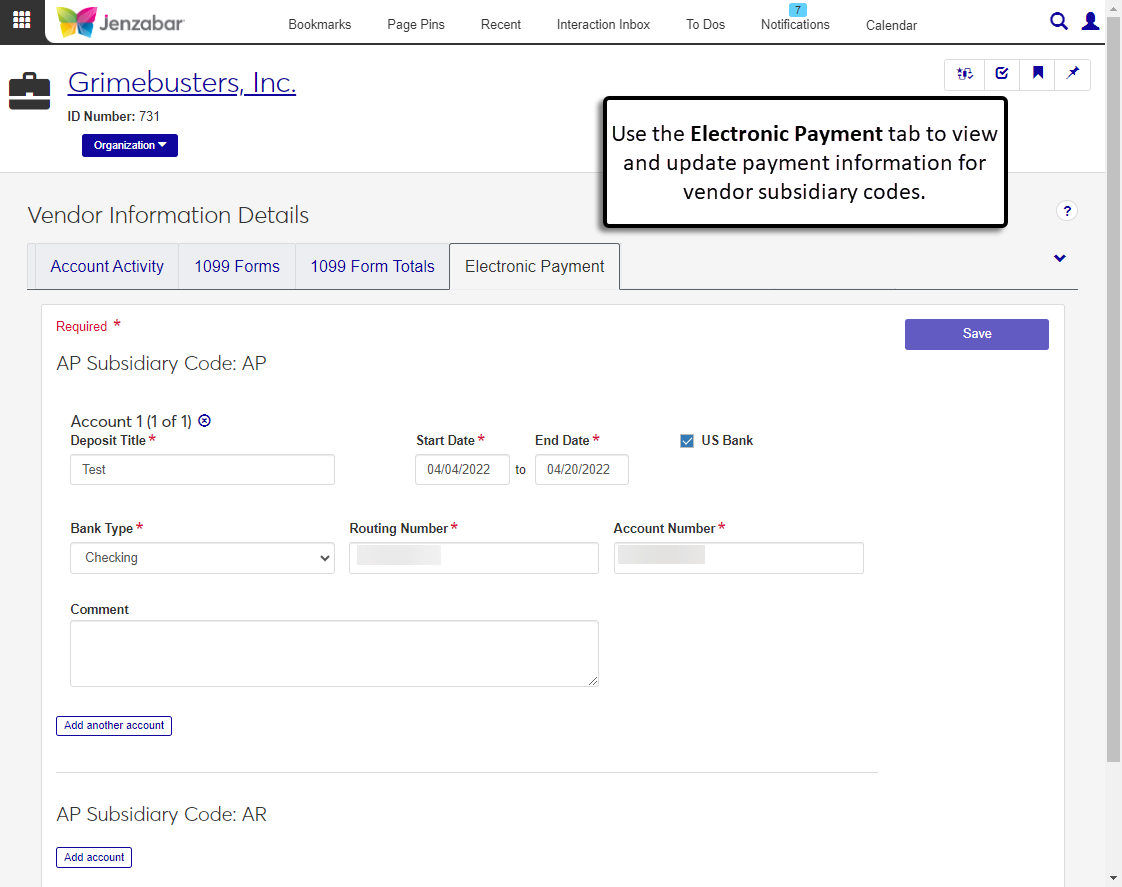Electronic Payment Tab
Important
Information and features vary according to the roles to which you belong and the permissions associated with those roles. For more information, contact your module manager or your campus support team.
The Electronic Payment tab lets you view, update, and add electronic payment details for each subsidiary code associated with the vendor.
Permissions Required
To access and make updates to the 1099 Form Totals tab, you must be in a Procurement - Accounts Payable role with the "Can view electronic payments" and "Can edit electronic payments" permissions.
On the Vendor Information Details page, Electronic Payments tab, scroll to the subsidiary code you want to update.
Click in one of the editable fields and make updates as needed.
To add another account to a subsidiary code:
Click the Add another account button.
Enter a Deposit Title to describe how the payment is identified.
Enter a Start Date and an End Date to indicate when the payment details are valid.
The US Bank checkbox is selected by default. Deselect it if needed.
Select a Bank Type.
Enter a bank Routing Number and Account Number.
Enter an optional Comment with notes about the electronic payment information.
Click the Add another account button to associate another account with the subsidiary code. Multiple payment accounts can be added to the same subsidiary code, but the date ranges cannot overlap.
To remove account information from a subsidiary code, click the Remove icon next to the account.
Click Save.