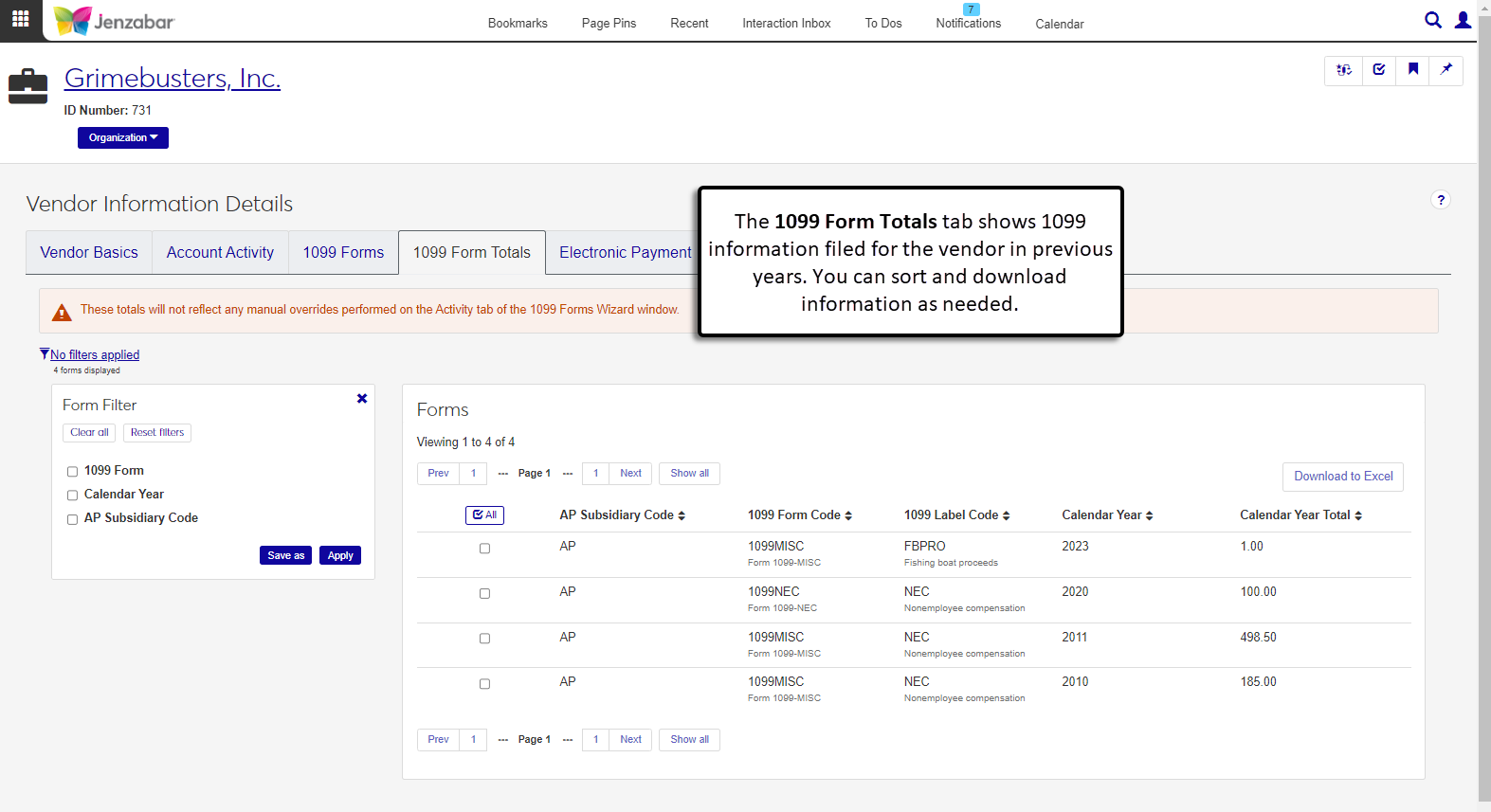1099 Form Totals Tab
Important
Information and features vary according to the roles to which you belong and the permissions associated with those roles. For more information, contact your module manager or your campus support team.
The 1099 Form Totals tab lets you review 1099 information that was filed for previous years. Use the Form Filter to find 1099 totals based on year, form type, or AP subsidiary code. You can also select rows from the list to download.
Note
The totals displayed on this tab don't reflect any manual changes made during the process to generate 1099s.
Permissions Required
To access this tab, you must be in a Procurement - Accounts Payable role with the "Can view 1099 totals" permission.
On the Vendor Information Details page, 1099 Form Total tab, use the Form Filter to find form information based on specific criteria.
On the Vendor Information Details page, 1099 Form Totals tab, select one or more rows in the list.
Click the Download to Excel button. The Download to Excel pop-up opens.
Select options for the Excel format and data columns.
Click Download. Your .xlsx or .zip file is saved in the file location that you have set in your browser settings.
Information is displayed on this tab only when the 1099 process has been run for the vendor and its subsidiaries.
At this time, 1099s can be generated only from the Desktop Government Forms Filing Wizard window. This process will be brought into J1 Web in a future release. For additional information about generating 1099s, see the following resources on Accounts Payable Resource Center on MyJenzabar.net: