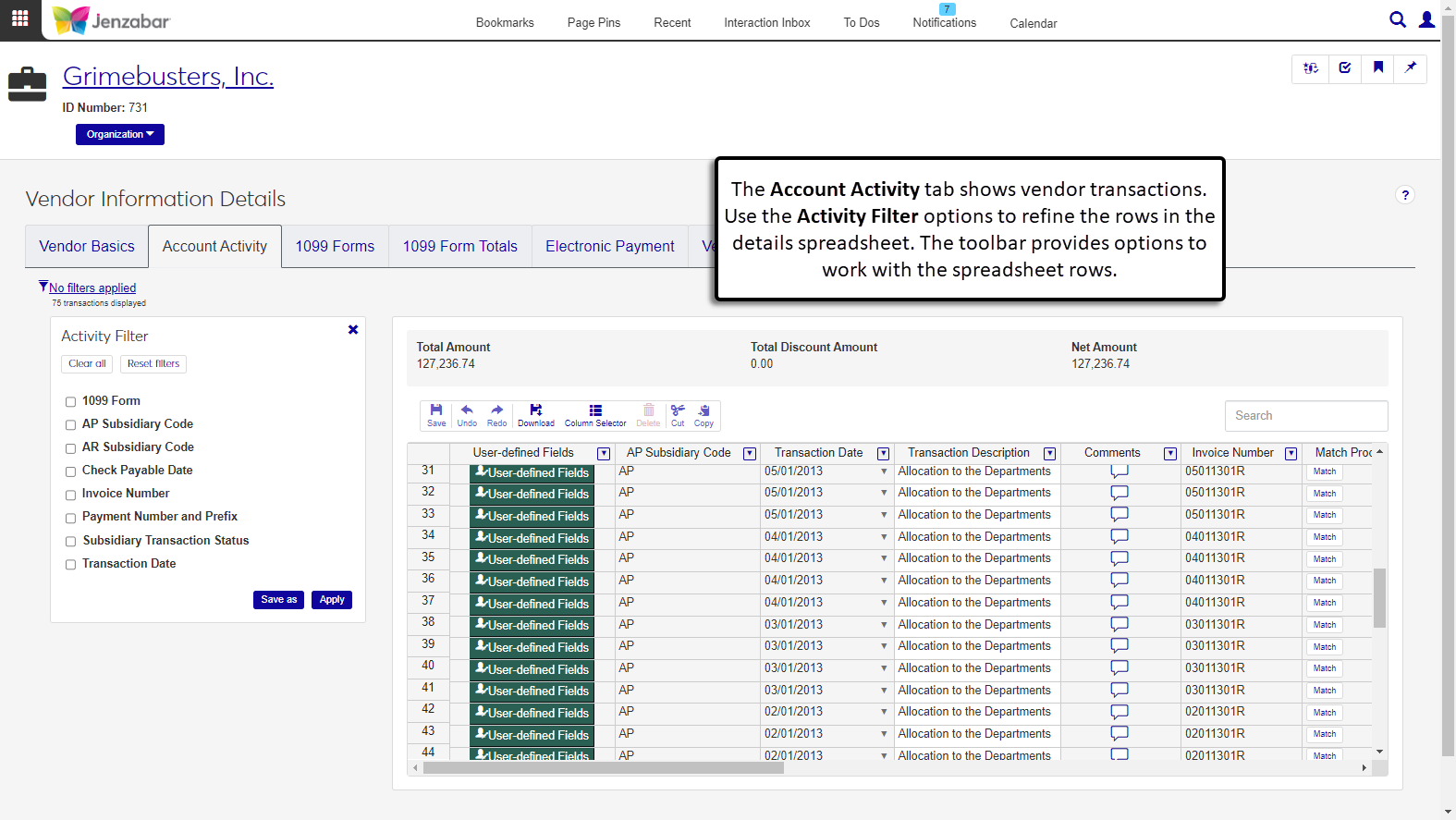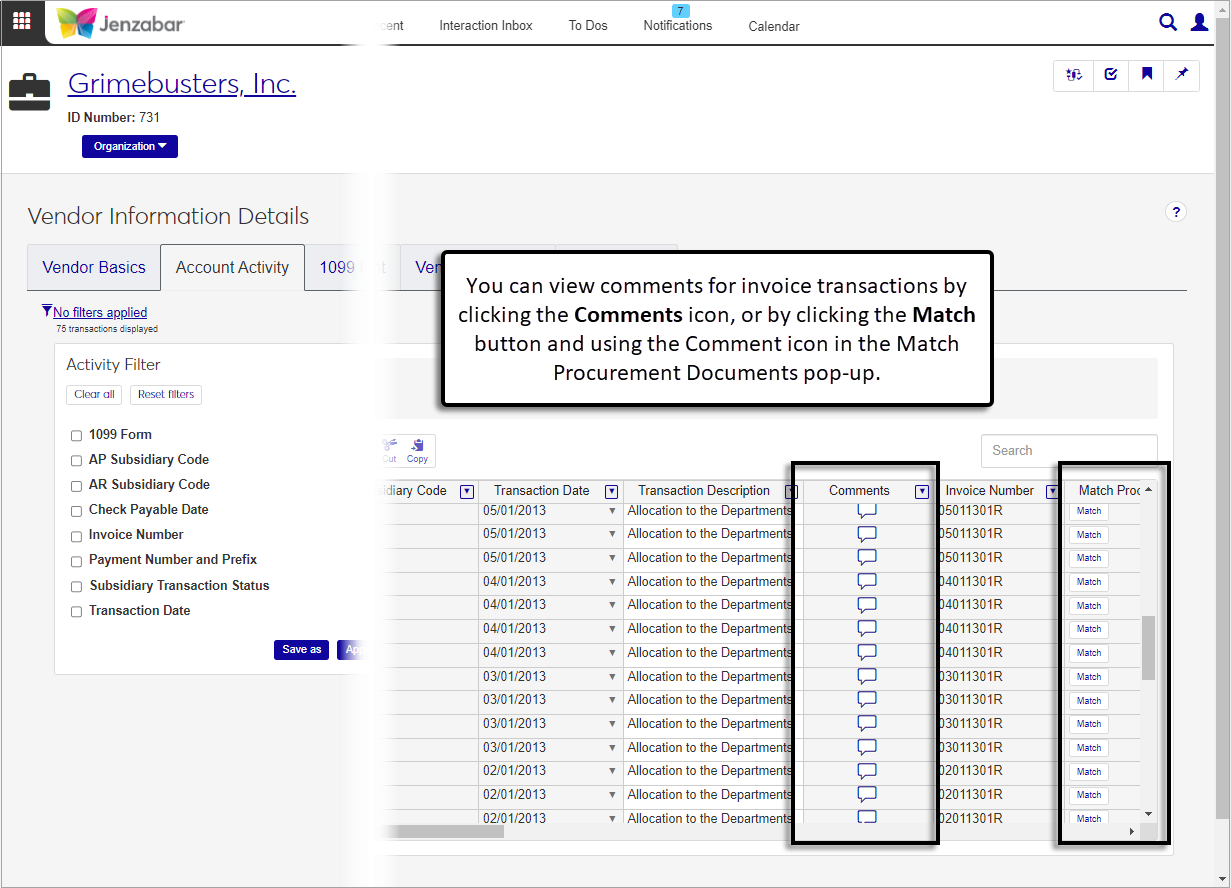Account Activity Tab
Important
Information and features vary according to the roles to which you belong and the permissions associated with those roles. For more information, contact your module manager or your campus support team.
The Account Activity tab lists the vendor's invoice transactions as well as total and net amounts. You can filter transactions with the options in the Activity Filter, or search for keywords with the Search field above the transaction spreadsheet. Use the spreadsheet toolbar to save changes, undo, redo, download, cut, and copy data. The Column Selector button lets you add or hide visible columns.
Note
The amounts displayed above the transition spreadsheet are updated based on the filtered results.
You'll see only the transactions that you have access to based on your GL account and project code permissions. If there are transactions associated with an account or project code you don't have access to, an alert displays at the top of the page.
You can also access vendor invoice transaction details in Desktop from the Vendor Inquiry window > Vendor Inquiry Details window. Right-click an invoice and select Display Transactions Batch.
To access and update the Account Activity tab, you must be in a Procurement - Accounts Payable role with the following permissions:
Can view vendor account transactions
Can edit vendor account transactions
To work with UDEFs, you must have either the "Can view UDEF data" or "Can edit UDEF data" permission for the Vendor Account Transaction User-defined fields, which is granted from the User-Defined Fields tab.
To view account activity, you must have access to view GL accounts, which is granted via one of the following General Ledger Accounting roles.
You can capture additional information about vendors with user-defined fields (UDEFs). User-defined fields are managed by your System Administrator and can be useful for internal reporting. Click the User-Defined Fields button to review or add more details to vendor transactions.
The Comments column in the transactions spreadsheet lets you view and add comments for invoice line items. Any comments made on the invoice details page are visible here. You can also view or add comments from the Match Procurement Document pop-up.
On the Account Activity tab of the Vendor Information Details page, select criteria in the Activity Filter.
Click Apply to see results in the transaction spreadsheet.
Make updates as needed to editable fields in transaction rows.
Use the toolbar options to Save, Undo, Redo, Download, Cut, and Copy your changes.
Use the Column Selector to add or hide columns displayed on the spreadsheet.
On the Vendor Information Details page, Account Activity tab, click the User-defined Fields button for a transaction row.
In the User-Defined Fields pop-up, make updates as needed.
Click Save.
To add comments from the transaction spreadsheet:
Click the Comments icon for a transaction row. The Comment pop-up opens.
Click New comment.
Enter your comment text in the New comment field.
Add attachments with the Attach button.
Click Add.
To add comments from the Match Procurement Documents pop-up:
Click the Match button in the Match Procurement Documents column.
In the Match Procurement Documents pop-up, click View matched documents to see the list of related documents.
Click the Comment icon for the Invoice Document Type. The Comment pop-up opens.
In the Procurement Document drop-down, select one of the line items listed under the invoice number.
Click New comment.
Enter your comment text in the New comment field.
Click the Attach button to add an attachment.
Click Add.
In the default view, the Transaction Description and 1099 Form / Label Code columns can be updated. If you make additional columns visible with the Column Selector, the columns below can also be updated:
Folio (General Ledger column)
Project Code (General Ledger column)
1098-T Eligibility Flag* (Accounts Receivable column)
Financial Aid Period Code* (Accounts Receivable column)
* Can be updated only when a Name is entered for the transaction.