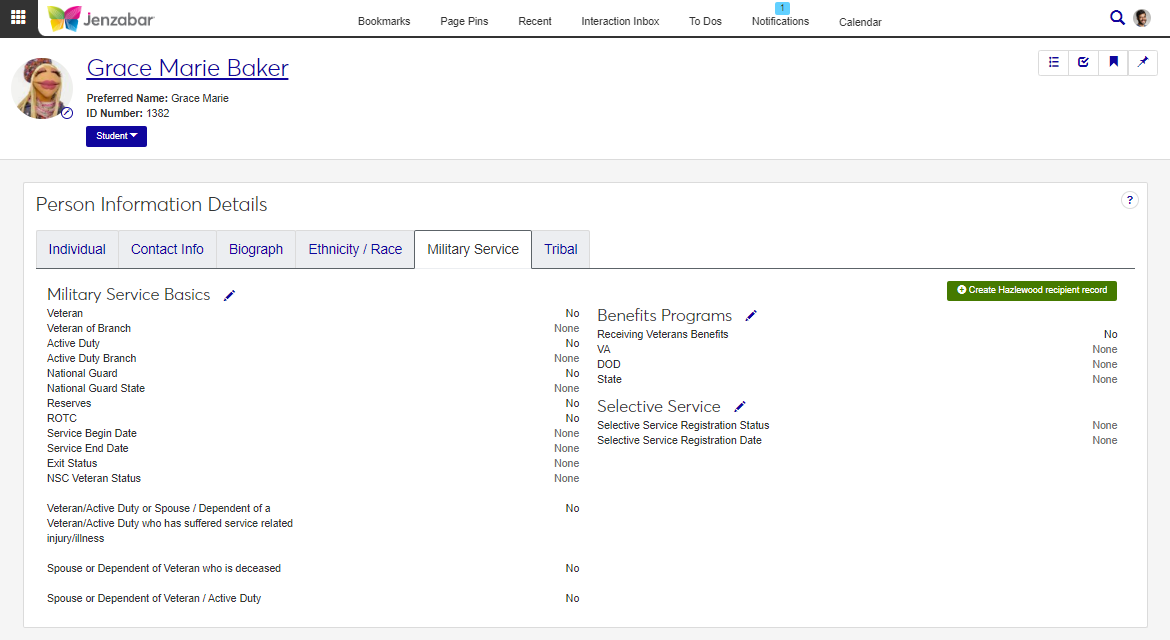Military Service Tab
Important
Information and features vary according to the roles to which you belong and the permissions associated with those roles. For more information, contact your module manager or your campus support team.
The Military Service tab includes information about the person's military or selective service. It can also indicate whether they are the spouse or dependent of a veteran. From this tab, you can update military service basics, benefits programs, and selective service details.
Schools with the Texas State Reporting license can view and create Hazlewood recipient records, and also access the Student Information Details page to view billing exemptions.
Military service information is used for state and institutional reporting, and can also be used to help determine grants and financial aid.
Military service information can also be updated in Desktop from several windows via the Biograph tab, Military Service subtab. Some windows used to enter military service information include:
Name Entity
Maintain Biographical Information
HR Employee Master via Payroll
HR Employee Master via Personnel
Military service information is saved to the MILITARY_SERVICE_MASTER table. Hazlewood Recipient information is saved to the TXRPT_HAZLEWOOD_DATA table.
To view and manage military service information, you must be in a Person Management role (or copy of it) with the appropriate permissions. For additional information about permissions, see Person Management Permissions.
The Texas State Reporting license is required to view and manage Hazlewood Recipient information.
To access the Student Information Details page to view and manage student billing exemptions, you must be in the "Registrars" and "Registration - Access to All Students" roles. For more information, see Registrars Permissions and Registration - Access to All Students Permissions.
Depending on you permissions and licensing, some or all of these fields are available.
Use the global search to access the person's summary page.
From the Person options drop-down, select Person information details. The Person Information Details page opens.
Click the Military Service tab. If your school is licensed for Texas State Reporting, the Hazlewood Recipient section is visible.
On the Person Information Details page, Military Service tab, click Create military service record. The Create Military Service Record pop-up opens.
In the Military Service Basics section, select the appropriate checkbox to enable related fields.
When the Veteran checkbox is selected, the Veteran of Branch drop-down is enabled and required.
When the Active Duty checkbox is selected, the Active Duty Branch drop-down is enabled and required.
When the National Guard checkbox is selected, the National Guard State field is enabled and required.
Select the Reserves checkbox if applicable.
Select the ROTC checkbox if applicable.
Enter the Service Begin and End Dates.
If applicable, select an Exit Status.
If applicable, select the NSC Veteran Status.
Select from the following checkboxes:
Veteran/Active Duty of Spouse/Dependent of a Veteran/Active Duty who has suffered service related injury/illness
Spouse of Dependent of Veteran who is deceased
Spouse of Dependent of Veteran / Active Duty
In the Benefit Programs section, select the Receiving Veterans Benefits checkbox to enable the VA, DOD, and State drop-downs.
Select the appropriate program from one or more of the VA, DOD, or State drop-downs.
In the Selective Service section, select the Selective Service Registration Status from the drop-down.
Enter the Selective Service Registration Date.
Click Create.
On the Person Information Details page, Military Service tab, click the Edit icon next to Military Service Basics. The Edit Military Service Basics pop-up opens.
Make updates to the available fields/options. For additional information about the fields, see Fields.
Click Update.
On the Person Information Details page, Military Service tab, click the Edit icon next to Benefits Programs. The Edit Benefits Programs pop-up opens.
Select the Receiving Veterans Benefits checkbox to enable the program options.
Select the applicable programs from the VA, DOD, and/or State drop-downs.
Click Update.
On the Person Information Details page, Military Service tab, click the Edit icon next to Selective Service. The Edit Selective Service pop-up opens.
Make changes are needed to the Selective Service Registration Status and Selective Service Registration Date.
Click Update.
* Requires the Texas State Reporting license.
On Person Information Details page, Military Service tab, click Create Hazelwood recipient record. The Create Hazlewood Recipient Record pop-up opens.
Select an option from the Relationship to Service Member drop-down.
Note
If "Self" is selected, the following fields are autofilled and disabled.
First, Middle, Last Name
SSN
Date of Birth
Service Branch
Service Component
Service Begin and End Date
Character of Service
For all other "Relationship to Service Member" selections, the above fields can be edited.
Enter the following information for the service member.
First Name (up to 30 characters)
Middle Initial
Last Name (up to 30 characters)
SSN
Date of Birth
Zip Code
The Resident of Texas? checkbox is selected by default. Deselect the checkbox if needed.
If applicable, select the Is Service Member in default of any student loan(s)? checkbox.
The Does Service Member meet initial time of entry requirement? checkbox is selected by default. Deselect the checkbox if needed.
If the service member's DD214 information (e.g., home of record at time of entry, entry and release dates from active duty, etc.) has already been submitted to the Texas Veterans Commission, select the The following DD214 Form Information for Service Member is already on file checkbox. If the information has changed since it was submitted, leave the checkbox unselected.
Select a Service Branch from the drop-down.
Select a Service Component from the drop-down.
Enter the Home of Record at Time of Service Entry (City). Up to 30 characters.
Enter and select the Home of Record at Time of Service Entry (State).
Enter the Place of Entry into Active Duty (City). Up to 30 characters.
Enter and select the Place of Entry into Active Duty (State).
Enter the Service Begin and End Dates.
If applicable, select an option from the Character of Service drop-down to indicate the service member's exit status from active duty.
Enter the Years, Months, and Days for the service member's cumulative active duty service.
Enter Hazlewood Exemption Term Information.
Select the Year / Term. Required.
Enter the number of Federal VA Hours Used.
Enter the number of Hazlewood Hours Used.
Select the Hazlewood Hours Type from the drop-down.
To add additional exemptions, click the Add another exemption button and repeat Steps a - d.
Click Create.
* Requires the Texas State Reporting license.
On the Person Information Details page, Military Service tab, click the Edit icon next to Hazlewood Recipient Information. The Edit Hazlewood Recipient Information pop-up opens.
Make updates to the editable fields. For additional information about each field, see Fields.
Click Update.
* Requires the Texas State Reporting License
On the Person Information Details page, Military Service tab, click the Edit icon next to Hazlewood Exemption Term Information. The Hazlewood Exemption Term Information pop-up opens.
Select the Year / Term for exemption. Required.
Enter applicable information in the following fields:
Federal VA Hours Used
Hazlewood Hours Used
Hazlewood Hours Type
To add an exemption, click the Add another exemption button and repeat Steps 2 and 3.
To remove an exemption, click the Remove icon next to the Term.
Click Update.
Military service records can't be deleted after they are created. However, you can edit the records to remove information as needed.
Hazelwood Recipient Records cannot be deleted, but they can be edited to remove information as needed. Hazlewood Exemption Term Information can be removed by editing the section and clicking the Remove icon next to the term.
You may not be in a role with the appropriate permissions. To view and manage student billing exemptions, you must be in the "Registrars" and "Registration - Access to All Students" roles. For more information, see Registrars Permissions and Registration - Access to All Students Permissions.