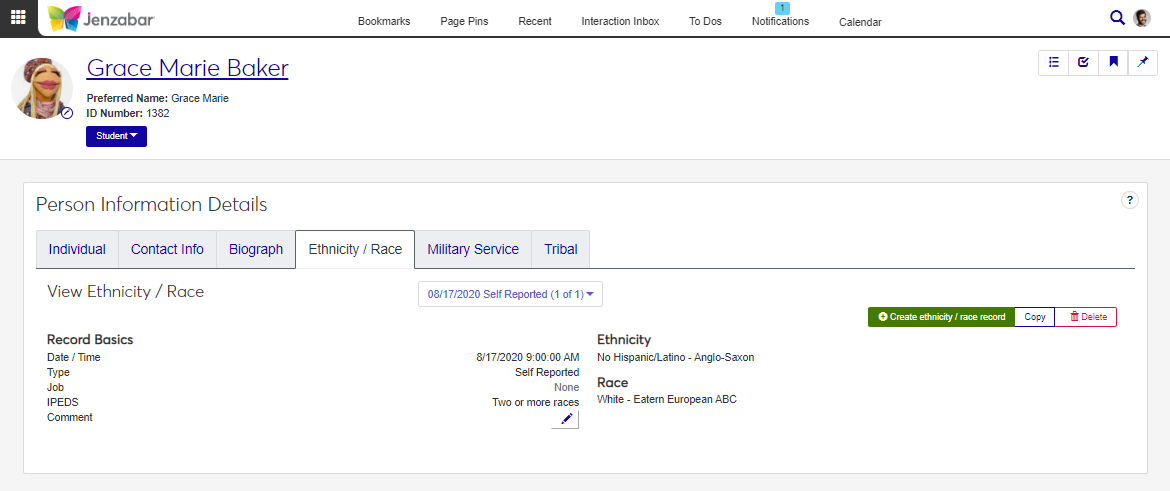Ethnicity / Race Tab
Important
Information and features vary according to the roles to which you belong and the permissions associated with those roles. For more information, contact your module manager or your campus support team.
Use the Ethnicity / Race tab to enter student ethnic and race information to meet Federal Government requirements. The information on this tab is used for several state and institutional reports. From this page, you can view, create, copy, and delete ethnicity/race records.
Note
If your school has forms in Campus Portal that map to the BIOGRAPH_ETHNIC_RACE table, information submitted in the form creates a new ethnicity/race record on this tab. For more information about mapping form data, see Using the J1 Mapping Tool for Internet Submissions.
When records are updated, historical records are created to preserve the information. The Federal Government requires that you maintain a history of the collected values for at least three years. The required history time period may be longer for certain grants.
Ethnicity and race information can also be managed in Desktop from the following windows:
Name Entity > Biograph tab > Ethnic/Race subtab
Maintain Biographical Information > Ethnic/Race tab
Ethnic/race data records are saved to the ETHNIC_RACE_REPORT table.
Ethnicity/race records cannot be updated (except for comments), but additional records can be created or copied from existing ones. Many of the fields are autofilled by the system.
Field | Description |
|---|---|
Date | Required. Default is today's date. |
Type | Required. Default is Self-Reported. Options include Self-Reported (S) and Observed (O). |
Time | Required. Default is the current time. |
Job | Read-only field. Displays the J1 Web process that creates the record. |
IPEDS | Read-only field. This value is calculated by the system and updates when you save a new ethnicity/race record. |
Eligible Non-Citizen | Select Yes or No when you create or copy a record. This helps determine what race/ethnicity information goes in the IPEDS field for some students. Select Yes for students who:
|
Ethnicity | Available options are maintained in the Campus-wide Definitions hub, Ethnic / Race Definition page. If an option is not selected, the system marks the person's ethnicity as "Unreported". |
Additional Ethnicity Information | Visible only when an Ethnicity has been selected. Provides specificity to the selected ethnicity (e.g., if "Hispanic/Latino" is the selected ethnicity, "Mexican" may be selected to provide more specific information). Available options are managed in the Campus-wide Definitions hub, Ethnic / Race Definition page. |
Race | Available options are managed in the Campus-wide Definitions hub on the Ethnic / Race Definition page. |
Additional Race Information | Visible only when a Race has been selected. Provides specificity to the selected race. Available options are managed in the Campus-wide Definitions hub on the Ethnic / Race Definition page. |
Comments | Up to 255 characters. This is the only field that can be edited after the record is created. |
To view and manage ethnic/race records, you must be in a Person Management role (or copy of it) with the appropriate permissions. For more details about required permissions, see Person Management Permissions.
Use the global search to access the person's summary page.
From the Person options drop-down, select Person information details. The Person Information Details page opens.
Click the Ethnicity / Race tab.
To view historical records, click the View Ethnicity / Race drop-down and select an option.
On the Person Information Details page, Ethnicity / Race tab, select a record from the View Ethnicity / Race drop-down.
Click the Edit icon next to the Comment field.
Add or edit comments as needed.
Click Save.
On the Person Information Details page, Ethnicity / Race tab, click Create ethnicity / race record. The Create Ethnicity / Race Record pop-up opens.
The default Date is today. Required.
The default Type is "Self-Reported". If necessary, select "Observed". Required.
The current Time is the default. Required.
The Job and IPEDS fields are read-only.
Select the person's Ethnicity. If an option is not selected, the record shows the ethnicity as "Unreported".
Select Additional Ethnicity Information as needed. This field is only visible when an Ethnicity is selected.
Select one or more options for the person's Race.
Select Additional Race Information as needed.
Add optional Comments as needed.
Click Create. The new record's details are displayed on the tab.
The Job and IPEDS fields are read-only fields.
On the Person Information Details page, Ethnicity / Race tab, select a record from the View Ethnicity / Race drop-down.
Click Copy. The Copy Ethnicity / Race Record pop-up opens.
Make updates to the editable fields as needed.
Date (Required)
Type (Required)
Time (Required)
Ethnicity
Additional Ethnicity Information (visible when an Ethnicity is selected)
Race
Additional Race Information (visible when a Race is selected)
Click Create. The new record's details are displayed on the tab.
Caution
Deleting an ethnicity/race record permanently deletes it from the system.
On the Person Information Details page, Ethnicity / Race tab, select a record from the View Ethnicity / Race drop-down.
Click Delete.
In the Delete Ethnicity / Race Record? pop-up, click Yes, delete. The pop-up closes and the record is permanently deleted from the system.