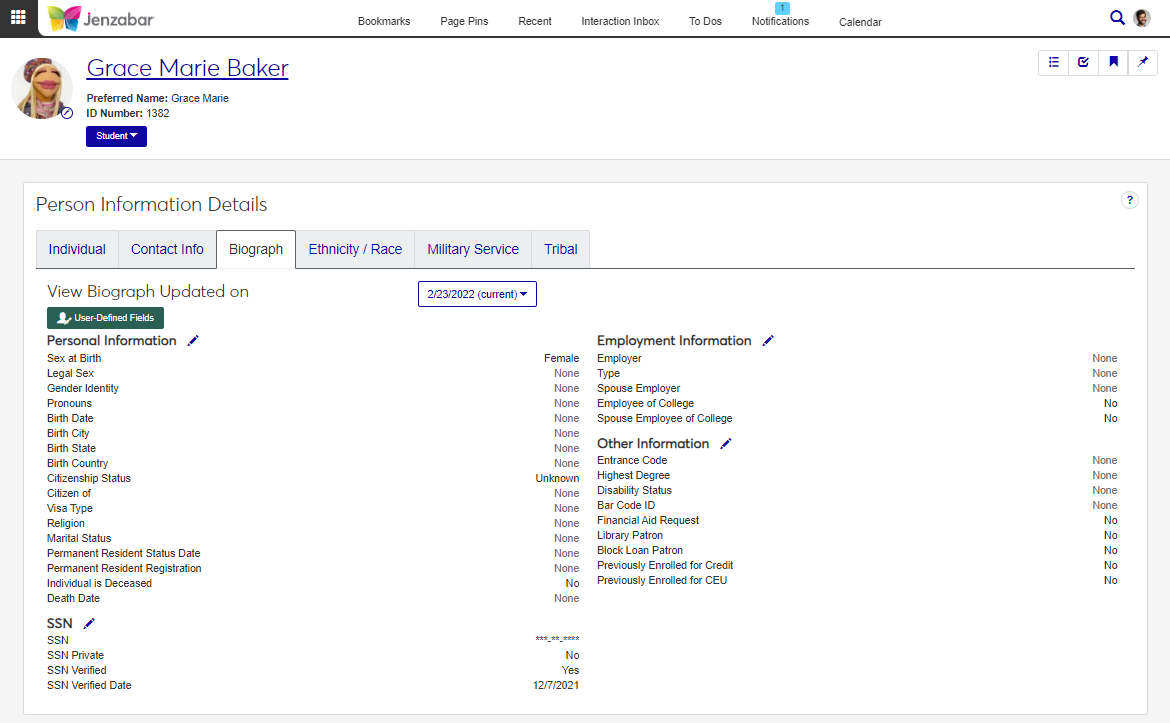Biograph Tab
Important
Information and features vary according to the roles to which you belong and the permissions associated with those roles. For more information, contact your module manager or your campus support team.
The Biograph tab displays personal and demographic information. From this page, you can view and make updates to personal, employment, social security number (SSN), and other information for an individual. When biograph information is updated, a historical record is created and available for reference.
Where Biograph Information is Used
Biograph information is used for various reports and processes throughout the system, including year-end reports, state and institutional reports, and financial aid disbursement.
User-Defined Fields
You can capture additional biograph information with user-defined fields. User-defined fields are managed by your System Administrator and can be useful for internal reporting. Click the User-Defined Fields button to review or add more details to an individual's record.
Desktop Location
Biograph information can also be maintained in Desktop from the following windows:
Name Entity > Biograph tab > Master subtab
Maintain Biographical Information
Database Location
Current information is saved in the BIOGRAPH_MASTER table, and historical records are maintained in the BIOGRAPH_HISTORY table.
Fields
Each editable section contains different informational fields. When the fields in a section are updated, a historical record is created to preserve the previous version of the record.
Permissions Required
To view and manage biograph information, you must be in a Person Management role (or copy of it) with the appropriate permissions. For additional information about permissions, see Person Management Permissions.
To view and edit user-defined fields, you must have "Can edit UDEF data" permission for the appropriate fields on the User-Defined Fields tab.
Use the global search to access the person's summary page.
From the Person options drop-down, select Person information details. The Person Information Details page opens.
Click the Biograph tab.
To view historical biographical information, click the View Biograph Updates on drop-down and select an option.
On the Person Information Details Page, Biograph tab, click the Edit icon next to Personal Information. The Edit Personal Information pop-up opens.
Make updates to the available fields as needed. Some fields may not be available depending on your permissions. For more information, see Fields.
Click Update. The page updates and a historical record for the previous information is created.
On the Person Information Details page, Biograph tab, click the Edit icon next to Employment Information. The Edit Employment Information pop-up opens.
Make updates to the available fields as needed.
Click Update. The page updates and a historical record for the previous information is created.
On the Person Information Details page, Biograph tab, select the Edit icon next to Other Information. The Edit Other Information pop-up opens.
Make updates to the available fields as needed.
Click Update. The page updates and a historical record for the previous information is created.
Note
If you are in a role with a SSN data mask configured, you may not see the full SSN.
On the Person Information Details page, Biograph tab, click the Edit icon next to SSN. The Edit SSN pop-up opens.
Make updates to the available fields as needed.
Click Update. The page updates and a historical record for the previous information is created.
Access the Person Information Details page. User-defined fields are used on the Individual, Contact Info, and Biograph tabs.
Click the User-Defined Fields button.
On the User-Defined Fields Edit Data pop-up, edit the fields as needed.
Click Save.
Access to view and edit user-defined fields is based on permissions granted by your organization. Contact your campus support team for more information.
There are a few reasons why certain fields aren't visible.
You may not have the appropriate permissions. Remember that permissions and access between Desktop and J1 Web are handled differently, and your access in Desktop does not determine your access in J1 Web.
The fields may not have been brought into J1 Web yet. These fields may be available in a future release.
As Jenzabar works to bring Desktop features into J1 Web, certain fields and functionality may be rearranged, reworked, or removed to improve the user experience. Some fields may simply be grouped differently in J1 Web than they were in Desktop.
Contact your campus support team if you need additional assistance.
Yes, students can use the Student Identity Update form in the Campus Portal to update their gender and pronoun information. When they submit the form, the information is updated throughout the system.
For more information about the form, see Set Up the Student Identity Update Form.
J1 Web uses data masking to determine how users see and work with sensitive information. You may be in a role associated with a data mask that limits how much of the SSN you can see. Contact your campus support team if you need additional assistance.
You can add new records to the system in Desktop on the Name Entity window with the following steps.
Enter an ID Number or allow the system to assign an ID Number when you save.
In the Name Option and View sections, select the appropriate options.
Enter information on the tabs.
Save.
For additional information, see the Desktop help for the Name Entity window.
The U.S. government uses SEVIS (Student and Exchange Visitor Information System) to keep track of nonimmigrant students that attend educational institutions in the U.S. The different visa types are described below. For additional information, see https://www.ice.gov/sevis.
Visa Type | Description |
|---|---|
F-1 | Visa issued to foreign students pursuing a full course of academic study in a school approved by the Student and Exchange Visitor Program (SEVP). |
M-1 | Visa issued to foreign nationals pursuing a full course of study at a SEVP-approved vocational school or other recognized nonacademic institution (other than in language training programs) in the United States. The term school encompasses all institutions approved for attendance by M-1 students. |
J-1 | Visa issued to foreign nationals who have been selected by a sponsor designated by the United States Department of State to participate in an exchange visitor program in the United States. |
F-2 | Visa issued to a foreign national who is a spouse or qualifying child (under the age of 21) of an F-1 nonimmigrant. |
M-2 | Visa issued to a foreign national who is a spouse or qualifying child (under the age of 21) of an M-1 nonimmigrant. |
J-2 | Visa issued to a foreign national who is a spouse or qualifying child (under the age of 21) of an J-1 nonimmigrant. |