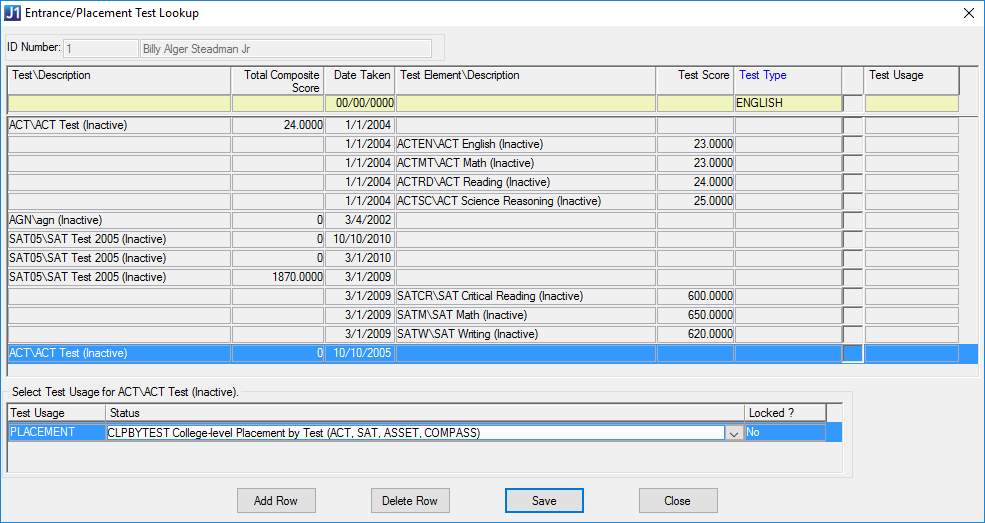
Test Scores window | click the Select Entrance and Placement Tests button
Use this window to look up and select entrance and placement tests for the Test Scores window.
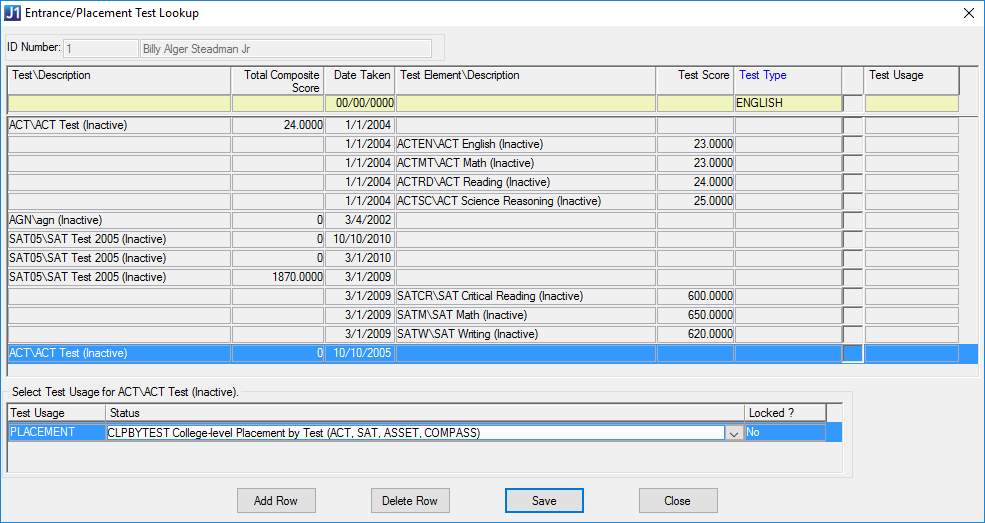
|
|
You can also enter or delete information in the Test Scores tab of the Maintain Candidacy window. |
1. Open the Test Scores window.
2. Right-click in the ID # column, and choose Advanced Search to perform a name search.
3. Once names are displayed, double-click on the correct name. Information defaults to the Test Scores window.
4. Choose Add Row or Insert Row from the right-click menu.
5. Select the appropriate Test Code, and enter the date the test was taken.
6. Save.
7. Choose Edit Test Scores from the right-click menu.
8. The Edit Test Scores window appears.
9. Enter the total/composite score and scores for each element.
10. Click OK.
Depending on the settings in the Test Scores Definition and Edit Test Elements windows, if the total of the element scores does not equal the total/composite score, the following message may appear: "Total score of elements does not match total composite score. Update total and Save?" If you click Yes, the system calculates the total of the element scores and updates the Total/Composite column. If you click No, no corrected update is made.
1. Open the Test Scores window.
2. Right-click in the ID # column, and choose Advanced Search to perform a name search.
3. Once names are displayed, double-click on the correct name. Information will default in the Test Scores window.
4. Choose Edit Test Scores from the right-click menu.
5. The Edit Test Scores window appears.
6. Edit test score information.
7. Click OK.
Depending on the settings in the Test Scores Definition and Edit Test Elements windows, if the total of the element scores does not equal the total/composite score, the following message may appear: "Total score of elements does not match total composite score. Update total and Save?" If you click Yes, the system calculates the total of the element scores and updates the Total/Composite column. If you click No, no corrected update is made.
1. Open the Test Scores window.
2. Right-click in the ID # column, and choose Advanced Search to perform a name search.
3. Once names are displayed, double-click on the correct name. Information defaults in the Test Scores window.
4. Highlight row to delete.
5. Choose Delete Row from the right-click menu.
6. Save.
![]() Designate a Test as a CTE Assessment
Designate a Test as a CTE Assessment
To designate a full test:
Open the Test Scores Definition window.
Select the CTE Assessment checkbox.
Click Save. If the test has elements (subtests), a pop-up asks whether you want to apply your selection to all the test elements.
To designate only certain elements or subtests:
Open the Test Scores Definition window.
Double-click the test
that has the subtests you want to designate.
The Edit Test Elements
window opens.
Select the CTE Assessment checkbox.
Click Save.
![]() Mark a CTE Assessment as Passed
Mark a CTE Assessment as Passed
You can mark an assessment as passed only if you first designate the test as a CTE Assessment on the Test Scores Definition window or Edit Test Elements window.
To mark a full test as passed:
Open the Test Scores window.
Enter an ID number.
Select the CTE Assessment Passed checkbox for the test you are tracking.
Click Save.
To mark test elements (subtest) as passed:
Open the Test Scores window.
Enter an ID number.
Double-click the test that has the elements you want
to mark.
The Edit Test Scores
window opens.
Select the CTE Assessment Passed checkbox for the element you are tracking.
Click OK.
![]() Make a Test Eligible to be a Pre- or Post-Test
Make a Test Eligible to be a Pre- or Post-Test
To make a full test eligible:
Open the Test Scores Definition window.
Select the Active checkbox for the test.
Select Pre-test Eligible, Post-test Eligible, or both.
Click Save. If the test has elements (subtests), a pop-up asks whether you want to apply your selection to all the test elements.
To make only particular test elements (subtests) eligible:
Open the Test Scores Definition window.
Double-click the test that has the subtests you want to designate.
Select the Active checkbox for the subtest.
Select Pre-test Eligible, Post-test Eligible, or both.
Click Save.
![]() Designate a Test as a Pre- or Post-Test
Designate a Test as a Pre- or Post-Test
You can start from either the test or the course.
Starting from a Test
To designate a full test:
Open the Test Scores window (or the Maintain Candidacy window | Test Scores tab).
Enter a student's ID Number.
Right-click a test, and click View/Link
[Pre- or] Post-test Courses.
The Student Course Lookup
window opens.
Use the filters for year and term, if you wish.
Select a course, and click Select [Pre- or] Post-test Course.
To designate only particular elements (subtests):
Open the Test Scores window.
Enter a student's ID Number.
Double-click a test.
The Edit Test Scores
window opens.
Select a subtest, and click the View/Edit
Linked [Pre-
or] Post-test Courses
button.
The Student Course Lookup
window opens.
Use the filters for year and term, if you wish.
Select a course, and click Select [Pre- or] Post-test Course.
Starting from a Course
Do one of the following:
From the Courses window | Class List tab: Right-click a student and select Link Pre\Post-test.
From the Student Registration window | Register tab | Student Course Details subtab | Related Tests group: Right-click either field and select Link Pre\Post-test.
From the Student Course Details window | Academic tab: Related Tests group: Right-click either field and select Link Pre\Post-test.
The Test Score Lookup window opens.
Select a test or subtest by clicking a checkbox in the Pre-test or Post-test column.
Click Select Test.
The test then appears in the Placement/Pre-test or Evaluative/Post-test column of Courses, Student Registration, and Student Course Details window.