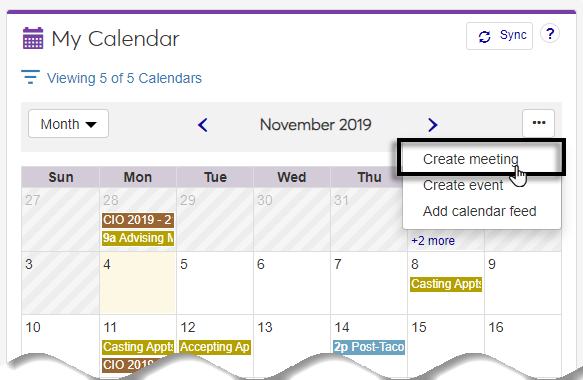Hub Calendar Block
Important
Information and features vary according to the roles to which you belong and the permissions associated with those roles. For more information, contact your module manager or your campus support team.
Use this block to view the schedule for a selected place or space and create a meeting. You can view the calendar for the day, week, or month to determine when a place or space is available for a meeting, event, maintenance, etc.
In the Calendar for field, start typing the name of the place or space. For more precise results, enter as much of the place or space name as possible.
Tip
If the calendar is already displaying the schedule for a space or place, click the x icon on the right-hand side to clear the calendar.
From the results that appear, select the place or space. The selected location's calendar schedule appears.
In order for the full calendar to appear, a location must be selected. In the Calendar for field, start typing the name of the place or space. From the results that automatically appear, select the place or space.
Verify you are assigned to a role with permission to create meetings.
Ensure you are viewing the calendar in the day view and not the month or week view.
Only the person who created the meeting can delete the meeting.
Since timeslots are generated up to one year from today's date, we recommend that you only schedule meetings up to one year in advance. Scheduling them more than a year in advance risks putting the meeting in a timeslot that may not really be available.
Course sections that are scheduled in Desktop application will show up on the associated space's Web calendar in its designated day and time slots. Course sections are shown for the time frame specified by the sections’ begin and end dates, and are based on the selected days of the week and specified begin and end times.
Any schedule records for course sections that have a Days Override code applied to them in the Desktop application, such as one indicating the course is "to be announced", will not show up in the Web calendar for the associated space. The course may still appear in the Web Facilities calendar if it has one or more schedule records with no value selected in the Days Override Column.
By default, course sections are removed from the J1 Web calendar for the space that corresponds to the course's Location, Building, and Room one year after the course section end date. See the Desktop application Common | Archive Configurations help for details on how to change this configuration to retain data for longer than one year past the course section's end date.
There are two ways to tell if a location requires approval:
Use the Location Approval drop-down to show only those locations that do or do not require approval
"Requires approval" appears next to the those locations listed as being available for the selected meeting time frame
You will know your request has been approved in two ways:
Your meeting will appear on the calendar as scheduled (scheduled meetings appear in a darker blue)
You will receive a system message letting you know the request has been approved
You can use the contact information available for the location to contact them for more information. To contact the location contact:
From your calendar, click on the meeting location you are awaiting approval for. The Meeting Information window appears.
From the Where section, click on the name of the location. The Location page appears showing any available contact information in the Contacts block.