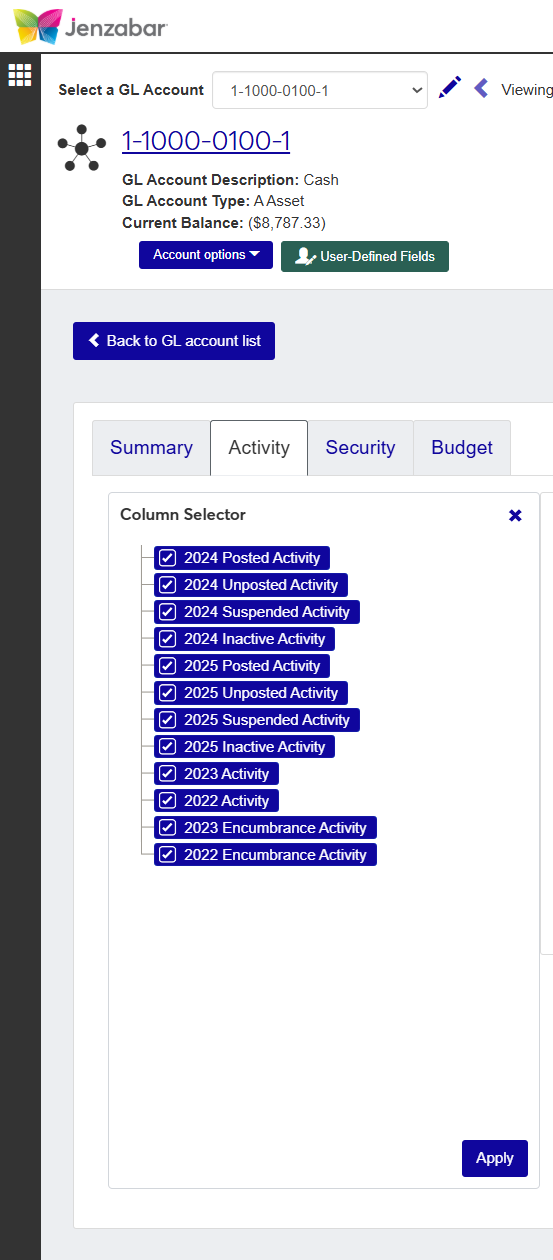Worksheet Details
Important
Information and features vary according to the roles to which you belong and the permissions associated with those roles. For more information, contact your module manager or your campus support team.
The Worksheet Details page allows you to monitor and search through worksheets that are created in the Budget feature. Depending on your permissions, you can submit, approve, or deny worksheets. You can view the details of the selected worksheet, rearrange columns, download to excel, and search.
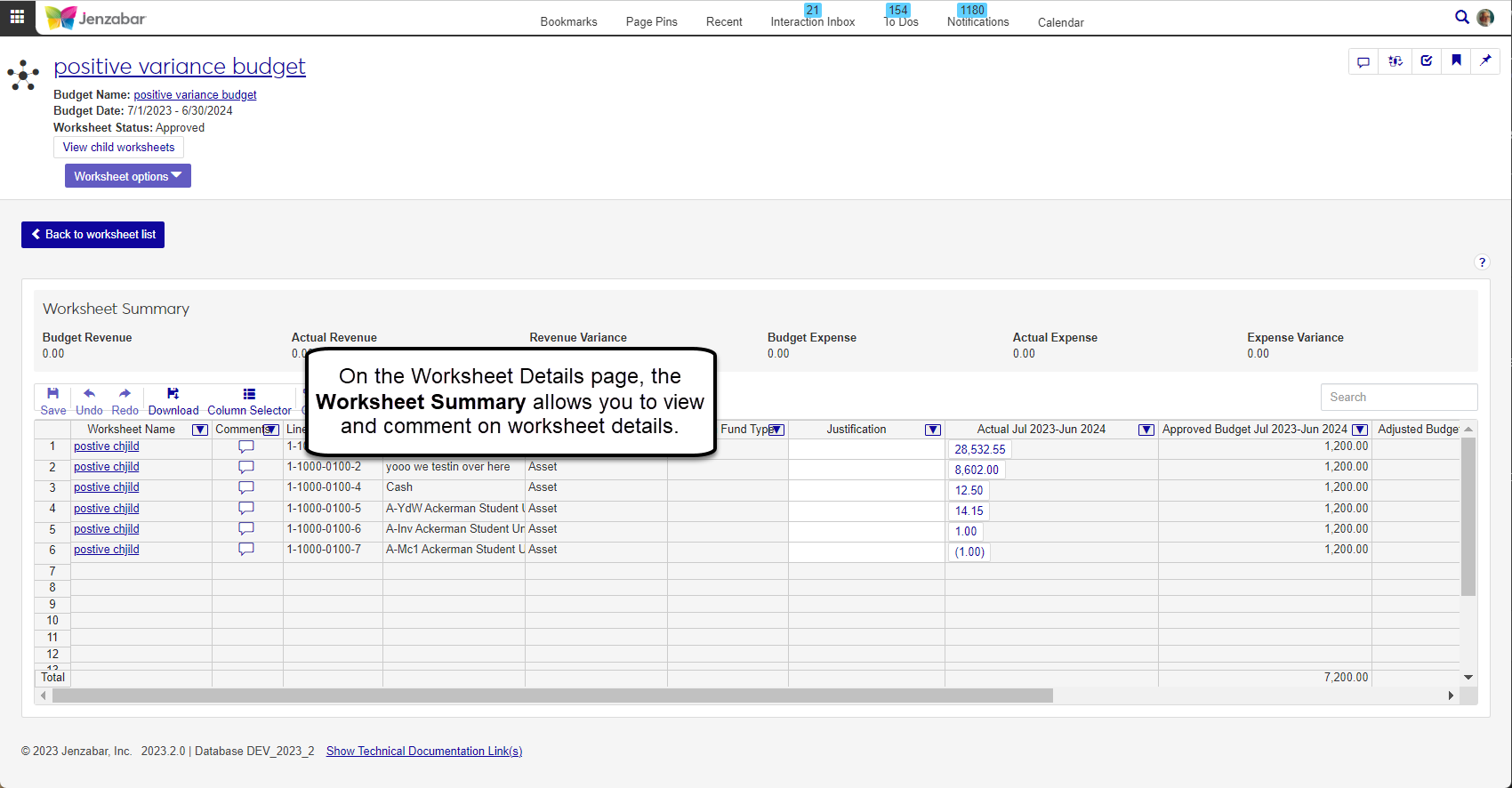
The Worksheet Summary section will provide a high-level review of the worksheet details, including:
Budget Revenue
Actual Revenue
Revenue Variance
Budget Expense
Actual Expense
Expense Variance
When you open a worksheet that has sub-worksheets, or child worksheets, associated with it, you will see a View child worksheets button at the top of the Worksheet Details page.
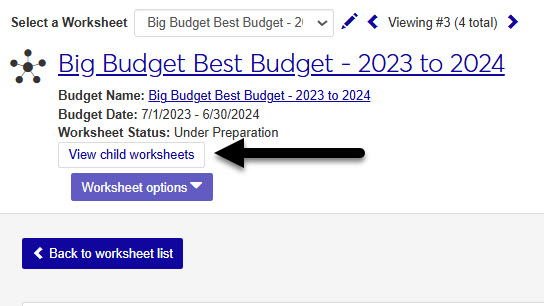
Click the Comments icon
 .
. From the Comment popup, you can read the existing comments, mark them all as read, and add your own comments.
Click New comment and enter your text.
If you want to upload an attachment, click Attach, locate the file, then click Open.
Click Add to save your text and/or attachment.
Most spreadsheets used in J1 Web provide the option to show or hide content related to the data being viewed. When viewing a details spreadsheet in J1 Web Finance, the Column Selector allows you to choose which columns and information should be shown on the spreadsheet. By default, the spreadsheets show the most relevant information, but you can choose the information you want to view.
Click the Column Selectoricon
 above the worksheet details.
above the worksheet details. The column selector appears on the right side of the page, in place of the filtering options. Spreadsheets may differ slightly depending on the columns and information available. Select the checkboxes of the columns to be added, and deselect the checkboxes of the columns you want removed.
The columns are automatically added or removed from the spreadsheet when you click Apply.
Column Selector options do not persist, so if you leave the page after customizing the columns, you need to make your selections again.
While you can select columns to include when you click the Download option, if you customize the columns on your spreadsheet prior to downloading the spreadsheet, the columns appear preselected on the Download to Excel pop-up.
When you are finished, close the Column Selector menu.
Select the checkboxes next to the rows you want to export.
From the Options drop-down, select Download to Excel. The Download to Excel pop-up opens.
Select options for the Excel format and data columns.
Click Download. Your .xlsx or .zip file is saved in the file location that you have set in your browser settings.
If there are worksheets within a worksheet (known as child worksheets), the Worksheet Name column will be a link that will take you to the detail page for the other worksheet.