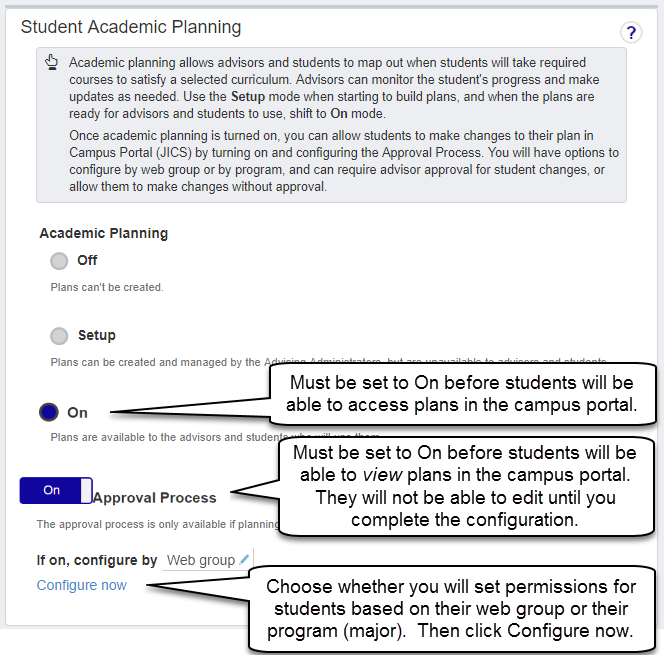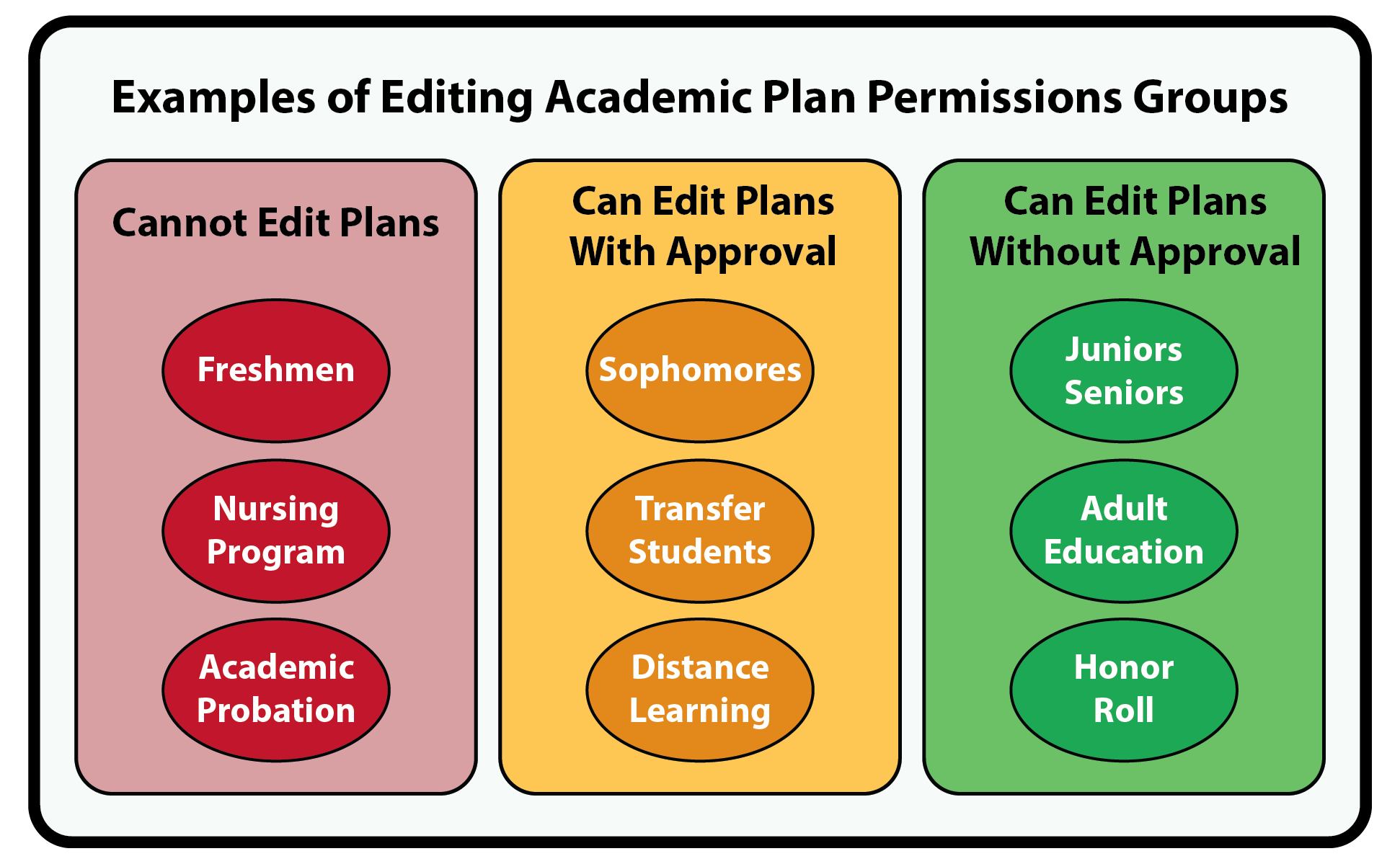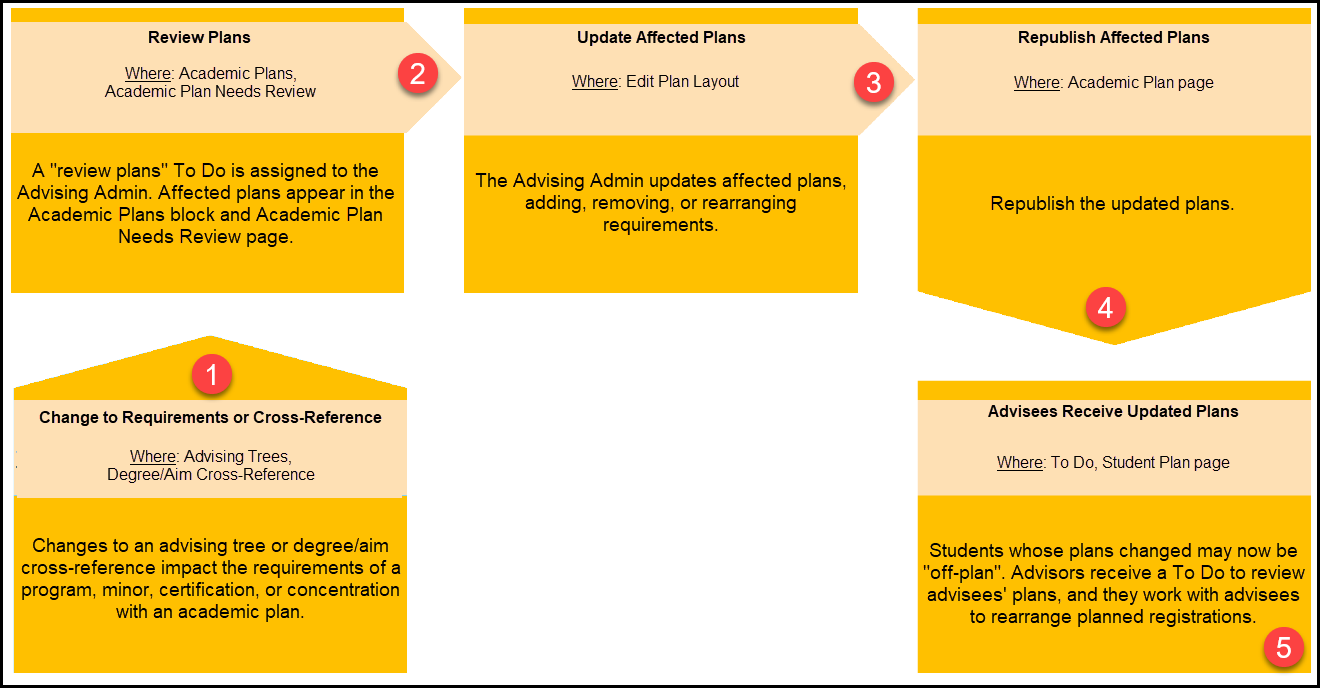Academic Planning Process
Important
Information and features vary according to the roles to which you belong and the permissions associated with those roles. For more information, contact your module manager or your campus support team.
The academic planning process takes the program curriculum set up by the Advising Module Manager and turns it into academic plans that can be used by advisors and advisees to map out which courses need to be taken to satisfy the requirements of their selected set of aims (e.g., major, minor, certification, Gen Ed, etc.) and when.
Advisees and advisors can collaborate on academic plans electronically. For more information, see the Student Plan Approvals topic.
Plans can be copied from one year/term or subterm to another and updated as needed so you don't need to repeatedly reenter planning information.
Advising Administrators with appropriate permissions can make changes to an academic plan after it's published.
The academic planning process impacts users in both the Advising Administration and Academic Advising hubs.
Some students may be required to register strictly according to their academic plans. That is, they must register for Course X in Year/Term Y. Other students may have leeway in when they they register for required courses, and still other students may be able to register for courses off their plan. (The distinction among the three categories of students is called "plan sensitivity".)
In Advising Settings there are three modes for academic planning:
Off: Selected by default. You can't create or use academic plans.
Setup: You can create and manage academic plans, but they can't yet be used by advisees and their advisors.
On: You can create and manage academic plans, and they're available to advisees and their advisors.
Define all year/terms needed for academic plans. (Administrator)
Turn academic planning in Advising Settings to Setup. (Administrator)
Draft academic plans. Share, review, and publish them. (Administrators)
Turn academic planning in Advising Settings to On. (Administrators)
Select the year/term for each plan to start. (Administrators)
Assign the plans to advisees. (Administrators)
Plan courses and assign them to year/terms. (Advisees with their advisors)
Register for courses each term. (Students, advisors, or registrars)
Monitor advisees' progress. (Advisors and administrators)
Setup for My Academic Plan
Important
Information and features vary according to the roles to which you belong and the permissions associated with those roles. For more information, contact your module manager or your campus support team.
Overview
My Academic Plan is an optional feature in Campus Portal that allows students to view their academic plans. Depending on how it is set up, students may be able to edit their plans, also. If they have permissions to edit plans, they can move requirements or courses to other terms, choose the course they will take to meet requirements, and even add or remove a term from their plan. System Administrators can set this up to require Advisor approval for changes, or for no permission required. Students use My Academic Plan in the Campus Portal, but there is setup that must be done in J1 Web and the Campus Portal before it can be used.
Setting Up Requirements
Important
The My Academic Plan feature requires the school to be licensed for J1 Web Student Registration.
In general, the following information must be complete and set up in J1 Web for the Student Academic Plan feature to display in the Campus Portal.
Requirements must be set up for each major with an academic plan (Advising Trees page)
This includes assigning Advising Requirement Codes (ARCs) to each course, associating the ARC with a requirement type, and adding requirements to aims.
Degrees must be cross-referenced with aims (Degree/Aim Cross Reference page)
Student must have the appropriate degree program assigned to them (Student Information Details page, Program tab)
Confirm student workload limits are set on the Part-Time / Full-Time Definitions page.
Confirm the Allow Student Overload setting on the Campus Portal (JICS) Settings page. It's your option whether or not students can go over limits, but this setting affects what students can do while editing plans.
It is your option whether or not students can go over upper limits, but this setting will affect what students may do while editing plans.
Caution
When changes to an academic plan are made in J1 Desktop, an advisor must review and republish the plan in J1 Web before these changes will be visible in Campus Portal.
Turning On the Academic Planning and the Approval Process
How to Turn Academic Planning to Setup or On
When you're first setting up requirements and creating academic plans, turn the setting to Setup. You can create and publish plans, but advisors and advisees can't yet use the plans.
Academic Planning must be set to 'On' in Advising Settings in order for students to use the My Academic Plan feature. This can only be done by a J1 Web user with Advising Administration permissions.
On the Advising Administration Hub, click the Hub options drop-down.
Select Settings and Roles > Settings. The Advising Settings page opens.
Scroll down or click the anchor link to Student Academic Planning.
In the Student Academic Planning category, set Academic Planning to On.
Caution
The My Academic Plan feature will not work unless Academic Planning is set to On (not Setup).
Warning
Once Academic Planning is activated, it cannot be disabled! If you activate it and then opt to not use it, workflow in Desktop, J1 Web, and the Campus Portal will be impacted. For more information, see the Academic Planning topic.
Turn on Approval Process
To allow students to edit plans in the Campus Portal:
Switch the Approval Process toggle to On.
Note
Note that turning the Approval Process on only allows students to view their academic plans. Students will not be able to edit plans until you complete the configuration (step 3).
Choose whether you will set permissions for groups of students based on Web Groups or on Program (major).
Then click the Configure Now link to set up permissions for students to interact with their academic plan.
Configure Approval Process
Setting Up the Campus Portal
Configuration settings in the Campus Portal can be done by roles with permission to access and administer global and portlet settings.
Note
The My Student Information feature must be displayed on a page (any page) before the My Academic Plan feature will be displayed. This is a known issue that will be fixed in a future release.
Student workload limits are set on the Part-Time / Full-Time Definitions page. Also confirm the Allow Student Overload setting on the Campus Portal (JICS) Settings page.
If some part of My Academic Plan isn't behaving the way you would expect, here are some things to check:
J1 Web
Is the Advising Tree set up correctly and completely? (Advising Trees page)
Does the student have the correct student division, academic degree, year, and major assigned? (Student Information Details page| Program tab)
Are part-time and full-time upper limits set appropriately, for both the student division and term codes? (Part-Time / Full-Time Definitions page)
Is the "Allow Student Overload" checkbox selected? (Campus Portal (JICS) Settings page)
Note
It's your option whether or not students can go over limits, but this setting will affect what students may do while editing plans.
Is the student assigned to the correct web registration group? (Student Information Details page| Enrollment tab)
Does the advisor have the appropriate permissions set? (System Administration hub | Manage system users or Manage System Roles page)
Does the advisor need to review and republish the plan? (Advising Administration hub, Academic Plans Need Review page)
Note
If there have been changes made to the plan in J1 Desktop, the advisor will need to republish in J1 Web.
Is Academic Planning set to On? Are the permissions configured correctly? (Advising Administration hub | Advising Settings page)
Campus Portal
Is the My Student Information feature displayed on a page (any page)? The My Academic Plan feature will not be visible until the My Student Information feature exists on a page. This is a known issue that will be fixed in a future release.
Has the My Academic Plan feature been added to the Student Home Page? (Log in as Campus Portal Administrator)
Has access and visibility for My Academic Plan been turned on for appropriate students? (Log in as Campus Portal Administrator)
Activating Academic Planning
Important
Information and features vary according to the roles to which you belong and the permissions associated with those roles. For more information, contact your module manager or your campus support team.
In order for J1 Web academic planning to be implemented, the Advising Module Manager must activate it from the Advising Settings. Academic planning can be activated in two modes:
Setup allows Advising Administrators to build plans without making them available to advisors and students. Advising Administrators can build plans, share them with others, update them appropriately based on feedback, and designate them as ready to be published, but they cannot publish them. This ensures plans are not associated with students and advisors cannot access them until they are ready. Once your school is confident the plans are ready, you can switch Academic Planning to On.
On allows Advising Administrators to build plans and proceed with publishing them to make them available to advisors and students. Advising Administrators can build plans, share them with others, update them appropriately based on feedback, designate them as ready to be published, and publish them.
Warning
Activating academic planning is a permanent configuration that impacts Desktop, J1 Web, and Campus Portal workflows. Once it's activated, it can't be deactivated. The process significantly enhances the advising process and to fully utilize the features in the Advising Administration and Academic Advising hubs, it is recommended your school activate academic planning.
Student Academic Planning Settings
Important
Information and features vary according to the roles to which you belong and the permissions associated with those roles. For more information, contact your module manager or your campus support team.
The Academic Planning settings allow Advising Administrators to map out the requirements needed to meet specific programs offered at your school. This feature works with Advising Trees and the Degree/Aim Cross-Reference process to help advisors project future course schedules, organize and plan curricula, and track a student's progress to ensure they are meeting the program requirements.
Warning
Once Academic Planning is activated, it can't be disabled. If you activate it and then opt to not use it, the workflow in J1 Web, Desktop, and Campus Portal will be impacted.
Determine which courses a student needs to take, and plan when they'll meet the requirements for their selected major, minor, concentration, or certification.
Consistently monitor a student's progress to help complete their intended field of study on time.
Easily update course selections and when they are taken if requisites change or the student doesn't pass a course.
Quickly figure out what a student needs to take if they change their field of study.
Impacts
When Academic Planning is activated, the following features are impacted:
J1 Desktop Institutional Requirement Trees window
J1 Desktop Degree/Cross Reference window
J1 Web Advising Administration hub
Advising Trees page
Degree/Aim Cross-Reference page
Academic Plans block is activated and available.
Program Planning block is activated and available.
Overview block displays Academic Plans and Programs information.
The Copy Trees option is available on the Advising Trees page. (It opens the Copy Program Requirements page.)
Academic Advising hub
The My Advisee Roster page gives enrollment information, such as students registered, needing clearance, or needing course approval.
Registration Approval block has more information.
Registration Clearance block has more information.
Student's Academic Plan page has more information.
Academic Planning
Off means plans can't be created.
Setup allows Advising Administrators to build plans without making them available to advisors and students. Advising Administrators can build plans, share them with others, update them appropriately based on feedback, and designate them as ready to be published, but they cannot publish them. This ensures that plans are not associated with students and advisors cannot access them until they are ready. Once your school is confident the plans are ready, you can switch Academic Planning to On.
On allows Advising Administrators to build plans and proceed with publishing them to make them available to advisors and students. Advising Administrators can build plans, share them with others, update them appropriately based on feedback, designate them as ready to be published, and publish them.
Approval Process is an On/Off switch that's available only if Academic Planning is set to On. This allows students to view their plans in the Campus Portal.
Off: Students can't view their plans in the Campus Portal.
On: Students can view their plans in the Campus Portal. (And, after you configure the approval process below, students will be able to edit their plans in the Campus Portal.)
If on, configure by: These are the options:
Web group: Also called Web Registration Group, Tel/Web Group, and Registration Control Group. These are defined on the Web Registration Group Definitions page.
Program: Also called Major. These are defined on the Major / Minor Definitions window.
Configure now: This link sends you to the Manage Approvals by Web Group page (if Web group is selected) or the Manage Approvals by Program page (if Program is selected).
From there, you can select approval options for each group or program. These are the options:
Student can make changes with approval
Student can make changes without approval
Student cannot make changes
From the Advising Administration hub, click Hub options.
Select Settings and Roles and then Settings. The Advising Settings page opens.
Click the anchor link or scroll down to Student Academic Planning.
Select Setup or On. An activation confirmation notification window appears.
Note
Use the information below to determine if your school wants to use Setup mode or On mode.
Setup allows Advising Administrators to build plans without making them available to advisors and students. Advising Administrators can build plans, share them with others, update them appropriately based on feedback, and designate them as ready to be published, but they cannot publish them. This ensures plans are not associated with students and advisors cannot access them until they are ready. Once your school is confident the plans are ready, you can switch Academic Planning to On.
On allows Advising Administrators to build plans and proceed with publishing them to make them available to advisors and students. Advising Administrators can build plans, share them with others, update them appropriately based on feedback, designate them as ready to be published, and publish them.
To proceed with activating Academic Planning, click Yes, activate. Several things happen:
Academic Plans and Program Planning blocks are available to Advising Administrators with the appropriate permissions.
Copy program requirements feature and option is available from Hub options drop-down to Advising Administrators with the appropriate permissions.
View plan link from Programs page Options button is available to Advising Administrators with the appropriate permissions.
Advisors can work with their advisees' academic plans from the Student page, Academic Plan option.
Advisors can review planning information as it impacts Registration Approval and Registration Clearance from the appropriate blocks, the advisee roster, and the Student page.
Warning
Once Academic Planning is activated, it cannot be disabled! If you activate it and then opt to not use it, the workflow in J1 Web, Desktop, and Campus Portal will be impacted.
Setup | On | |
|---|---|---|
Create draft plans |
|
|
Share draft plans |
|
|
Update draft plan layouts |
|
|
Designate plans as “ready to publish” |
|
|
Copy plans |
|
|
Publish plans |
| |
Allow advisors to use plans with their students |
|
Academic Plans List
Important
Information and features vary according to the roles to which you belong and the permissions associated with those roles. For more information, contact your module manager or your campus support team.
Use this page to view a list of all the academic plans for a selected catalog year. You can filter them by status and sort them by name, status, program, and requirements. You can also search for a specific plan and link to additional information about the plan and program.
Understanding Plan Statuses
On the Advising Administration hub, click the Hub options drop-down.
Select Tree Building > Academic Plans. The Academic Plans page opens showing a list of all the academic plans.
Tip
Only shared and draft plans can be made "ready to publish."
Select the checkboxes of the plans ready to be made "ready to publish."
From the Options drop-down list, select Make ready to publish. A confirm window appears.
Click Yes, make ready to publish. The plans are now considered ready to publish.
Note
If your school is in setup mode, you must turn academic planning fully on before the plans can be published.
If your school has turned academic planning on, when you are ready, the plans can be published and made available to advisors and students.
For more information, see Academic Planning.
Note
If your school is using setup mode, plans cannot be published.
Only shared, draft, and ready to publish plans can be published. For more information, see Academic Planning.
Select the checkboxes of the plans you want to publish.
From the Options drop-down list, select Make published. A confirm pop-up appears.
Click Yes, ready to publish. The plans are published. Once the registrar or advisor synchronizes advisee information, the plan is associated to any students who have selected the related aim (program/major, minor, certification, and/or concentration) and the advisor can work with them to map out the courses needed to meet the plan requirements.
From the Catalog year drop-down list, select the catalog year you want to see the academic plans for.
Tip
Only one catalog year can be selected at a time.
Click on the name of the academic plan. The Academic Plan page appears.
Caution
Academic plans may only be deleted if they are not in use by any students. Only an advising administrator with appropriate permissions can delete an academic plan.
Plans may be deleted on the Academic Plans list page, or on the summary page for each plan, in the Plan options drop-down.
Institutional requirement trees information may not be set up (trees must be set up, planning information must be entered, and they must be designated as ready for degree/aim cross reference) (Advising Trees page).
The degree/aim cross reference may not have been created or the program may not be designated as "ready for plan" (Degree/Aim Cross-Reference page).
For more information about configurations related to the academic planning process, see the Setup for Academic Planning topic.
Edit Plan Layout Page
Important
Information and features vary according to the roles to which you belong and the permissions associated with those roles. For more information, contact your module manager or your campus support team.
Use this page to determine when a student will take the courses they need to meet their selected program, minor, certification, or concentration. You can:
Assign and remove program requirements (courses) to specific years/terms
Add time periods (for example, if a summer is required)
Filter requirements to just review GenEd requirements
Export the plan as a PDF to share it with other stakeholders for review
Share the draft plan with other J1 Web users for collaboration
Designate the plan ready for publishing
Once the plan is complete, publish it for advisors and students to being using (depending upon your mode)
Use the progress bar to monitor how many requirements have been planned and how many remain to be assigned
Published plans may be edited by an advising administrator with appropriate permissions
Understanding Plan Statuses
On an academic plan's page, view the Program Requirements block.
Click the Edit plan layout button. The plan's Edit Plan Layout page opens.
You can choose from several options to review program requirements:
All requirements shows you a full list of requirements that have and have not been assigned to specific years/terms.
Specific requirements such as general education or major requirements shows you a full list of those program requirements that have and have not been assigned to specific years/terms.
Required courses not assigned to plan layout shows you only those requirements that still haven't been assigned to a specific year/term.
Click the name or the Plus icon of the year/term you want to review. A list of any program requirements that have already been assigned to the selected year/term appear.
Under the Program Requirements section, click the blue check marks next to the requirements you want to exclude. Green check marks appear next to the selected requirements.
Click Exclude. The requirement is removed from the Program Requirements section and the Setup Progress reflects the new number of planned requirements.
From the Options drop-down list, select Export to PDF. A PDF version of the plan opens up in a new web browser tab. You can save a copy and email it to another user as an attachment for review print a copy.
Once you've laid out all the requirements over the appropriate years/terms, you can make the plan ready to publish. This keeps it from being available to advisors and students to use until you are ready.
From the Options drop-down list, select Ready to Publish. The Confirm notification window appears. The plan now has a ready to publish status.
Note
Your school must have academic planning fully activated and set to On. If you school is working in setup mode, you can only make plans ready to publish. For more information, see Academic Planning Setting.
Once you've laid out all the requirements over the appropriate years/terms, you can publish the plan. This makes it available to advisors and students for use.
From the Options drop-down list, select Publish. The Confirm Publish notification pop-up appears.
Click Yes, publish. Several things happen:
The default academic plan will be available to be assigned to students entering the program and available to students who have already entered the program.
Tip
To link academic plans to students, use the Synchronize Advisee Information process, which you can access from the Manage Advisees page, Reporting and Processes drop-down.
Advisors can access the plan from their advisee's academic plan page.
The Confirm Publish pop-up closes.
Light blue checks mean the program requirement hasn't been selected and assigned to a year/term yet.
Green checks mean the program requirements has been selected to be assigned to a year/term.
The gray program requirements have been assigned to a specific year/term.
The blue requirements have not yet been assigned to a specific year/term.
You can exclude requirements for a plan if you are certain the student won't be taking them. For example, if your school uses one Gen Ed set for all programs as opposed to separate ones for each program. A Math major will be taking a Math 101 course and not Art 101. You can exclude Art 101.
Yes, from the Program Requirements drop-down list, select Excluded. A full list of any excluded requirements appears.
Program requirements including required number of hours, requirements groupings, AND/OR relationships and plan details are all defined on the Advising Trees page.
There could be several reasons:
You don't have the appropriate permissions.
Not all of the program requirements have been assigned to a specific year/term.
The plan has already been published.
You haven't made the plan ready to publish first.
If a student has already selected this program, the plan will be automatically associated to them during the create AV process or the Advising to Registration transfer process or the Synchronize Advisee Information process on the Manage Advisees page.
If the program is selected for a student on the Student Information Details page, Program tab for the first time or if they are changing their program, the published plan is associated to them.
Programs where a student can chose from different courses to satisfy the requirement are handled once the student is assigned to the plan. For more information, see Student's Academic Plan page.
At default plan level, we show you are in conflict with messages and detailed information that lets you know the requirement has a pre-requisite or co-requisite. At this time, rules based updates cannot be supported.
The year/terms available are the ones on the IPEDS Settings and NSC Term Definitions pages. These let the system know if your school is a two-year or four-year school and how your school defines terms.
Academic Plan Program Requirements
Important
Information and features vary according to the roles to which you belong and the permissions associated with those roles. For more information, contact your module manager or your campus support team.
This block appears on an academic plan's page. Use the block to monitor how many required courses have been assigned to the plan layout. This lets you know how much progress has been made towards sharing or publishing the plan to make it available to advisors and students to begin mapping out the required courses.
On the Academic Plans List page, click on a plan's name. That plan's page opens.
In the Program Requirements block, click Edit plan layout. The Edit Plan Layout page appears where you can assign and reassign requirements to the academic plan as needed.
To assign a requirement to the plan layout:
To remove a requirement from the plan layout:
To add a time period to the plan layout:
To remove a time period from the plan layout:
When Tree (Aim) Requirements Change
Important
Information and features vary according to the roles to which you belong and the permissions associated with those roles. For more information, contact your module manager or your campus support team.
When any updates are made to curriculum/requirement count for a program, minor, certification, or concentration, impacted academic plans now go into a “Needs Review” status.
Notice
Your Department Chair discovers a higher-level English course was left off the English program and must be added even though the plan has been published and students have started mapping out their courses. Adding the course impacts the default plan and any English majors who are following it.
When such curriculum updates are made, Advising Administrators must update the default plan and continue with the planning process for the plan. This varies according to the status of the plan when the curriculum was updated and if your school is in academic planning setup mode which has extra steps before plans can be published.
Updating Plans When Requirements Change
When requirements change, you need to review and update the affected plans. When you republish the affected plans, students using those plans will be off-plan. Advisors work with advisees to get back on plan.
If a program requirement is removed, the Edit Plan Layout shows a notification that requirements need to be removed from the plan and the option to delete requirements appears on the Edit Plan Layout page.
If a course, group, or cumulative course is added, the new requirements appear as unplanned requirements on the Edit Plan Layout page.
Here are the steps in the process:
Requirements Change
Where: J1 Web Advising Trees, Degree/Aim Cross-Reference
Changes to an advising tree or degree/aim cross-reference impact the requirements of a program, minor, certification, or concentration with an academic plan.
Review Plans
Where: To Do list, Academic Plan Needs Review
A "review plans" To Do is assigned to the Advising Admin. Affected plans appear in the Academic Plans block and Academic Plan Needs Review page.
Update Affected Plans
Where: Edit Plan Layout
The Advising Admin updates affected plans, adding, removing, or rearranging requirements.
Republish Affected Plans
Where: Academic Plan page
Republish the updated plans.
Advisors Work With Impacted Students
Where: To Do, Student Plan page
Students whose plans changed may now be "off-plan". Advisors receive a To Do to review advisees' plans, and they work with advisees to rearrange planned registrations.
No. Draft plans don't affect advisees. They're not assigned to advisees, so they don't affect advisees when they change. But steps 1–3 still apply: the requirements change, you review the affect on plans, and you update the plans.
Academic Plan Page Overview Block
Important
Information and features vary according to the roles to which you belong and the permissions associated with those roles. For more information, contact your module manager or your campus support team.
This block is on a student's Academic Plan page. Use this block to review general information about the plan such as name, requirements, and duration.
Understanding Plan Statuses
Tip
Give careful consideration to renaming a plan. If other users will be reviewing the plan or there are students using the plan, you want to use a name that is easily recognized.
Click Edit overview. Edit icons appear next to information that can updated.
Click the Edit icon next to the information you want to revise.
Using the editing features, enter or select your changes and click the Save button.
When finished, click the Done editing button. Your updates appear in the Overview block.
These are the advising/aim requirements (e.g., major, minor, certification, general education requirements, *FREE, etc.) for the program. These are set up as trees on the Advising Trees page.
Academic Plan Page Plan Layout Block
Important
Information and features vary according to the roles to which you belong and the permissions associated with those roles. For more information, contact your module manager or your campus support team.
This is a block on an academic plan's page. Use this block to review the current number of planned requirement hours and how they have been distributed over the years and terms/sub-terms.
On the Academic Plans List page, click on a plan's name. That plan's page opens.
In the Play Layout block, click View plan layout details.
Click Edit plan layout. Now you can assign and reassign requirements to the academic plan as needed.
To assign a requirement to the plan layout:
To remove a requirement from the plan layout:
To add a time period to the plan layout:
To remove a time period from the layout:
Click View plan layout details. The Plan Layout Details page appears where you can review which courses have been assigned to which years. If you have appropriate permissions, you can edit the plan layout here. You can also export the layout to a PDF file.
The number of hours shown for a particular year/term are the total the number of requirement hours that have already been planned.
The system looks at your school's IPEDS Settings, which determines if your school is a 4-year or 2-year school, and your NSC Term Definitions, which determines whether you're using standard or nonstandard terms. When you edit the plan layout, you can select other time frames.
If the academic plan has been published, only an advising administrator with appropriate permissions will be able to edit the plan layout information. Plans may only be deleted if no students are using them.
Academic plans may only be deleted if they are not in use by any students. Only an advising administrator with appropriate permissions can delete an academic plan. Plans may be deleted on the Academic Plans list page, or on the summary page for each plan, in the Plan options drop-down menu.
If the academic plan has been published, only an advising administrator with appropriate permissions will be able to edit the plan layout information. Editing a published plan will change the plan status to Needs Review.
Note
Changes to the academic plan will not be reflected in existing student plans, only in new plans going forward.