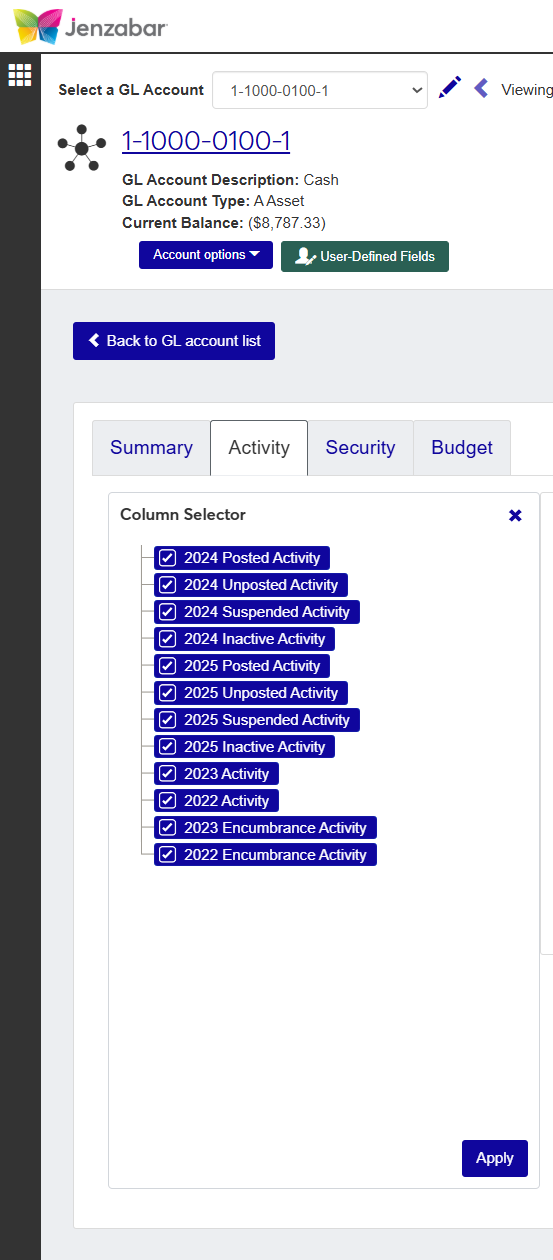Working with Detail Spreadsheets
Important
Information and features vary according to the roles to which you belong and the permissions associated with those roles. For more information, contact your module manager or your campus support team.
Detail spreadsheets are Excel-like spreadsheets used in J1 Web to display and manage large amounts of data. While detail spreadsheets are mostly used in the J1 Web Finance and Student products, they may be used in other products across J1 Web as needed.
Roles and Permissions
In order to work with spreadsheets, users will need to have the Can edit worksheets permission on a role they're assigned to, for each module where they need to access a spreadsheet. Users will also need to have permission to access the type of information within the spreadsheet (such as accounts, students, associations, projects, etc.) in order to view, edit, or download data in the spreadsheet.
Working with the Toolbar
The details spreadsheet toolbar is used to hold actions you may need to complete while managing the data. The toolbar will change depending on the type of data and your permissions. You'll find the toolbar just above the spreadsheet.

While toolbars will change based on the feature, content, operations, permissions etc., there are several common functions that users may see. Toolbar functions may include a combination of the following options:
Save
Undo
Redo
Download (to Excel)
Column Selector
Delete
Cut
Copy
Search
Each details spreadsheet will have different options depending on the type of data and the function of the spreadsheet.
If the details spreadsheet has display or action options, you will see a checkbox or a button along the top of the spreadsheet rows next to the toolbar.
 |

On a details spreadsheet that includes transactions, adjustments, batches, or other functions that deal with dollar amounts, you will see a total amount next to the toolbar along with a Details link. Clicking the Details link will open a popover with a Debit and Credit Summary.
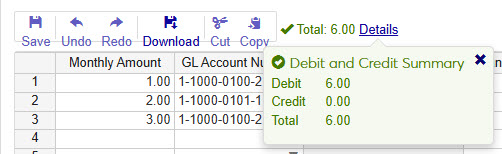
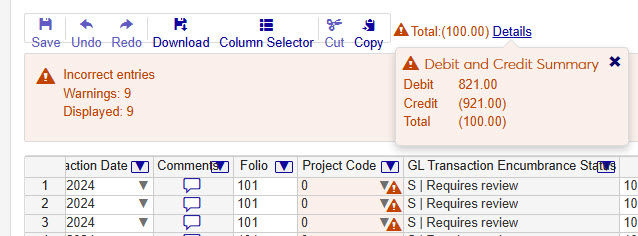
A tree allows you to view and manage a hierarchy of data in a spreadsheet. You can create groups and subgroups to help organize or categorize more complex data.
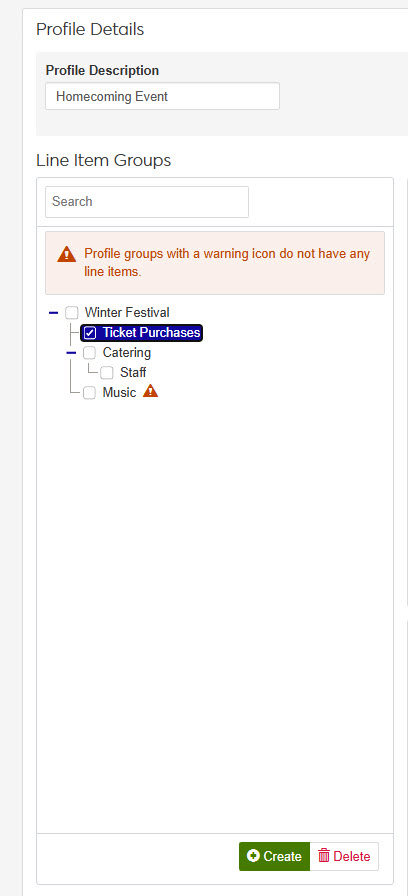
This feature is most often used to communicate any validation errors that appear in the details spreadsheet. When the system finds an error, a section above the spreadsheet will appear within a red highlight with a count of errors. You can filter errors by type by selecting the Filter Select drop-down. Within the spreadsheet, errors will appear with a warning icon  that will provide more details when clicked.
that will provide more details when clicked.
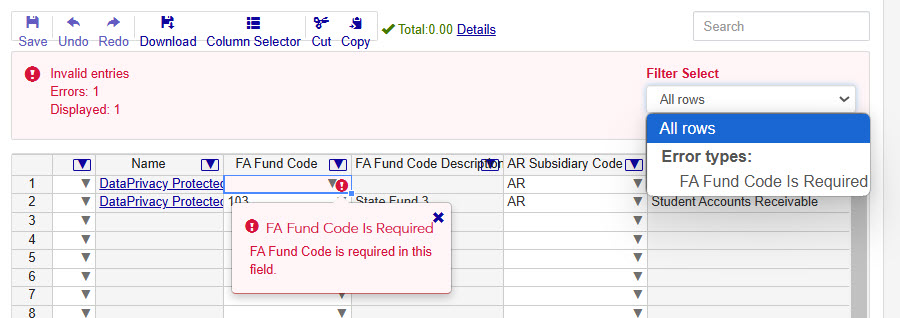
Some details spreadsheets will allow you to use the right-click option to insert or delete rows when managing the data.
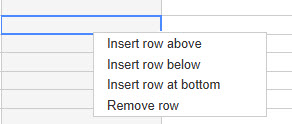
How To
On some spreadsheets you may be able to click and drag column headers to reorder the way the columns display in the datasheet view. While not all spreadsheets have this functionality, it can be helpful when viewing the information you want to see in the order you want to see it in.
If you are looking for a specific detail, you can use the Search feature at the top right of the spreadsheet. Type an account number, batch number, description, source code, etc. in the Search field and press Enter.
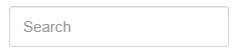 |
The Search field changes to show what you searched for, how many times it was found in the spreadsheet below, and allow you to switch between the instances.

In the spreadsheet, the instances found are highlighted to help you find the content you're looking for. When you are finished, you can click the Close icon  in the Search field to remove highlighted instances.
in the Search field to remove highlighted instances.
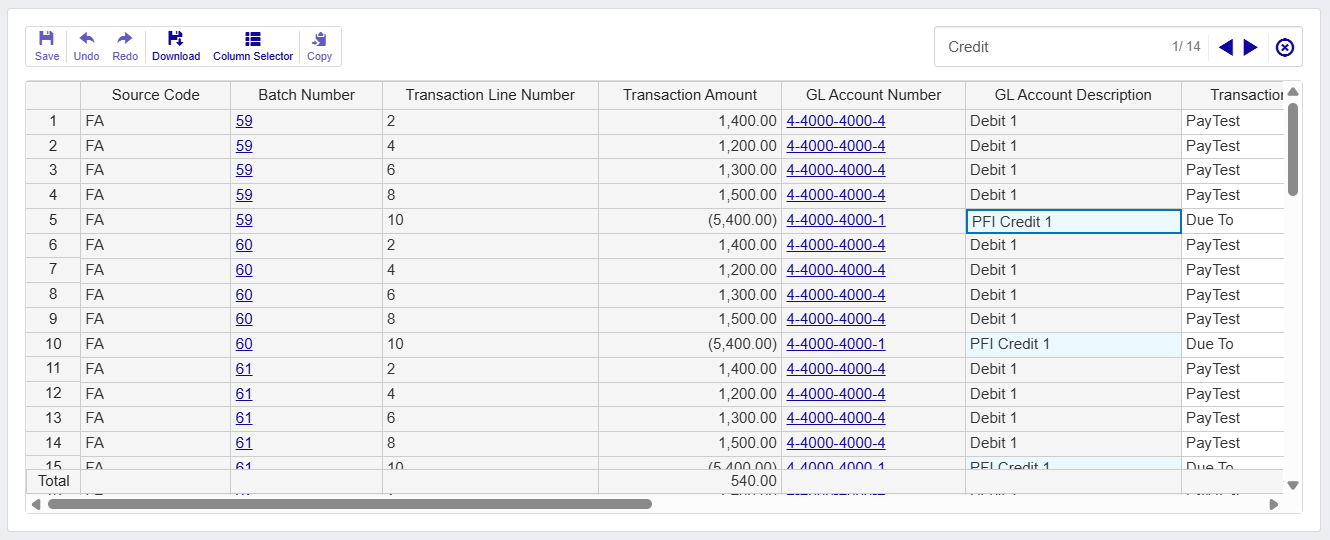
Filtering results in J1 Web allows you to choose the results you want to see in a specific spreadsheet and can be helpful when dealing with large amounts of data.
Click the Filter icon
 to open the filter.
to open the filter.Select a saved filter, or select criteria and enter search phrases.
Click Apply to run your filter, or click Save as to save your criteria.
Click Reset filters to remove criteria you've selected or search phrases you've entered, and then click Apply.
Click Clear all to remove all filters, and then click Apply.
Tip
To make a specific filter the default for viewing content on a J1 Web page, when saving or editing a filter, click Default next to the filter name.
Sometimes, even with filtering you may want to have the information sorted to keep similar information together and more organized. Using the Sort feature allows you to do this. By clicking on a column header, the content in the spreadsheet sorts alphabetically or numerically in ascending or descending order.
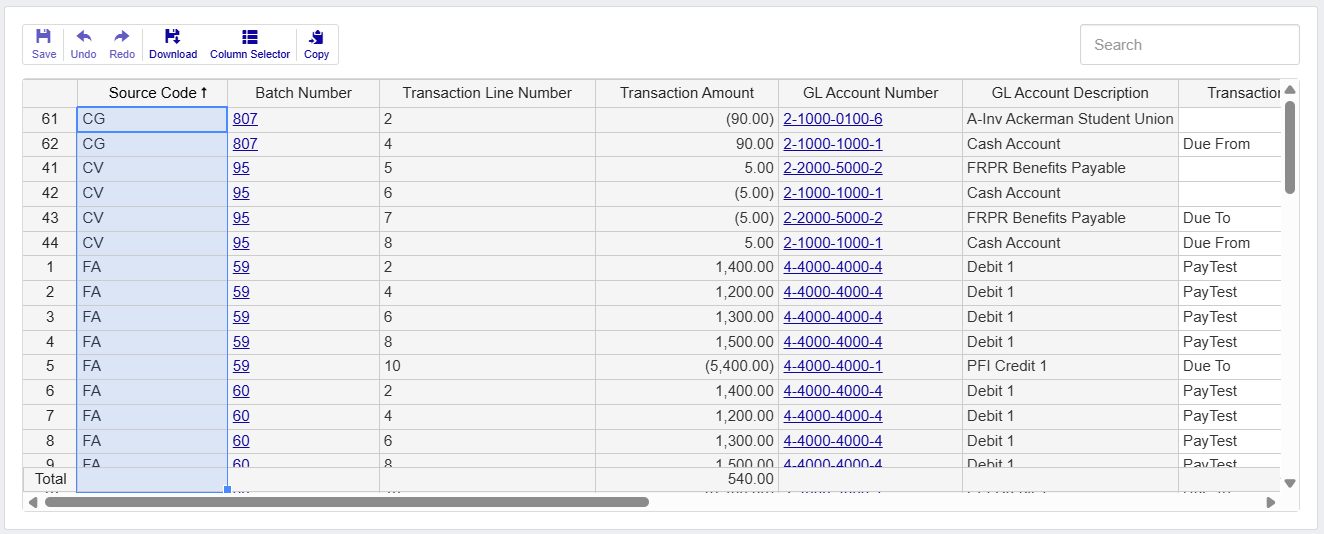
When clicked, the column is initially highlighted showing a change was made. Next to the Column Name, the Arrow icon  indicates the column is sorted.
indicates the column is sorted.
Most spreadsheets used in J1 Web provide the option to show or hide content related to the data being viewed. When viewing a details spreadsheet in J1 Web Finance, the Column Selector allows you to choose which columns and information should be shown on the spreadsheet. By default, the spreadsheets show the most relevant information, but you can choose the information you want to view.
Click the Column Selectoricon
 above the worksheet details.
above the worksheet details. The column selector appears on the right side of the page, in place of the filtering options. Spreadsheets may differ slightly depending on the columns and information available. Select the checkboxes of the columns to be added, and deselect the checkboxes of the columns you want removed.
The columns are automatically added or removed from the spreadsheet when you click Apply.
Column Selector options do not persist, so if you leave the page after customizing the columns, you need to make your selections again.
While you can select columns to include when you click the Download option, if you customize the columns on your spreadsheet prior to downloading the spreadsheet, the columns appear preselected on the Download to Excel pop-up.
When you are finished, close the Column Selector menu.
Select the checkboxes next to the rows you want to export.
From the Options drop-down, select Download to Excel. The Download to Excel pop-up opens.
Select options for the Excel format and data columns.
Click Download. Your .xlsx or .zip file is saved in the file location that you have set in your browser settings.