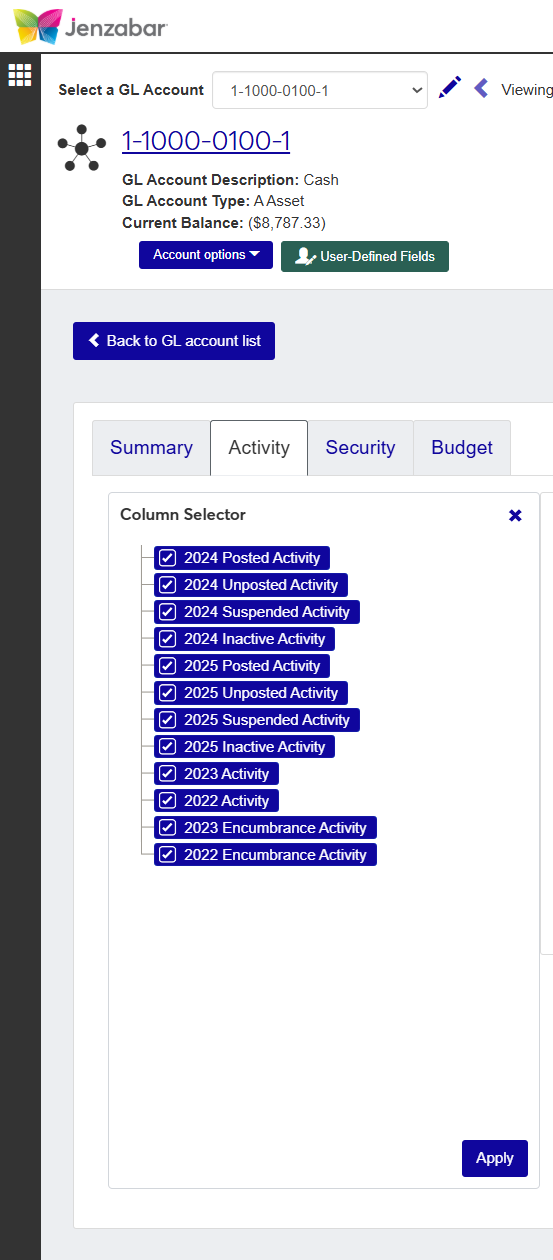Profiles Tab
From this tab, you will be able to see any Profiles attached to a Budget with the inital budget and list of line items, as well at the actuals, adjustments, and variance amounts.
Tip
If the budget you've selected doesn't have a profile associated, you will not see the Profiles tab.
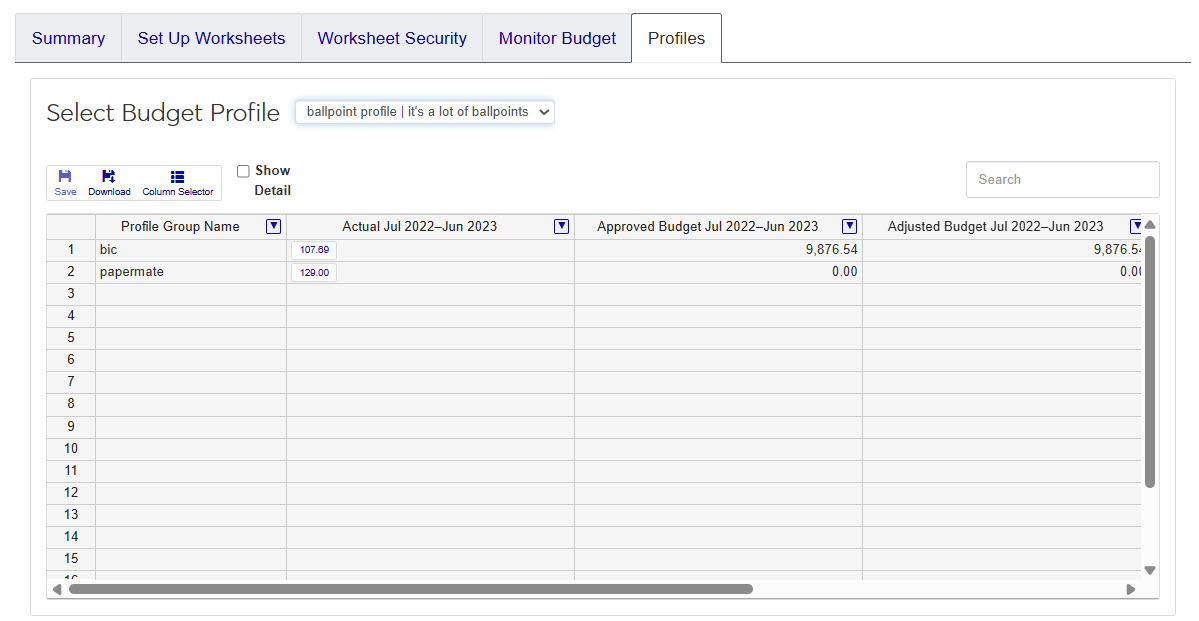 |
Users must have Can view budgets on the Budget Management Budget Access role or copy of that role and access to the Budget is turned ON.
Select Budget Profiles
At the top of the Profiles tab, you will see a drop-down box with the name of the current profile. If more than one profile is attached to the budget, you will see each profile listed in the drop-down.
Across the top of the worksheet, you will see icons that allow you to download the profile information to Excel and an option to select the columns that appear on the worksheet. There is also a search bar on the worksheet that will allow you to search for a specific
If the Show Detail checkbox is selected, the worksheet will show each profile line item group separately instead of combined.
On the worksheet, the default columns will show Profile Group Name, Actuals, Approved Budget, Adjustments, and Variance details. In the worksheet, you can click on the Actual amounts to open the View Actuals window. From there you can access batch and transaction information.
From the Profiles tab, select the profile you want to view from the drop-down option.
The worksheet will refresh with the data for the selected profile.
Go to the Actual column and click the amount you want to view details for.
The View Actuals pop-up window will slide open and you will see a list of batches that are tied to the budget profile. If you would like to see individual transactions, you can click on the batch number link to go to the Batch Details page.
When you're done, close the pop-up window.
Most spreadsheets used in J1 Web provide the option to show or hide content related to the data being viewed. When viewing a details spreadsheet in J1 Web Finance, the Column Selector allows you to choose which columns and information should be shown on the spreadsheet. By default, the spreadsheets show the most relevant information, but you can choose the information you want to view.
Click the Column Selectoricon
 above the worksheet details.
above the worksheet details. The column selector appears on the right side of the page, in place of the filtering options. Spreadsheets may differ slightly depending on the columns and information available. Select the checkboxes of the columns to be added, and deselect the checkboxes of the columns you want removed.
The columns are automatically added or removed from the spreadsheet when you click Apply.
Column Selector options do not persist, so if you leave the page after customizing the columns, you need to make your selections again.
While you can select columns to include when you click the Download option, if you customize the columns on your spreadsheet prior to downloading the spreadsheet, the columns appear preselected on the Download to Excel pop-up.
When you are finished, close the Column Selector menu.
It depends on what you're looking for, but make sure you're in the View Actuals or at least select the Show Details checkbox before searching. The search works best when looking at line item descriptions and those must be visible on the worksheet for the search to work.
To view a transaction that's included in a batch, you'll need to select the profile where the batch is included and click the actuals amount on the worksheet. When the View Actuals window opens, you can search and select the batch you want to view. Click on the batch link and you will be taken to the Batch Details page where you can view transactions included in that batch.