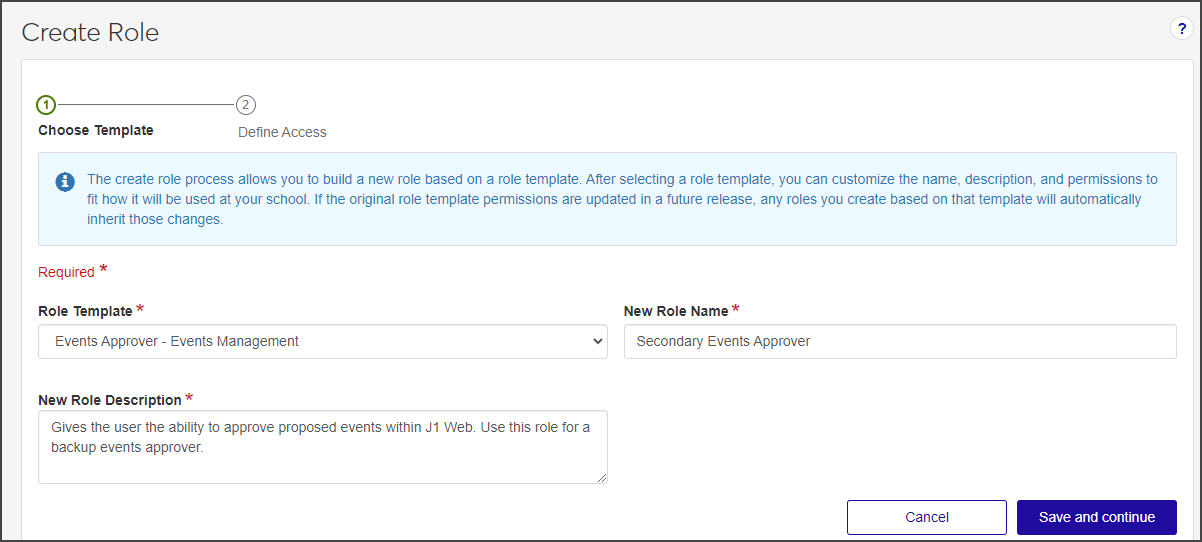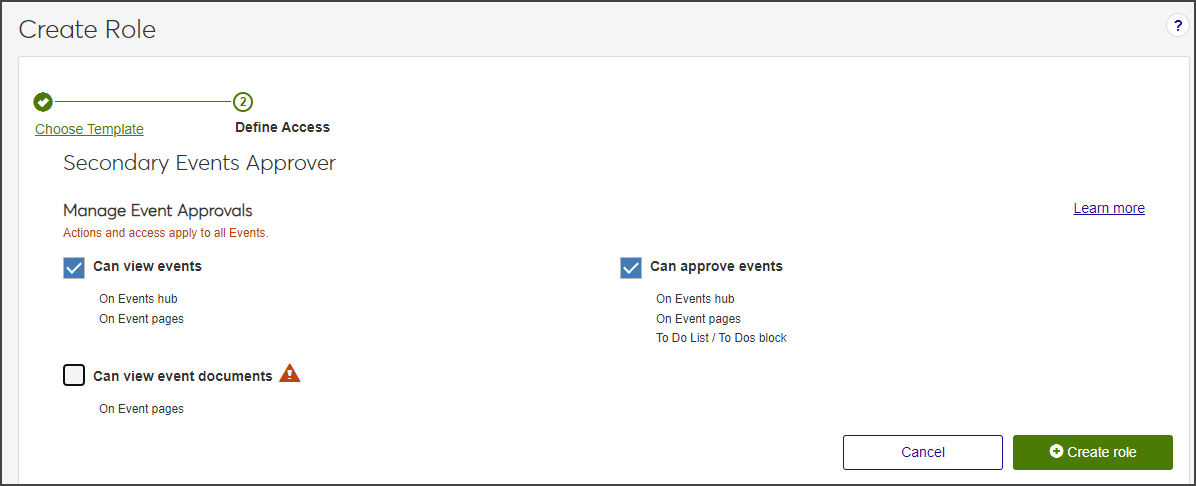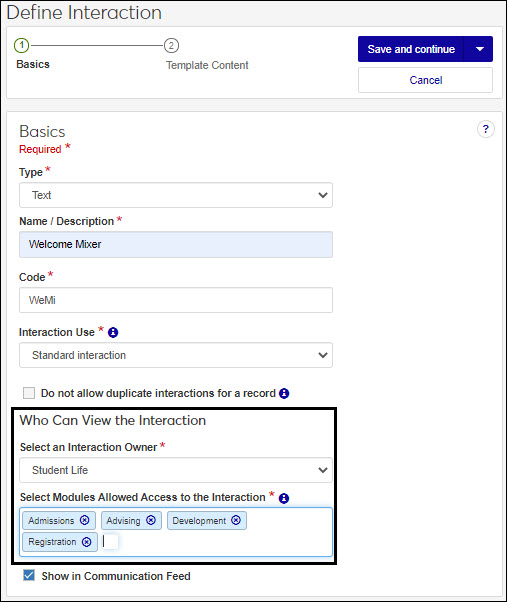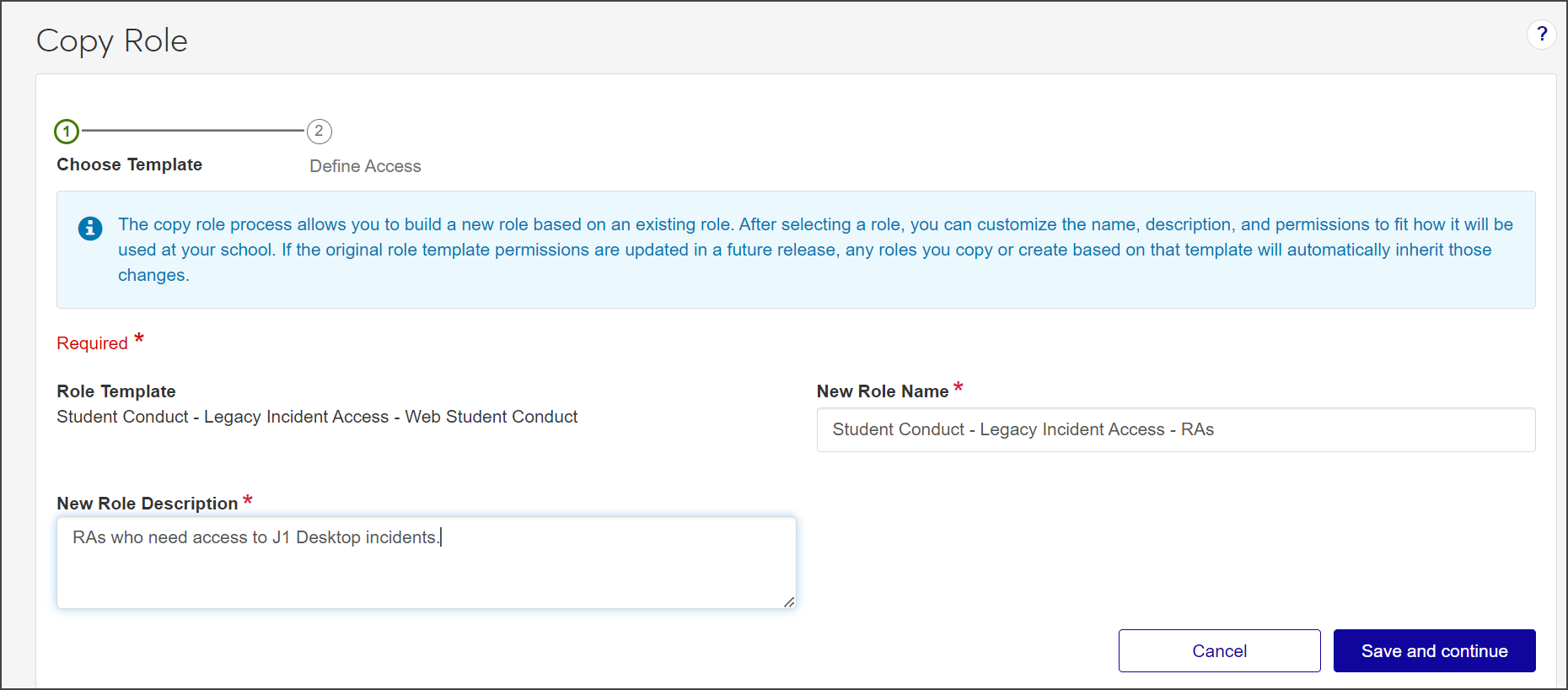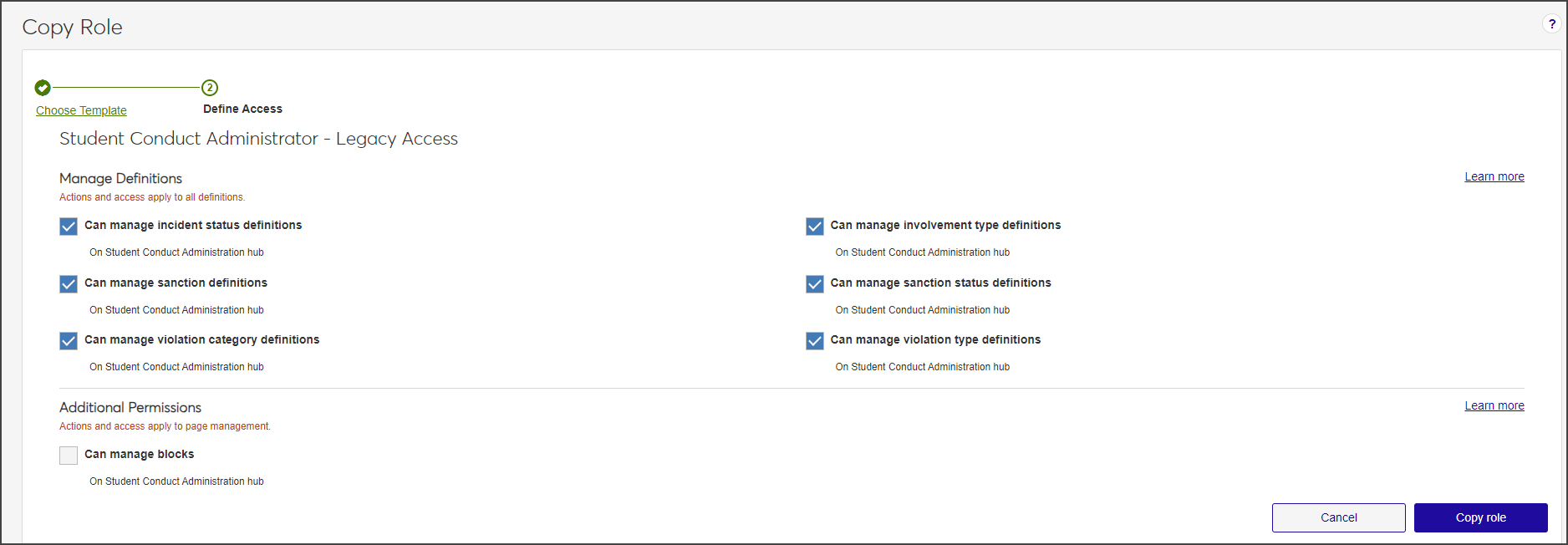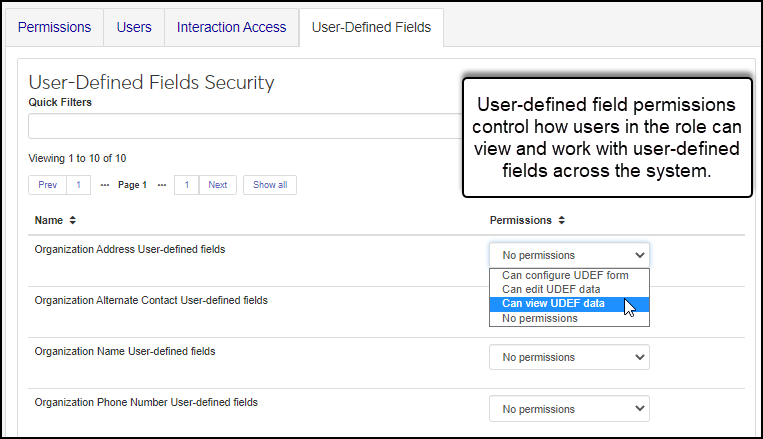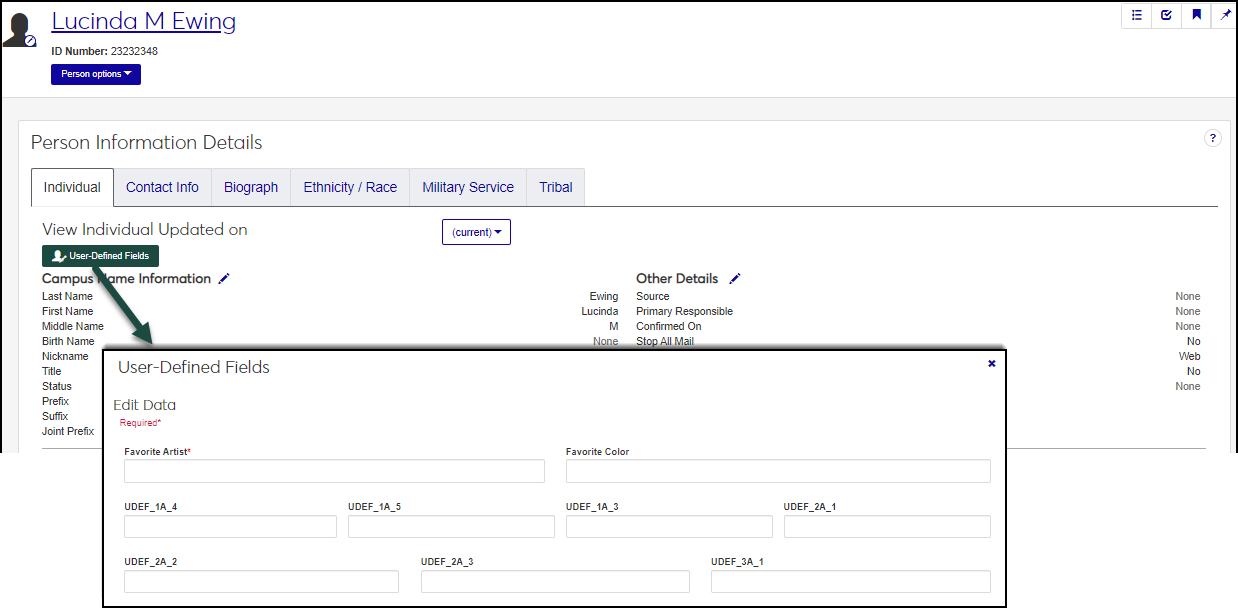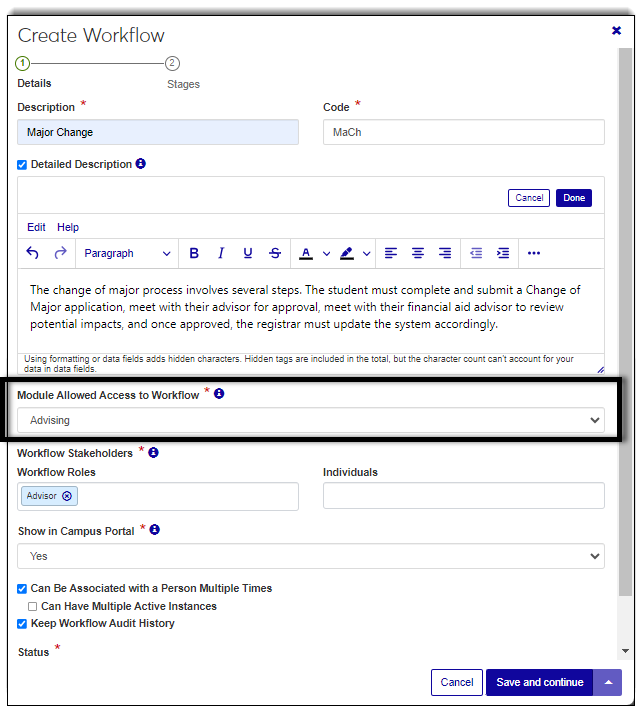Using Advising Administration Roles to Control Access
Important
Information and features vary according to the roles to which you belong and the permissions associated with those roles. For more information, contact your module manager or your campus support team.
Using Roles to Control User Access
Roles determine what users can and cannot do in J1 Web. Each role has specific privileges to different features and information available to those users assigned to it. Jenzabar provides standardized 'default roles' for each module. Use these default roles as templates that can be copied and tailored to create new roles with varying permissions to control different levels of access. For example, you can set roles up according to your school's organizational or departmental hierarchy. Roles can have multiple users assigned to them and a user can belong to multiple roles.
Notice
For example, Joe Smith is the English department head and needs to review course load and retention information for those students who are majoring or minoring in English. You can create a custom role based on the Department Head role that allows Joe to see this information, but restricts his access to features only an advisor needs such as clearing students to register or performing registration approval.
In addition to these roles, Jenzabar provides a J1WebADMIN user and unrestricted user mode that allows system administrators to perform all actions.
Note
Depending upon your configurations, J1 Web can interact with other products including J1 Desktop, Jenzabar Retention, and JICS. Permissions established in those tools are honored in J1 Web. For example, if Jane Smith has limited access to at-risk students in Jenzabar Retention, she will have limited access to them in J1 Web as well.
Default roles are provided by Jenzabar and control access to both common and module-specific features.
Common roles include:
J1 Web User role that all users belong to in order to access basic Web features
Common roles that control access to system administration and facilities features
Module-specific roles are associated with the modules your school is licensed to use. These roles control access to module-specific features and information.
Note
If you customize a default role, those changes will be lost any time that a product update is installed. Instead, create a custom role by copying a default role, and then tailor the permissions and assign to users as needed.
Custom roles are ones your school's administrators or module managers create. They are based on default roles, but with a custom name and the unique permissions you choose. Schools can use custom roles to set up several levels of user access. There is no limit to the number of roles your school can create.
Note
Joe Smith is the track coach and he needs to review course load and retention information for students on his track team to ensure they aren't overloaded for the semester. You can create a custom role based on the default academic advisor role that allows Joe to see this information, but restrict his access to the features an advisor needs such as clearing students to register or performing registration approval.
There are almost unlimited ways for setting up roles and permissions. Jenzabar recommends establishing a few roles with basic permissions to perform general operations and adding roles as the need for more granular control of information arises. This approach allows your school to easily manage large teams with varying needs.
No, you can create as many roles as your school needs. You may want to create several variations of the same role to control access to information.
No, these roles cannot be deleted. Any new role that you create will be based on a default role. If you don't want to use a default role, don't assign any users to it.
Yes. You can edit a default role, but if you make any changes they will be overwritten (lost) when there is a new update installed. However, if you create a new role by copying a role, then your customization is not lost when a product update is installed.
Advising Roles and Permissions
The Comparing Advising Roles table lists all the permissions in J1 Web Advising with a checkmark for each role template that includes the permission. The table is available as an appendix in the J1 Web Advising Roles and Permissions Transition Guide in the J1 Advising Resource Center on MyJenzabar.
Create Advising Roles
Important
Information and features vary according to the roles to which you belong and the permissions associated with those roles. For more information, contact your module manager or your campus support team.
The Create Role process has five main steps:
Select the default role you want to base the new role on. The default role you select determines what features can be enabled. For example, the features available to be enabled for an Advising Administrator will differ from those for an Events Coordinator.
Update the role name and description to eliminate confusion with the original role.
Select the features and information that users assigned to the role will be able to access. You can also enable/disable features after the role has been created.
Assign users to the new role using the Edit Role and Manage System Users features.
Enable interaction access codes to determine which interactions and workflows this user can work with.
For roles that grant access to constituents and information through group associations, grant access to the appropriate groups. This step impacts the Department Head - Course Access role in Registration and all the Secondary Advisor roles in Advising.
It is recommended to use a role name that most administrative users will easily understand. For example, you can base role names off of your organizational hierarchy to quickly distinguish permissions.
It is recommended to tailor the new role description by briefly describing the role. This can be particularly helpful in distinguishing multiple roles with similar permissions.
On the Manage Advising Roles page, click the Create role button. The Create Role page appears.
From the Role Template drop-down options, select the role template you want to base the new role on. The New Role Name and New Role Description fields automatically fill with the name and description of the original role template.
In the New Role Name field, update the role name to an easily recognizable name. The name can be based on how roles and positions are set up at your school and should distinguish how this role differs from the role template.
In the New Role Description field, update the description to highlight permissions or features available to users assigned to the role. The description can help distinguish how the new role differs from the role template.
Click Save and continue to move to the Define Access step.
Select the checkboxes of the permissions you want to enable for this role.
Click Create role. The Create Role page closes.
To assign users to the new role:
Select Edit from the Options drop-down next to the role you just created. The Edit Role page opens.
Select the Users tab.
Click Add to Role. The Add to Role pop-up opens.
In the Search Users by Name field, start typing the name of the user to be added to the role and select from the names that appear.
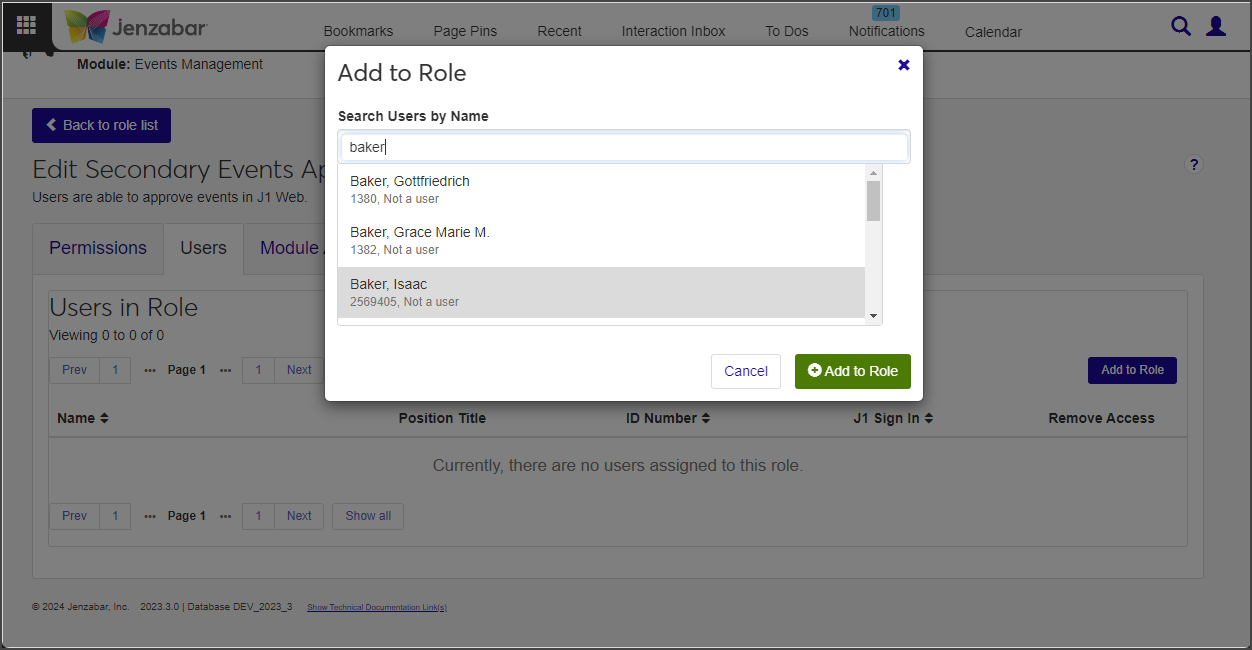
Repeat step d as many times as needed.
Click Add to Role. The Add to Role window closes. The users are added to the role and immediately have access to the information and features associated with it.
To manage access to interactions and workflows:
Module Access codes are loosely based on Desktop's Module Code Stamp. They control who can work with different interactions and workflows. Codes are associated with interactions and workflows when they're defined and created. J1 Web roles can have multiple access codes enabled and users that belong to multiple roles will have access to the interaction codes available with each.
Select Edit from the Options drop-down for the new role. The Edit Role page opens.
Select the Module Access tab.
From the Access column, click No or Yes as appropriate to prohibit or grant access to the interactions associated with that module.
To manage associations:
This option applies only to some roles, including Department Head Course Access (Registration), Secondary Advisor (Advising), Student Conduct - Assistant Director Access by Department (Student Life), Student Conduct - Director Access by Department (Student Life), and Student Activities User by Activity (Student Life).
The additional Associations tab lets you control access to constituents and information in the system based on the user's relationship to them. For example, you can enable access to selected majors so advisors with those majors enabled can see students assigned to them. If a student changes to a major that is not enabled for the role, the department head will lose access to their information.
Select Edit from the Options drop-down. The Edit Role page opens.
Select the Associations tab.
From the group drop-down, select the student or course group you want to enable access to. The groups appear.
Notice
For example, the Secondary Advisor - Access to Students by Academic Program role has students grouped by certifications, concentrations, minors, and programs. When you select the certifications group, you see a list of available certifications and can enable access to the appropriate ones.
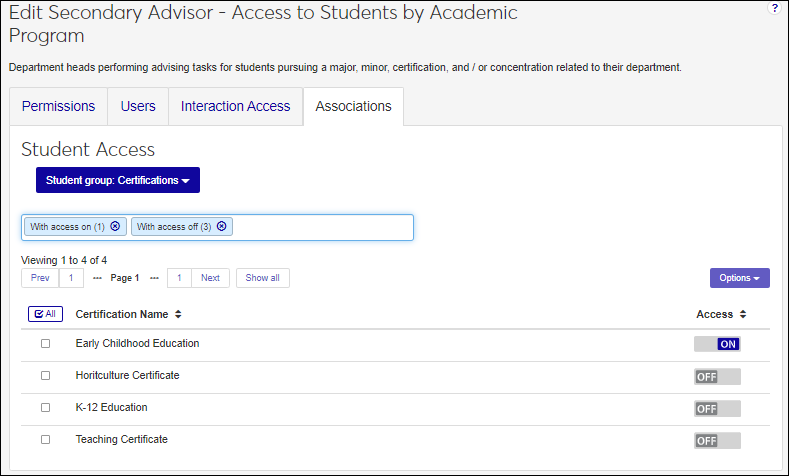
From the Access column, click Off or On to disable or enable access to the appropriate groups. Users assigned to the role will have access to constituents or information based on their association to them.
To manage access to user-defined fields:
Select the User-Defined Fields tab.
In the row for the user-defined fields you want to grant or restrict access to, in the Permissions column:
Select No permissions (default) to restrict users from accessing user-defined fields.
Select Can view UDEF data to allow users to view data only. They will not be able to edit or enter data.
Select Can edit UDEF data to allow users to enter data in user-defined fields.
Select Can configure UDEF data to allow users to design the user-designed field forms (this option grants view and edit permissions as well).
When creating a new role, it starts as an unmodified default role template provided by Jenzabar, with no permissions altered. You will need to customize the role by selecting the permissions you want to grant.
When copying a role, you can base it on either a default role or a custom role that you previously created and customized. The new role automatically inherits the permissions of the original role.
Note
In either case, copied or created, only the permissions are inherited. No users are copied over with the new role.
Only Jenzabar-provided default roles are available to be used as a template in the create role process. If you want to create a new role based on a role you have customized or created, use the Copy role feature from the System Roles page.
The default roles provided by Jenzabar cannot be modified. This is because any new role you create must be based on one of these default roles. . You can tailor the name of the role being created using the New Role Name field.
To register advisees for courses, advisors need the "Can register advisees" permission. It's available in the following roles (and roles copied from them):
Primary Advisor - Access to Assigned Students
Secondary Advisor - Access to Students by Academic Program
Secondary Advisor - Access to Students by Athletic Roster
Secondary Advisor - Access to Students by Campus Location
To drop advisees from courses, advisors need the "Can drop courses for advisees" permission. It's available in the following roles (and roles copied from them):
Primary Advisor - Access to Assigned Students
Secondary Advisor - Access to Students by Academic Program
Secondary Advisor - Access to Students by Athletic Roster
Secondary Advisor - Access to Students by Campus Location
No. Permissions for adding students to a waitlist or moving them from waitlisted to currently registered are in the Registration Override and Access Control role (and roles copied from it) in the Registration module.
No. After the drop deadline, your school might allow students to withdraw themselves or might require the registrar's office to do the withdrawing. Permissions for withdrawing students are in the Registrars and Registration Module Manager roles (and roles copied from them).
Copy Advising Roles
Important
Information and features vary according to the roles to which you belong and the permissions associated with those roles. For more information, contact your module manager or your campus support team.
The Copy Role process has four main steps:
Selecting the existing role you want to base the new role on. The role you select determines what features can be enabled. For example, the features available to be enabled for an Events Administrator will differ from those for an Events Viewer.
Update the role name and description to eliminate confusion with the original role.
Selecting the features and information users assigned to the role will be able access. Since you are copying a role, the permissions enabled for the original role are already selected. They can be disabled and others enabled. You can also enable/disable features after the role has been created.
Assigning users to the new role using the Edit role feature.
Tip
Jenzabar recommends you use a role name that most administrative users will easily understand. For example, you can base role names on your organizational hierarchy, such as Department Head or Registrar. Then tailor the new role description to briefly describe the role. This can be particularly helpful in distinguishing multiple roles with similar permissions.
Jenzabar recommends that you tailor the new role description to briefly describe the role. This can be particularly helpful in distinguishing multiple roles with similar permissions.
From the Manage Advising Roles page, find the role you want to copy.
Tip
Roles can be searched using the search filter or sorted using the top row column arrows.
From the Options drop-down, select Copy. The Copy Role page opens.
The Role Template field automatically shows the name of the default template the role being copied is based upon. This field cannot be updated.
In the New Role Name field, update the role name to an easily recognizable one. The name can be based on how roles and positions are set up at your school, and should distinguish how this role differs from the role being copied.
In the New Role Description field, update the description to highlight permissions or features available to users assigned to the role. The description can help distinguish how the new role differs from the role being copied.
Click Save and continue. The Define Access section opens.
Select the checkboxes next to the permissions you want to enable for this role.
Click Copy role. The Copy Role page closes.
To assign users to the new role:
Select Edit from the Options drop-down. The Edit Role page opens.
Select the Users tab.
Click Add to Role. The Add to Role pop-up opens.
In the Search Users by Name field, start typing the name of the user to be added to the role and select from the names that appear.
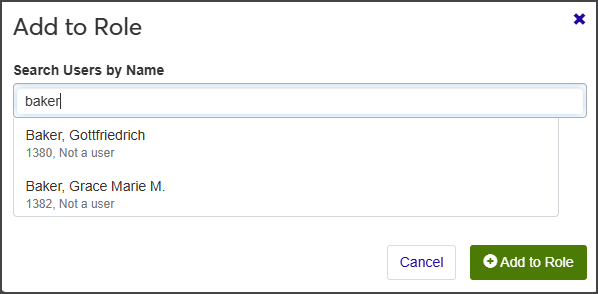
Repeat step d as many times as needed.
Click Add to Role. The Add to Role window closes. The users are added to the role and immediately have access to the information and features associated with that role.
To manage access to interactions (using J1 Web Communications):
Module Access codes are loosely based on Desktop's Module Code Stamp. They control who can work with different interactions and workflows. Codes are associated with interactions and workflows when they're defined and created. J1 Web roles can have multiple access codes enabled and users that belong to multiple roles will have access to the interaction codes available with each.
Select Edit from the Options drop-down. The Edit Role page appears.
Select the Module Access tab.
From the Access column, click No or Yes as appropriate to prohibit or grant access to the interactions associated with that module.
To manage associations:
This option applies only to some roles, including Department Head Course Access (Registration), Secondary Advisor (Advising), Student Conduct - Assistant Director Access by Department (Student Life), Student Conduct - Director Access by Department (Student Life), and Student Activities User by Activity (Student Life).
Select Edit from the Options drop-down. The Edit Role page appears.
Select the Associations tab.
From the group drop-down, select the student, course group, or conduct department you want to enable access to. The groups appear.
Note
For example, the Secondary Advisor - Access to Students by Academic Program role has students grouped by certifications, concentrations, minors, and programs. When you select the certifications group, you see a list of available certifications and can enable access to the appropriate ones.
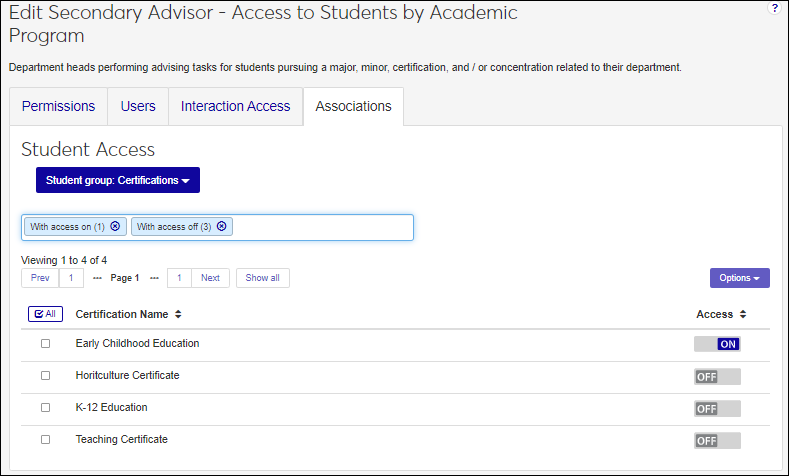
From the Access column, click Off or On as appropriate to disable or enable access to the appropriate groups. Users assigned to the role will have access to constituents or information based on their association to them.
To manage access to user-defined fields.
Select the User-Defined Fields tab.
In the Permissions column for the user-defined field you want to grant or restrict access to:
Select No permissions (default) to restrict users from accessing user-defined fields.
Select Can view UDEF data to allow users to view data only. They will not be able to edit or enter data.
Select Can edit UDEF data to allow users to enter data in user-defined fields.
Select Can configure UDEF data to allow users to design the user-designed field forms (this option grants view and edit permissions as well).
When creating a new role, it starts as an unmodified default role template provided by Jenzabar, with no permissions altered. You will need to customize the role by selecting the permissions you want to grant.
When copying a role, you can base it on either a default role or a custom role that you previously created and customized. The new role automatically inherits the permissions of the original role.
Note
In either case, copied or created, only the permissions are inherited. No users are copied over with the new role.
Only Jenzabar-provided roles are available to be used as a template in the create role process. If you want to create a new role based on a role you have customized or created, use the Copy role feature from the System Roles page.
The role template is provided by Jenzabar and cannot be modified. This helps ensure the base template can easily be identified by other administrative users when creating roles. You can tailor the name of the role being creating using the New Role Name field.
Edit Role
Important
Information and features vary according to the roles to which you belong and the permissions associated with those roles. For more information, contact your module manager or your campus support team.
The Edit Role page lets you view the users associated with a role, manage the permissions associated with a role, and add and remove users to and from roles. You can choose to view version indicators to see what roles have been added or changed in a specific release or for all releases. This helps identify new permissions and ensure they are enabled for the appropriate roles.
Note
Users assigned to a role are notified when permissions are removed from the role or if the role is deleted.
Use this tab to enable and disable the different permissions available with the role.
Use this tab to see a list of the users assigned to this role.
Name
Click a user's name to access their page
Click the + icon to view other roles the user is associated with
Position Title shows any titles a user is assigned to on the Desktop HR Employee Master via Personnel window, Positions tab. If the user is not assigned to a position title, nothing appears in this column.
ID Number
J1 Sign In shows the user's J1 ID managed in the Desktop (Users window)
Remove Access provides a remove button you can use to remove the user from the role
Use this tab to enable/disable access to different interactions and workflows. Codes are associated with interactions and workflows when they are defined and created.
Jenzabar provides access codes based on Jenzabar modules and you can create custom ones on the Access Codes page. If a user belongs to multiple roles, they’ll have access to the interactions and workflows available with each.
Description identifies the access code. Jenzabar provides interaction codes based on modules.
Code system generated access code identifiers.
Access enables/disables users access to interactions and workflows associated with the module code. If the Registration access is enabled and then selected when creating interactions, users in a role with Registration access enabled will be able to view/work with the interaction. Consider what departments would benefit from seeing different interactions and workflows with students or staff. For example, registration users might benefit from being able to view/comment on advising interactions.
The Associations tab is only available for select roles and options vary by role. It lets you control access to constituents and information in the system based on the user's relationship to them.
Example: You can create a Department Head role and enable access to select majors. They'll be able to see students assigned to those enabled majors. When a student changes to a major that role doesn't have enabled, the department head will lose access to their information.
Example: You can create an advising role for your coaches and enable access to select athletic rosters. Coaches will gain and lose access to students as the students are added and removed from the rosters.
User-Defined Fields tab controls permissions for viewing, editing, and configuring user-defined fields (UDEF) across the system. Users that belong to multiple roles will have access to the user-defined features enabled with each.
Permission levels determine what users can do with user-defined fields:
No permissions means users in this role will not see user-defined fields in the system
Can configure UDEF form means users in this role can see user-defined fields in the system as well as manage the fields from the Manage User-Defined Fields page
Can view UDEF data means users in this role can see the user-defined fields in the system
Can edit UDEF data means users in this role can add, update, or delete data in the user-defined fields in the system
Access the Edit Role page, Permissions tab.
From the Permissions tab, click Edit. The permissions checkboxes become available.
Click Edit. Permission options are enabled.
Select the checkboxes of the permissions you want to grant the role or deselect the permissions you want to remove from the role.
Note
When assigning permissions to the role, it is important to consider the different levels of capability you want users to be granted. You may want to create several roles with varying permissions to accommodate different types of users.
Tip
To review detailed information about the role permissions, refer to Jenzabar-Provided Roles topic.
Click Save. Several things happen:
Permissions are associated with the role and the checkboxes are no longer enabled.
Role permissions are immediately applied. A user will immediately have permission granted or revoked according to the updated features of the role.
Impacted users are notified about any permissions that may have been removed in a J1 message and a notification banner on their Home page. These link to detailed information about the changes.
Access the Edit Role page, Users tab.
From the Users tab, click Add to role. The Add to role window appears.
To add individual users:
In the Search Users by Name field, start typing the name of the user to be added to the role.
From the user names that appear, select the user to be added to the role.
Note
If your school is licensed for HR and the user is associated with a position, it appears in the user list.
Note
Only active J1 Web users can be added to the role. Users are activated using the Desktop Users window. For more information, see Managing User Access to J1 Web.
Click the Add to role button. The user is added to the role and immediately has access to information and features associated with the role. Desktop and additional role information is available by clicking the Expand icon.
To grant access to multiple users in a group with secondary access:
Select the Associations tab.
From the Group drop-down options, select the appropriate group you want to grant access to. Available grouping appear. This may be departments or campus locations.
Turn the appropriate Access switches to ON or OFF.
Tip
To enable or disable multiple access options at the same time, select the appropriate checkboxes or the All checkbox. Then from the Options drop-down and select Turn access off or Turn access on.
Click Collapse details and repeat Step C to set up additional permissions as needed.
Access the Edit Role page, Users tab.
Locate the user to be removed from the role.
Note
To quickly find a user, type their name in the Filter these users field or sort the users by clicking on any of the column headings.
From the Remove Access column, click the Remove icon . The confirm remove pop-up window appears
Click Yes, remove. Several things happen:
The confirm remove pop-up window closes and the role permissions are immediately applied. The user will immediately no longer have permission to the features associated with the role.
The user no longer appears in the list of users in the role.
Impacted users receive a message to notify them they have been removed from the role and a notification banner on their Home page. These link to detailed information about the change.
Note
Users removed from a role still appear on any system messages and tasks they were a included with before being removed.
To view a user's Desktop ID Number and Sign In, and a list of any other roles the user is assigned to, click the Expand icon.
Note
Use the column headings to quickly sort the listings.
Module Access codes are loosely based on Desktop's Module Code Stamp. They control who can work with different interactions and workflows. Codes are associated with interactions and workflows when they're defined and created. J1 Web roles can have multiple access codes enabled and users that belong to multiple roles will have access to the interaction codes available with each.
Access the Edit Role page, Module Access tab.
From the Access column, click the No and Yes option to grant and prohibit access to the interaction and workflow codes. Consider which departments would benefit from seeing different interactions with students or staff. For example, registration users might benefit from being able to view/comment on advising interactions and workflows.
Access the Edit Role page, User-Defined Fields tab.
Find the user-defined fields you want to control access to using the search.
From the Permissions drop-down select from the following:
No permissions means users in this role will not see user-defined fields in the system
Can configure UDEF form means users in this role can see user-defined fields in the system as well as manage the fields from the Manage User-Defined Fields page
Can view UDEF data means users in this role can see the user-defined fields in the system
Can edit UDEF data means users in this role can add, update, or delete data in the user-defined fields in the system
The Associations tab is only available for select roles and options vary by role. Associations let you control access to constituents and information in the system based on the user's relationship to them.
Access the Edit Role page, Associations tab.
From the group drop-down, select the student or course group you want to enable access to. The groups appear.
Notice
For example, the Secondary Advisor - Access to Students by Academic Program role has student grouped by certifications, concentrations, minors, and programs. Once you select the certifications group, you'll see a list of the available certifications and can enable access to the appropriate ones.
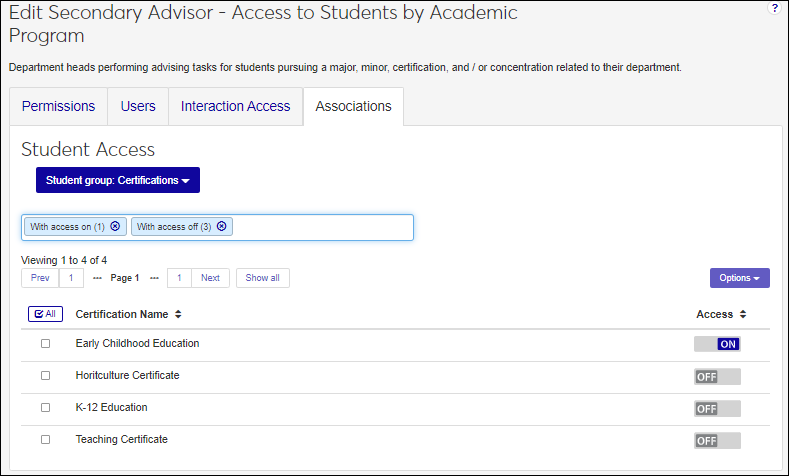
From the Access column, click the OFF and ON option to enable and disable access to the appropriate groups. Users assigned to the role will have access to constituents or information based on their association to them.
From the Updates by Version drop-down, select the version you want to see information about new and updated roles for.
New and Updated indicators appear next to roles that were added or changed for the selected release version.
New means the role was added to J1 Web in the release shown.
Updated means the role was changed in the release shown. This could mean permissions were added or modified.
Note
Removed roles and permissions are not shown at this time.
Yes, click the Expand icon. The user's Desktop login, ID, and other J1 Web roles appear.
Yes, you can remove and grant access to the same user as many times as needed. Follow the How Tos listed above for step-by-step instructions on adding a user to a role and removing a user from a role.
Yes, any users assigned to a role can immediately access all the information and features associated with the role. You can create several similar roles with varying levels of access to control access for different users.
Ensure you clicked the Edit button before updating the role permissions. If you still cannot update the role permissions, you may not have access to the edit feature.
They may not have been added to the Desktop application. This can be verified using the Desktop Users window.
Users can be added in J1 Web if they are informally associated with a process, but they cannot log in to J1 Web and are not considered active J1 Web users. In order to be assigned to a role in J1 Web, they must be in the Desktop application and have an active J1 Web login (designated on the Desktop Users window).
Several things could cause this happen:
The user may be in the Desktop application, but doesn't have an active J1 Web login.
The user may have been added to J1 Web and not the Desktop application.
The user may be in the Desktop application, but doesn't have an active J1 Web login.
The user may already be assigned to this role.
To resolve this issue:
Verify the user exists on the Desktop Users window.
Verify the user has an active J1 Web login on the Desktop Users window.
Verify the user isn't already assigned to the role by searching for them in the Filter these users search option.
Position titles are assigned to users on the Desktop HR Employee Master via Personnel window, Positions tab. If the user is not assigned to a position title, nothing appears in this column.
Your school may not be licensed to use the Human Resources module.
The user may not be assigned to a position on the Desktop HR Employee Master via Personnel window, Positions tab.
When a permission is highlighted in yellow, it means it's not in its default state.
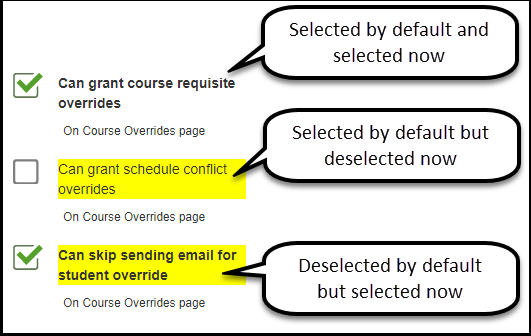 |
Some permissions are selected and can't be deselected because another permission depends on them. For example, granting course overrides depends on being able to view them. Therefore, you can't deselect the "Can view course overrides" permission if "Can grant course-full overrides" is selected.
Version indicators show you what roles have been added or changed and in what release. This can help you identify new permissions and ensure they are enabled for the appropriate roles.
Use the Updates by Version drop-down to select a specific version, all versions, or no versions.
New means the role was added to J1 Web in the release shown
Updated means the role was changed in the release shown. This could mean permissions were added or modified
Note
Removed roles and permissions are not shown at this time.
Jenzabar provides access codes based on Jenzabar modules; however, you can create custom ones using the Access Codes page (Core, Campus-wide Definitions, Access Codes).
Using Positions to Assign Advising Roles
You might find it convenient to use positions to assign roles.
The idea is this: Instead of assigning individuals to a role, you assign them to a position, and you assign the position to all the roles it needs.
When there's turnover, you can assign the replacement hire to the single position rather than to all the roles that position needs.
This approach involves defining and maintaining positions, assigning users to positions, and assigning the positions to roles. The instructions for defining positions depend on whether your school is licensed for J1 Human Resources.
Note
If your school is licensed for J1 Human Resources (HR), positions must be created on the Organization Positions window in Desktop. Positions created in Desktop are available on the J1 Web Assign Positions page.
Note
If your school is licensed for J1 Human Resources (HR), users must be assigned to positions in the Desktop HR Employee Master via Personnel (or Payroll) window. Users assigned to positions in Desktop appear on the J1 Web Assign Positions page in the Employees in Position pop-up.
On the Desktop Organization Positions window, right-click in the Position Code field and select Add Row.
Enter a Position Code (up to 10 characters) that is descriptive of the position. Examples: AVADMIN, REGOFFICE.
Enter a Position Description. This could be the same as the position title, or a general description of the position's activity.
From the Type drop-down, select from the following options: Hourly, Workstudy, or Salary.
Click the Save icon in the toolbar.
To assign users to the position:
In either the HR Employee Master via Personnel or HR Employee Master via Payroll window, enter the user ID number.
In the Positions tab, right-click and select Add Row.
Tip
If the Positions tab is disabled, make sure there are values in the Group Code and Subgroup Code fields on the Header tab.
Click the Select Position Code icon
 to search for and select the position the person should be assigned to.
to search for and select the position the person should be assigned to. Click the Save icon in the toolbar.
Note
If your school is not licensed for J1 Human Resources, you can create positions from the Assign Positions page in J1 Web. Positions created in J1 Web are available only in J1 Web.
To create new positions in J1 Web, you must be in the System Administration role with "Can create and edit positions" permission.
In J1 Web, in the User Management hub, access the Assign Positions page.
Click Create position. The Create Position Definitions pop-up appears.
In the Position Code field, enter a unique code for the new position.
In the Description field, enter a brief code description.
From the Active drop-down, select Yes or No. Active positions are available for associating to users and roles. Inactive positions are unavailable.
From the Associated Permission Roles drop-down, start typing the name of the role to be associated with the role and select the appropriate ones that appear.
To create another position definition, click Save and create another and repeat steps 3–6. To finish creating a position, click Create and Done. The Create Positions Definition window closes.
To assign users to the position:
From the Assign Positions page, click the Expand icon for the position you want to associate with users.
Click the Employees in Position Manage Associations link. The Manage Employees in Position pop-up opens.
In the Employees field, enter and select a name.
Repeat Step 3 to add as many names as needed to the position.
Click Update. The pop-up closes and the number of employees for the position updates.
In J1 Web, from the User Management hub, access the Assign Positions page.
Find the position you want to assign roles to using the filter and sort options.
Click the Expand + icon.
Click the Manage Associations link next to the Associated System Roles field. The Manage System Roles pop-up window appears with any existing associations shown.
In the Add Associations field, start typing the name of the role to be associated with the role.
Select the appropriate role from the ones that appear.
Repeat steps 5 and 6 as many times as needed.
Click Update. The Manage System Roles pop-up window closes and the changes are shown on the Assign Positions page.
It may be useful in most circumstances, but we suspect it's especially useful when a position might have multiple roles. For example, in some schools, the advising administrator might also be the registrar and the registration reporting manager. You can assign that person to a position that encompasses all the roles needed. Then if the person is ever replaced in that role, you can simply assign the new person to that position, and the roles will follow automatically.
We'd be glad to hear how your school uses roles and positions, and where you find advantages and disadvantages.
Who Needs Which Roles in J1 Web Advising?
J1 Web advising has roles for advisors and roles for administrators. Make copies of the roles to customize to suit your school's needs. Leave the default roles as they are as a template for more copies as needs develop.
For many schools, most advisors are primary or secondary advisors. Primary advisors have advisees assigned to them directly. Secondary advisors have advisees assigned because of their major or team or organization. Some schools have an advising center whose advisors need access to all students. There are roles for each of these situations.
A person can be either a primary or secondary advisor, or they could be the primary advisor to some students and a secondary advisor to others.
Create one or more copies of the Primary Advisor - Access to Assigned Students role, and assign primary advisors to them.
For secondary advisors, there are several default roles to copy and assign advisors to:
Secondary Advisor - Access to Students by Academic Program
Secondary Advisor - Access to Students by Athletic Roster
Secondary Advisor - Access to Students by Campus Location
You can make roles for specific academic programs, teams, or locations or keep them general. For example, you could have secondary roles for each major, each team, and each campus, or you could divide them in different ways, such as head and assistant coaches or majors and minors.
Tip
If you want any advisors to be able to register their advisees and drop them from courses, put them in advisor roles that have the following permissions selected:
Can register advisees
Can drop courses for advisees
For details, see the Permissions to Allow Advisors to Register and Drop Students topic.
The Advising - Access to All Students role has the same permissions as the secondary advisor roles, but users in this role have access to all students. You might assign this to advisors in the advising center or to the advising module manager. This role can also be used for administrators, but you can modify the permissions to give the right kinds of access for advisors.
The main advising administrator's role is the Academic Advising Module Manager role. This role has permissions for many administrative tasks, including roles and settings, advising cycles, academic plans, advising trees, student records, and managing blocks on advising pages.
The Advising - Access to All Students role can also be an administrator's role. It gives the administrator access to advisors and advisees, including advisees' goals, scores, holds, academic plans, and graduation status, as well as advisors' rosters.
The module manager could have both roles, or you could divide the roles among several people. You could make several copies of a role, and divide the permissions differently for each copy.
For example, one of the Advising - Access to All Students roles could grant permissions to aid in student success (retention risk status, financial aid status, holds, graduation status, etc.), and another Advising - Access to All Students role could grant permissions for the registration process (clear to register, perform registration approval, edit academic plans).
Make copies of the roles you'll use for administrators and advisors.
Tip
We recommend using copies of roles rather than the original templates. You can make as many copies as you need to suit your specific needs, and it keeps the original templates intact. For example, you might make copies of the Secondary Advisor - Access to Students by Athletic Roster for each team.
Decide how many copies to make of each role. For administrators, some schools assign a single administrator to both the Academic Advising Module Manager and the Advising - Access to All Students roles. But you can assign the roles as appropriate, and even assign copies with different permissions to different people.
From the Advising Administration hub, click the Hub options drop-down.
Select Settings and Roles and then Advising Roles. The Academic Advising Roles page opens.
Copy the Academic Advising Module Manager role:
On the Academic Advising Module Manager role's row, click the Options drop-down, and select Copy. The Copy Role page opens to the Choose Template stage.
Edit the New Role Name field and the New Role Description field to suit your purposes.
Click the Save and continue button. The Copy Role page advances to the Define Access stage.
Select or deselect the checkboxes for permissions.
Click the Copy role button. The role is saved, and the Academic Advising Roles page reappears.
Repeat the steps to make more copies as necessary.
Repeat Step 4 for the Advising - Access to All Students role. Make as many copies as you need. For advisors, make copies of the Primary Advisor - Access to Assigned Students role and of the Secondary Advisor roles as needed.
Follow the steps below to add users and modules to the role.
Decide who should have each of the administrator roles.
On the Advising Administration hub, click the Hub options button.
Select Settings and Roles and then Advising Roles. The Academic Advising Roles page opens.
Assign the Academic Advising Module Manager role:
On the Academic Advising Module Manager role's row, click the Options drop-down, and select Edit. The Edit Role page opens to the Permissions tab.
If you want to change any permissions, click the Edit button. Make your changes, and click the Save button.
To add users to the role:
Click the Users tab. If the users who need this permission aren't there, click the Add to Role button. The Add to Role pop-up opens.
Begin entering the advisor's name or ID, and select it from the list.
Click the Add to Role button. The advisor is added. Repeat to add other advisors.
To give the role access to communications in the Advising module, click the Module Access tab. On the rows for Advising and Advising Meeting, click the buttons so they say Yes.
Tip
Selecting the Advising module grants access to communications in Advising in general. Selecting the Advising Meeting module grants access to communications connected with Advising Meeting Notes.
Tip
You may also want to grant administrator roles access to communications in other modules such as Registration.
Repeat the steps for the Advising - Access to All Students role.
Decide who should have each of the advisor roles.
On the Advising Administration hub, click the Hub options button.
Select Settings and Roles and then Advising Roles. The Academic Advising Roles page opens.
On a role's row, click the Options drop-down, and select Edit. The Edit Role page opens to the Permissions tab.
If you want to change any permissions, click the Edit button. Make your changes, and click the Save button.
To add users to the role:
Click the Users tab. If the users who need this permission aren't there, click the Add to Role button. The Add to Role pop-up appears.
Begin entering the advisor's name or ID, and select it from the list.
Click the Add to Role button. The advisor is added. Repeat to add other advisors.
To give the role access to the Advising module, click the Module Access tab. On the rows for Advising and Advising Meeting, click the buttons so they say Yes.
Tip
Selecting the Advising module grants access to Advising in general. Selecting the Advising Meeting module grants access to Advising Meeting Notes.
For secondary advisor roles, associate the role with an academic program, a team, or location.
Click the Associations tab.
In the Student group or Athlete group drop-down, select an option (sport, location type or program type). The list for the selected option opens.
In the Access column, click the button to make it say Yes for the programs, teams, or location you want the role associated with. Advisors will have access to students in those programs, teams, or locations.
Repeat the steps for other roles.
The system uses the Sports Tracking window in Desktop. So to use the Secondary Advisor - Access to Students by Athletic Roster role, you must assign students to teams in Sports tracking.
Note
In a future release, the role will switch to using the Student Activities features in J1 Web.
The system uses information from the student's active programs on the Student Information Details page, Program tab.
If you select Assigned Location, the system checks the student's Campus on the Student Information Details page, General Information tab.
Advisees are assigned directly (not through an association with a team, program or location) either manually on the Manage Advisees page or automatically on the Automated Advisor Assignments page.
No. All advisors assigned to a secondary role share the advisees assigned by the association. For example, if the Baseball Coach role has 3 advisors and 30 students, all 3 advisors have access to all 30 students.
By contrast, the Automated Advisor Assignments page lets you create advisor sets and use a number of settings to divide advisees among advisors. But that's for assigning primary advisors only.
The Manage Advisors page shows a list of all users who are in at least one advisor role. From each advisor's row, you can view their advisee list.
The Manage Advisees page shows a list of all students who have at least one advisor assigned. From each advisee's row, you can view their advising team.
Permissions to Allow Advisors to Register and Drop Students
For advisors to register their advisees for courses, they need the "Can register advisees" permission. For advisors to drop courses for their advisees, they need the "Can drop courses for advisees" permission.
Both permissions are available in the following roles (and roles copied from them):
Primary Advisor - Access to Assigned Students
Secondary Advisor - Access to Students by Academic Program
Secondary Advisor - Access to Students by Athletic Roster
Secondary Advisor - Access to Students by Campus Location
The general outline for giving advisors permission to register and drop students includes the following steps:
Copy roles, and use the copies. Leave the default roles unedited and unassigned.
Select permissions.
Add users to the role.
Give the role access to the Advising module.
For secondary advisor roles: Associate the role with specific programs, sports, or locations.
We recommend using copies of roles rather than the original templates. You can make as many copies as you need to suit your specific needs, and it keeps the original templates intact. You can make more specific Secondary Advisor roles as needed, such as one for each campus or one for assistant coaches.
If you haven't already made copies of the Primary Advisor and Secondary Advisor roles to work with:
From the Advising Administration hub, click the Hub options drop-down.
Select Settings and Roles and then Advising Roles. The Academic Advising Roles page opens.
Copy a role:
On a Primary or Secondary Advisor role's row, click the Options drop-down, and select Copy. The Copy Role page opens to the Choose Template stage.
Edit the New Role Name field and the New Role Description field to suit your purposes.
Click the Save and continue button. The Copy Role page advances to the Define Access stage.
Select the checkboxes for Can register advisees and/or Can drop courses for advisees.
Consider whether to grant other permissions, too. Permissions relevant to registering include the following:
Can clear to register
Can perform registration approval
Can grant [one of the following] overrides:
Course authorization
Course full
Course prohibited
Schedule conflict
Click the Copy role button. The role is saved, and the Academic Advising Roles page reappears.
Repeat the steps to copy other roles as necessary.
Follow the steps in the If You Already Have Copied Roles section to add users and modules to the role. You can also associate secondary advisor roles with programs, sports, or locations.
If you already have copies of Primary Advisor and Secondary Advisor roles to work with:
From the Advising Administration hub, click the Hub options drop-down.
Select Settings and Roles and then Advising Roles. The Academic Advising Roles page opens.
On the row of the Primary Advisor or Secondary Advisor role you want to work with, click the Options drop-down, and select Edit. The Edit page opens to the Permissions tab.
To select the permissions:
Click the Edit button.
In the Registration Management category, select the checkboxes for Can register advisees and/or Can drop courses for advisees.
Consider whether to grant other permissions, too. Permissions relevant to registering include the following:
Can clear to register
Can perform registration approval
Can grant [one of the following] overrides:
Course authorization
Course full
Course prohibited
Schedule conflict
Click the Save button.
To add users to the role:
Click the Users tab. If the users who need this permission aren't there, click the Add to Role button. The Add to Role pop-up opens.
Begin entering the advisor's name or ID, and select from the list.
Click the Add to Role button. The advisor is added. Repeat to add other advisors.
To give the role access to communications (emails, texts, To Dos, etc.) in the Advising module, click the Module Access tab. On the rows for Advising and Advising Meeting, click the buttons so they say Yes.
Tip
Selecting the Advising module grants access to communications in Advising in general. Selecting the Advising Meeting module grants access to communications connected with Advising Meeting Notes.
For secondary advisor roles, associate the role with an academic program, a team, or location.
Click the Associations tab.
In the Student group or Athlete group drop-down, select an option (sport, location type or program type). The list for the selected option opens.
In the Access column, click the button to make it say Yes for the programs, teams, or location you want the role associated with. Advisors will have access to students in those programs, teams, or locations.
No. Permissions for adding students to a waitlist or moving them from waitlisted to currently registered are in the Registration Override and Access Control role (and roles copied from it) in the Registration module.
No. After the drop deadline, your school might allow students to withdraw themselves or might require the registrar's office to do the withdrawing. Permissions for withdrawing students are in the Registrars and Registration Module Manager roles (and roles copied from them).
Yes, if they have permission. Permission for students' holds are assigned in the Person Management role in the System Administration module.
Warning
Before giving advisors access to student holds, consider privacy issues, FERPA, and any other constraints that might affect an advisor's right to view a particular hold type.
Permissions tab: "Can view holds"
Associations tab
Related Information Group: Hold Type
For each hold type that advisors need access to, select an accessibility level:
None
View
Add
Add and remove
Admin: Users with this access can delete holds as well as view, add, and remove them. Removing means setting an end date—if effect, expiring a hold. Deleting means expunging the hold so no record of it exists.
Most of the permissions needed for student information are in the primary and secondary advisor roles. However, to view certain' contact information for students, such as email address, advisors need the "Can view alternate contacts" permission on the Person Management role in the System Administration hub.
Yes. Advisors are restricted by the same settings that restrict students in the Campus Portal registering and dropping themselves. The settings are on the Year / Term / Subterm Definitions page. They're set for the term, the subterm, and/or the Registration Control Group (aka Tel/Web Group) the student is in, and they include the following:
Campus Portal Withdrawal Options (none, all courses, all but last course)
Plan Sensitivity (no restriction, on curriculum, planned courses)
Add, Drop, and Withdrawal dates
In addition, there are settings there for Advisor Add / Drop Date Overrides. You can select a term and assign individual advisors first and last add and drop dates to override the dates set for the term and Registration Control Groups.
The system looks for available drop dates in the following sequence:
Advisor Add / Drop Date Override dates: If there's a drop-date for the advisor in the term, that takes precedence—only for the selected advisor dropping courses for their advisees.
Course section add / drop dates: If there's no drop date for Advisor Add / Drop Date Overrides (or if the person person doing the dropping isn't an advisor with add/drop override dates for the term), then the course section drop date takes precedence.
Registration Control Group dates: If none of the above apply, then the Registration Control Group drop date takes precedence.
Term (or Subterm) dates: If none of the above apply, then the drop date for the term or subterm is used.
List of Advising Roles
These are the default Advising role templates available to copy (and customize the copies):
Academic Advising Module Manager Permissions
Advising - Access to All Students Permissions
Primary Advisor - Access to Assigned Students Permissions
Secondary Advisor - Access to Students by Academic Program Permissions
Secondary Advisor - Access to Students by Athletic Roster Permissions
Secondary Advisor - Access to Students by Campus Location Permissions