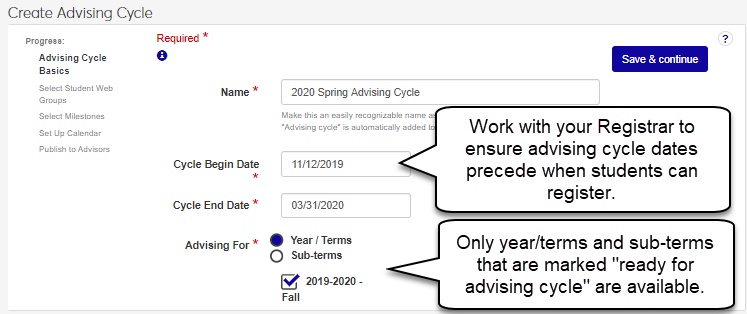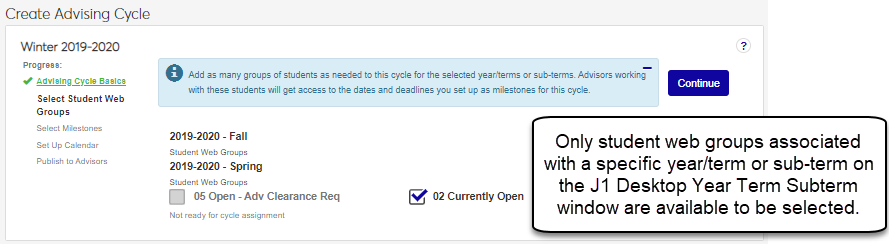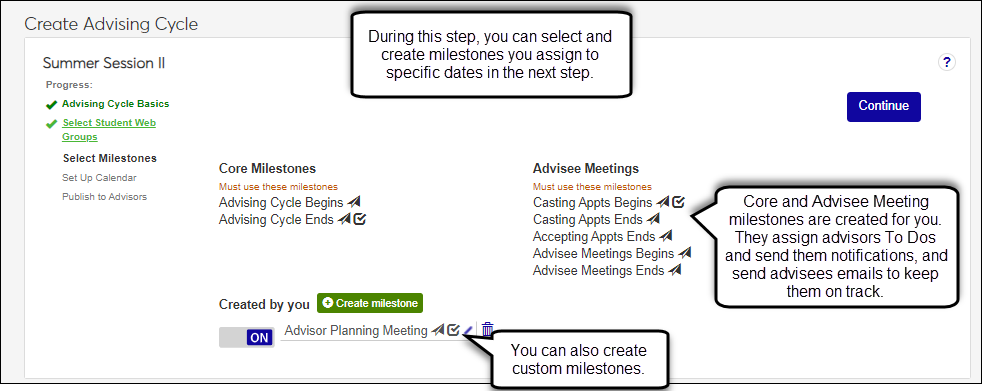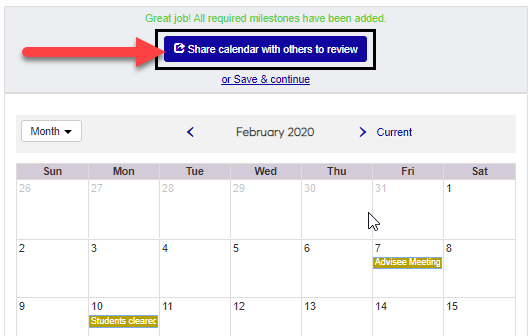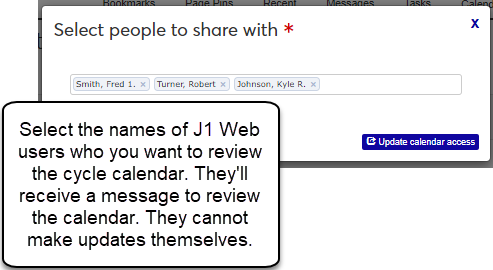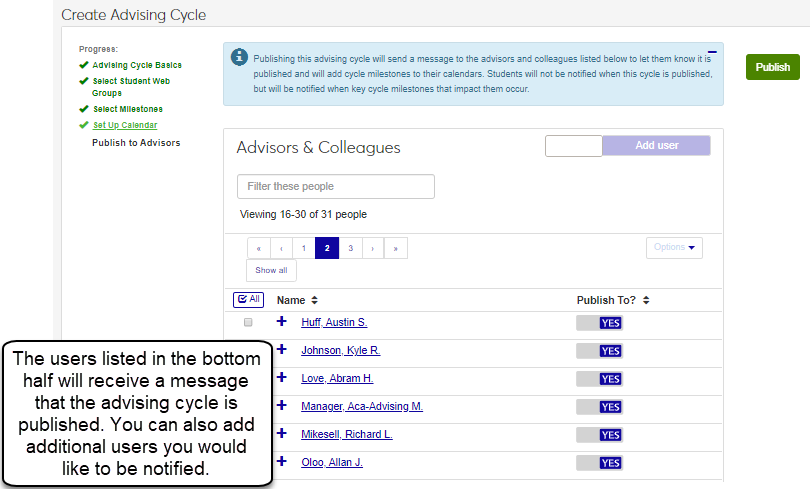Advising Cycles
Important
Information and features vary according to the roles to which you belong and the permissions associated with those roles. For more information, contact your module manager or your campus support team.
Advising cycles define advising milestones such as setting up when an advisor is available to meet with their advisees and the period of time when those meetings will end for a selected catalog year. This process keeps advisors and students engaged and Advising Module Managers aware of progress.
Advising cycles are set up and administered in J1 Web. Students intereact with them on the Campus Portal.
Advising Cycles Process
Important
Information and features vary according to the roles to which you belong and the permissions associated with those roles. For more information, contact your module manager or your campus support team.
Advising cycles define advising milestones such as setting up when an advisor is available to meet with their advisees and the period of time when those meetings will end for a selected catalog year. This process keeps advisors and students engaged and Advising Module Managers aware of progress.
Advising cycles are associated with year/terms or subterms and web registration groups (also called tel/web groups and registration control groups) to determine when advisors and appropriate advisees meet within the registration time frame (advising cycles provide great flexibility and can take place before or during your registration period).
Academic Advising Module Managers set the advising cycles up and monitor advisors and their advising student interactions as they step through the process.
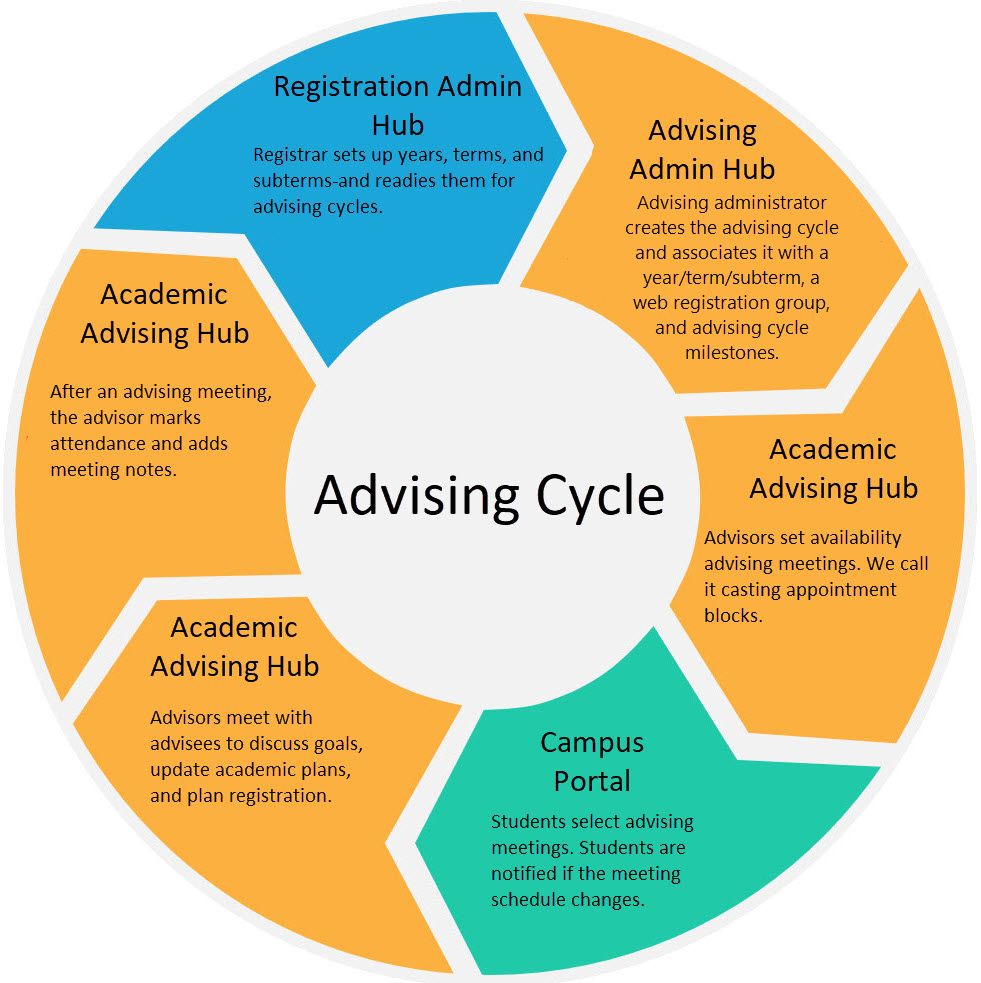
Tip
Did you know that you can configure select groups of students to have permission to edit their academic plans in the Campus Portal? This can save a lot of time meeting with students. If desired, it can be set up to require the advisor to approve the changes, or not. A System Administrator will need to do the setup. For more information see My Academic Plan Setup and Student Plan Approvals.
Advising Cycles Page
Important
Information and features vary according to the roles to which you belong and the permissions associated with those roles. For more information, contact your module manager or your campus support team.
This page lists all the advising cycles created for your school. They can be filtered by status and sorted by name, status, program, dates, and associated student web group. You can search for a specific cycle, link to additional information about a cycle, and delete advising cycles that have not been published or completed.
From the Advising Administration hub, click the Hub options drop-down.
Select Advisors and Advising Setup and then Advising Cycles. The Advising Cycles page opens.
To search for a specific advising cycle, start typing the name of the cycle in the Quick Filters field. Related results appear.
Click on any column heading to sort in ascending or descending order
Select any combination of Show only checkboxes to filter the advising cycles by their status
Click on the name of the advising cycle. The Advising Cycle page appears.
Search for the advising cycle you want to complete using the search or filter feature.
Click on the name of the advising cycle to be completed. The Create Advising Cycle wizard appears where you left off.
Tip
For detailed steps on creating an advising cycle, see Create an Advising Cycle.
Note
Completed advising cycles cannot be deleted.
Deleting published advising cycles is not recommended. Once an advising cycle is published, it is available to advisors and students for casting and accepting advising appointments.
Search for the advising cycle you want to complete using the search or filter feature.
Click the Delete icon. The delete confirmation notification pop-up appears.
Click Yes, delete. The advising cycle is deleted and no longer available to other users.
Click on the advising cycle's name. The Advising Cycle page appears where you can quickly review general information about the cycle, view a calendar with relevant dates,
Yes, the Show Only options allow you to sort the advising cycles by their status. You can choose to select one or more to view as many or as few as you want.
This is most likely because the advising cycle has completed or published. Completed advising cycles cannot be deleted because they have occurred.
Advising Cycle Page Overview Block
Important
Information and features vary according to the roles to which you belong and the permissions associated with those roles. For more information, contact your module manager or your campus support team.
The Advising Cycles Overview block is a block on an advising cycle's page. Use this block to review advising cycle information, access a list of the students associated with the cycle, and update the advising cycle name.
Understanding Advising Cycle Information
Cycle Progress identifies how many milestones have been met. Milestones are set up and scheduled when the advising cycle is created.
Advising Cycle Name and Cycle Duration are entered when the advising cycle is created in J1 Web. If you have the appropriate permissions, you can update the advising cycle name using the Edit overview feature.
Enrollment Terms are selected when the advising cycle is created. The year/terms or subterms identified as available when creating the advising cycle are selected on the Year / Term / Subterm Definitions page, Year/Term Control for Web Registration Groups or Subterm Control for Web Registration Groups pop-ups, Ready for Advising Cycle checkbox. For more information, see the Year / Term / Subterm Setup for Advising Cycles topic.
Registration Control Groups (also called Web Registration Groups, Registration Groups, and Tel/Web Groups) are selected when the advising cycle is created. The user selects the groups associated with a specific year/term or subterm on the Year / Term / Subterm Definitions page, Year/Term Control for Web Registration Groups or Subterm Control for Web Registration Groups pop-ups, Web Group field. For more information, see the Year / Term / Subterm Setup for Advising Cycles topic.
Students in Cycle shows the total number of students associated with those web groups falling within this advising cycle and totals the number with registration holds. Click on the link to view the roster of students in this advising cycle.
On the Advising Cycles page, click on an advising cycle in the list. That advising cycle's page opens.
View the Overview block.
Click the Students in Cycle number. The Students in Advising Cycle page appears.
Tip
Ensure the new advising cycle name is easily recognizable as advising cycles are used by other advising administrators and advisors.
Click Edit overview. The advising cycle name update feature is enabled.
Enter the new name.
Click Save.
The advising cycle may not have started yet, or milestones haven't been met.
Students are associated with Registration Control Groups on the Student Information Details page. When the Registration Control Group is associated with the advising cycle, the students in that group are also associated with the advising cycle.
Advising Cycle Calendar
Important
Information and features vary according to the roles to which you belong and the permissions associated with those roles. For more information, contact your module manager or your campus support team.
The Advising Cycles Calendar is a block on an advising cycle's page. Use this block to review the advising cycle milestones. The calendar shows standard and custom milestones on the calendar.
On the Advising Cycles page, click on an advising cycle in the list. That advising cycle's page opens.
View the calendar.
Click the drop-down to select a view: Agenda, Day, Week, or Month.
To create a meeting, click the ellipsis, and select Create a meeting. The Create Meeting page opens. Follow the prompts to create the meeting.
Advising cycles define a time period when advisors assist students with course planning and registration, and direct them to college resources such as Learning Centers or Career Services for a selected year/term/subterm.
Advising cycle milestones are set up when an advising cycle is created. During this calendar set up process, the milestone dates are selected.
The calendar shows milestones for an advising cycle that is published or completed. Once an advising cycle is published or completed, the milestone dates cannot be changed.
Create an Advising Cycle
Important
Information and features vary according to the roles to which you belong and the permissions associated with those roles. For more information, contact your module manager or your campus support team.
The four-step wizard walks you through creating a new advising cycle. You can share a draft or proposed version of the advising cycle with advisors/stakeholders for review before publishing and making it available to advisors. The following provides an overview of each step in the wizard.
Once you start creating the advising cycle, it is considered a draft and can be updated until it is published. This allows you to complete the wizard if you need to return and finish setting it up at a later time or need to make updates based on feedback from colleagues before publishing it and making it available to advisors.
Set Up Advising Cycle Basics
During this step, you can enter basic information about the advising cycle including the name, the start and end dates, and years/terms or subterms to be associated with the advising cycle. The years/terms/subterms available to be selected are determined by what years/terms or subterms are designated as Ready for Advising Cycle on the Year / Term / Subterm page, Year/Term Control for Registration Control Groups or Subterm Control for Registration Control Groups tabs.
Tip
Review your school's registration periods before setting up your advising cycles to guide what name and dates you use.
Select Student Web Groups
During this step, you can select which Registration Control groups will be associated with the new advising cycle. These groups determine which students will be associated with the advising cycles ( Student Information Details tab and/or Web Registration Group Definitions page).
Note
Registration Control groups are defined on the Web Registration Group Definitions page. Students are assigned to the groups on the Student Information Details page, Enrollment tab.
Tip
Registration Control groups are available only if the following is true about them on the Year / Term / Subterm page:
They're not already in the registration period.
They're not associated with another advising cycle.
They're designated Ready for Advising Cycle.
Select Milestones
During this step, you can select standard milestones and create/enable custom milestones to be associated with the advising cycle. Custom milestones could be registration begin/end dates, course add/drop dates, or a reoccurring meeting you have with your advisors at the end of an advising cycle to discuss advising success. You can also determine if you want automated notifications and To Dos to be created for the milestones to help to keep advisors on target for meeting advising cycle goals.
Note
You will place these milestones on the calendar in the next step.
Tip
Custom milestones set up for one advising cycle can be used with other advising cycles.
Set Up the Advising Cycle Calendar
During this step, you can set the due dates for milestones using the calendar. Using the calendar helps show how the milestones will be laid out.
Publish to Advisors
During this step, you can publish the advising cycle and select the J1 Web users you want to notify. For example, you may want to notify your advisors to allow them to start planning their advising appointments. You do not have to notify advisors in order to publish the cycle.
On the Advising Cycles page, click the Create cycle button. The Create Advising Cycle page opens.
In the Name field, enter a unique name for the advising cycle being created. This name appears to students and advisors.
Tip
Use a name that is easily understandable by students and advisors.
You do not need to enter the words "advising cycle" as a part of the name. They are automatically added to the name you enter.
Click in the Cycle Begin Date field and select when the advising cycle will begin from the calendar pop-up. The earliest date you can select is the current date.
Click in the Cycle End Date field and select when the advising cycle will end from the calendar pop-up.
From the Advising For options, select Year/Terms or Subterms. The available year/terms or subterms appear.
Select the year/terms or subterms you want to associate the advising cycle with.
Tip
Only those year/terms or subterms designated as Ready for Advising Cycle on the Year / Term / Subterm page are available.
Click Save & continue. The Select Student Web Groups page appears.
Select the checkboxes of the student Registration Control groups to be associated with the advising cycle.
Note
Registration Control groups are also called Tel/Web groups, Web Registration groups, and Web groups. Students are grouped in them for the purpose of controlling when they can use the Campus Portal to register, drop, and withdraw.
Tip
Registration Control groups are available only if the following is true about them on the Year / Term / Subterm page:
They're not already in the registration period.
They're not associated with another advising cycle.
They're designated Ready for Advising Cycle.
Click Save & continue. The Select Milestones page appears.
Note
Core Milestones such as when the cycle begins and ends are required and cannot be deselected. Icons indicate To Dos and/or notifications are associated with these milestones. You can select when these milestones occur during the next step.
Advisee Meetings milestones determine when advisors are responsible for setting up their availability and meeting with advisees, and when advisees will be able to select available advising appointments. Icons indicate that advisors will automatically receive To Dos and/or notifications for these milestones. You can select when these milestones occur during the next step. The Advisor Meeting Status block allows you to monitor how many advisors have met with their advisees and ensure student registration is not impacted.
Created by you milestones allow you to create custom milestones such as registration dates or meeting with peer mentors. You can create as many milestones as you want and they can be used in other advising cycles.
To create a new custom milestone:
Click Add milestone. The New Milestone pop-up appears.
In the Name field, enter an easily identifiable name for the milestone. This name appears on your advisors' calendars.
To have messages/To Dos automatically associated with the new milestone, select the Send Messages and/or Create To Dos checkbox.
Click Add milestone. The New Milestone pop-up closes and the new milestone is available in the Created by you list.
To include custom milestones with the advising cycle:
Slide milestone option to On.
To delete a custom milestone:
Note
Only shared and draft advising cycles can be deleted. Once an advising cycle is published or completed, it cannot be deleted.
Click the Delete icon next to it. The delete confirmation pop-up appears.
Click Yes, delete. The milestone is deleted and no longer available for future advising cycles.
As each milestone appears at the top of the calendar, click on the calendar day when you want the milestone to occur. The milestone is added to the day. Red indicates a time frame where milestones cannot be added because it is outside the advising cycle timeframe.
Tip
You do not have to add the milestones in order. You can click through them and add them as you are ready.
To change a milestone date, click on it and then click the new date.
To notify advisors/ colleagues the advising cycle has been published, select Yes in the Publish to? column.
Tip
To select all the advisors/ colleagues at one time and chose them to either be notified or not:
Click All. All the advisors/ colleagues shown are selected.
From the Options drop-down, select Yes, publish to or No, don't publish to. The entire list of advisors/ colleagues will be selected to be notified or selected to not be notified at one time.
If there is an advisor/ colleague you want to notify who isn't listed:
Start entering their name in the field next to the Add user button.
From the list of matching names that appears, select the appropriate user.
Click Add user. Their name is added to the list of advisors and colleagues.
Click Publish. Several things happen:
The advising cycle has a published status and cannot be updated or deleted.
Advisors and colleagues who were selected to be notified receive a J1 Web notification letting them know the cycle has been published.
Advising milestones are added to the calendars within in the Advising Administration and Academic Advising hubs as well as on the calendars of those advisors/ colleagues who were selected to be notified when the cycle was published as well as those who were selected to review the advising cycle.
Advising cycles define a time period when advisors assist students with course planning and registration and direct them to college resources such as Learning Centers or Career Services for a selected year/term/subterm.
There are a few reasons a year/term or subterm might not be available:
The Registration Control group for the year/term/subterm may not be designated as Ready for Advising Cycle on the Year / Term / Subterm page.
The year/term/subterms may not fall within the time frame you selected for the cycle are available.
The year/term/subterm might already be associated with another advising cycle. Year/terms/subterms can only be associated with one advising cycle.
The registration period may already have started for the Registration Control group for the year/term/subterm.
Note
Registration Control groups are also called Tel/Web groups, Web Registration groups, and Web groups. Students are grouped in them for the purpose of controlling when they can use the Campus Portal to register, drop, and withdraw.
The web groups available to be selected are determined by which ones are associated with a specific year/term or subterm on the Year / Term / Subterm page, Year/Term Control for Registration Control Groups or Subterm Control for Registration Control Groups tabs.
Note
Registration Control groups are also called Tel/Web groups, Web Registration groups, and Web groups. Students are grouped in them for the purpose of controlling when they can use the Campus Portal to register, drop, and withdraw.
Year / Term / Subterm Setup for Advising Cycles
Important
Information and features vary according to the roles to which you belong and the permissions associated with those roles. For more information, contact your module manager or your campus support team.
After an advising cycle is created, it needs to be associated with specific Registration Control Groups in a specific year/term (or year/term/subterm). Then the Registration Control Group in that year/term (or year/term/subterm) must be designated as Ready for Advising Cycle.
Note
Registration Control Groups are also called Web Registration Groups, Tel/Web Groups, and Registration Groups. They're categories of students for organizing registration: who can register when with what restrictions and/or approvals and clearances. Advising cycles are part of that organization strategy, so they're assigned to specific Registration Control Groups in specific year/terms and year/term/subterms.
An advisee is assigned to a specific Registration Control Group.
Click the universal Search icon
 .
.Select System Page.
In the field begin typing Year / Term / Subterm. Select Year / Term / Subterm Definitions from the list. The Year / Term / Subterm page opens.
Select the checkbox for a year / term.
Click the Options drop-down, and select Year / Term Control for Registration Control Groups. The Year / Term Control for Registration Control Groups pop-up opens. If there are already records, they appear in the spreadsheet.
If you need to add a record, click the Create definition button. A new row appears in the spreadsheet with the year/term prepopulated.
Select a Registration Control Group from the drop-down.
Make selections in the other fields as needed. The add and drop dates, withdrawal options, registration clearance, advisor approval, and plan sensitivity are important for advising.
Select an Advising Cycle.
Select the checkbox for Ready for Advising Cycle.
Click the Save icon
 . Your changes are saved.
. Your changes are saved.To close the pop-up, click the Close icon X.
Follow the instructions for a Year/Term, but select the Subterm Control for Registration Control Groups.
The Year / Term (/Subterm) has add and drop dates, and each Registration Control Group might have different add/drop dates in the term or subterm. Those dates are for students adding and dropping courses themselves in the Campus Portal.
But you can assign different dates—override dates—for advisors to add and drop student courses.
On the Year / Term / Subterm Definitions page, select the checkbox for a year/term.
Click the Options drop-down, and select Advisor Add / Drop Date Overrides. The Advisor Add / Drop Date Overrides pop-up opens.
Select the Year / Term. (You can begin typing a year / term to narrow the list.)
In Advisor / ID, begin typing an advisor's name or ID, and select from the list.
In all the date fields, the term or subterm's dates appear. Edit them to the dates you want for advisors.
Click the Save icon
 . Your changes are saved.
. Your changes are saved. To close the pop-up, click the Close icon X.
Advising Cycle Page Overview Block
Important
Information and features vary according to the roles to which you belong and the permissions associated with those roles. For more information, contact your module manager or your campus support team.
The Advising Cycles Overview block is a block on an advising cycle's page. Use this block to review advising cycle information, access a list of the students associated with the cycle, and update the advising cycle name.
Understanding Advising Cycle Information
Cycle Progress identifies how many milestones have been met. Milestones are set up and scheduled when the advising cycle is created.
Advising Cycle Name and Cycle Duration are entered when the advising cycle is created in J1 Web. If you have the appropriate permissions, you can update the advising cycle name using the Edit overview feature.
Enrollment Terms are selected when the advising cycle is created. The year/terms or subterms identified as available when creating the advising cycle are selected on the Year / Term / Subterm Definitions page, Year/Term Control for Web Registration Groups or Subterm Control for Web Registration Groups pop-ups, Ready for Advising Cycle checkbox. For more information, see the Year / Term / Subterm Setup for Advising Cycles topic.
Registration Control Groups (also called Web Registration Groups, Registration Groups, and Tel/Web Groups) are selected when the advising cycle is created. The user selects the groups associated with a specific year/term or subterm on the Year / Term / Subterm Definitions page, Year/Term Control for Web Registration Groups or Subterm Control for Web Registration Groups pop-ups, Web Group field. For more information, see the Year / Term / Subterm Setup for Advising Cycles topic.
Students in Cycle shows the total number of students associated with those web groups falling within this advising cycle and totals the number with registration holds. Click on the link to view the roster of students in this advising cycle.
On the Advising Cycles page, click on an advising cycle in the list. That advising cycle's page opens.
View the Overview block.
Click the Students in Cycle number. The Students in Advising Cycle page appears.
Tip
Ensure the new advising cycle name is easily recognizable as advising cycles are used by other advising administrators and advisors.
Click Edit overview. The advising cycle name update feature is enabled.
Enter the new name.
Click Save.
The advising cycle may not have started yet, or milestones haven't been met.
Students are associated with Registration Control Groups on the Student Information Details page. When the Registration Control Group is associated with the advising cycle, the students in that group are also associated with the advising cycle.
Students in the Advising Cycle
Important
Information and features vary according to the roles to which you belong and the permissions associated with those roles. For more information, contact your module manager or your campus support team.
Use this page to see a list of all the students associated with the selected published or completed advising cycle. You can filter and sort students by name, classification, and web group or advisors by name. To access additional student or advisor information, click on their name.
On the Advising Cycles page, click on an advising cycle. The cycle's Summary page opens.
In the Overview block, in the Students in Cycle field, click on the number of students. The Students in Advising Cycle page opens.
To search for a student or advisor, start typing their name in the Filter these advisees field. Related results appear.
Click on their name link. The Student page or Person page appears showing additional information including available contact details.
This page is only available for published and completed advising cycles. If the advising cycle is draft or shared, this information is not available yet.
Advisors may not be associated with the student. Advisors can be associated to a student on the Manage Advisees or Manage Advisors page.
Primary advisors are directly assigned to the student.
Secondary advisors are associated with the student in a less direct way such as coaches, faculty, and location managers. Secondary advisors are not shown here.
Web group information is selected when the advising cycle is created. Student web groups are associated with a specific year/term or subterm on the Year / Term / Subterm page, Year/Term Control for Registration Control Groups or Subterm Control for Registration Control Groups tabs, Web Group column.
These vary according to your school and are set up using the Web Registration Group Definitions page and are associated with a year/term on the Year / Term / Subterm page. These can be configured to require students to get an advisor's clearance to register, final approval to be enrolled in their courses, both, or waive registration approvals.