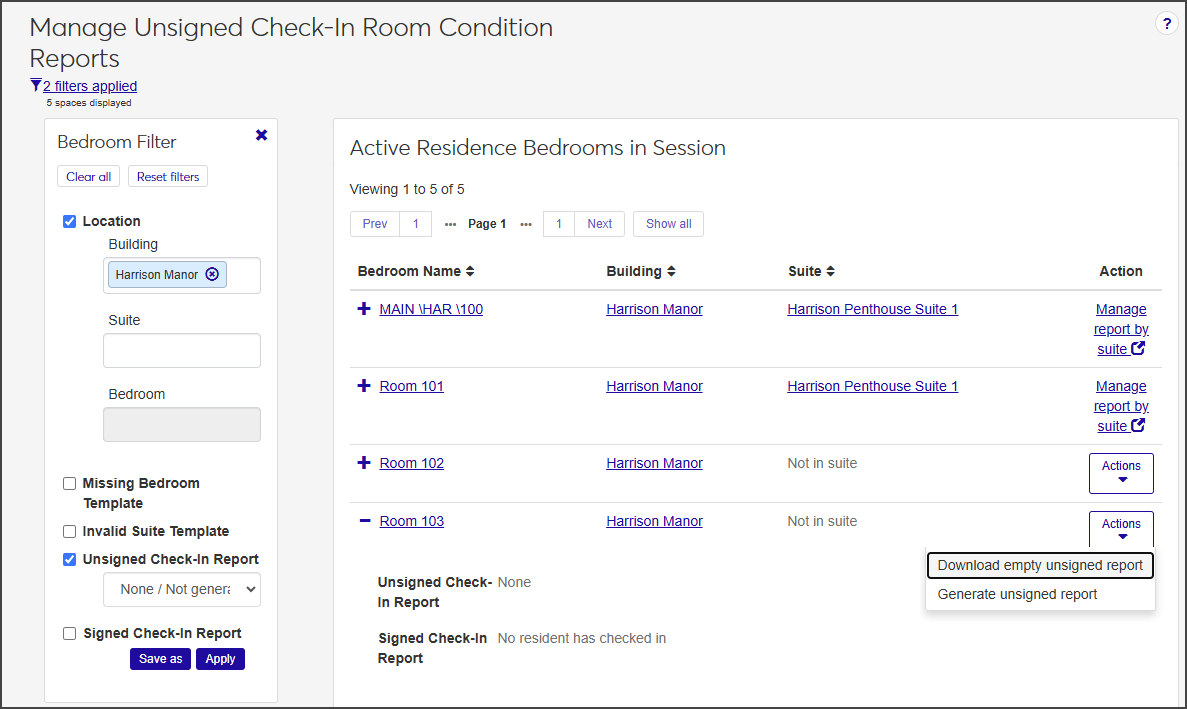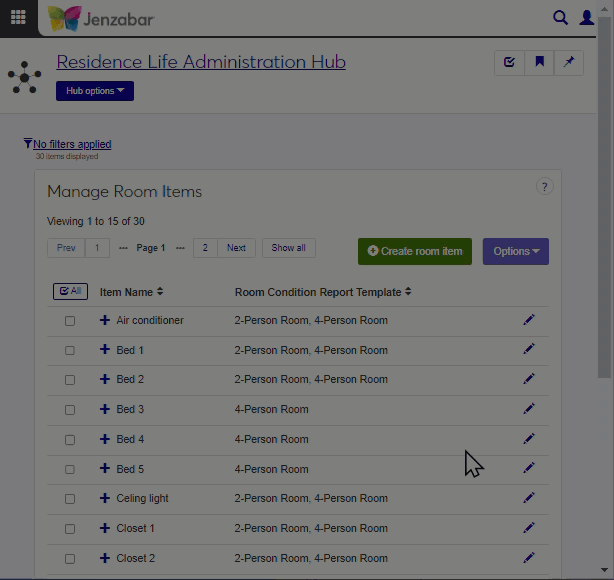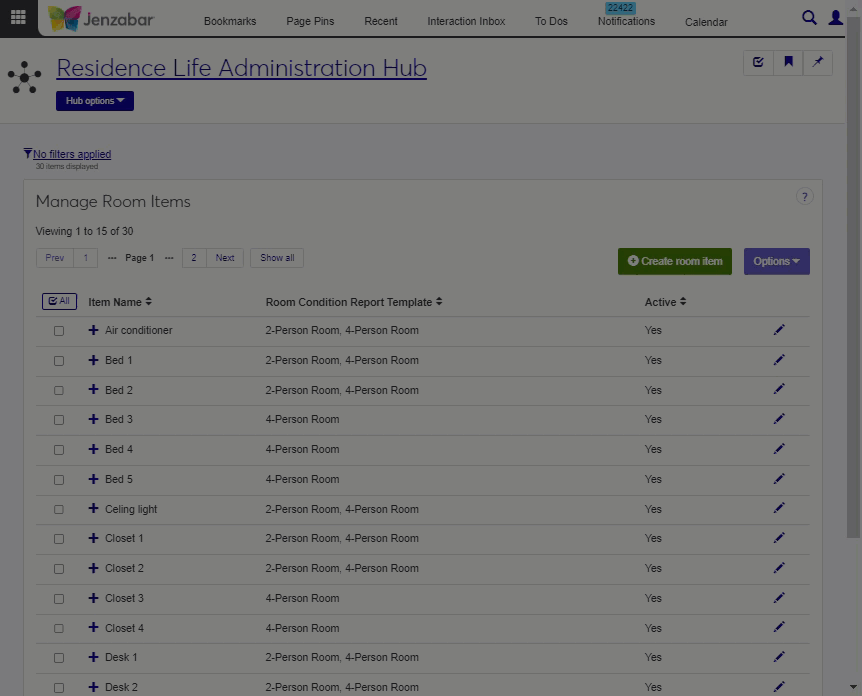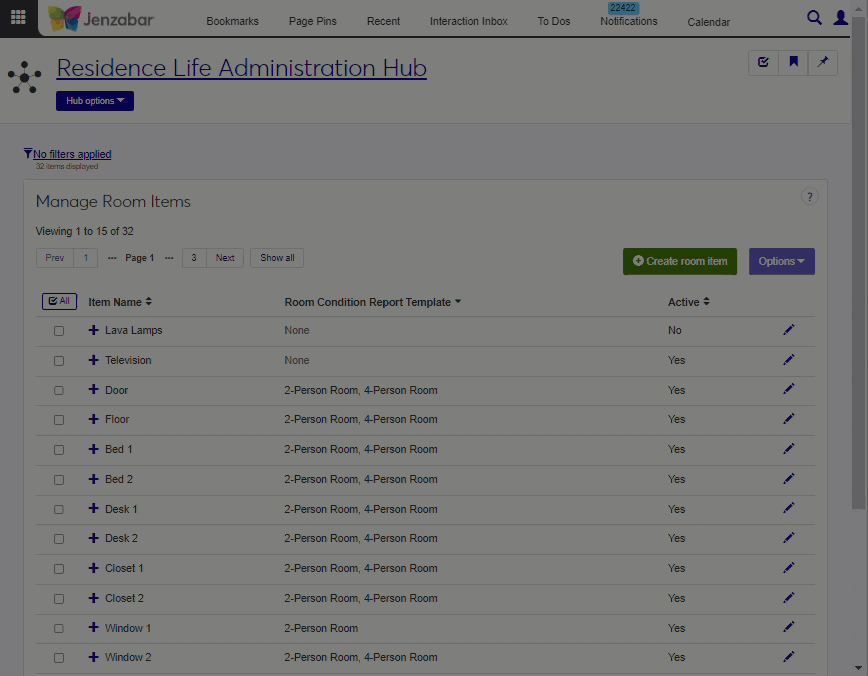Manage Check-In Room Condition Reports
After you have set up Room Condition Report Templates on the Residence Life Administration hub and assigned the report templates to individual spaces, you can generate the check-in report within the specific session. You do this on the Manage Unsigned Check-In Room Condition Reports page.
Unsigned reports are used to record the condition of the room items at check-in. These can be used during the walk-through inspection to note the condition of room items. When the report is completed, the resident signs the report to acknowledge it.
Access the Manage Unsigned Check-In Room Condition Reports page from the Session summary page by selecting Check-in options > Manage unsigned room condition reports from the Sessions options drop-down.
Note
To manage room condition reports for suites, select Manage unsigned room condition reports (suites) from the Session options drop-down.
The Manage Unsigned Check-In Room Condition Reports page provides the following information about each available room in the session. Click the plus icon next to a row to expand it and see all columns.
Field | Description |
|---|---|
Bedroom Name | The name of the bedroom. Click the link to open the Manage Residence Spaces page for the room. |
Building | The name of the building the bedroom is in. Click the link to open the building's summary page. |
Suite | If the bedroom is in a suite, click the name of the suite to open the summary page for the suite. |
Action | If the bedroom is not in a suite, you can use the Actions drop-down to download a PDF of an empty unsigned room condition report; generate an unsigned report; or, if a report has been generated but not signed, update the report. If the bedroom is in a suite, the column contains a link to the Manage Unsigned Check-In Room Condition Reports (Suite) page, which lists all active residence suites in the session. |
Unsigned Check-In Report | If an unsigned check-in report has been generated, click the link provided to open the PDF. |
Signed Check-In Report | If a signed check-in report has been generated, click the link provided to open the PDF. |
On the Session summary page, click the Session options drop-down and select Check-in options > Manage unsigned room condition reports. The Manage Unsigned Check-In Room Condition Reports page opens, displaying a list of all active residence bedrooms in the session.
On the row of the room you need to work with, select Generate unsigned report from the Actions drop-down. The Generate Unsigned Room Condition Report wizard opens to Step 1, Report Basics.
In the Report Notes field, add notes as needed and click Save & Continue to move to Step 2, the Room Condition Report.
Click the plus icon next to an item to expand the row and view notes and supporting documentation.
Click Update next to each item you need to update. The Update Item Condition window opens.
Note
You can update multiple items at a time as long as they are all in good condition. Select the checkbox next to the items you want to update and, from the Options drop-down, select Mark as good condition (which is the only option available).
From the Condition drop-down, select the current condition of the item and add Notes as needed.
If you have a photo or other supporting documentation, click Choose file and upload the document or image.
Click Update to save the changes.
If a check-in report has been generated but has not been signed, you can update it.
On the Manage Unsigned Check-In Room Condition Reports page, locate the room with the report you want to update.
From the Actions drop-down, select Update unsigned report. The Generate Unsigned Room Condition Report page opens to the first step, Report Basics.
For this step, Report Notes is the only field you can update.
Update the Report Notes as needed.
Click Save & continue to move to the next step, Room Condition Report.
Click Update next to the item you need to edit. The Update Item Condition pop-up opens.
Select a new option from the Condition drop-down and add Notes as needed.
When you are done, click Update to save the changes and return to the Room Condition Report page.
Repeat steps 5–7 for each room item you need to update.
When you are done, click Save & finish.
To download an empty check-in report that you can print for use during the walk-through check-in process:
From the Session options drop-down on the Session summary page, select Check-in options > Manage unsigned room condition reports. The Manage Unsigned Check-In Room Condition Reports page opens showing a list of all of the active residence bedrooms in the session.
On the row of the room you need to work with, select Download empty unsigned report from the Actions drop-down. A blank PDF version of the report opens in a new tab.
Download or print the blank report.
On the Manage Unsigned Check-In Room Condition Reports page, click the plus icon next to the relevant room to expand the row.
Click the link next to Unsigned Check-In Report.
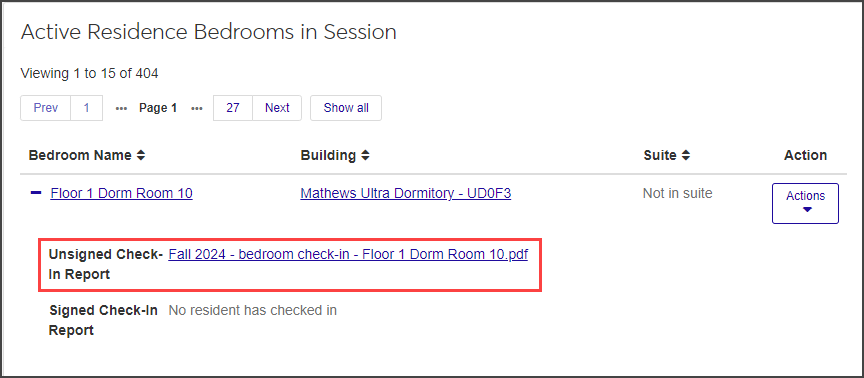
A PDF version of the report opens in a new tab.
Download or print the report as needed.
Manage Room Condition Report Templates
Important
Information and features vary according to the roles to which you belong and the permissions associated with those roles. For more information, contact your module manager or your campus support team.
Room Item Condition Reports are a powerful feature of J1 Web Residence Life. After you create a report template, you can add the room items that apply to that template and then assign the report to individual spaces. This allows you to track the condition of room items upon check-in and check-out.
You can access the Manage Room Condition Report Templates page from the Residence Life Administration by selecting Session options > Manage room condition report templates from the Hub options drop-down menu.
All that is needed for a Room Condition Report Template is a name, description, and active status. The description is optional. You can add room items to these report templates separately and then associate them with individual rooms.
On the Manage Room Condition Report Templates page, click the Create template button. The Create Room Condition Report Template pop-up window opens.
Assign a descriptive Template Name—for example, 2-person room, Single room, or 4-person suite.
Enter an optional Description. A description might help someone else know what type of room this template should be applied to.
Select Yes or No from the Active drop-down menu. If the template is not active, you won't be able to use it for room items or assigning them to rooms.
Click Create.
Note
If you edit the template information, it will show up in all places where the template is currently used. If the template is assigned to residence spaces, you won't be able to deactivate it until you have assigned a different template to those spaces.
On the Manage Room Condition Report Templates page, click the Edit (pencil) icon on the row you want to change. The Edit Room Condition Report Template pop-up window opens.
Edit the fields as needed, keeping in mind the note above.
If you change the Active field to No and there are residence spaces using this template, you will need to remove the template from those spaces first. You can do that in this window by selecting the new template from the Move to drop-down menu, which appears when you set Active to No. If you don't see the template you want in that drop-down, you might need to activate it first, before deactivating the one you're working in.
Click Update. If you have reassigned templates to different spaces, refresh your browser window to see the changes.
Caution
If a Room Condition Report Template is in use (assigned to a residence space), you won't be allowed to delete it.
On the Manage Room Condition Report Templates page, select the checkbox for the rows you want to delete.
Select Delete from the Options drop-down menu. The Delete Room Condition Report Template? window opens.
If any of the selected templates are assigned to spaces and therefore can't be deleted, you see an Unable to Delete section as well as a Ready to Delete section. The report templates listed under Unable to Delete will not be deleted.
To remove the templates that can be deleted, click Yes, delete.
In this step, you will assign each room item to a report template. Later, you will assign the report template to specific spaces, which then adds the included items to that room.
On the Manage Room Items page, select the checkbox next to the items you want to add to a report template.
Select Add a template from the Options drop-down menu. The Add a Template pop-up window opens.
Click in the Room Condition Report Template field and select the template you want these items to be included in.
Click Update.
Note
If an item is in use by a report template that is applied to an assigned room, you will not be able to delete the item.
On the Manage Room Items page, select the checkbox beside the items you want to delete.
Select Delete from the Options drop-down menu. The Delete Room Items? pop-up opens.
If any of the selected room items are in use by a report template that is applied to a room and therefore can't be deleted, you see an Unable to Delete section as well as a Ready to Delete section. The room items listed under Unable to Delete will not be deleted.
Click Yes, delete.
Create the room items (for example, Bed 1, Bed 2, Bed 3, Bed 4).
Create room condition report templates (for example, 2-person room).
Assign room items to room condition report templates (for example: 2-person room template gets Beds 1 and 2).
Assign the room condition report templates to residence spaces. For example: Room 104-D is a 2-person room, so you assign the 2-person template to it. Now the Room 104-D room condition check in report includes the 2 beds.
Manage Room Items
Important
Information and features vary according to the roles to which you belong and the permissions associated with those roles. For more information, contact your module manager or your campus support team.
The Manage Room Items page is part of the Residence Life Administration hub; you can access it from the Hub options menu by selecting Session options > Manage room items. On this page you can set up the items that might be found in residence rooms, such as beds, chairs, lamps, etc. This allows you to track the condition of items in the room in case of damage or loss. You will associate each room item with a Room Condition Report Template, and then assign the templates to residence rooms as appropriate. Residence Life staff use the room condition report to document the condition of room items at the time of resident check-in and again at check-out. Room item definitions can also include the costs to repair or replace the item.
Tip
Create Room Condition Report Templates first, before creating room items. That way, as you create the items, you can select which templates these items will be included in.
In the Residence Life Administration hub, click the Hub options menu and select Session options > Manage room items.
Click the Create room item button. The Create Room Items pop-up window opens.
Enter a name for the item (for example, "twin bed").
Choose the Room Condition Report Template that you want to include this item in.
Tip
If you have not created your room condition report templates yet, you can come back and apply them to room items later.
If you want this item to be available in room condition report templates, leave the Active field set to Yes. If not, select No from the drop-down menu.
Add a description of the item (for example, "black desk with 4 USB outlets and drawer"). This field is optional.
Add the cost to repair the item if it is damaged. This value can be used to assess fees if a resident damages room items. This field is optional.
Add the cost to replace the item if it is damaged. This value can be used to assess fees if a resident damages room items. This field is optional.
If you want to create another room item, click Save and create another. Otherwise, click Create and close.
In the Residence Life Administration hub, click the Hub options drop-down menu and select Session options > Manage room items. The Manage Room Item page opens.
Click the Edit (pencil) icon for the item you want to edit. The Edit Room Item window opens.
Edit the fields as needed.
Click Update.
In the Residence Life Administration hub, click the Hub options drop-down menu and select Session options > Manage room items.
Select the checkbox for each row you want to delete.
Select Delete from the Options drop-down menu. The Delete Room Items? window appears showing the items you selected to delete.
Note
Room items cannot be deleted if they are associated with a report template or if they have been previously used on a room condition report. If any of the selected items cannot be deleted, you see a section labeled Unable to Delete. Click OK to close the window.
Select Yes, delete if you're sure you want to delete the items permanently. Click Cancel if you want to close the window without deleting any items..
In this step, you will assign each room item to a report template. Later, you will assign the report template to specific spaces, which then adds the included items to that room.
On the Manage Room Items page, select the checkbox next to the items you want to add to a report template.
Select Add a template from the Options drop-down menu. The Add a Template pop-up window opens.
Click in the Room Condition Report Template field and select the template you want these items to be included in.
Click Update.
Create the room items (for example, Bed 1, Bed 2, Bed 3, Bed 4).
Create room condition report templates (for example, 2-person room).
Assign room items to room condition report templates (for example: 2-person room template gets Beds 1 and 2).
Assign the room condition report templates to residence spaces. For example: Room 104-D is a 2-person room, so you assign the 2-person template to it. Now the Room 104-D room condition check in report includes the 2 beds.
Room items are created once. Room templates are also created once, and usually applied to residence spaces only once. After doing this setup, each session you can simply generate the room item condition report for your spaces, and they're ready for residence staff to use during check-in and check-out.
Manage Item Condition Definitions
Important
Information and features vary according to the roles to which you belong and the permissions associated with those roles. For more information, contact your module manager or your campus support team.
To track items in residence rooms that may be damaged or missing, you must define what conditions you want to be able to assign. The default Item Condition Definitions are:
NEW: Indicates this item is in like-new condition.
GOOD: Item is in good condition.
NWEAR: Indicates normal wear and tear condition.
DIRTY: The item is dirty but usable if cleaned.
DAM: This item is damaged but repairable.
REPLACE: Item needs to be replaced.
Default conditions cannot be edited or deleted, but you can deactivate any that you aren't using and create custom conditions that you need. Any custom conditions that you create can be deleted. You can access the Item Condition Definitions page from the Residence Life Administration hub by clicking the Hub options drop-down and selecting Session options > Manage item conditions.
The permission to define and edit Item Condition Definitions is included under "Can setup check-in process" in the Residence Life Administrator and the Student Life Module Manager roles.
These definitions will be used to indicate the condition of room items upon resident check-in and check-out.
On the Item Condition Definitions page, click the Create item condition button. The Create Item Condition pop-up window opens.
Enter a Code. The code can contain up to 10 characters. You cannot change the code.
Add a Description that will help other users know when this condition should be applied.
Choose an Active setting. If the Active status is No, this item condition will not be available for users to select to apply to items. The status defaults to Yes.
Click Create and close or Save and create another.
Note
Default conditions may not be edited or deleted, only conditions that you have created.
On the Item Condition Definitions page, select Edit from the Actions drop-down menu in the row of the item you want to edit. The Edit Item Condition pop-up window opens.
The code cannot be edited, but you can edit the Description and change the Active status.
Click Update.
Note
Default conditions may not be edited or deleted, only conditions that you have created.
On the Item Condition Definitions page, on the row that you want to delete, select Delete from the Actions drop-down menu. The Delete Item Condition? pop-up window opens.
If you are sure you want to delete this item condition, click Yes, delete.
Create the room items (for example, Bed 1, Bed 2, Bed 3, Bed 4).
Create room condition report templates (for example, 2-person room).
Assign room items to room condition report templates (for example: 2-person room template gets Beds 1 and 2).
Assign the room condition report templates to residence spaces. For example: Room 104-D is a 2-person room, so you assign the 2-person template to it. Now the Room 104-D room condition check in report includes the 2 beds.