Working with the DIS
Certain types of information are managed by your ERP system but must be referenced by JICS. JICS imports this data from your ERP system’s database via a service called the Data Import Service, or DIS. These types of information are sent over regularly to JICS from the ERP system. This chapter describes the process in more detail.
Note that the DIS does not handle all information that originates from the ERP system. Specific requests that are made by users through CRMs are managed differently, in a manner that varies depending on your ERP system. For details, see Managing CRM-ERP Communication.
About the DIS
This section includes background about the DIS. Because the DIS exists both in the ERP system and in JICS, oversight of the service occurs in both places. The breakdown is as follows:
You manage the DIS from the ERP system. “Management” includes starting the service, configuring how often the process will run, and choosing precisely which data will be transferred. Consult your ERP documentation for details on these processes.
You monitor the DIS through JICS, as described in this section.
The DIS is installed as part of JICS. Once the JICS installation is complete, the portal is ready to receive data. However, before any transfers occur, you must configure the DIS and start it via your ERP system; consult your ERP documentation for details.
The DIS synchronizes information about the following:
User IDs.
Users’ role assignments.
Courses, terms and users’ enrollment in courses. You can fine-tune these choices via your ERP system.
When the DIS runs, the ERP system sends a data file to JICS. The DIS “reads” this file, transfers its contents from the ERP database to the JICS database, and creates a log file that details the transfer activity.
When you install JICS, the installer creates a directory structure to assist with this data-transfer process. By default, this structure is created in the following location:
Drive: Program Files/Jenzabar/ICS.NET/DIS/
The folders in this directory are as follows:
Queued – Contains unprocessed data files that have been sent to JICS from the ERP system.
Current – Contains the data file that is currently being processed. Only one file can be processed at a time.
Parsed – Contains data files that have already been processed.
Logs – Contains a log file about each data file that has been processed. This log file details any errors that occurred.
Monitoring the DIS
You monitor the DIS using the Data Import Transactions feature, which shows details about the following:
Active files – Those files awaiting processing and the one being processed, if there is one.
Completed files – Those files that have already been processed.
The Current File area of the feature details the following:
Files that are awaiting processing.
The file that is being processed, if there is one. Note that only one file can be processed at a time.
For each of these files, the Current File area of the screen lists the following:
Sequence – The order in which this file is slated to be processed relative to other files.
Current record – The record currently being processed. (This column will be blank for all but one file, the one being processed.)
Total records – The total number of records in the file.
Errors – The total number of errors encountered so far in the file that is currently being processed. (This column will be blank for all but one file, the one being processed, because only one file can be processed at a time.)
Status – Either “Queued” or “Current,” indicating whether the file is in the Drive: Program Files/Jenzabar/ICS.NET/DIS/Queued folder or the Current folder.
When reviewing information about files already processed by the DIS, check the Completed Files area of the Data Import Transactions feature. To see all the information possible, maximize the feature.
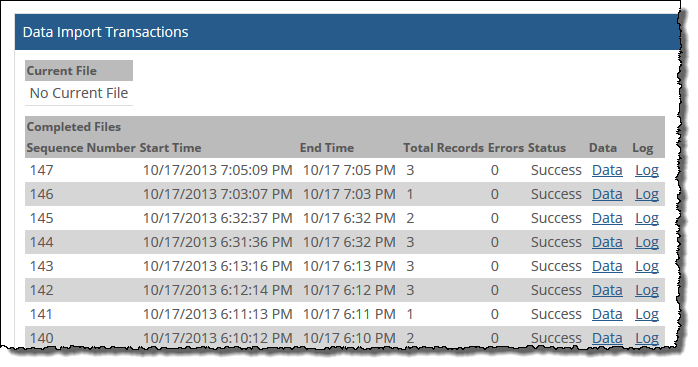 |
The fields in the Completed Files area of the feature show details about each data file that was processed by the DIS. These fields include the following:
Sequence Number – The order in which the file was processed, in relation to the others listed in the feature.
Start Time – The time at which the system began processing the file.
End Time – The time at which the system finished processing the file.
Total Records – The total number of records in the file.
Errors – The number of errors that occurred while processing the file. If errors occurred, click the Log link to see more details about the problem. To find the error quickly, search for the following text: ,0,
Status – Either “Success” or “Failure;” if any errors occurred, the status is Failure.
Data – A link that lets you display the relevant .dat file from the Drive: Program Files/Jenzabar/ICS.NET/DIS/Parsed folder.
Log – A link that lets you display the relevant log file from the Drive: Program Files/ Jenzabar/ICS.NET/DIS/Logs folder. This log contains details about any errors that occurred.
Note that this Completed Files section of the feature displays details for only the 30 most recently processed files.
If your site uses AVG antivirus software, make sure you grant DIS.parser.exe sufficient network access to communicate with SQL Server. If you don’t do this, you may experience problems when trying to run the DIS.