Placing Content on Another Site
This chapter explains direct links, which you can use to display JICS content on another site.
Key Concepts of Placing Content on Another Site
If desired, you can configure JICS such that it generates links that provide access to a particular piece of content, in a view that includes only that content and none of the accompanying portal features and navigation. This might be useful for situations where you want to point a user to one particular feature or set of features, but not expose the full portal. Such links are called direct links.
A direct link generates a view like the following:
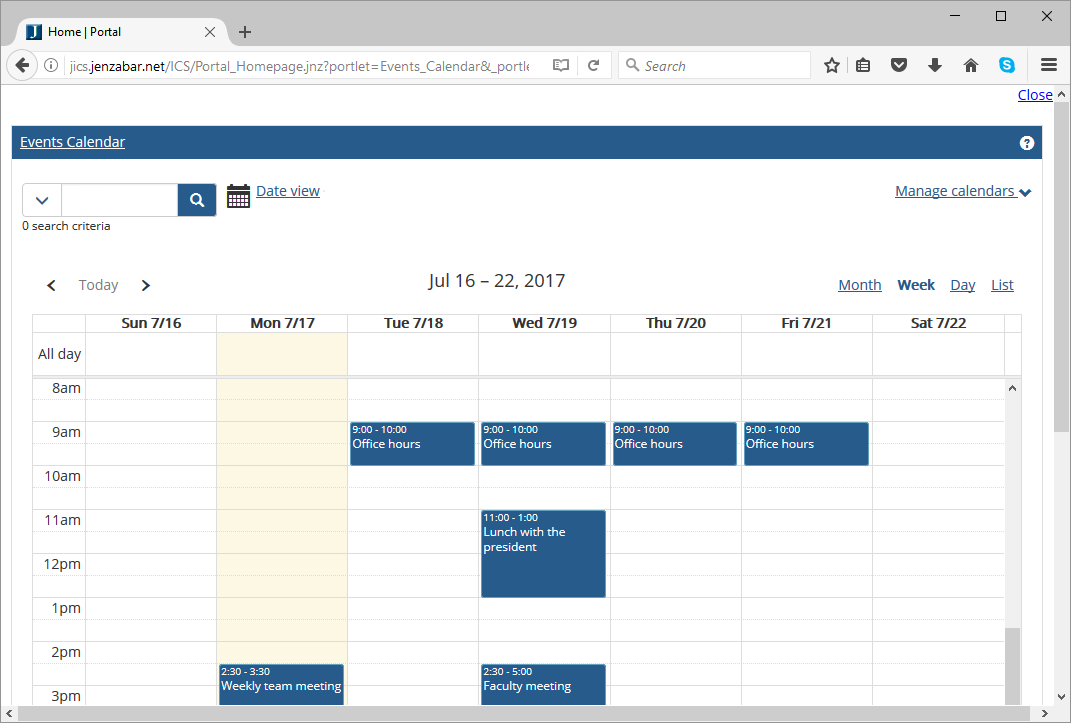 |
If the user were not logged in, the view would include a Log in link. The Log in link is omitted if the user has previously logged in to JICS, or if the user has an existing SAML identity session and you have configured JICS to look for and honor such sessions. (For more information on SAML 2.0 support, see the Managing Authentication section.)
Once direct-link functionality is activated, you (or any other member of the Administrators role) can obtain the following:
A direct link to the feature or page.
An iFrame that contains the direct link to the feature instance or page. This might be useful if you want to embed the feature or page within another web site.
How To
You enable the direct-link functionality through the Framework settings > Security tab. Once you do this, the system makes the links available to you.
By the same token, if you turn off the direct-linking functionality, the system will no longer honor links that you may have previously distributed.
Log in to JICS as someone with administrative privileges.
Click the user icon and select Site Manager from the drop-down menu.
Click the Security settings tab. Ensure the category at the top is "Direct linking" (if not, select it from the drop-down list).
Click the Allow direct linking to portlets button to set it to On or Off as appropriate.
Note
You can also use SQL Server Management Studio to update this setting in the FWK_ConfigSettings table. To activate the login link, set AllowDirectPortletLinking to true. To deactivate it, set this value to false.
Navigate to the page that contains the feature for which you want to get a direct link.
Click the wrench icon in the upper-right corner of the page.
The admin bar displays.
Click the Options link in the admin bar.
The system displays the Options screen.
In the list of page features, click the feature for which you want to get a direct link.
The system displays a window that provides several options regarding the feature.
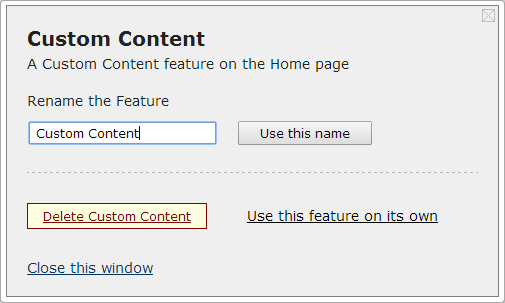
Click Use this feature on its own.
The window expands to reveal the feature’s URL and an iFrame containing the URL. The window offers the following options:
Preview this view – displays a preview of the page as it would appear outside of JICS
Copy the link – copies the page URL
Copy the HTML – copies the iFrame HTML code
Use this procedure to get a direct link or iFrame of a page.
Navigate to the page for which you want a direct link or iFrame.
Click the wrench icon in the upper-right corner of the page.
The admin bar displays.
Click the Options link in the admin bar.
The system displays the Options screen.
Click the Show this page outside JICS link near the bottom of the screen.
The system displays a dialog that shows the URL and an iFrame that contains the URL. This dialog offers the following options:
Preview this view – displays a preview of the page as it would appear outside of JICS
Copy the link – copies the page URL
Copy the HTML – copies the iFrame HTML code
Back to page options – returns you to the Options screen
When a user who is not logged in accesses a directly linked features, you can have the system display a login link.
Log in to JICS as someone with administrative privileges.
Click the user icon and select Site Manager from the drop-down menu.
Click the Security settings tab.
Click the Show login button to set it to On or Off as appropriate.
Note
You can also use SQL Server Management Studio to update this setting in the FWK_ConfigSettings table. To activate the login link, set ShowLoginLink to true. To deactivate it, set this value to false.