Password Reset Log Data
When a user clicks the "I forgot my password" link, an email is sent to the user with a "Click here to reset your password" link. When users reset their passwords, the reset password information is shown on the Password reset log screen. Administrators can click the Password reset log tab on the Site Manager page to display this log. The log's table columns are explained below the screen capture, and Admins can sort or filter the table by these columns.
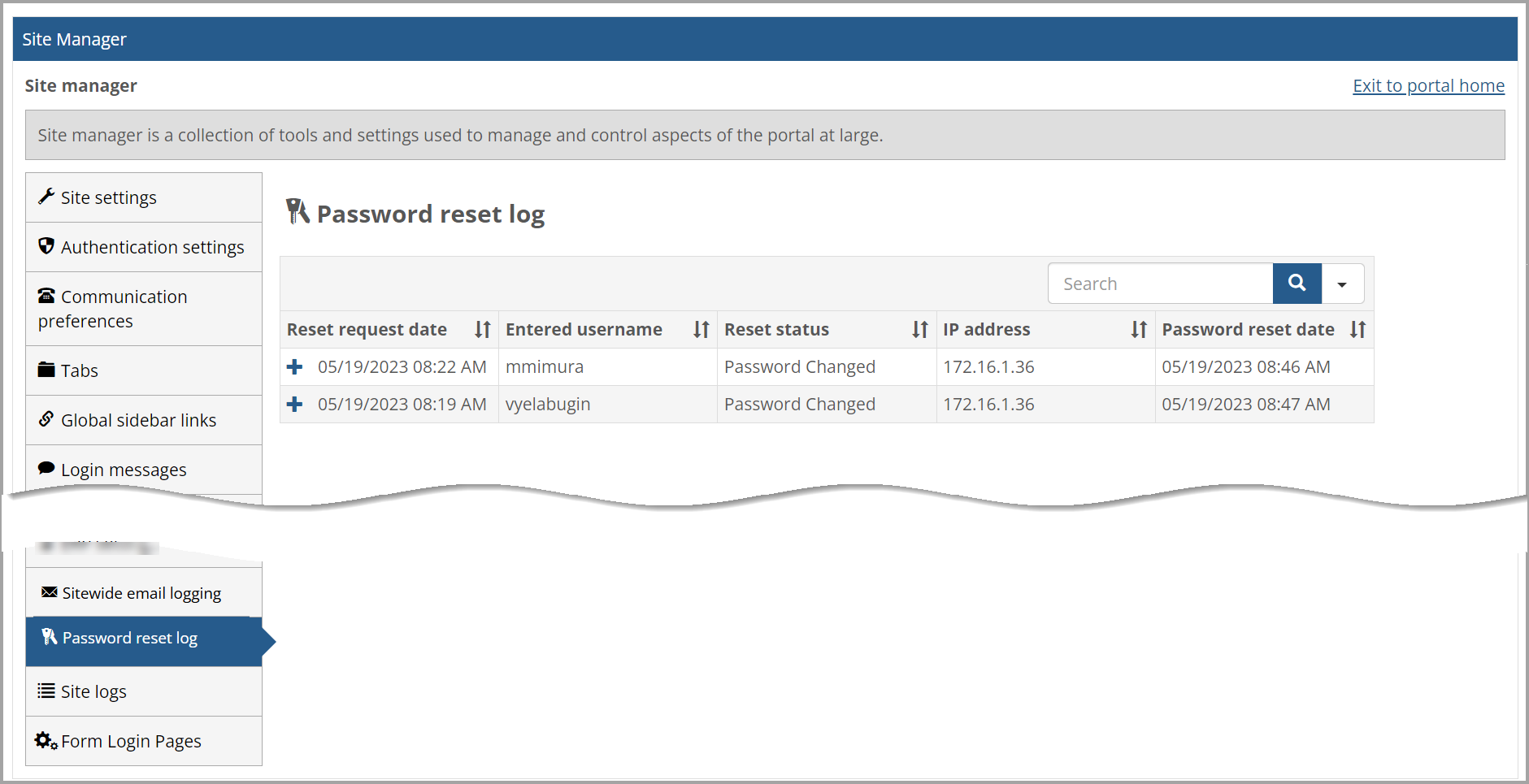
Reset request date—the date and time when the password reset was requested. The table is sorted by this value by default. It displays as a column regardless of screen size.
Entered username—the username that was entered when the "Forgot your password" button was clicked. It displays as a column regardless of screen size.
Reset status—a text representation of the current status of the request. It displays as a column on medium or larger screen sizes.
IP address—the IP address of the computer where the user made the request. It displays as a column on medium or larger screen sizes.
Password reset date—the date when the password was reset. (It could be blank if it wasn't reset.) It displays as a column on larger screen sizes.
Note
Note: Any user-entered data (i.e., username, email address) containing HTML tags displays in the table EXACTLY as it was entered.
A Scheduler Job runs daily to clear old entries out of the Password reset log table. This job runs daily at 1:30 AM Eastern time to clear entries out of the Password reset log with "Forgot Password Request Date" data older than one year (365 days). The number of days is configurable using Security Settings in Site Manager. Select Forgot my password in the drop-down list, go to the "Forgot my password log cleanup" section, and enter the number in the "Purge forgot my password logs older than [number] days" field. Then click Save.