Working with Global Sidebar Links
A global sidebar link is one that is displayed in every sidebar, regardless of what page the user is looking at. Global sidebar links are displayed under the Quick Links heading.
How To
Log in to the portal as a member of the Administrators role.
Click the user icon and select Site Manager from the drop-down menu.
The system displays the Site Manager page, with the Site Settings tab selected by default.
Click the Global sidebar links tab.
The Global sidebar links page displays.
Click Add new link.
The system displays a form for adding a new link.
Enter the following information:
In the URL field, enter a valid URL.
In the Label field, enter a label for the link. This is the text that will be displayed to users in the sidebar.
In the Description field, enter explanatory text. This will be displayed as alternative text when the user hovers the pointer over the link.
If you would like the link to open in a separate browser window whenever the user clicks it, select the Open in a new window checkbox.
In the Show to area, designate which users will be able to see the link by selecting the appropriate checkboxes. You can make the link available either to all users by selecting the All users checkbox or to specific roles by selecting the checkboxes next to the role names. To make the link available to guest users as well, select the Include guests checkbox.
Click Save.
The system adds your link to the list in the Current Links section of the page and also places the link in the sidebar.
If you created a global sidebar link and you need to modify the URL or the label, use the following procedure.
Log in to the portal as a member of the Administrators role.
Click the user icon and select Site Manager from the drop-down menu.
The system displays the Site Manager screen, with the Site Settings tab selected by default.
Click the Global sidebar links tab.
The system displays the Global sidebar links screen.
If you would like to switch to the List View, click the List View icon
 . (The Card View is the default view.)
. (The Card View is the default view.)Take one of the following actions:
If you are in the default Card View, locate the link you want to modify, and click the corresponding Edit button.
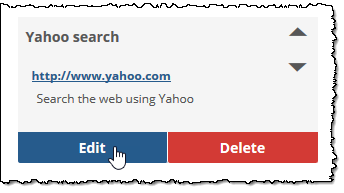
If you are in the List View, click locate the link you want to modify, and click its title.

The system displays a form for editing the link.
Modify the URL, Label, Description, and Open fields in a new window as appropriate.
If necessary, modify the Show to area to specify which users can see the link.
Click Save.
Log in to the portal as a member of the Administrators role.
Click the user icon and select Site Manager from the drop-down menu.
The system displays the Site Manager screen, with the Site Settings tab selected by default.
Click the Global sidebar links tab.
The system displays the Global sidebar links screen.
If you would like to switch to the List View, click the List View icon
 . (The Card View is the default view.)
. (The Card View is the default view.)Take one of the following actions:
If you are in the default Card View, locate the link you want to modify, and click the corresponding Delete button.

If you are in the List View, click locate the link you want to modify, and click the corresponding Delete icon
 .
.
The system displays a dialog asking whether you’re sure you want to delete the link.
If you’re sure you want to delete the link, click OK.
Log in to the portal as a member of the Administrators role.
Click the user icon and select Site Manager from the drop-down menu.
The system displays the Site Manager screen, with the Site settings tab selected by default.
Click the Global sidebar links tab.
The system displays the Global sidebar links screen.
If you would like to switch to the List View, click the List View icon
 . (The Card View is the default view.)
. (The Card View is the default view.)Using the arrows in the upper-right corner of each sidebar link (if you are in Card View) or to the left of each sidebar link (if you are in List View), reorder the links as you see fit. Clicking an up arrow will move the link up one position, and clicking a down arrow will move the link down one position.
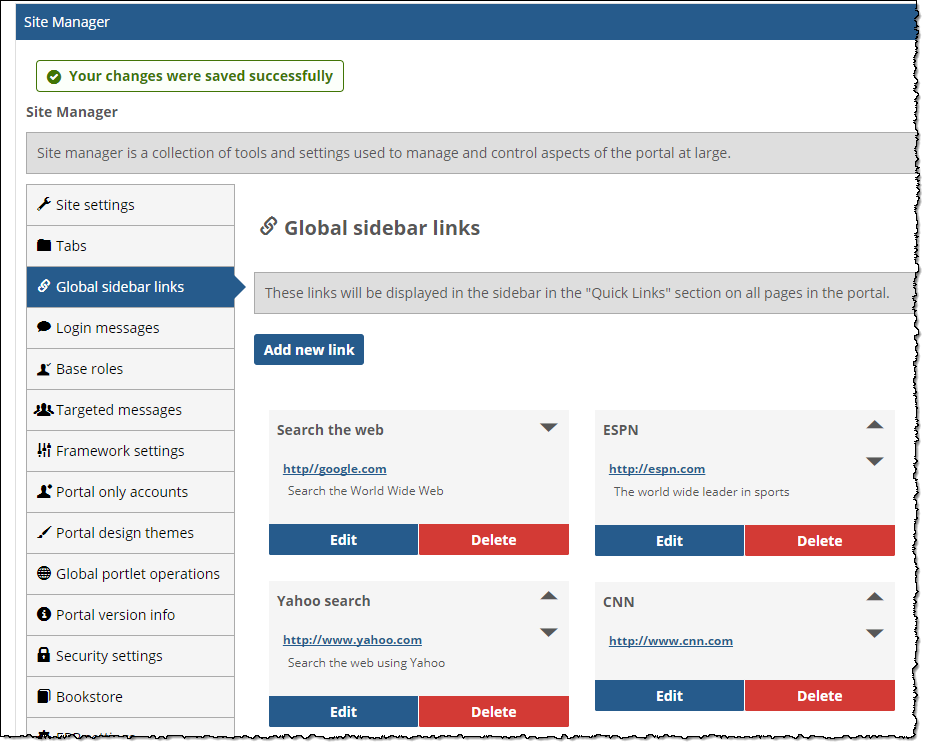
Click Save.