Third-Party Accounts
On the Third-party accounts screen of the My profile and settings feature, you can view any third-party accounts that you have associated with the portal. These accounts were allowed through the use of portlets that interact with outside services to share data within the portal.
How To
Click the user icon and select My profile & settings from the drop-down menu.
The system displays the My profile and settings screen with the About me tab selected by default.
Click the Third-party accounts tab.
The Third-party accounts screen displays.
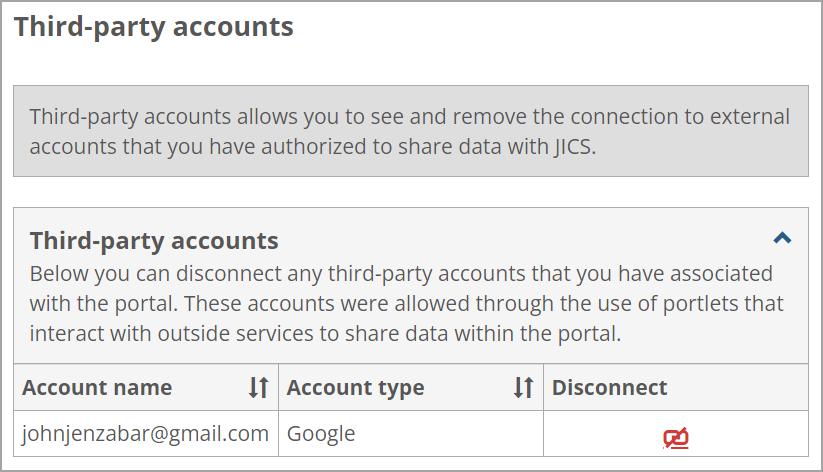
If you want to disconnect a third-party account, click Disconnect in the applicable row.
A "Disconnect third-party account" confirmation pop-up window displays a message stating that disconnecting the account will remove the ability for JICS to interact with the third-party on behalf of this account. Cancel and Disconnect options are shown.
Click Cancel to cancel the request or Disconnect to disconnect the account.
Canceling keeps the third-party account connected while disconnecting removes the account from the Third-party accounts screen.