Working with Sidebars
Both tabs and subsections have sidebars—panes that are designed to display links to the child elements of the tab or subsection. You have a variety of options for making sure that sidebars are as helpful as possible to your users. This section describes those options.
How To
By default, subsections are displayed in the sidebar of their host tab, but you can hide them if necessary. If you do this, just remember that you’ll either need to create another method of letting users navigate to the subsections or else manually provide the URLs to the people who need them.
Note that when you hide or display subsections in the sidebar, you do so for all subsections on that tab or subsection. You cannot hide or display individual subsections.
Log in to the portal as a member of the Administrators role or as someone with Can Admin privileges for the appropriate context. Navigate to the tab or subsection whose subsections you want to hide or display.
If the subsections are currently displayed, you will see them in the sidebar. By default, they are presented as folder icons.
Click Context Manager.
The system displays the Context Manager screen, with the Properties tab selected by default.
Click the Subsections tab.
The system displays a list of all the subsections that exist in this context.
As appropriate, select or deselect the Display subsections in the sidebar checkbox.
Click Save.
In the sidebar subsections are by default displayed in the same order in which they were created. You can change this default ordering by taking the following steps.
Log in to the portal as a member of the Administrators role or as someone with Can Admin privileges for the appropriate context. Navigate to the tab or subsection whose subsections you want to reorder.
Click Context Manager.
The system displays the Context Manager screen, with the Properties tab selected by default.
Click the Subsections tab.
The system displays a list of all the subsections that exist in this context. The order of the subsections is indicated by the numbers assigned to them in the Order column.
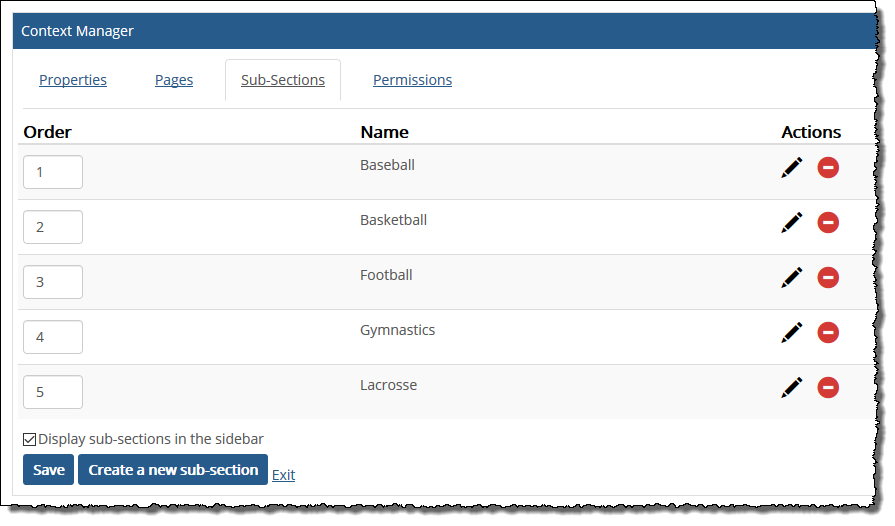
Specify the new order by changing the numbers in the Order column.
Click Save.
In the sidebar the system places pages in the same order in which they were created. You can change this default ordering by taking the following steps.
Log in to the portal as a member of the Administrators role or as someone with Can Admin privileges for the appropriate context. Navigate to the parent tab or subsection whose pages you want to reorder.
Click Context Manager.
The system displays the Context Manager screen, with the Properties tab selected by default.
Select the Pages tab.
The system displays a list of all the pages that exist in this context. The order of the pages is indicated by the numbers assigned to them in the Order column.
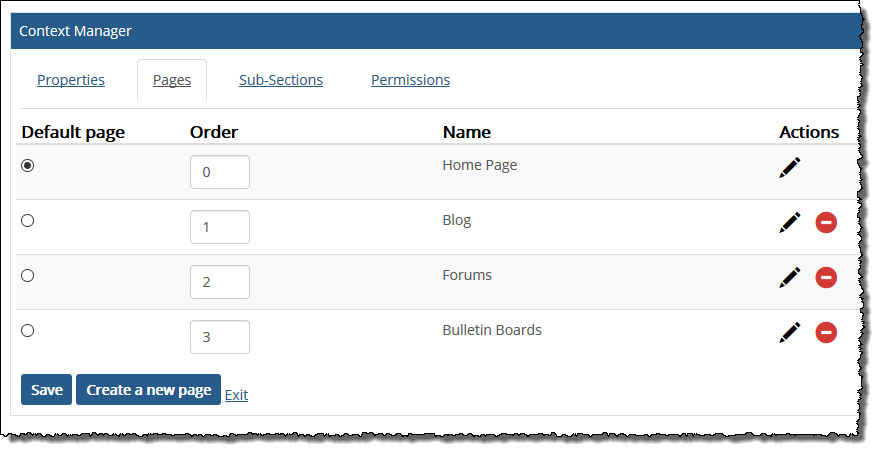
Specify the new order by changing the numbers in the Order column.
Click Save.