Using JICS as a SAML Provider
This section describes how to use JICS as a SAML provider.
Using a Password-Protected IdP Private Key File
If you have made JICS a SAML identity provider, and you want to use a password-protected identity provider private key file, you have to add a record to the FWK_ConfigSettings table. This record should have the following values:
Category – Security
Key – SamlSsoPfxFilePassword
Value – actual password
How To
You can make JICS a SAML identity provider to which other sites can authenticate.
Note
For roles that use a SAML authentication method, JICS is unable to serve as a SAML identity provider. When the Enable SAML identity provider functionality setting is set to On, it will have no effect on those roles.
Log in to JICS as someone with administrative privileges.
Click the user icon and select Site Manager from the drop-down menu.
The system displays the Site Manager screen, with the Site settings tab selected.
Click the Security settings tab.
In the drop-down list at the top of the screen, select Make JICS SAML provider.
Click the Enable SAML identity provider functionality button to display On.
The system displays the SAML identity provider private key field as well as information about the SAML service provider response configuration.
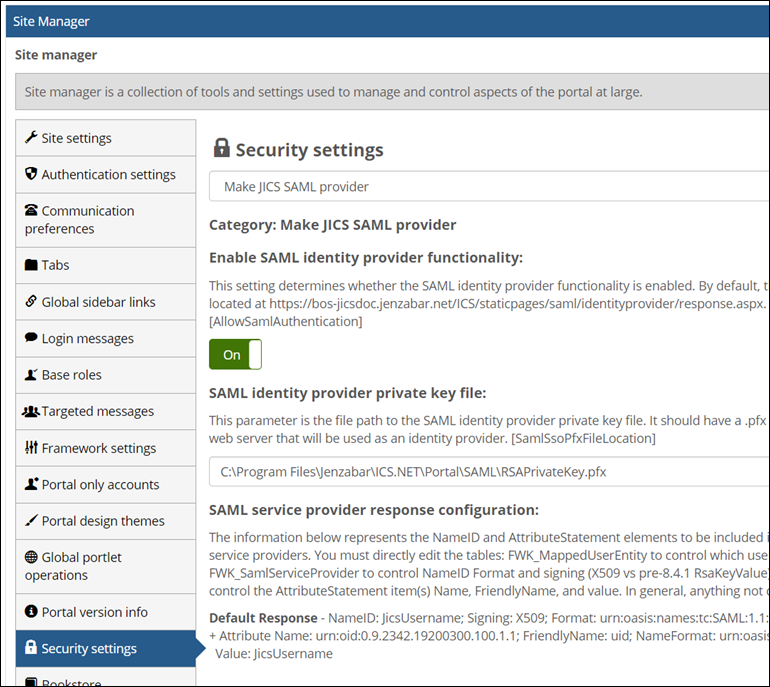
In the SAML identity provider private key field, enter the full path to the appropriate file.
Note
If the SAML identity provider is configured with a PFX file, SAML metadata for the provider will appear under the SAML Metadata heading. The metadata may help you configure the provider.
Click Save.