Working With Targeted Messages
A targeted message is one that can be earmarked to display for only one role, for a collection of roles, or for everyone in the system. Note that, unlike login messages, targeted messages can be displayed for guests.
Targeted messages display at the top of the portal.
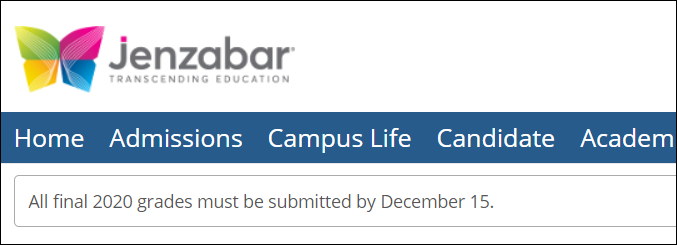 |
Targeted messages are appropriate if you want to do either of the following:
Display a message for only certain roles.
Display a message for an extended period, and have it displayed as a constant reminder whenever users are using the portal.
Note that you can display multiple messages at a time for any role. When you do this, only one message is displayed at a time, but the messages alternate each time the user refreshes the screen. For example, if two messages are active, the user would see one message upon logging in, and when the user clicks another tab, the second message would be displayed.
The messages would alternate accordingly for the entire session, unless one has been marked as an alert. An alert is an important targeted message that supersedes all others. That is, when one targeted message has been marked as an alert, only that message will be shown. Other active targeted messages will be hidden.
Alerts
An alert is a targeted message that supersedes all other active targeted messages in the system. While one message is defined as an alert, no other targeted message will be displayed. Only one message at a time can be designated as an alert.
To create an alert:
While creating or editing a targeted message, select the checkbox in the Alert status area.
How To
If you need to create a message, and you don’t want to use a template, use the following procedure.
Log in to the portal as a member of the Administrators role.
Click the user icon and select Site Manager from the drop-down menu.
The system displays the Site Manager screen, with the Site settings tab selected.
Select the Targeted messages tab.
Click Add targeted message.
The system displays a form that lets you create a message.
In the Subject field, specify a subject. The subject will not be displayed for the user, but it will be displayed in Site Manager on the Login Messages screen to help administrators identify it, so you should choose a name that is meaningful.
In the Show to area, select the roles that should see this message.
In the Content area, enter the text of the message.
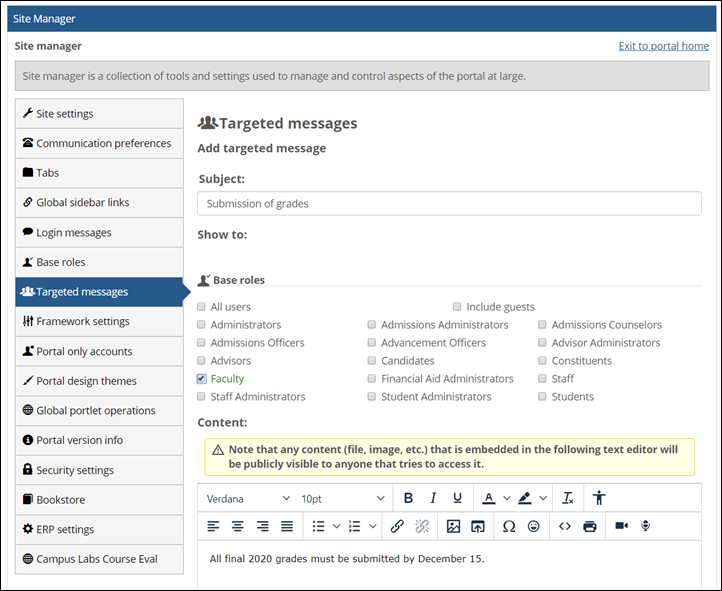
To include an image in your message, use the Insert/edit image button
 in the text editor.
in the text editor.To include audio or video in your message use the Record Audio
 and Record Video
and Record Video  buttons.
buttons.Use the Start and End fields to specify when and for how long the message will be active. Remember that the message will be displayed only once for each user, but you may want to make it active for a long duration to ensure that all users see it, especially if it is to be relevant during a period in which people might not be logging in frequently. On the other hand, if the message deals with something that is happening in the next few days and will be obsolete afterward, you might want to make the message active for only a short time.
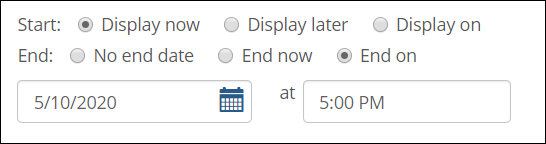
To make this message an alert, select the checkbox in the Alert status area. When a targeted message is set as an alert, users will see only that message. Other messages to those users will be hidden. Only one message at a time can be set as an alert. For more information, see the Create an Alert section.
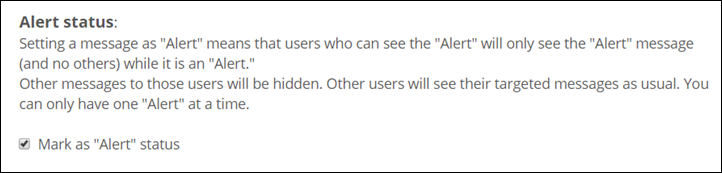
To save a copy of this message for use later as a template, select the checkbox in the Template area.
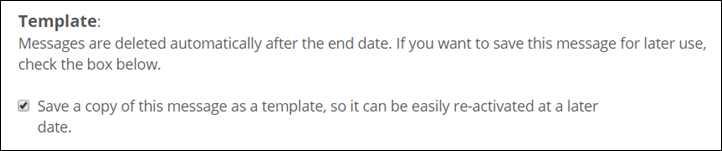
Click Save.
Log in to the portal as a member of the Administrators role.
Click the user icon and select Site Manager from the drop-down menu.
The system displays the Site Manager screen, with the Site settings tab selected.
Select the Targeted messages tab.
The system displays the Targeted messages screen, which lists all templates and messages currently defined in the system.
In the Templates section at the top of the screen, locate the template that you want to use, and click the corresponding Activate a copy button.
The system displays a form that lets you edit the message.
Make any needed modifications to the stored message:
In the Subject field, modify the subject, if appropriate. The subject is not displayed for the user, but it is displayed in Site Manager on the Targeted messages screen, so you should choose a name that is meaningful.
In the Show to area, modify the roles that should see this message, if necessary.
In the Content area, modify the text of the message and make any changes needed related to the display of an image, if necessary.
Use the Start and End fields to specify when and how long the message will be active. Remember that the message will be displayed only once for each user, but you may want to make it active for a long duration to ensure that all users see it, especially if it is to be relevant during a period in which people might not be logging in frequently. On the other hand, if the message deals with something that is happening in the next few days and will be obsolete afterward, you might want to make the message active for only a short time.
Click Save.
Log in to the portal as a member of the Administrators role.
Click the user icon and select Site Manager from the drop-down menu.
The system displays the Site Manager screen, with the Site settings tab selected.
Select the Targeted messages tab.
The system displays the Targeted messages screen, which lists all the targeted messages currently defined in the system.
Locate the message you want to modify and click the corresponding pencil icon.
The system displays the Edit Message screen.
Make any changes as appropriate:
In the Subject field, modify the subject, if appropriate. The subject is not displayed for the user, but it is displayed in Site Manager on the Targeted messages screen, so you should choose a name that is meaningful.
In the Show to area, modify the roles that should see this message, if necessary.
In the Content area, modify the text of the message and make any changes needed related to the display of an image, if necessary.
Use the Start and End fields to specify when and how long the message will be displayed.
If you want to make this message an alert, select the checkbox in the Alert status area. When a targeted message is set as an alert, users will see only that message. Other messages to those users will be hidden. Only one message at a time can be set as an alert.
If you want to save a copy of this message for use later as a template, select the checkbox in the Template area.
Click Save.
If you want to change the order in which targeted messages are displayed, use this procedure.
Log in to the portal as a member of the Administrators role.
Click the user icon and select Site Manager from the drop-down menu.
The system displays the Site Manager screen, with the Site settings tab selected.
Select the Targeted messages tab.
The system displays the Targeted messages screen, which lists all the messages currently defined in the system.
Using the arrows in the upper-right corner of each targeted message, reorder the messages as you see fit. Messages display to users one by one in the order in which you arrange them. Only one message displays at a time, but the messages alternate each time the user refreshes the screen.
Click Save.