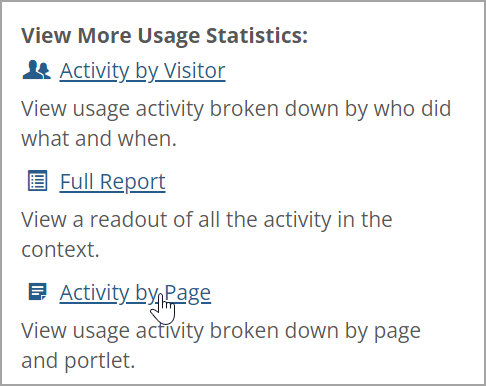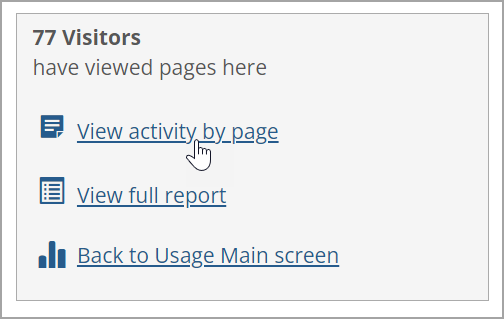Reviewing Activity by Page
If you want to see a list of all pages in the context and details about the usage of each one, navigate to the Activity by Page screen.
How To
At times you may want to display a list of all activity in the context. You do this by displaying the “full report.” By default, the activity is listed chronologically, but you can change this.
Do one of the following:
Start from the default view:
Display the default Usage Statistics screen, as described in Navigate to the Default Usage Statistics Screen.
Click the Full Report link.
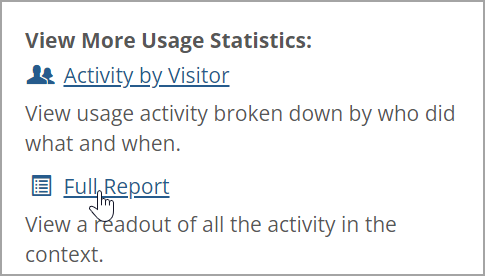
If you have already navigated to a lower-level usage statistics screen, look for the View Full Report link in a box on the right-hand side of the screen. (The exact display of this box will vary depending on where you are in the application.)
The system displays the report.
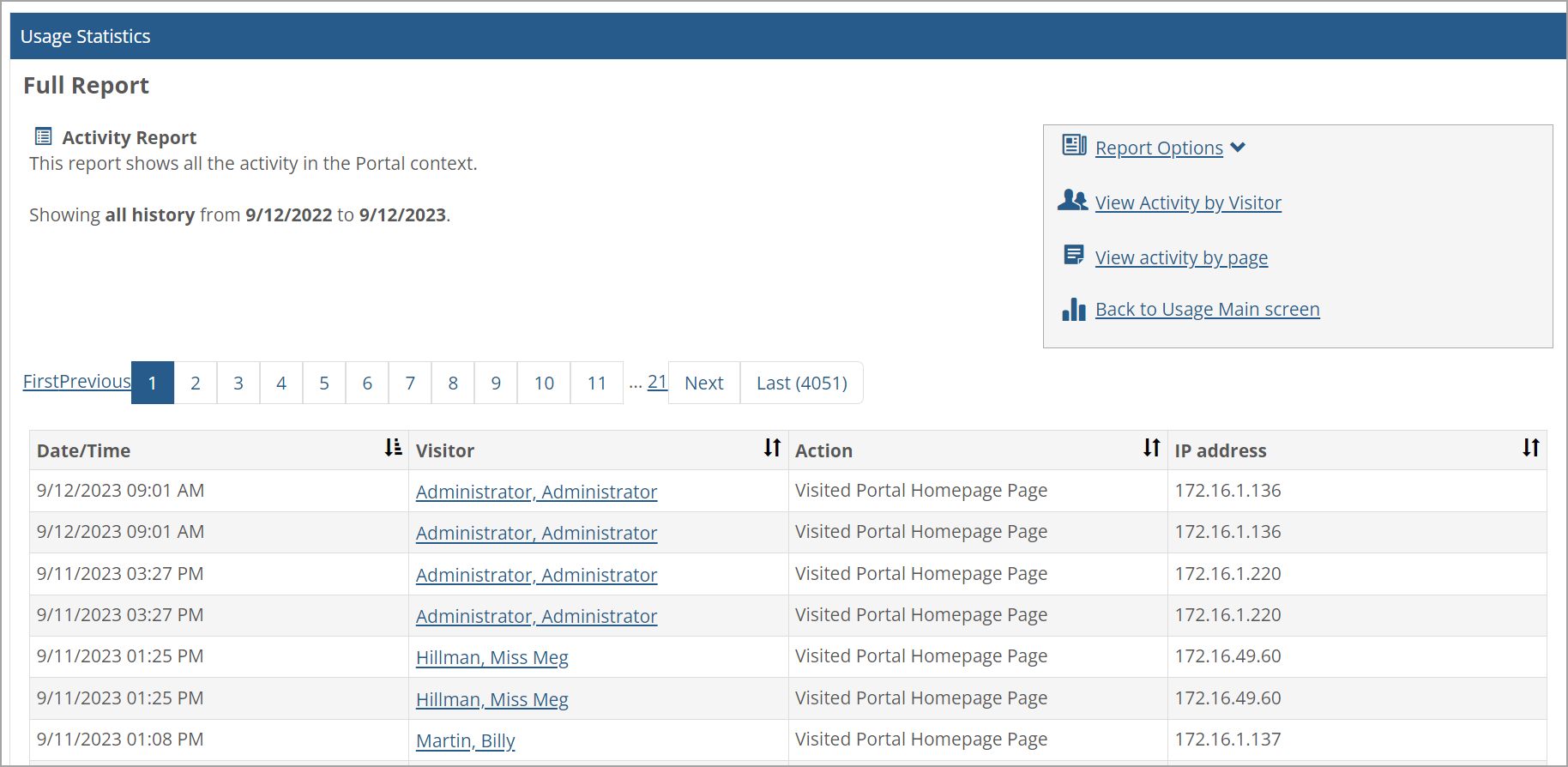
If you want to customize the display of the report details, click the Report Options drop-down arrow on the top right.
The drop-down displays a section with options for sorting and limiting the report details.
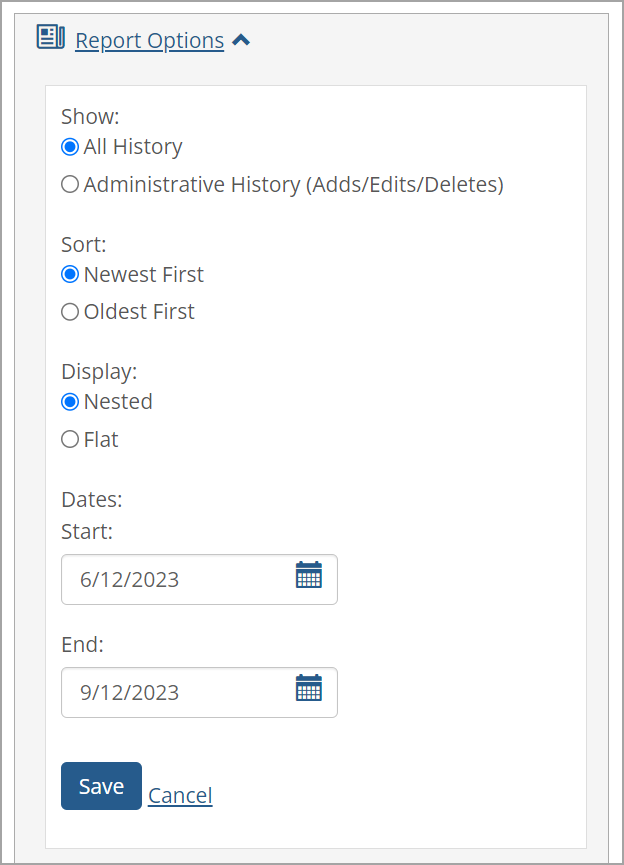
Make any changes necessary and click Save.
The system redisplays the data according to your preferences.