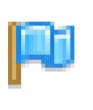New Resources Portlet Replaces Bookmarks and Handouts Portlets
In the JICS 2024.1 Release, the Bookmarks and Handouts portlets were combined to create a Resources portlet, making it easier to access the same features of resources and sets. Resources can be added to any page/tab in JICS (Campus Portal) by an administrator. By default, when a course is created, a Resources page is created as part of the default data with a course (a "Resources" link is displayed in the left sidebar).
The following sections explain the data migration for Bookmarks and Handouts and how to create and manage resources and sets in the Resources portlet. User permissions, Card View and List View settings, actions that can be taken in resources and sets, and other helpful information are also explained.
When upgrading JICS from older versions prior to 2024.1 to version 2024.1 or later, all Handouts and Bookmarks portlets will become Resources portlets. All settings and permissions will remain the same. (The names of the settings and operations may change a little, but the values should stay the same.) The display name and all other attributes of the portlet will remain the same.
Access to and views of Resources features are dependent on which permissions users have:
"Can Manage Resources" permissions enable adding, editing, reordering, and deleting resources.
"Can Manage Sets" permissions enable adding, editing, reordering, and deleting sets.
"Can View Reporting" permissions enable viewing reporting data that displays below the resources' names, e.g., how many times a file has been downloaded or a link has been viewed.
Note
Views of Resources features also differ based on other access permissions. For example, a user with the "Can Manage Resources" permissions but WITHOUT access to a File Cabinet does NOT view a Save to File Cabinet button at the top of the Resources main screen.
Typically, users in the Faculty and Administrator roles have these three permissions. Users without any special permissions, such as students, have a read-only view of the Resources screens (refer to Read-Only View of Resources and Sets for more information).
In Site Manager, administrators can see a Default view for Resources section on the main Site Settings page, which replaces the previous Default view for Bookmarks/Handouts section. All other text is the same as the previous text except any references to "Bookmarks and Handouts features" will be replaced with "Resources feature".
The settings work the same way as they did previously for Bookmarks and Handouts, but now they are on the Resources portlet. Note that this means that the settings will not affect previously added portlets that have had their portlet settings saved.
In the following screenshot, the red Expand button and the Card view option are selected, so the expanded Card view displays by default for all Resources features. To change these default settings, click the Expand button to toggle it to the green Collapse button for a collapsed view of sets and click the List view option to display resources in a list.

When viewing a Resources portlet, click the Wrench icon to display its portlet settings. The Default View and Collapse All Sets settings are already entered for Resources by default. These default settings can be changed for the individual portlet. If administrators change and save these individual portlet settings, they will override any site-wide settings and be implemented on the portlet itself.
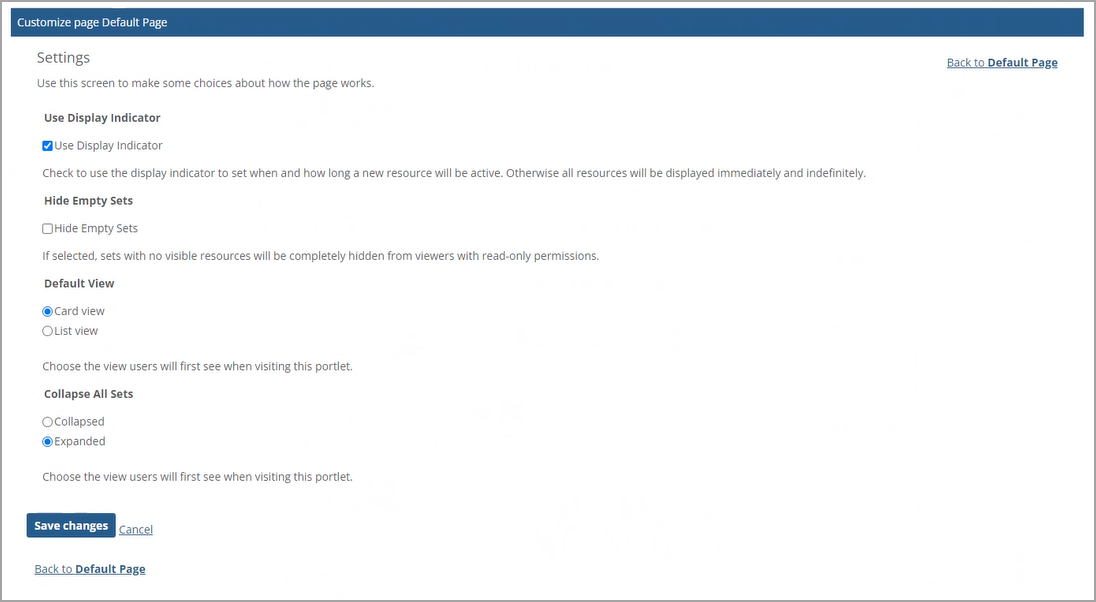
As with the previous Bookmarks and Handouts features, you can display existing resources on the Resources screen in the Card View  or List View
or List View  styles. These two view icons are displayed on the top right of the screen. By default, the Card View is selected and displays resources in an expanded way. Resources are shown initially in the order in which they were added in the Ungrouped set.
styles. These two view icons are displayed on the top right of the screen. By default, the Card View is selected and displays resources in an expanded way. Resources are shown initially in the order in which they were added in the Ungrouped set.
You can display the resources and sets either in the expanded or collapsed mode in both views. Clicking the Collapse all sets link below the View icons on the top right collapses all sets and changes the name of link to Expand all sets, which you can click to expand all sets again. Clicking the Collapse up  or Expand down
or Expand down arrow icons at the top right of an individual set collapses or expands the set, respectively.
arrow icons at the top right of an individual set collapses or expands the set, respectively.
The Card View shows the resources in small cards with the Edit and Delete buttons appearing at the bottom. Each card displays in an expanded way and cannot be collapsed. Only users with the appropriate permissions can view these buttons.
Users with the appropriate permissions can view action buttons such as Add set above all sets and Add resource at the top of a set as shown in the following screen. Users with read-only permissions can only view the Download files buttons above all sets and at the top of a set.
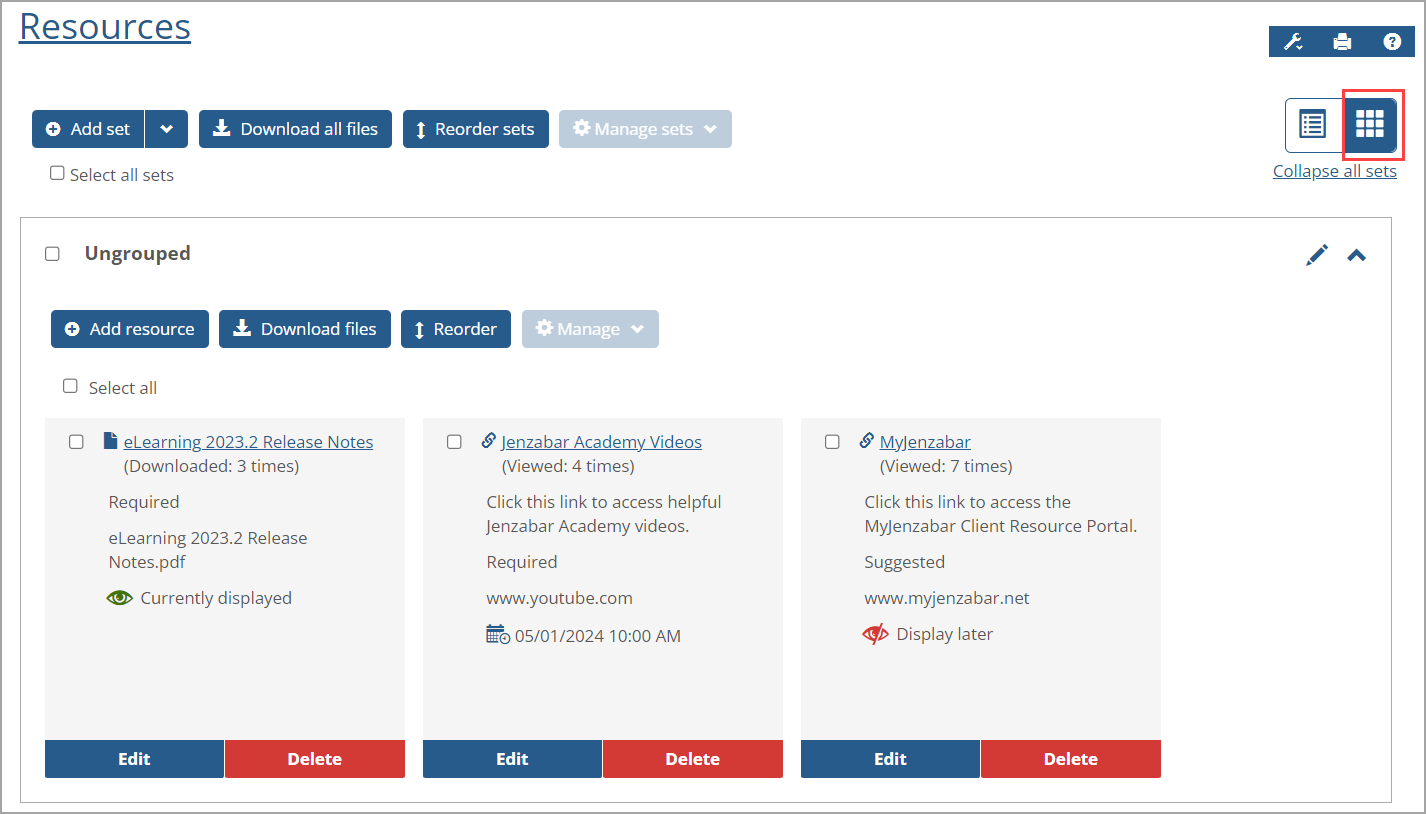
Clicking the List View icon  on the top right shows the resources listed in a table format. The Edit and Delete icons display on the right of each resource's row to take those actions (only for Administrators). The List View displays a resource in a collapsed way by default. Clicking the Expand plus sign icon
on the top right shows the resources listed in a table format. The Edit and Delete icons display on the right of each resource's row to take those actions (only for Administrators). The List View displays a resource in a collapsed way by default. Clicking the Expand plus sign icon  on the left of it shows the Description field, which displays a resource description if a user has entered it. Click the Collapse minus sign icon
on the left of it shows the Description field, which displays a resource description if a user has entered it. Click the Collapse minus sign icon to collapse the Description and other fields that don't fit on the screen.
to collapse the Description and other fields that don't fit on the screen.
 |
The same resources information is displayed in both views. The resources are displayed in the Ungrouped and grouped, named sets after they have been created by a user. Except for reporting data (defined in the following bulleted list) and the Edit and Delete buttons, all information is defined by a user with the appropriate permissions when adding or editing the resource.
Linked resource name—The resource name with an embedded link that can be clicked to display the file or the website (if it's a URL link).
Reporting data—The system-generated number of times the resource has been downloaded (file) or viewed (URL), referred to as "statistics" for user permissions. (You may need to right-click your browser page and select Reload to obtain the latest statistics.)
Optional description—The information defining the resource. If a description was not entered, then a blank field displays.
Resource status—The status entered to indicate its importance. Options are Required, Optional, Suggested, and Extra Credit.
Source name—The URL of the website (link) or the filename (file).
Display status—The display timing of the resource, either currently displayed, displayed later, or displayed on a specific future date and time.
Edit button or icon—Click to edit the resource.
Delete button or icon—Click to delete the resource.
Because the Displayed column shows icons and not text in the List View, you can hover your mouse over the icon to display a tooltip:
"Display later" or "Inactive" (red slash eye icon
 )
)"Currently displayed" (green open eye icon
 )
)Scheduled start date, i.e., the "Display on" date and time (blue calendar and clock icon
 )
)
Users without any administrator or faculty permissions, such as students, have a read-only view of the Resources screens. Both the Card View and List View are available to them. They can view sets with or without resources, the resources' name, description, and source. They cannot view the reporting data and display status. They can download files, collapse and expand sets, sort the resources in a set according to a column heading, and click links.
They cannot add, edit, copy, reorder, or delete resources and sets, so buttons enabling those functions are not displayed. The following screenshot is an example of a read-only List View of the Resources main screen.
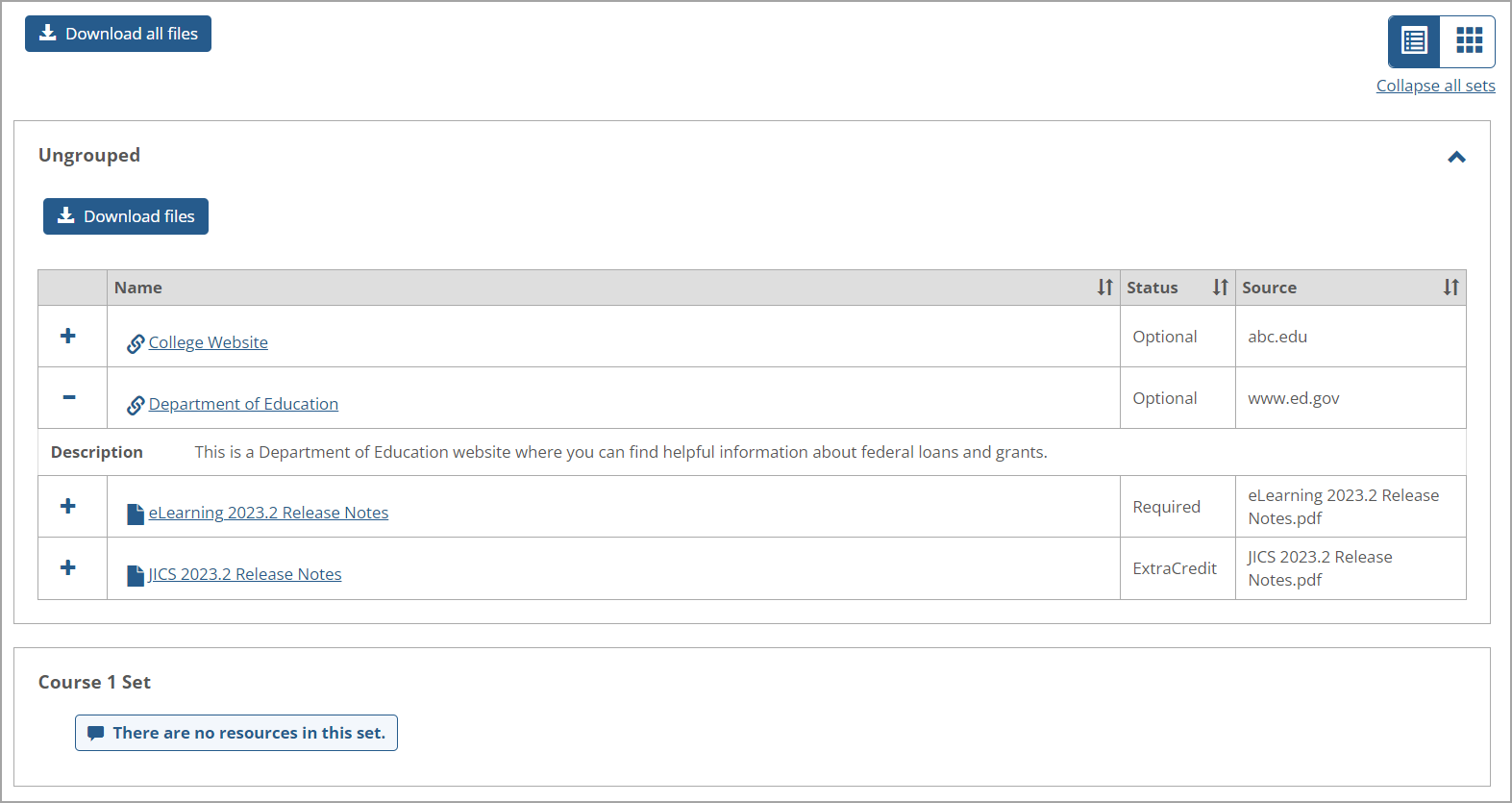 |
If there is at least one file resource in a set, a Download all files button displays at the top of the Resources main screen. Clicking this button downloads a Zip file containing all file resources in the entire Resources portlet. This button doesn't display if no file resources exist in a set.
For each set, if there is at least one file resource in the set, a Download files button displays at the top of the set when the set is expanded. Clicking that link downloads a Zip file containing all file resources in the selected set. This button doesn't display if no file resources exist in the selected set.
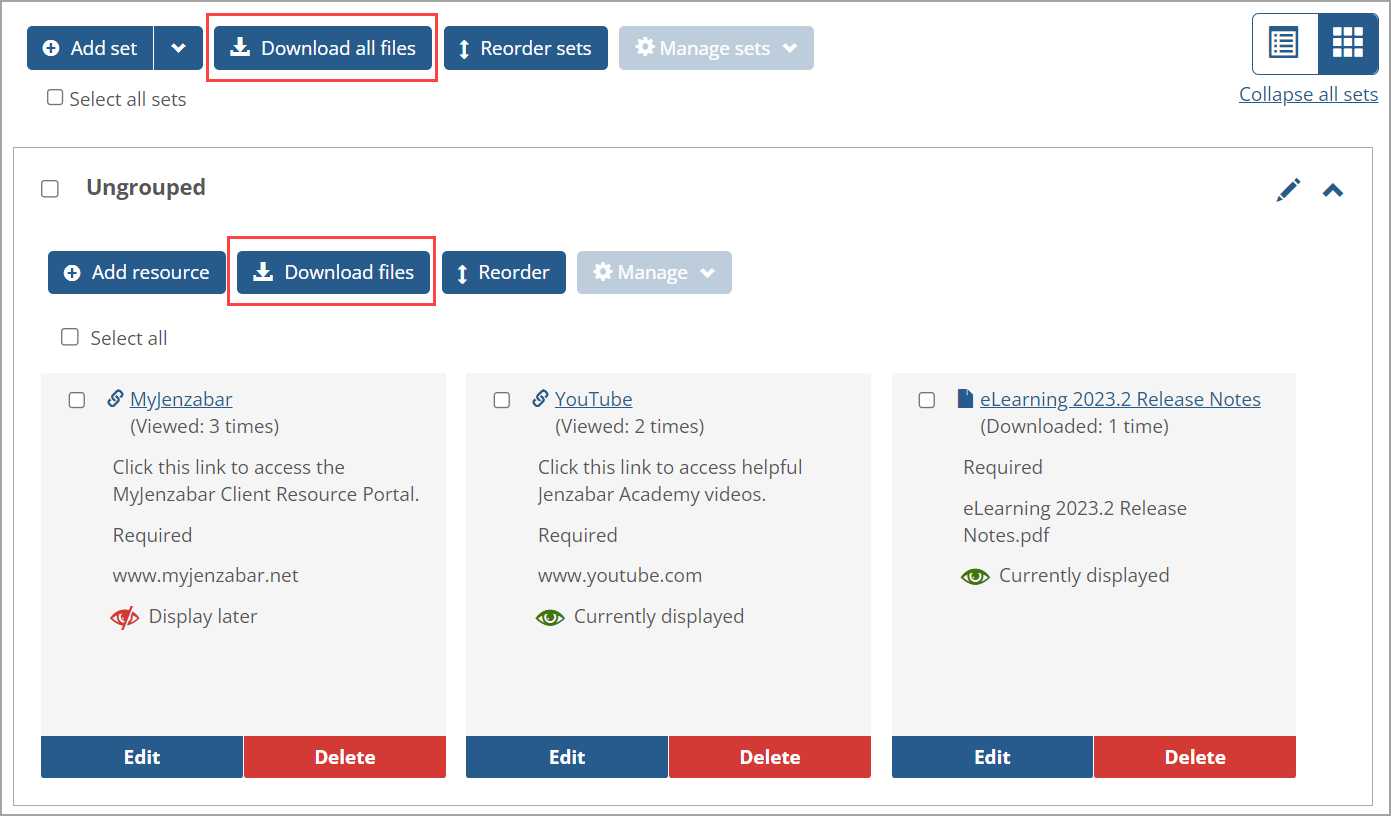 |
The number of times a file resource has been downloaded appears in parentheses below the file name, e.g., "(Downloaded: 1 time)".
Note
If multiple files have the same original filename (e.g., the files were copied) within the generated Zip file, the subsequent files with the same name have a sequential number added in brackets at the end. This is shown in the following example:
My_File
My_File[1]
My_File[2]
My_File[3]
The following sections explain how a user with the appropriate permissions can add, edit, copy, move a resource to another set, reorder resources within a set, and delete resources in Card and List Views. Resources can also be sorted within a set in the List View.
There are two ways to add a resource on the Resources main screen:
Click the Add resource button within a set to display the Add resource screen.
Click the Add Set drop-down arrow above the Ungrouped set to display a drop-down list, then click the Add resource option on this list to display the following Add resource screen.
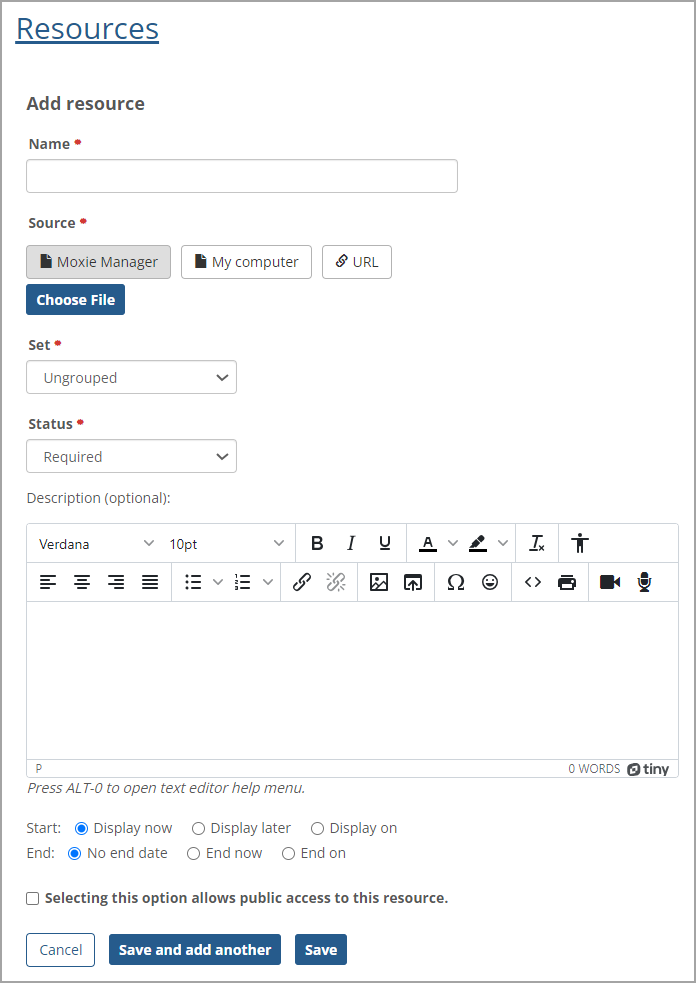
Enter information in the Add resource fields as described in the following procedure.
Enter a unique name in the required Name field (maximum length is 250 characters). If the name entered is not unique, when attempting to save the resource, a warning message displays stating that the name already exists, and another name must be entered.
Click the appropriate button in the Source field. Selecting a Source file or entering a URL is required. (After selecting a file, the file's name appears on the right of the Choose File button.) Options are:
MoxieManager—Displays a Choose file button below it. Clicking this button opens your MoxieManager where you can select a file.
My computer—Displays a Choose file button below it. Clicking this button opens a new Choose file pop-up window, and you can click a file and drag and drop it into the pop-up window. You can also click the Choose file button on the pop-up window and select a file.
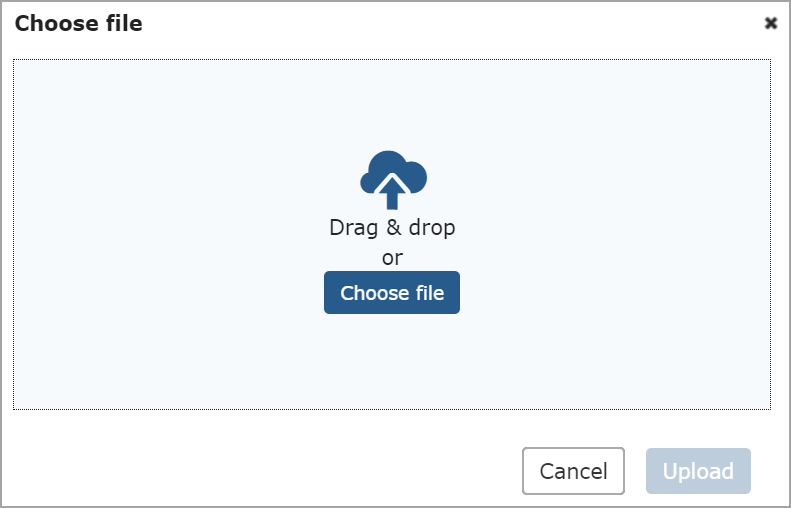
URL—Displays a URL field and New window/Same window toggle button. The URL field has a maximum length of 4000 characters. The toggle button default is New window, but you can click Same window if desired.
Click the required Set drop-down arrow and select the appropriate set. If you do not want a specific set, use the default Ungrouped option.
Click the required Status drop-down arrow and select the appropriate option: Extra Credit, (No status), Optional, Suggested, or Required (default).
You can enter information in the optional Description field (which has a text editor with various options, such as inserting a link or images). The maximum length for this field is 2000 characters.
Note
Date Range fields to select a range of dates in which the resource will be available is shown ONLY if the Use Display Indicator portlet setting is turned ON. If Display on is selected, the Start Date field displays and is required, and if End on is selected, the End Date field displays and is required.
Select the Start option: Display now (default), Display later, Display on.
Select the End option: No end date (default), End now, End on.
If the End on option is selected, then date and time fields are shown to enter when the resource's display will end. An After End drop-down list is also shown with Make Inactive and Delete options for selecting what happens to the resource after the end date and time.
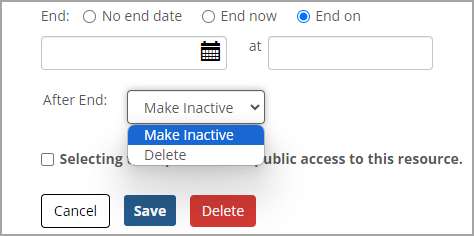
Note
If Make Inactive is selected, the resource will still be visible to Administrators but hidden from read-only users. If Delete is selected, the resource will be deleted completely after the End on date and time pass.
The optional Selecting this option allows public access to this resource checkbox ONLY appears when MoxieManager or My Computer is selected in the Source field. To allow public access, select this checkbox. Anyone with the URL will be able to access the file.
After entering the resource information, clicking the Save button saves the data and goes back to the previous screen. Clicking the Save and add another button saves the resource data and clears the data in the fields to add another new resource. Clicking the Cancel button goes back to the previous screen without saving the data. After saving, a message at the top of the screen states: "[Resource name] has been successfully added."
Click the Edit button in the Card View or the Edit pencil icon  on the right of a resource's row in the List View to display the Edit resource screen. With Release 2024.2, you can also select a resource, click the Manage button, and select Edit on the drop-down list. All fields on the Edit resource screen are filled in with the resource's current data, which can be changed. The required fields are Name, Source, Set, Status, and the Start/End fields.
on the right of a resource's row in the List View to display the Edit resource screen. With Release 2024.2, you can also select a resource, click the Manage button, and select Edit on the drop-down list. All fields on the Edit resource screen are filled in with the resource's current data, which can be changed. The required fields are Name, Source, Set, Status, and the Start/End fields.
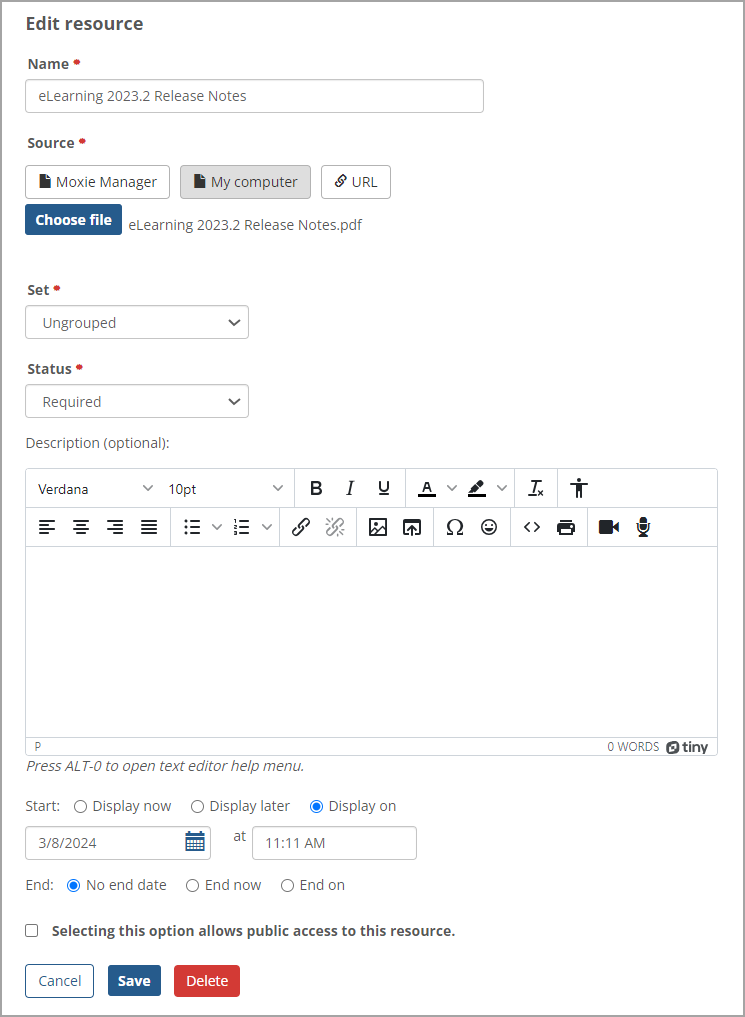 |
If the End on option is selected, then date and time fields are shown to enter when the resource's display will end, and an After End drop-down list shows options to Make Inactive or Delete the resource after the end date and time. If Make Inactive is selected, the resource will still be visible to Administrators but hidden from read-only users. If Delete is selected, the resource will be deleted completely after the End on date and time pass.
The optional Selecting this option allows public access to this resource checkbox ONLY appears when MoxieManager or My Computer is selected in the Source field. To allow public access, select this checkbox.
Clicking the Save button saves the changes, and a message is displayed at the top of the Resources screen stating: "[Resource name] has been successfully saved." Clicking the Cancel button does not save any changes, and the Resources screen is displayed.
Clicking the Delete button displays the Delete Resource pop-up window to confirm the deletion. Clicking the Delete button on this window deletes the resource. The Resources screen displays a message at the top confirming the deletion.
You can use the Manage button to take various actions on one, multiple, or all resources in a set. Selecting a resource's adjacent checkbox or a set's checkbox inserts a checkmark and enables the Manage button at the top of the set.
In the Card View, the Select all set checkbox displays on the top left above all resources in the set. In the List View, this set checkbox displays as a blank checkbox in the top left column heading on the left of the Name column. It doesn't have a Select all label. Clicking either checkbox selects all resources in the set and enables the Manage button. Clicking this button displays the Manage drop-down list of options as shown in the following List View screenshot. (Clicking the Manage button again closes the drop-down list.)
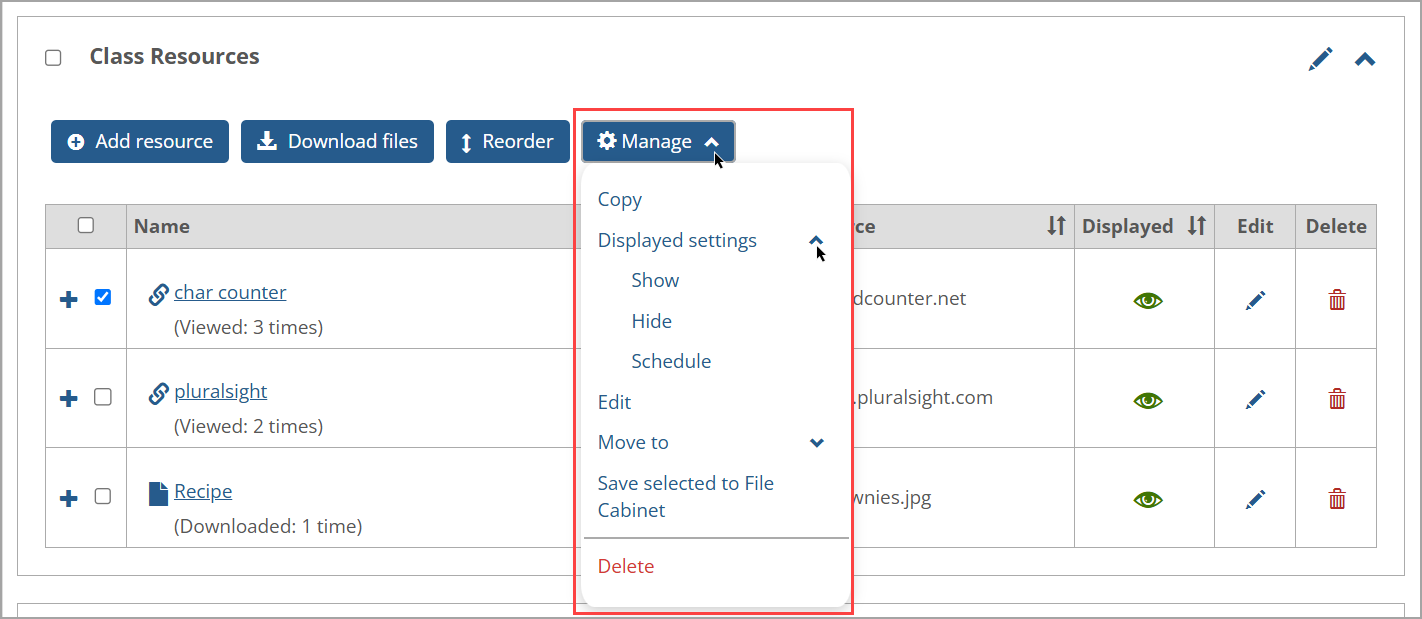
Note
The Manage drop-down options are only available in the List and Card Views of the Resources main screen. At least one resource must be selected for the Manage button to be enabled and available.
With the JICS 2024.2 Release, the Displayed settings and Edit options were included on the Manage drop-down list and can be used if one or more resources in a set are selected. Another change with JICS 2024.2 enables users to close the Manage drop-down list and the Manage sets drop-down list after opening them by clicking a screen area outside of these drop-down lists.
One, multiple, or all resources in a set can be copied within a set. After making your resource selection, click the Manage button. Clicking the Copy option on the Manage drop-down list does the following:
The Resources screen is updated to display a copy of each selected resource. The copy is placed in order right below the original resource. (All other resources are moved down in the order.) The copy has "(Copy)" at the end of the resource name. A second copy has "(Copy) (Copy)", etc.
Reporting data (e.g., how many times a file has been downloaded or a link has been viewed) is NOT copied and will be reset to 0. Otherwise, all fields are copied exactly.
If a file resource from MoxieManager was copied, a "pointer" is created to the same file in Moxie. Copying an uploaded file resource makes a copy of the file.
A green confirmation message appears above the sets stating: "The selected resources were successfully copied."
After selecting one or more resources in a set and clicking the Manage button, clicking Displayed settings displays drop-down options of Show, Hide, and Schedule. These options are shown in the following screenshot and are explained in the following paragraphs.

Clicking Displayed settings opens a drop-down list with Show, Hide, and Schedule options. The impact of selecting each option is described below.
Show—If the resources are hidden or scheduled to display on a future date or time, they will be shown now. The green open eye icon
 is shown as the displayed setting for the selected resources.
is shown as the displayed setting for the selected resources.Hide—If the resources are shown or scheduled to display on a future date or time, they will be hidden now and no longer scheduled to display. The red slash eye icon
 is shown as the displayed setting for the selected resources.
is shown as the displayed setting for the selected resources.Schedule—A "Displayed settings" pop-up window displays Start, End, and After End options. The selected resources are displayed based on the options selected on this window and saved. Most options selected will show a blue calendar and clock icon
 . The exceptions are "Display now" (which shows a green open eye icon eye icon
. The exceptions are "Display now" (which shows a green open eye icon eye icon  ) and "End now" (which shows a red slash eye icon
) and "End now" (which shows a red slash eye icon  ) The options that initially appear and the default selections in the pop-up window are shown in the following screenshot:
) The options that initially appear and the default selections in the pop-up window are shown in the following screenshot: 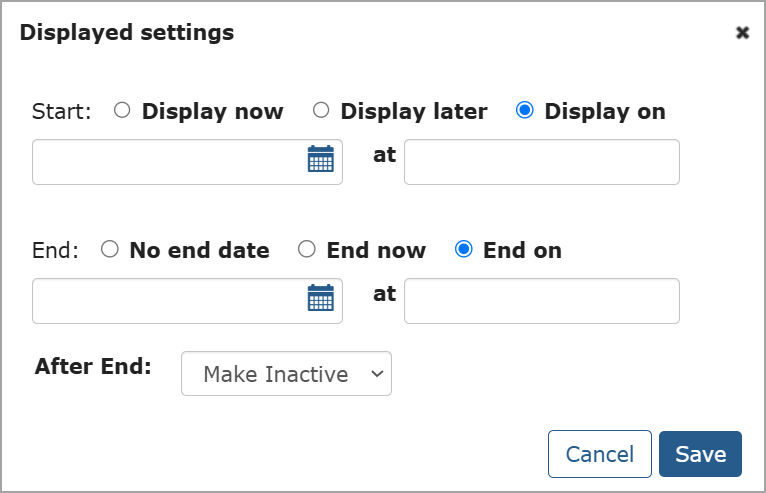
If either "Display on" or "End on" options are selected, then both a date and time must be selected. Otherwise, when you try to save the settings, a red warning message displays a message stating they are required. The After End options are "Make Inactive" or "Delete".
After taking action with a Show, Hide, or Schedule option, a green confirmation message appears above the sets stating: "The changes have been successfully applied to all selected Resources."
Note
To change an individual resource's display setting, click its associated display icon. The "Displayed settings" pop-up window appears for selecting options.
After selecting one or more resources in a set, click the Manage button and click Edit on the Manage drop-down list to display the Edit Resources pop-up window. The set that currently contains the selected resources appears in the Set field. The Status field does not display a value initially. The Start and End fields have Display now and No end date selected by default, respectively.
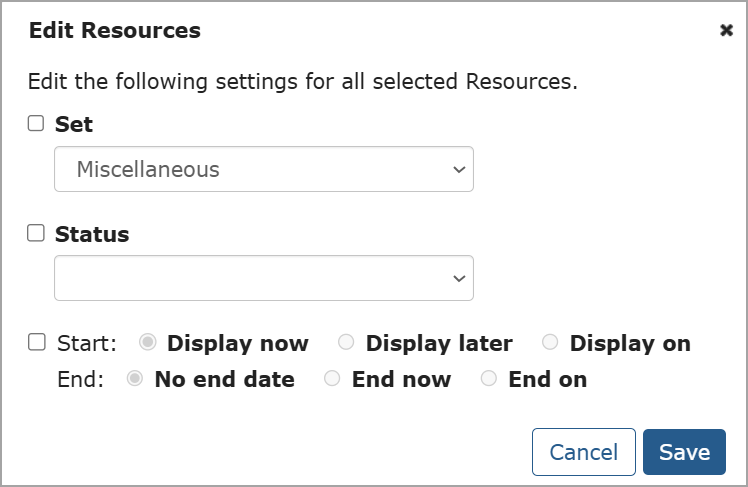 |
You can use the options on this pop-up window to take the following actions on the selected resources:
Move them to a different set
Change their status
Change their display settings
Moving Selected Resources to a Different Set
Select the Set checkbox.
Click the Set drop-down arrow and select the set you want the resources to be moved to.
Click Save.
Changing the Status of Selected Resources
Select the Status checkbox.
Click the Status drop-down arrow and select a status. Options are Required, Optional, Suggested, and Extra credit.
Click Save.
Changing the Display Settings of Selected Resources
Select the Start/End checkbox.
Select the Start display option. If Display on is selected, enter a date and time.
Select the End display option. If End on is selected, enter a date and time.
Click Save.
After changes are saved, the Edit Resources pop-up window closes, all sets collapse, and a green confirmation message appears above the sets stating: "The changes have been successfully applied to all selected Resources."
Note
If required data is not entered in the Edit Resources pop-up window, when you click Save, a red message appears at the top of window indicating the missing data. For example, if you select the Status checkbox but don't select a specific status, then the message states: "A Status must be selected."
When one or more resources is selected, clicking the Manage button and then clicking Move to displays a drop-down list of all sets, but the current set name is disabled (a checkmark on the left of the set name indicates the current set). If there is only one set on the Resources main screen, the Move to drop-down list does not display any options since there is no other set to move the resource to.
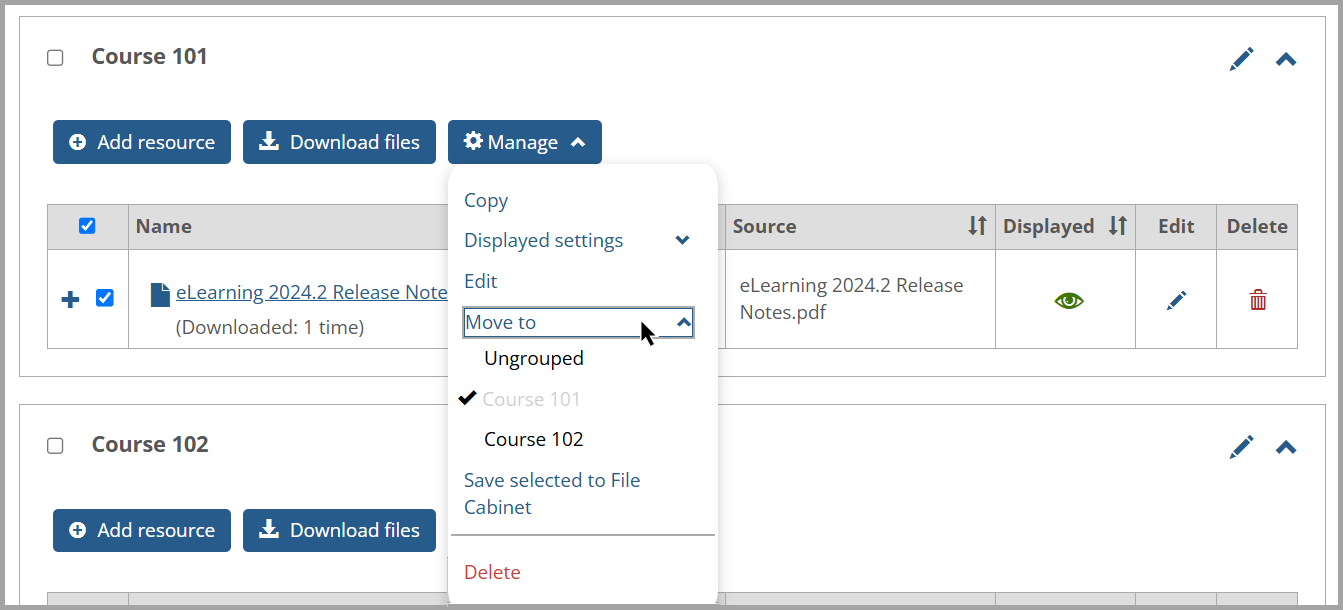
After you click any set (besides the current one) in the Move to drop-down list, the selected resource is moved to the bottom of the selected set. The Resources screen is updated, and the set that the resource was moved to is expanded to display the change. A green confirmation message appears above the sets stating: "The selected resources were successfully moved to [set name]."
You can save one, multiple, or all resources in a set to a File Cabinet. After making your resource selection, click the Manage button and then click the Save selected to File Cabinet option on the Manage drop-down list. A green confirmation message appears above the sets stating: "The selected resources have been successfully saved to your File Cabinet."
Note
A user must have the "Can Manage Resources" permissions AND access to a File Cabinet to view the Save selected to File Cabinet option on the Manage drop-down list.
After selecting one or more resources in a set, click the Manage button and then click the Delete option on the Manage drop-down list. A Delete Resources confirmation pop-up window appears to ensure you want to delete the resource. On this window, click the Delete button to confirm the deletion or the Cancel button to cancel the action. If you click the Delete button, the Resources main screen displays a green confirmation message above the sets stating: "The selected resources have been successfully deleted."
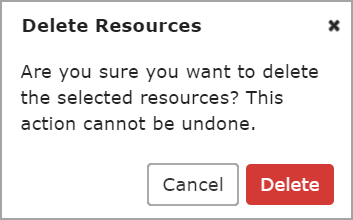 |
Warning
Once you click the Delete button in the Delete Resource confirmation pop-up window, you cannot undo the action.
If you delete all resources in a set, the following blue message displays within that set: "There are no resources in this set." To delete the set itself, refer to Delete Sets.
Note that there are other ways to delete a resource on the Resources main screen. In the Card View, you can click the red Delete button on the card displaying the resource. In the List View, you can click the red Delete trashcan icon on the right of the resource's row. The Delete Resource confirmation pop-up window appears to confirm the deletion.
When there are multiple resources within a set, users with the appropriate permissions can reorder them by clicking the Reorder button at the top of set in the expanded Card View and List View. The Reorder arrows icon displays as intersecting arrows  in the Card View, but it displays as up and down arrows
in the Card View, but it displays as up and down arrows  in the List View.
in the List View.
For example, if the Ungrouped set contains multiple resources, clicking the Reorder button in the Card View displays the Reorder arrows icon  in the top left corner of the resources' names.
in the top left corner of the resources' names.
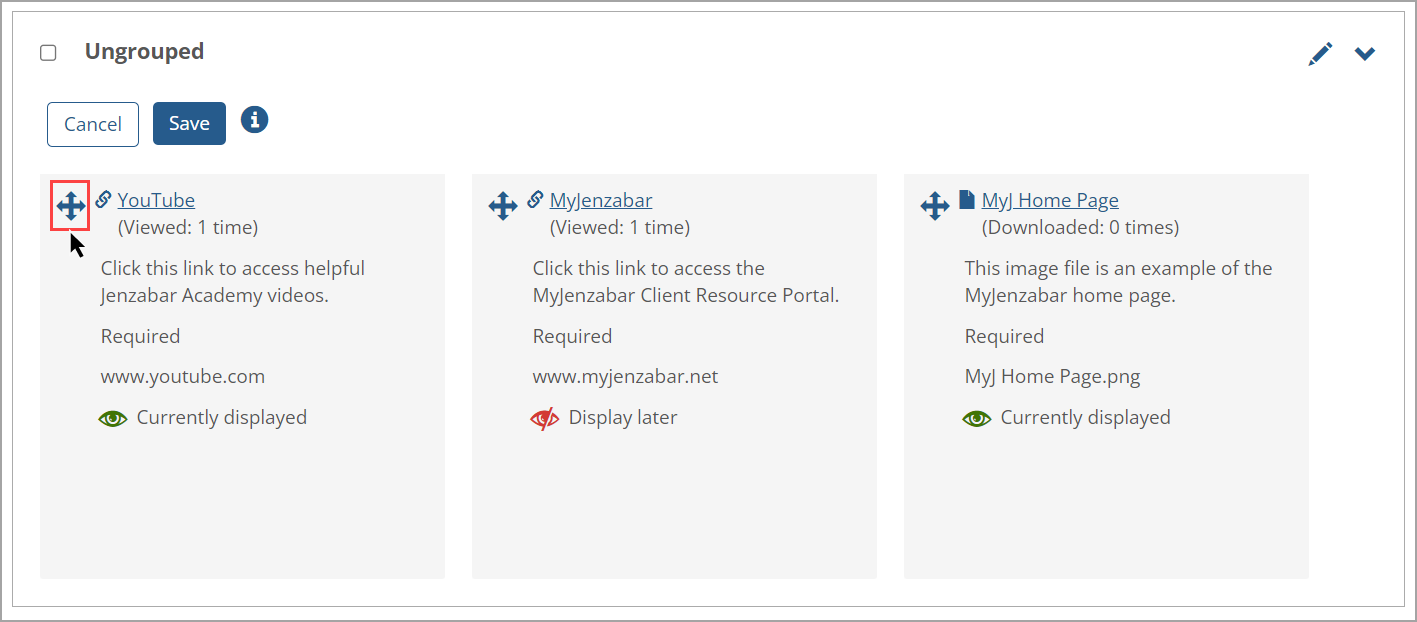
For this same Ungrouped set, clicking the Reorder button In the List View displays the Reorder arrows icon  on the left of the resources' rows.
on the left of the resources' rows.
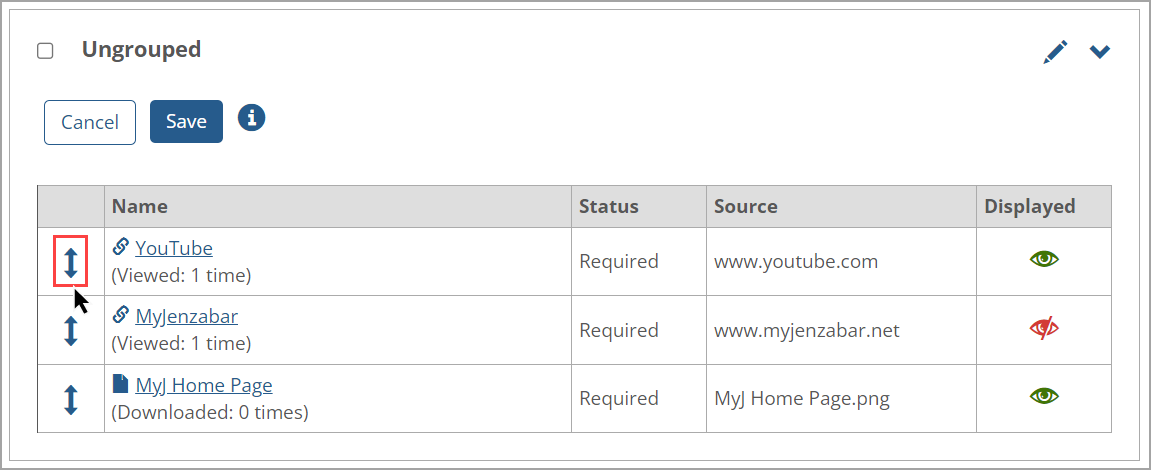
Note
The Reorder Resources feature enables you to save the changed order of resources. The reordered resources will then display by default any time any user opens the main Resources page.
In both views, you can reorder resources in the following ways:
Click a resource's row and drag it up or down (List View) or left to right (Card View), then click the Save button.
Click the Reorder arrows icon on the left of a resource and move the resource up or down, then click the Save button.
Use the reorder keyboard controls as described below.
After clicking the Reorder button, a blue information i icon  displays at the top of the set. Clicking this icon displays the Reorder keyboard controls pop-up window with steps. When finished, click the Done button or Close x icon to close the window.
displays at the top of the set. Clicking this icon displays the Reorder keyboard controls pop-up window with steps. When finished, click the Done button or Close x icon to close the window.
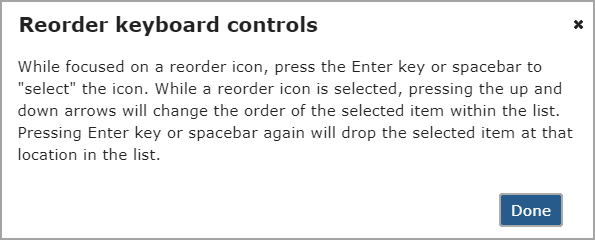
The steps to use the keyboard controls to reorder resources are:
Click or tab to the Reorder arrows icon on the left of a specific resource you want to reorder.
Press the Enter key or spacebar on your keyboard to "select" the resource. The resource's row or card appears in a gray shade to indicate it's selected.
Press the arrow keys on your keyboard to move the item to your desired location. On the List View, movement is vertical (up or down), and on the Card View, movement is horizontal (side to side).
Press the Enter key or spacebar again to "drop" the item. The resource's row or card displays in its normal color to indicate it's dropped.
Click the Save button.
After saving using any reorder method, the Resources screen shows the reordered resources. A green message is displayed at the top of the Resources screen stating, "The new order has been saved."
Note
The Edit and Delete buttons or icons don't display when you are reordering resources because those actions cannot be taken during the reordering process.
Unlike the Card view, the List View has a feature to sort the resources in a set by clicking a column's heading (except for the Edit and Delete columns). Clicking the column's heading or the Sort icon  on the right of the column's heading, such as the Name column, sorts the resources in that set according to the heading in ascending order alphabetically. The Sort icon
on the right of the column's heading, such as the Name column, sorts the resources in that set according to the heading in ascending order alphabetically. The Sort icon  changes accordingly. The link and file resources are displayed in ascending order as shown in the following screen:
changes accordingly. The link and file resources are displayed in ascending order as shown in the following screen:
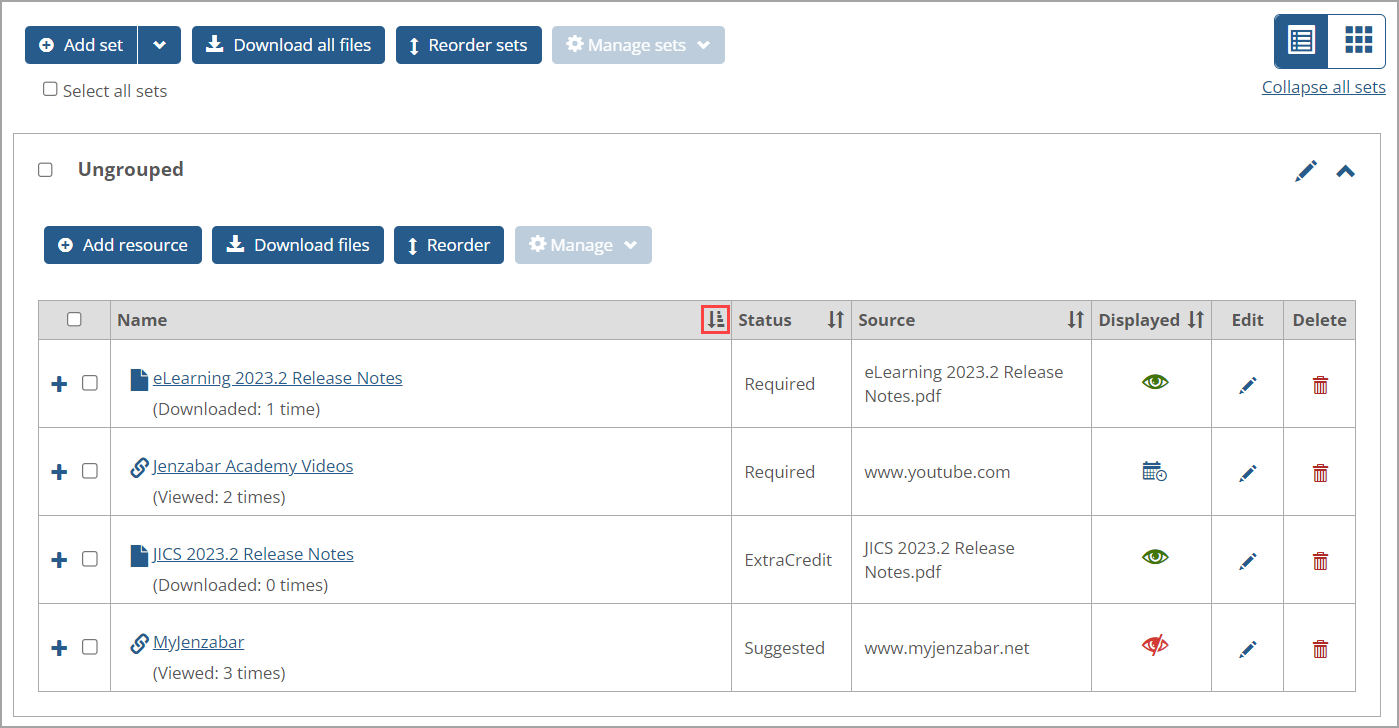
Clicking the Name column heading or its Sort icon again changes the sort to display resources in descending order alphabetically, and the Sort icon  changes to indicate this.
changes to indicate this.
Since the Displayed column shows icons and not text, clicking the Displayed column heading or Sort icon shows the Displayed icons in ascending order according to:
"Display later" or "Inactive" (red slash eye icon
 )
) "Currently displayed" (green open eye icon
 )
) Scheduled start date, i.e., the display on date and time (blue calendar and clock icon
 )
)
Clicking the Displayed column heading or Sort icon again shows the Displayed icons in descending order, so the order of the icons in the bulleted list above are reversed.
Initially, prior to sorting, the resources are shown in the order in which they were added OR reordered. For example, if the resources were not reordered, then a resource added today would appear on the list after a resource added yesterday. But if a user reordered the resources, then the resources are shown according to the reorder by default. For more information, refer to Reorder Resources.
Note
A sort order cannot be saved. If you sort resources, then go off the page and come back to it, the sort order does not remain, and the resources will display in the order they were added. If you want your changed order of resources to persist over time, then you need to use the Reorder Resources feature.
The following sections explain how a user with the appropriate permissions can add, edit, copy, reorder, and delete sets in Card and List Views.
On the Resources main screen, if the user has the "Can Manage Sets" permission, the Add set button displays at the top of the screen. Clicking this button displays the Add set screen.
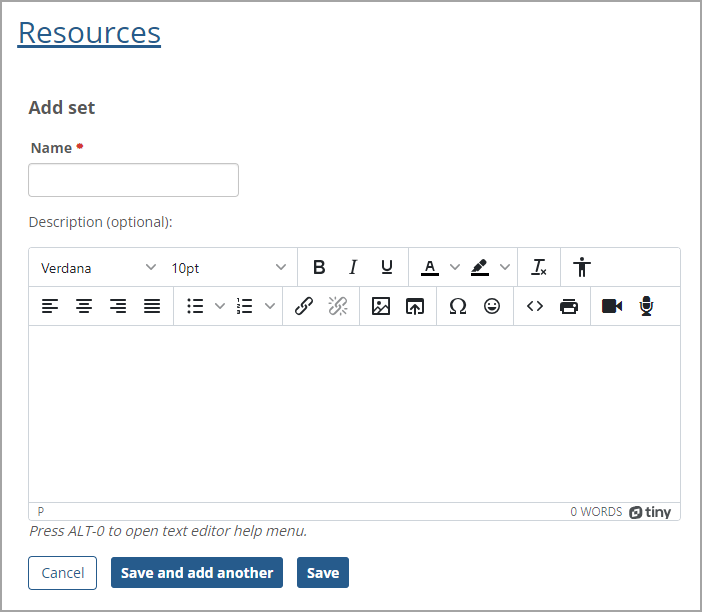 |
The Name field is required, and the maximum length is 255 characters. The optional Description field has a text editor with various options, such as inserting a link or images. The maximum length for this field is 2000 characters.
Note
The name of the added set must be unique. Otherwise, a warning message displays at the top of the Add set screen stating that the name already exists, and another name must be entered.
After you enter the set's name and description, click the Save button to save the data and return to the previous screen. Clicking the Save and add another button saves the set data and clears the data in the fields to add another new set. Clicking the Cancel button goes back to the previous screen without saving the data.
After you save the set successfully, a green message appears at the top of the screen stating: "[Set name] has been successfully added." If the user also has the "Can Manage Resources" permission, then a second sentence appears with a blue link in the success message: "You can now add a Resource to this Set." Click the add a Resource to this Set link to open the Add resource screen with the newly added set selected by default in the Set field.
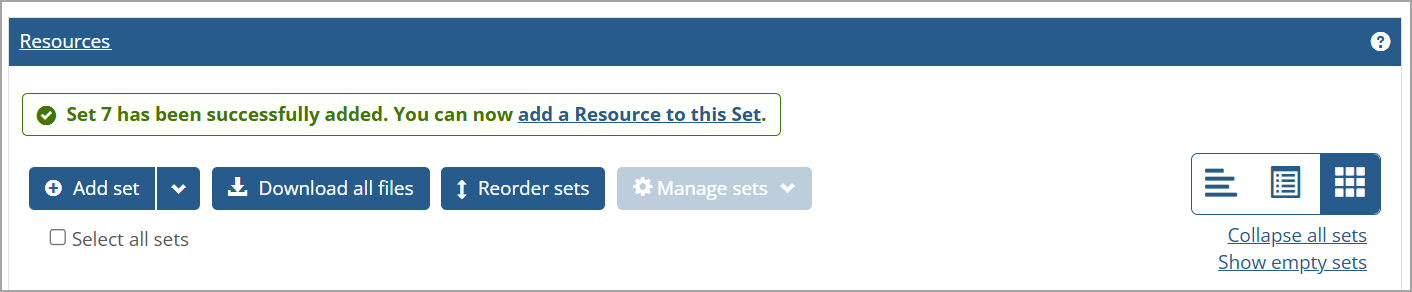
When a user with the "Can Manage Sets" permission but not the "Can Manage Resources" permission adds a new set correctly, the green success message will only state: "[Set name] has been successfully added." No link is shown inside the message.
When an added set is empty, a message displays inside the set stating that there are no resources.
You can import sets or resources from your File Cabinet into the Resources main screen. Click the Add set drop-down arrow and select the Import from file cabinet option on the drop-down list.
Note
A Faculty user must have the "Can Manage Resources" permissions AND access to a File Cabinet to view the Import from file cabinet option on the Add set drop-down list.
An Import resources screen displays any resources or sets you have previously saved in the File Cabinet. Select the adjacent checkbox for each resource or set you want to import. At least one selection must be made to enable the Import selected button. To select all resources and sets in the File Cabinet, select the blank checkbox at the top and on the left of the Name column (the checkbox has no label, but it's the "Select all" checkbox). The following screenshot shows one resource selected.
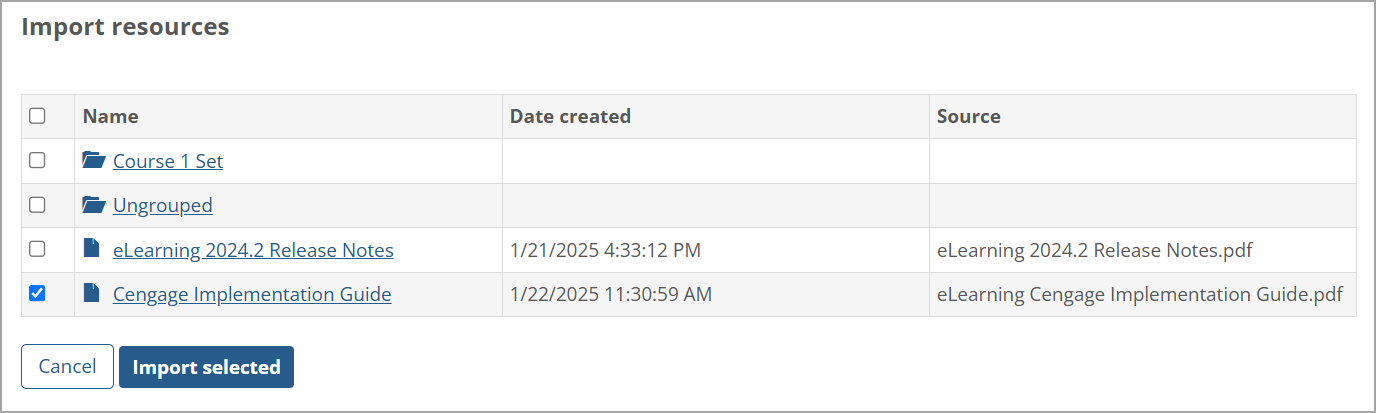
An imported resource displays in the Ungrouped set with "(Copy)" appended to the resource name. It can be moved to another set on the Resources screen. An imported set displays below the original set with "(Copy)" appended to the set's name. Resources in the original set display in the set's copy with "(Copy)" appended to each resource's name. An example of an imported set on the Resources main screen is shown in the following screenshot.
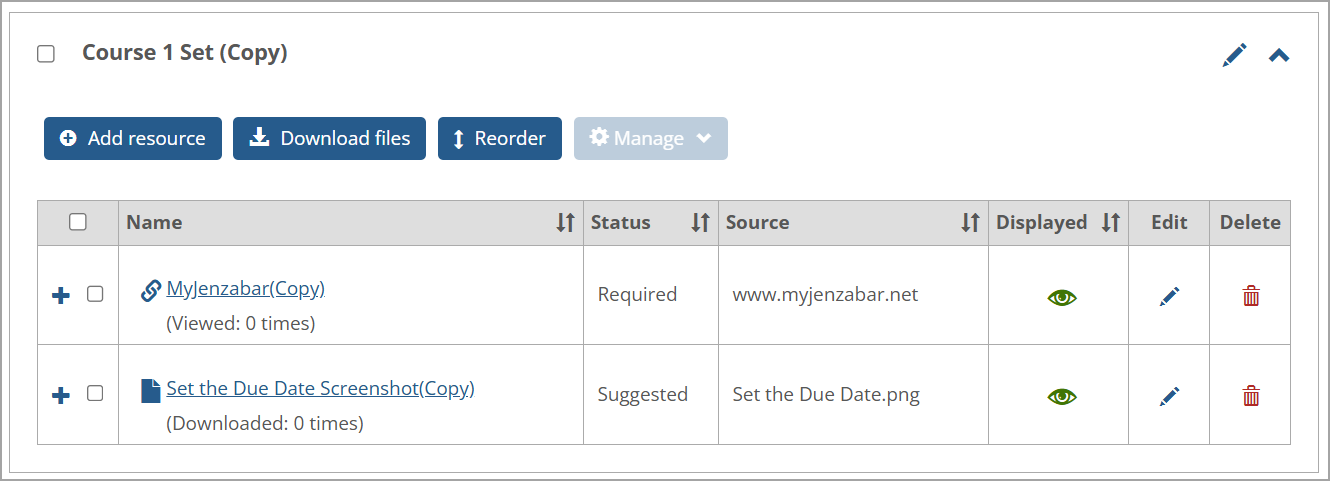
No confirmation message displays when a resource or set is imported from the File Cabinet. The imported item simply displays on the Resources main screen.
If the user has the "Can Manage Sets" permissions, then on the right of each set on the Resources screen, an Edit button (pencil icon  ) is shown. Clicking this button displays the Edit set screen. The user can edit the set's required Name and optional Description fields.
) is shown. Clicking this button displays the Edit set screen. The user can edit the set's required Name and optional Description fields.
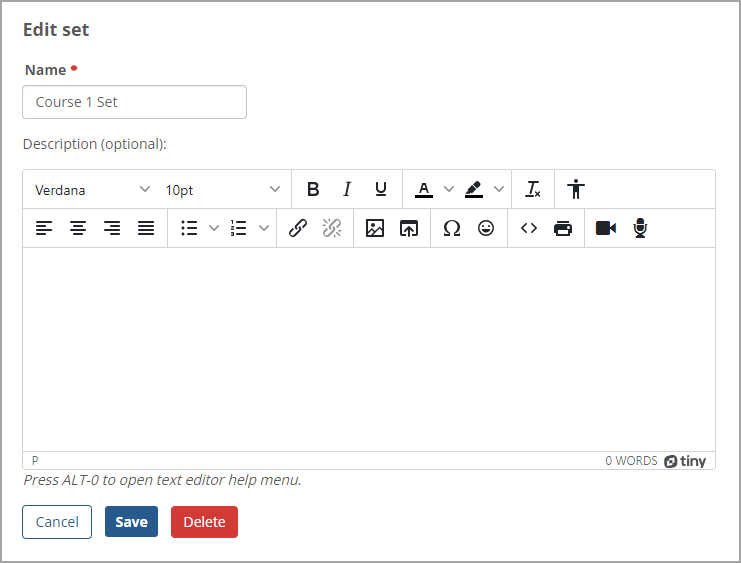
Click the Save button to save the changes, and the Resources main screen is displayed. If you click the Cancel button, no changes are saved, and the Resources main screen is displayed.
The Delete button is not shown when you are editing the Ungrouped set because it cannot be deleted. For information about deleting a set, refer to Delete Sets.
When there are multiple sets of resources, users with the appropriate permissions can reorder the sets by clicking the Reorder sets button at the top of the Resources main screen in Card View and List View.
The sets display collapsed in a list for reordering in the same way for List View and Card View as shown in the following screen. The Reorder arrows icon  displays on the left of the sets.
displays on the left of the sets.
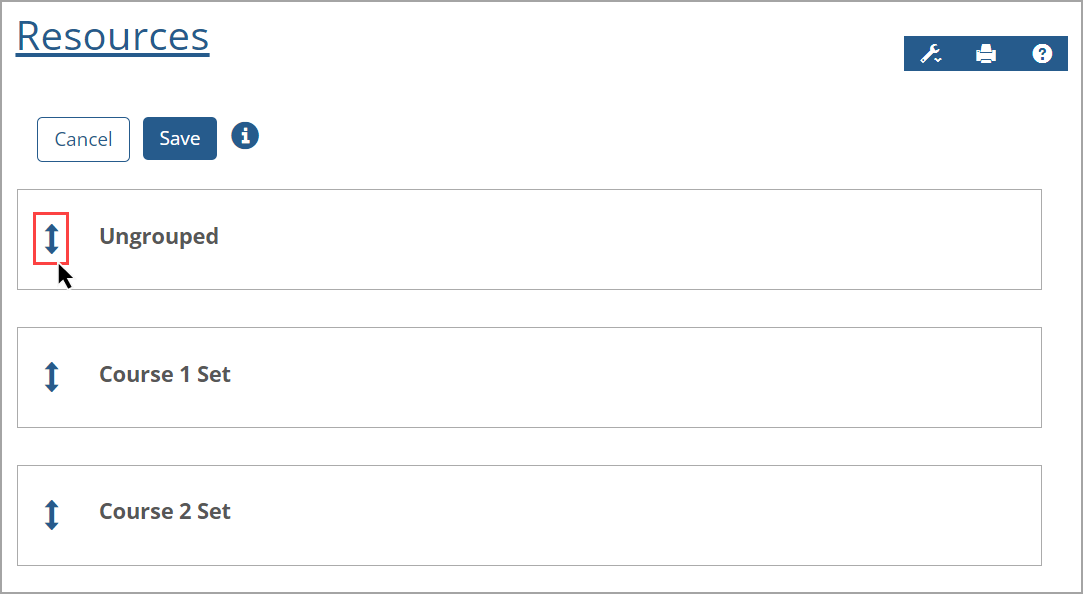 |
You can reorder the sets (including the Ungrouped set) in the following ways:
Click a set and drag it up or down to the desired location. Then click the Save button.
Click the Reorder arrows icon
 on the left of a set and move the set up or down to the desired location. Then click the Save button.
on the left of a set and move the set up or down to the desired location. Then click the Save button.Use the reorder keyboard controls as described in the following paragraphs.
After you click the Reorder sets button, a blue information i icon  is displayed at the top of the Resources screen. Click this icon to display the Reorder keyboard controls pop-up window with instructions. When finished, click the Done button or Close x icon to close the window.
is displayed at the top of the Resources screen. Click this icon to display the Reorder keyboard controls pop-up window with instructions. When finished, click the Done button or Close x icon to close the window.
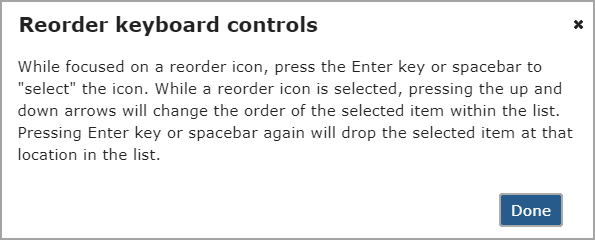 |
The steps to use the keyboard controls to reorder sets are:
Click or tab to the Reorder arrows icon on the left of a specific set you want to reorder.
Press the Enter key or spacebar on your keyboard to select the set. The set's row appears in a gray shade to indicate it's selected.
Press the up or down arrows on your keyboard to move the set to your desired location.
Press the Enter key or spacebar again to drop the set. The set's row displays in its normal color to indicate it's dropped.
Click the Save button.
After saving using any reorder method, the Resources screen shows the reordered sets. A green message is displayed at the top of the Resources screen stating, "The new order has been saved."
Note
The Edit and Delete buttons or icons don't display when you are reordering sets because those actions cannot be taken during the reordering process.
On the Resources main screen, if the user has the "Can Manage Sets" permission, a blank checkbox is displayed on the left of each set's name. A blank Select all sets checkbox also displays at the top of the Resources screen above all sets. If this checkbox or a set's checkbox is selected, a checkmark appears in the checkbox and the Manage sets button is enabled at the top of the screen. Clicking the Manage sets button displays the Copy, Save selected to File Cabinet, and Delete options on the drop-down list.
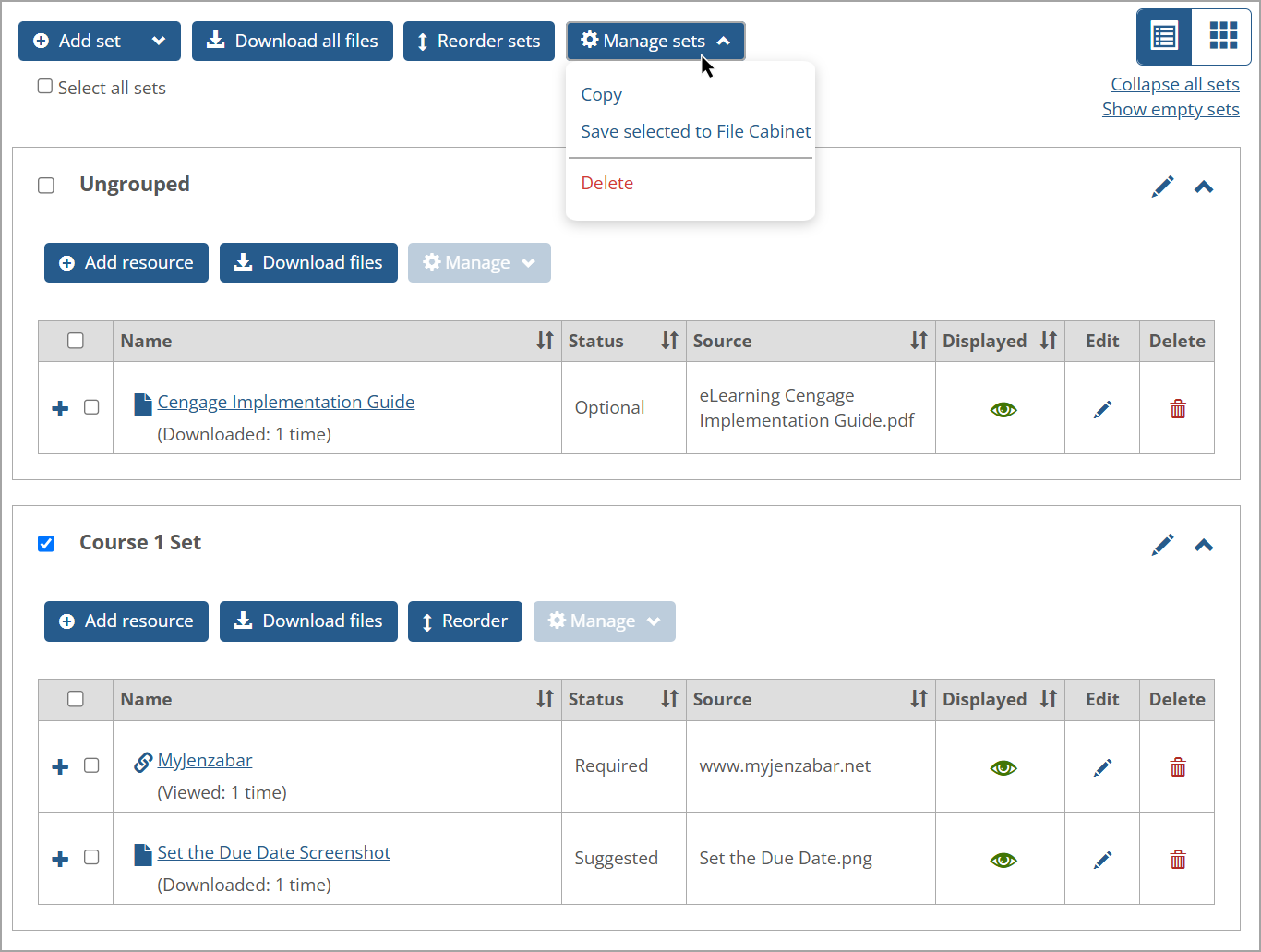
For the set or sets you want to copy, select the set(s) checkbox or the Select all sets checkbox at the top of Resources screen. Then click the Manage sets button and click the Copy option on the drop-down list.
Clicking this option copies the set(s) and the resources it contains. A confirmation message is displayed at the top of the screen stating that the selected sets have been copied (even if only one set was copied). The copied set has "(Copy)" added at the end of the set name, e.g., "Set Name (Copy)". The resource names in the copied set also have "(Copy)" added at the end of their names.
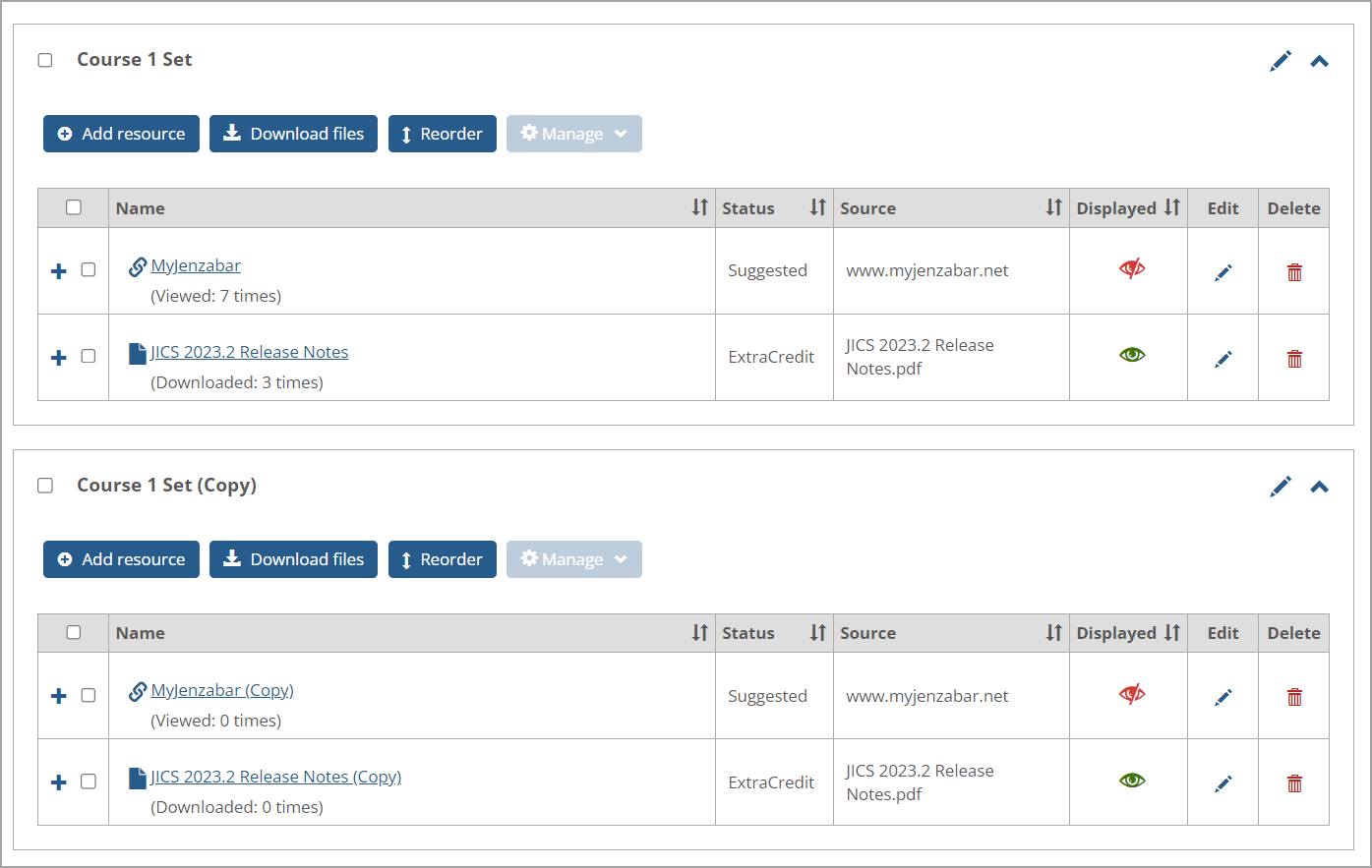 |
The copied set is displayed below the original set. The copied resources inherit the same status, source, and displayed information as the original resources. However, the reporting data (number of times viewed or downloaded) for the copied resources is not inherited and is set to "0 times" initially.
You can save one, multiple, or all sets to a File Cabinet. After making your set selection, click the Manage sets button and then click the Save selected to File Cabinet option on the Manage sets drop-down list. A green confirmation message appears above the sets stating: "The selected resources have been successfully saved to your File Cabinet."
Note
A user must have the "Can Manage Resources" permissions AND access to a File Cabinet to view the Save selected to File Cabinet option on the Manage sets drop-down list.
For the set or sets you want to delete, select the set(s) checkbox. To delete all sets except for the Ungrouped set, select the Select all sets checkbox at the top of Resources screen. Then click the Manage sets button and click the Delete option on the drop-down list. Clicking this option deletes the set(s) and the resources the set(s) contains.
Note
The Ungrouped set cannot be deleted. If you try to delete it, a red warning message is shown at the top of the Resources screen: "The Ungrouped set cannot be deleted. Please deselect it and try again." If this set has been renamed, it still cannot be deleted, and the changed name of the set is displayed in the red warning message.
If the set has no resources, clicking Delete displays the Delete Sets pop-up window. The pop-up window asks if you are sure you want to delete the set because the action cannot be undone. To continue with the deletion, click Delete; otherwise, click Cancel to return to the Resources screen. A deleted sets confirmation message displays at the top of the screen if Delete was clicked.
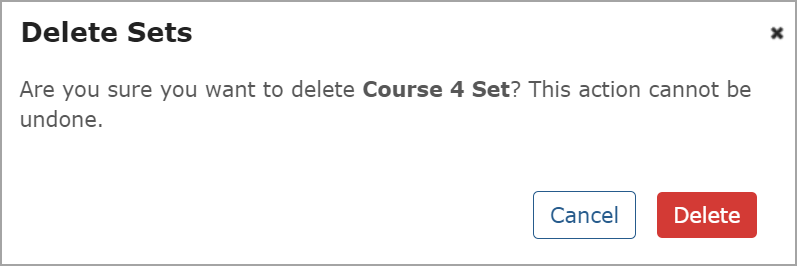 |
If the set has resources, clicking Delete displays the Delete Sets pop-up window with a different message and a Move resources to field. The message indicates that the set will be deleted as well as all resources in it unless a set is selected in the Move resources to drop-down list. The options to move the resources will include None (default), Ungrouped, and other set names (if the sets have been created).
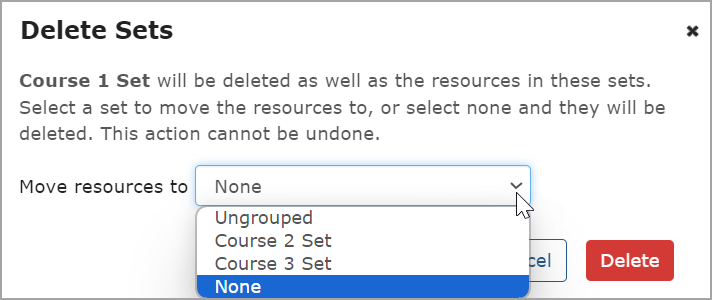 |
If the selected option on the Move resources to drop-down list is None, then clicking the Delete button in the window deletes the set and all its resources. If Ungrouped or another set name is selected on the drop-down list, then clicking the Delete button in the window moves the resources to the selected set and deletes the set that they were previously in. A confirmation message states at the top of the Resources screen, "The selected sets have been deleted" (even if only one set was deleted).
Clicking the Cancel button closes the window, no set is deleted, and the Resources main screen displays.
Multiple sets can be selected and deleted at the same time, and you can choose one specific set to move the resources to (if the sets have any resources). If multiple sets are selected, clicking the Delete option on the Manage sets drop-down list displays the Delete Sets pop-up window with the selected set names at the top. None, Ungrouped, and unselected set names (if any) display as options on the Move resources to drop-down list. Only the None and Ungrouped options display if all sets (except Ungrouped) are selected as shown in the following screen.
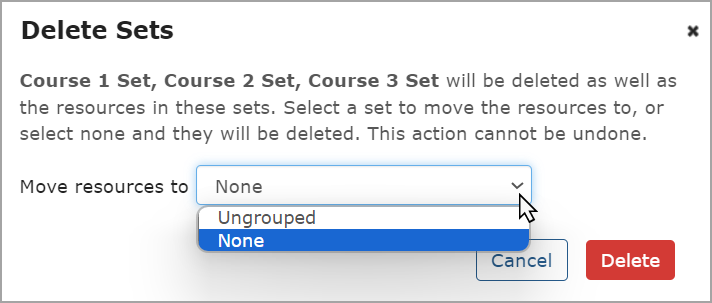 |
Warning
Deleting a set and its resources cannot be undone.
After upgrading from any older version of JICS prior to 2024.1 to the 2024.1 version (or subsequent versions), bookmarks and handouts no longer display in the File Cabinet and are replaced by resources under the Resources tab. Folders will also be migrated to the Resources tab of the File Cabinet, and all bookmarks and handouts within the folders will be migrated to become resources. All migrated resources will have a status of Required.
For eLearning and e-Racer users, the Add resource and Edit resource screens display a Save to File Cabinet checkbox near the bottom of the screens. Selecting this checkbox and clicking a Save button will save the new or edited resource in the File Cabinet.
Any folders with the same name in both the Bookmarks and Handouts tabs will be merged, and bookmarks and handouts from both tabs will become resources in the Resources folders.
On the File Cabinet screen, a Resources tab replaces the previous tabs for Bookmarks and Handouts. Clicking the Resources tab displays a main screen that shows existing resources in the user's File Cabinet, the date they were added, and options to:
Edit any resources or add a new resource directly to the File Cabinet (or into a folder).
Delete any resources.
Create a new folder (specific to File Cabinet) in which to store resources.
Move resources into a specific folder (if there is at least one folder).
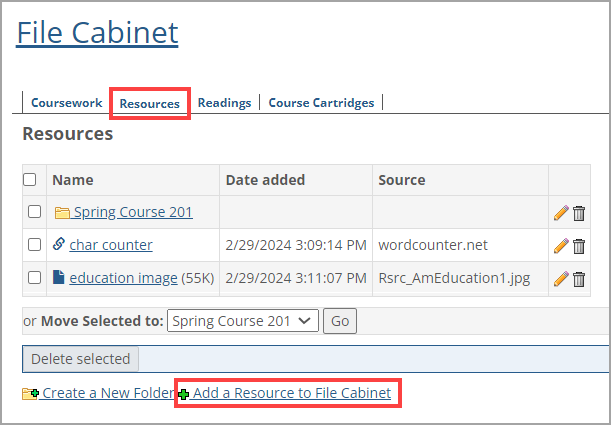 |
Clicking the Add a Resource to File Cabinet link at the bottom of the Resources tab displays the Add resource screen, which has the following required (indicated by a red asterisk on the screen) and optional fields:
Name (required)
Source (required; needs a file or URL link)
Status (required field; options on the drop-down list are Required [default], Optional, Suggested, and Extra credit)
Description (optional)
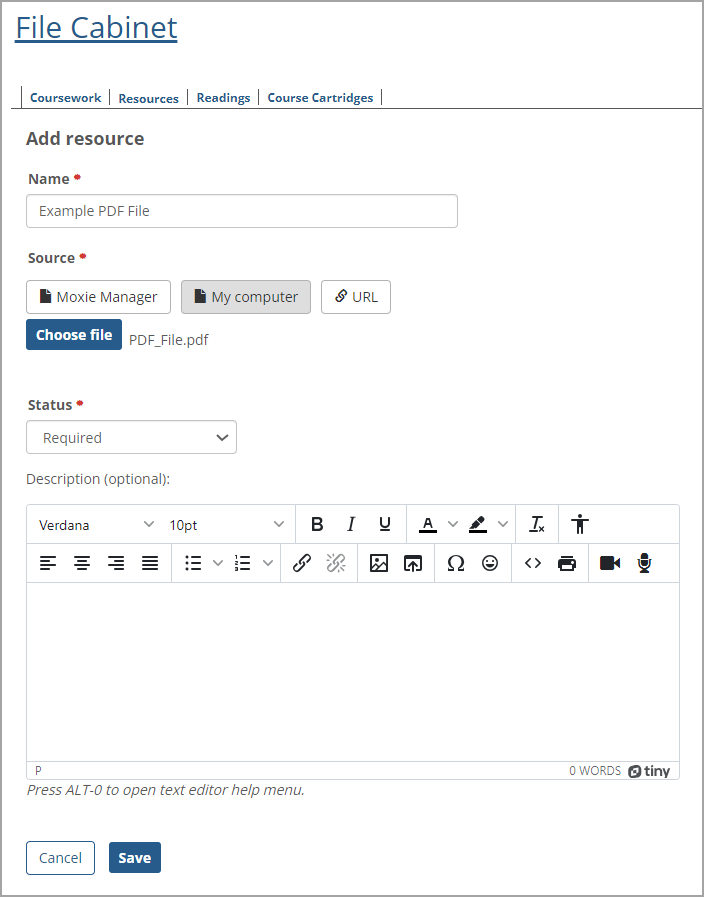 |
Clicking Save saves the resource in the Resources tab and closes that tab. The Coursework tab appears. To view the added resource, click the Resources tab.
Clicking the Add set drop-down arrow at the top of the Resources main screen shows a drop-down list with the Import from file cabinet option.
Note
A Faculty user must have the "Can Manage Resources" permissions AND access to a File Cabinet to view the Import from file cabinet option on the Add set drop-down list.
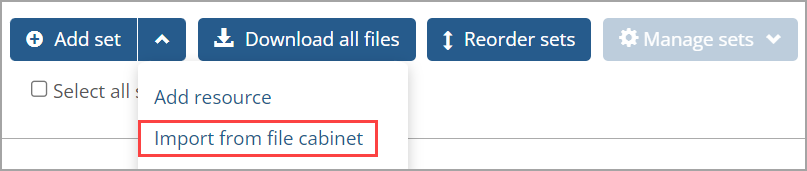 |
Clicking the Import from file cabinet option on this drop-down list displays an Import resources screen showing all the resources in your File Cabinet (including folders). An imported folder will become a set in Resources.
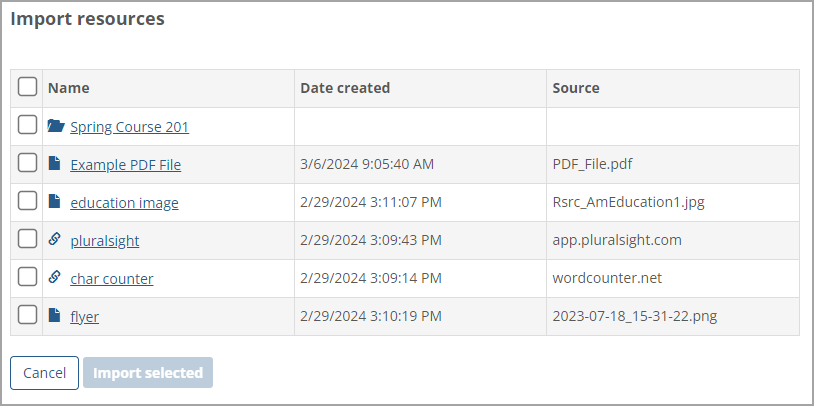 |
You can select any resources or folders (by clicking the adjacent checkbox). Click Import selected to copy those resources or folders (and all resources in the selected folders) into the Resources portlet of the File Cabinet.