Working with Subsections
A subsection is a subset of pages with a tab or context (or a subset of another subsection). It is essentially a collection of one or more pages, which might be grouped together because they all deal with the same subject or because they are intended for a particular group of people. You can configure a separate set of permissions for a subsection, so that only certain roles are allowed to display it. For example, a teacher who needs to create a few pages intended for teaching assistants only might want to set up a subsection just for them.
Note that it is not possible to create a subsection on the Home tab. It is also not possible to create a subsection on the default page of the Academics tab (or on other general Academics pages—pages that are not part of any particular course context).
By default, subsections are represented in the sidebar as folder icons, though if appropriate you can hide the icons (which also serve as links).
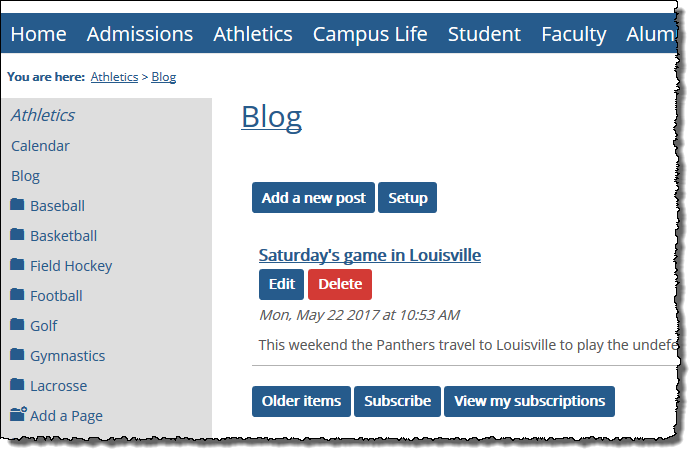 |
This section explains the following tasks:
For help hiding sidebar icons from the sidebar, see Hide or Display Subsections in the Sidebar.
How To
If you want to group multiple pages within a context or tab, you may want to create a subsection. You can also create a subsection within a subsection.
You cannot create a subsection on the Home tab. To create a subsection within the Academics tab, you must be within a course context.
Log in to the portal as a member of the Administrators role or as someone with Can Admin privileges for the appropriate context. Navigate to the tab or subsection for which you want to create a subsection.
Click Context Manager.
The system displays the Context Manager screen, with the Properties tab selected by default.
Click the Subsections tab.
The system displays a screen that includes a list of all the subsections that already exist on this tab (or subsection).
Click Create a new subsection.
The system displays the Create a new subsection screen.
In the Name field, type a name. This name will be displayed in the sidebar, if the host tab or subsection is configured to display subsection icons in the sidebar (see Hide or Display Subsections in the Sidebar for more information). It will also be displayed in breadcrumbs. For these reasons, you should choose a meaningful name.
Note
The name will also become part of the URL, and once the subsection is created, you will not be able to change the URL (even if you change the name).
Click Save.
The system creates your new subsection and a default page for the subsection. It also displays the Subsections tab of the Context Manager, this time with your new subsection listed.
If the host tab (or subsection) is configured to display subsections in the sidebar, the new subsection will now show up there as well.
If you need to rename a subsection, use the following procedure. Note that when you do this, the URL is not renamed. The system will always use the URL that was created along with the subsection.
Log in to the portal as a member of the Administrators role or as someone with Can Admin privileges for the appropriate context. Navigate to the tab or subsection that contains the subsection you want to rename.
Click Context Manager.
The system displays the Context Manager screen, with the Properties tab selected by default.
Click the Subsections tab.
The system displays a screen that includes a list of all the subsections in this context.
Locate the subsection you want to rename. Click the corresponding pencil icon.
The system displays a screen that lets you rename the subsection.
In the Name field, modify the text as appropriate.
Click Rename.
The system changes the name of your subsection.
If you need to delete a subsection, use the following procedure. Note that when you delete a subsection, you also delete all the pages and features it contains.
Warning
When you delete a subsection, you also delete all content associated with that subsection—including all child subsections, pages and associated features. So do not delete a subsection unless you are certain you don’t need any of this content.
Log in to the portal as a member of the Administrators role or as someone with Can Admin privileges for the appropriate context. Navigate to the tab or subsection that contains the subsection you want to rename.
Click Context Manager.
The system displays the Context Manager screen, with the Properties tab selected by default.
Click the Subsections tab.
The system displays a screen that includes a list of all the subsections that exist on this tab (or subsection).
Locate the subsection you want to delete. Click the corresponding delete icon.
The system displays a dialog asking whether you are sure you want to delete the subsection.
If you want to delete the subsection and all its content, click Delete.