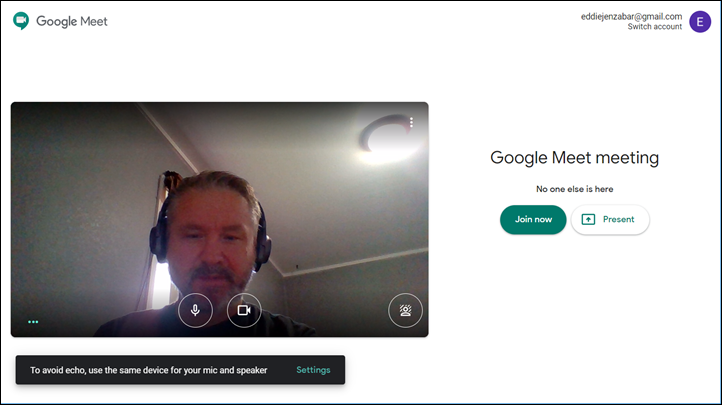Integration with Google
The following sections explain how to enable the Google integration and schedule video meetings with Google Meet.
How To
JICS offers a calendar synchronization option allowing users to view their Google calendar meetings and events on their JICS calendars. An administrator can enable Google integration on the Third-party integrations page in Site Manager by performing the following steps:
Create an institutional Google account or verify that you already have one that you can use with JICS.
For help with creating a Google account, see this article in Google’s Help Center: https://support.google.com/accounts/answer/27441?hl=en
Create a Google API project and enable the APIs for Google Calendar and Google Drive.
For help with creating a Google API project, see this article in Google’s Help Center: https://support.google.com/googleapi/answer/6251787?hl=en For help with enabling an API, see this article: https://support.google.com/googleapi/answer/6158841?hl=en
Set up OAuth authentication credentials to obtain a Google client ID and secret.
For help with setting up credentials, see this article in Google’s Help Center: https://support.google.com/googleapi/answer/6158849
Note
In this step, you will need to copy the redirect URI from the Third-party integrations page in Site Manager and enter it in your Google credentials.
On the Third-party integrations page in Site Manager, take the following steps:
At the top of the page, select Google from the drop-down list.
Click the following options to set them to On for the integrations you want to enable:
Google Meet calendar integration
Google Drive file upload assignments (available only to eLearning-enabled clients)
Enter the client ID and secret provided by Google and click Save.
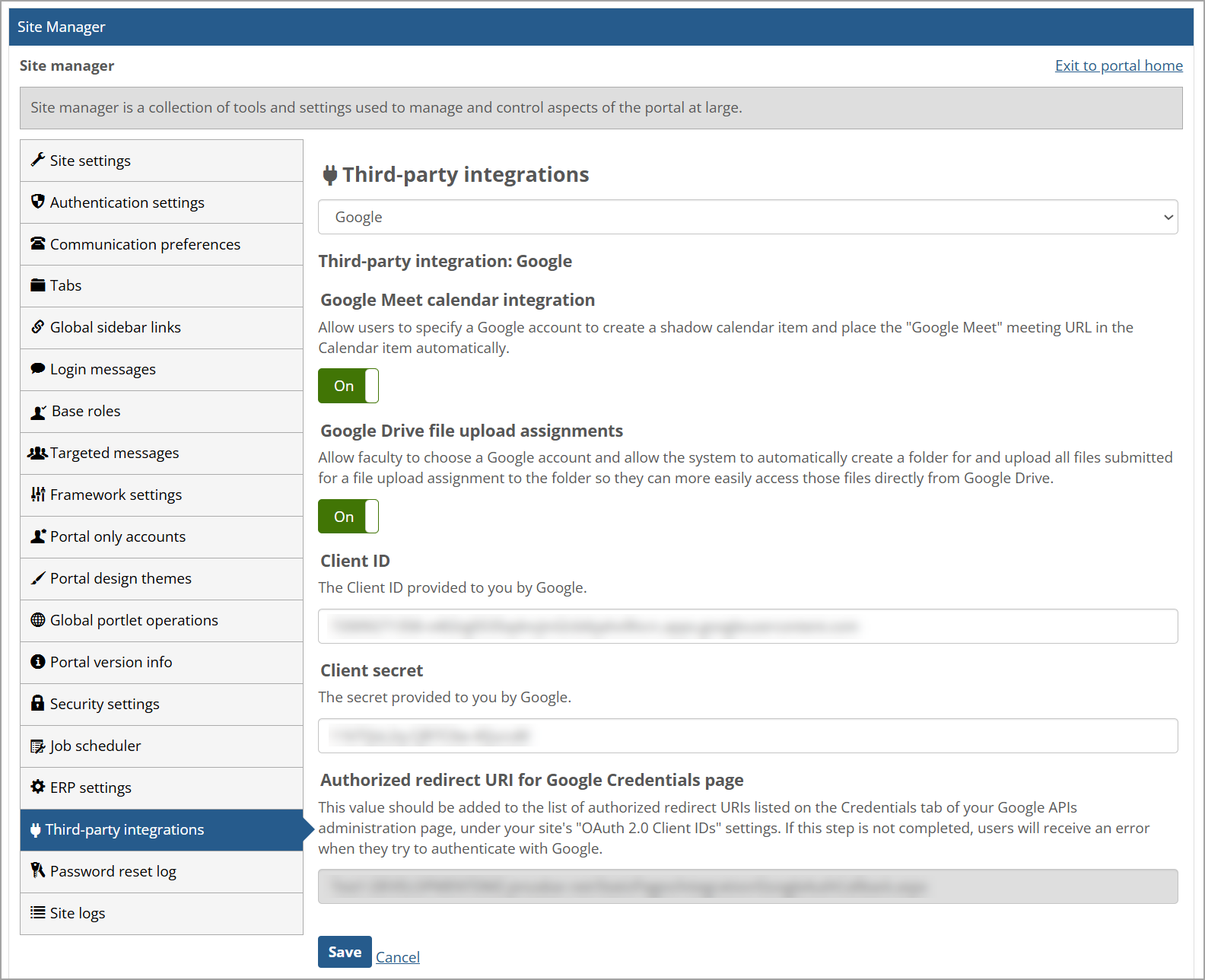
You can schedule video meetings directly from the Calendar feature via JICS's integration with Google Meet.
When creating a calendar event, simply select Add a Google Meet link.
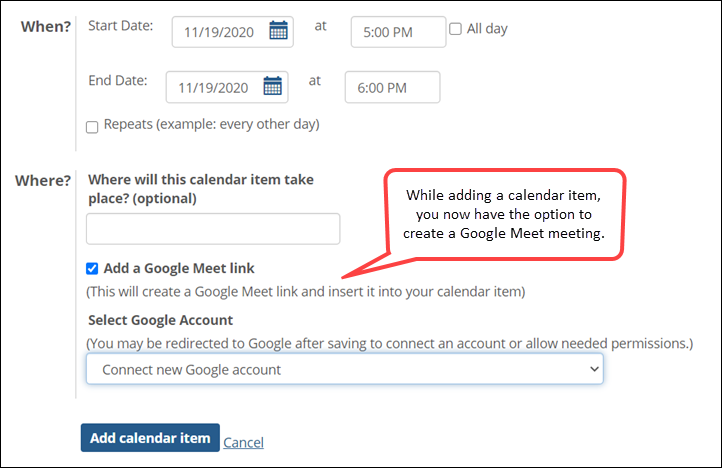
Note
If you select this option, you may be redirected to Google after saving to connect an account or allow needed permissions.
When viewing the calendar item, you'll see a link to the video meeting.
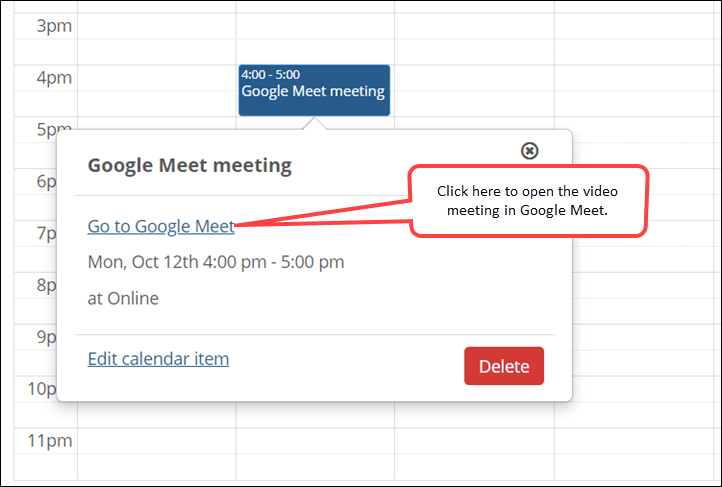
Click that link to open Google Meet and start your meeting.