Integration with SmartEvals
SmartEvals is an institutional assessment and course evaluation software for higher education that delivers automated management, enhanced engagement, and insightful reporting. JICS provides a third-party integration to upload your course, user, and enrollment data to SmartEvals.
SmartEvals Settings
To access the SmartEvals settings, log in as an Administrator and select Site manager on the user icon drop-down list. After clicking the Third-party integrations option on the left sidebar, click the drop-down arrow on the top right and select SmartEvals on the drop-down list. The SmartEvals settings have various date fields in a form style, and the Generate transfer files button is shown above the fields.
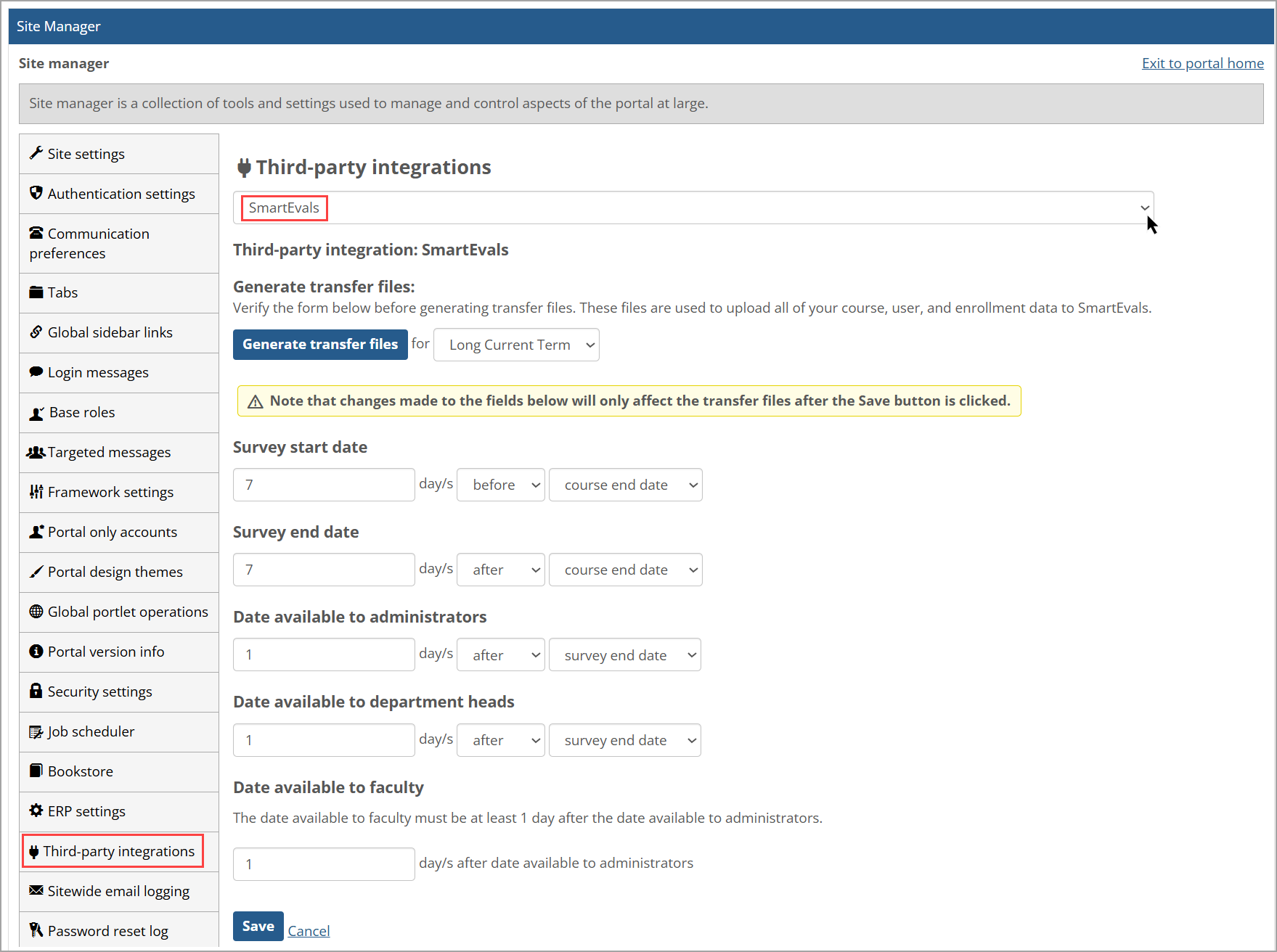
How To
On the Third-party integrations page for the SmartEvals integration, you must review the default data in the fields and, if incorrect, change the data prior to clicking the Generate transfer files button. (These files are used to upload all of your course, user, and enrollment data to SmartEvals.) The fields along with their default values and other options are described in the procedure below. The fields are grouped under section headings, but they don't have individual field labels.
Note
If you make any changes to the SmartEvals settings, you must click the Save button at the bottom of the screen to affect the transfer files.
If you want to use the default values and don't have any changes, then you don't need to click the Save button. The default values will be used when you click the Generate transfer files button.
Review the default values in the Survey start date fields. If they are incorrect, click the drop-down and select the correct values. A survey is an evaluation that students in the course complete.
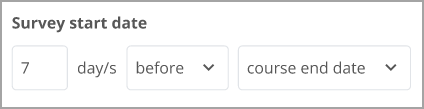
Survey Start Count field with day/s after it: The value must either be a positive integer or zero and has a maximum length of three numbers. The default value is 7.
Survey Start Before/After field: A drop-down list with "before" and "after" options. The default selected value is before.
Survey Start When field: A drop-down list with options for "course end date" and "course start date". The default selected value is course end date.
Review the default values in the Survey end date fields. If they are incorrect, click the drop-down and select the correct values.
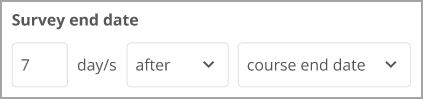
Survey End Count field with day/s after it: The value must either be a positive integer or zero and has a maximum length of three numbers. The default value is 7.
Survey End Before/After field: A drop-down list with "before" and "after" options. The default selected value is after.
Survey End When field: A drop-down list with options for "course end date" and "course start date". The default selected value is course end date.
Review the default values in the Date available to administrators fields. If they are incorrect, click the drop-down and select the correct values.

Admin Availability Count field with day/s after it: The value must either be a positive integer or zero and has a maximum length of three numbers. The default value is 1.
Admin Availability Before/After field: A drop-down list with "before" and "after" options. The default selected value is after.
Admin Availability When field: A drop-down list with options for the "survey end date" and "survey start date" fields. The default selected value is survey end date.
Review the default values in the Date available to department heads fields. If they are incorrect, click the drop-down and select the correct values.

Dept Heads Availability Count field with day/s after it: The value must either be a positive integer or zero and has a maximum length of three numbers. The default value is 1.
Dept Heads Availability Before/After field: A drop-down list with "before" and "after" options. The default selected value is after.
Dept Heads Availability When field: A drop-down list with options for the "survey end date" and "survey start date" fields. The default selected value is survey end date.
Review the default value in the Date available to faculty section. If it is incorrect, click the drop-down and select the correct value. The date available to faculty must be at least 1 day after the date available to administrators.

Faculty Availability Count field with day/s after date available to administrators after it: The value must be a positive integer and has a maximum length of three digits. It can't be zero. The default value is 1.
Click the Save button.
A green message appears at the top stating the changes were saved successfully.
After configuring the SmartEvals settings below the Generate transfer files button, you can generate the transfer files by using the following steps.
On the right of the Generate transfer files button, review the default value in the Term field (has no label). If it is incorrect, click the drop-down arrow and select the correct value on the drop-down list, which shows all active terms.
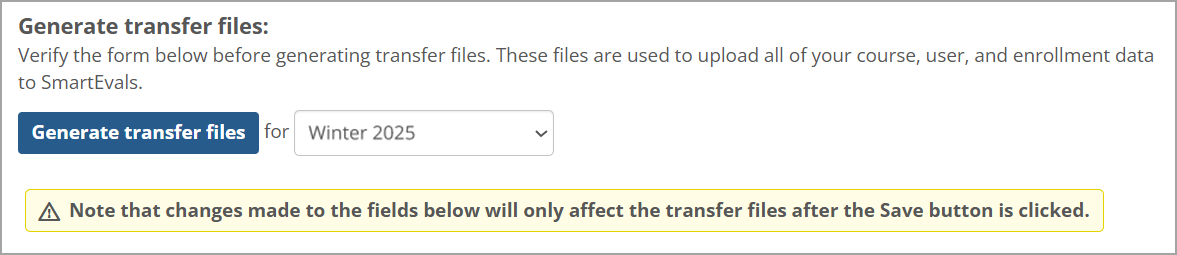
The default selected term (such as "Winter 2025") is the current term (where the current date falls between the term's Start Date and End Date). The terms then appear on the Term drop-down list in this order: Start Date, End Date, and Title.
When all values are correct, click the Generate transfer files button.
The required SmartEvals transfer files are generated for the selected Term and are downloaded within the browser as a Zip file. Select the Downloads option in your browser to view this file.
Note
After the transfer files have been generated, they still need to be imported into the SmartEvals software. Refer to the instructions from the company (SmartEvals, LLC) that developed this third-party software.
After the Site Administrator clicks the Generate transfer files button, the required SmartEvals transfer files are generated for the selected Term. These files are downloaded within the browser as a Zip file. The filename is "SmartEvalsTransferFiles_TERMCODE.zip" where "TERMCODE" is the selected Term's value such as "WIN2025", e.g., SmartEvalsTransferFiles_WIN2025.zip. The generated Zip file contains the .csv files explained in the following table.
Filename | Column | Data |
|---|---|---|
User.csv | Contains all users that are registered as Active students or Active Faculty in all of the course sections in the selected Term. This file contains the following columns of data. | |
User ID | The user's Username. | |
Login ID | The user's Username (same as User ID). | |
Password | Created from a randomly generated list of 50 characters. | |
Email address | Email address entered by the user. | |
First Name | First name entered by the user. | |
Last Name | Last name entered by the user. | |
Courses.csv | Contains all course sections in the selected Term. This file contains the following columns of data. | |
Course Dept Prefix | The DepartmentCode of the course section's Department (Organization). | |
Course Number | The CourseCode of the course section's parent Course. | |
School Course Number | A unique string for the course section that consists of its TermCode, CourseCode, and SectionName, e.g., WIN25-MATH101-A. | |
Course name | The title of the course section's Course. | |
Course type | Plain text "Course Section". | |
Course section | The course section's Name value (e.g., "A"). | |
Course level | Plain text "Standard". | |
Can Dept heads see results | Plain text "YES". | |
Instructor ID | The Username of the course section's Active Faculty (if there are multiple Active Faculty, one will be chosen randomly). | |
Survey start date | Some number of days before/after the course section start/end date, based on the values set in the Survey start date fields in the Third-party integrations page for SmartEvals. | |
Survey end date | Some number of days before/after the course section start/end date, based on the values set in the Survey end date fields in the Third-party integrations page for SmartEvals. | |
Release Date for Admins | Some number of days before/after the Survey start date/Survey end date for this course section, based on the values set in the Date available to administrators fields in the Third-party integrations page for SmartEvals. | |
Release Date for Dept Heads | Some number of days before/after the Survey start date/Survey end date for this course section, based on the values set in the Date available to department heads fields in the Third-party integrations page for SmartEvals. | |
Release Date for Instructors | Some number of days after the Release Date for Admins & Release Date for Dept Heads for this course section, based on the values set in the Date available to faculty fields in the Third-party integrations page for SmartEvals. | |
Registrations.csv | Contains all Active student registrations for all course sections in the selected Term. (This will add the users in the Users.csv file to the course sections in the Courses.csv file in the SmartEvals Transfer Files zip file.) This file contains the following columns of data. | |
User ID | The student user's Username. | |
School course number | A unique string for the course section that consists of its TermCode, CourseCode, and SectionName, e.g., WIN25-MATH101-A. |