Other Administrative Tasks
This section covers other administrative details and tasks that might be of interest.
How To
For each instance of the Forums feature, you must decide whether anonymous posts will be allowed. By default, anonymous postings are not allowed.
Log in to the portal as a member of the Administrators role or someone with Can Administer Portlet privileges in the appropriate feature instance. Navigate to this feature instance.
Maximize the feature and click the Edit Forum button.
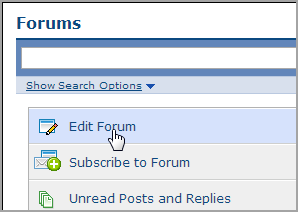
The system displays the Edit Forum page. At the top of the screen is a field labeled Allow Anonymous Posting, which includes a checkbox that allows users to post messages anonymously.
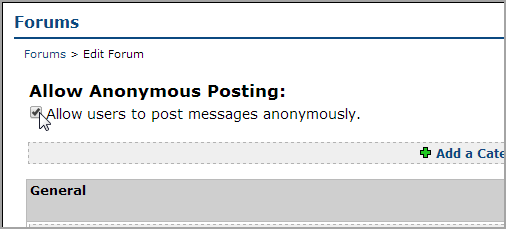
Select or deselect the checkbox as appropriate. The system automatically saves your selection as soon as you make it.
By default, the system has a 2 MB maximum for attachments and images that are attached to each post or reply. However, you can change this if appropriate. This configuration choice affects all instances of the Forums feature.
Note that if you change the maximum to zero, the system removes the file upload and image attachment features from the screen where users create posts and replies.
Log in to the portal as a member of the Administrators role or someone with Can Admin privileges in the appropriate context. Navigate to the appropriate feature instance.
Click the user icon and select Site Manager from the drop-down menu.
The system displays the Site Manager screen, with the Site settings tab selected by default.
Locate the Forum Portlet, Individual Post/Reply files and images label. Use the corresponding text box to specify the maximum size, in megabytes, for attachments for each post.
Click Save.