Working with Posts
A member of the Administrators role, or anyone with the Can Administer Portlet permission, can take any of the following actions with posts:
Edit any post or reply.
Delete any post or reply.
Move a post and all of its replies to another topic within the feature instance.
Make a post and all of its replies read-only or hidden.
Note that a moderator can also edit and delete posts and replies, but cannot take the other actions mentioned.
Note that users with the Can Administer Portlet permission can do any of the above as well. A moderator also has the ability to edit and delete posts and replies.
If you are looking for details on adding a private comment to a post or a reply, see the Working with Private Comments section.
For details on approving a post, see the Working with an Approval Queue section.
Edit a User's Post or Reply
If a forum participant has submitted a post that you need to modify for any reason, use the steps below. For any post or reply, you can modify the items listed in Content. If you are working with an original post (not a reply) and you have the Can Administer Portlet permission, you can also edit the items listed in Options.
Most changes are considered “content” changes. Anyone with permission to edit the post or reply can work with content, which means doing any of the following:
Changing the item’s subject line.
Changing the text of the post or reply.
Working with images that have been uploaded and uploading additional images.
Working with files that have been attached and uploading additional files.
Making the post anonymous (if anonymous posting is enabled, and if the post is not already anonymous). Once a post is made anonymous, that change cannot be reversed except by the author.
Changing whether or not the user’s photo is displayed. This change is possible only if the post is not anonymous.
If the person editing the post has administrative privileges (as opposed to just being an author or a moderator), the system displays an Options tab, which allows the user to make any of the following changes:
Set the post to display later and make it either read-only or hidden until then. The default setting is that posts are displayed immediately.
Set an end date for the post. After the post’s end date, you can make it read-only or hidden, or you can have the system delete it. The default setting is that posts are displayed indefinitely.
Specify that an individual who wants to reply to the post can do either of the following:
Reply as many times as they like.
Reply only once. In this case, if the user has replied and then displays the post again, the system hides the Reply button, both on the original post and on all the replies, unless the user has the Can Administer Portlet permission.
The default setting is that users can reply as many times as they like.
Specify that after a user submits a reply, the reply is displayed:
Immediately (this is the default).
Only after each user has responded.
After a specified time.
The Options tab also contains a link that lets you edit the topic, which might be necessary if you want to change the moderation settings for the topic.
For details on how a post behaves when it has been marked read-only or hidden, see the About Visible, Read-only, and Hidden Items section.
How To
Use this procedure to edit a post or reply. For help understanding the available choices, see the Content and Options sections.
Log in to the portal as a member of the Administrators role or someone with Can Administer Portlet privileges in the appropriate feature instance. Navigate to the appropriate feature instance.
Open the topic that contains the post or reply you wish to edit by clicking the topic name.
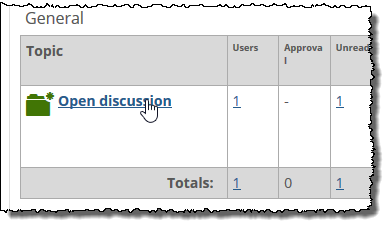
Open the post that you wish to edit by clicking its title.
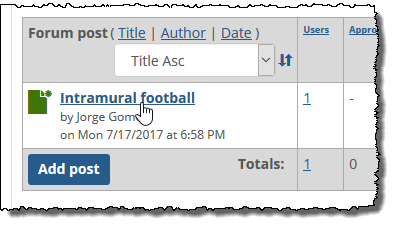
Click the Edit link.
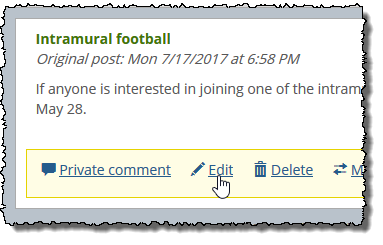
The system makes the post modifiable.
If this is an original post, and if you have the Can Administer Portlet permission, the system displays two tabs, Content and Options, at the top of the post, with the Content tab displayed by default.
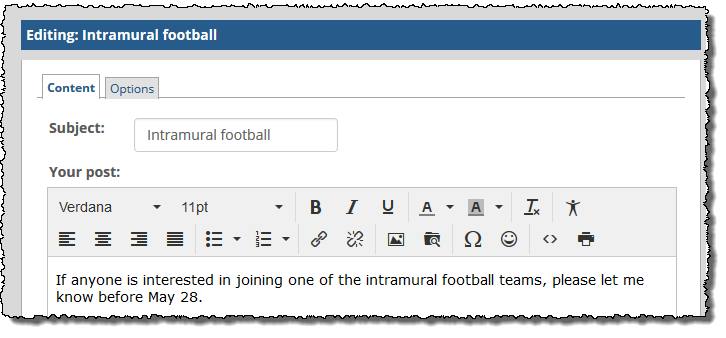
In this case, do one of the following:
If the change you want to make is on the Content tab, go ahead and make your change.
Click the Options tab to display it. Make any changes that are appropriate.
When you have made all of the changes you want to make, click Preview to preview the post (if desired).
Click Submit to save your changes.
The system saves your changes and adds a note stating that you edited the item.
If a user has published a post or reply that you want to delete, use the following procedure. When you delete a post or reply, you delete only that message—any replies to the item you’re deleting will remain intact and viewable in the feature instance.
Log in to the portal as a member of the Administrators role or someone with Can Administer Portlet privileges in the appropriate feature instance. Navigate to the appropriate feature instance.
Open the topic that contains the post or reply you wish to edit by clicking the topic name.
Open the appropriate post by clicking its title.
Click the Delete link for the post or reply.
The system displays a dialog asking if you are sure you want to delete the post or reply.
Click OK.
The system removes the post.
Note
Another way to delete a post and all of its replies is to change the display setting of the original post, as described in the Adjust a Post’s Display Setting section.
If appropriate, you can move a post and its replies to a different category or topic within the same feature instance.
Log in to the portal as a member of the Administrators role or someone with Can Administer Portlet privileges in the appropriate feature instance. Navigate to the appropriate feature instance.
Open the post that you want to move.
Click Move post. If you don’t see a Move post link, then you are probably looking at a reply. (You can perform the move action only on an original post. All replies to the post will also be moved.)
The system displays a dialog box that lets you select a destination. In this list, categories are listed alphabetically. Topics that are read-only or hidden are flagged as such.
Make a selection and then click OK.
The system moves the post and its replies.
A post’s display status determines whether an item is visible, read-only or hidden. (For details on how a post behaves when has been marked read-only or hidden, see the About Visible, Read-only, and Hidden Items section.)
By default, all posts are visible. The post’s display setting is displayed at the lower right of the post’s text.
Note, however, that even if the status says Visible, if the topic has been marked as read-only or hidden, then the post’s display status is superseded by the more-restrictive topic setting. So if you think that a post is supposed to be visible and users report that they cannot see it, you may want to check the topic settings.
Note
Another way of changing a post’s display status is to open the post for editing and use the Options tab. With this method, you can also choose an end date for the post. For details, see the Edit a User's Post or Reply section.
To change a post’s display setting:
Log in to the portal as a member of the Administrators role or someone with Can Administer Portlet privileges in the appropriate feature instance. Navigate to the appropriate feature instance.
Open the post that you want to work with.
Click the Visibility drop-down list, which is at the bottom-right of the post. If this list is not displayed, you are probably looking at a reply, not an original post. You can perform this action only on an original post, though the action will also affect all replies to the post.
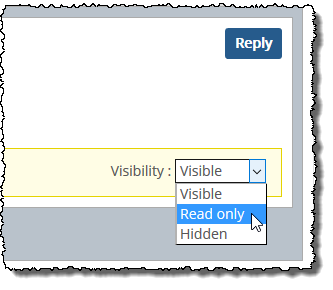
Make a selection.
The system takes the appropriate action.