Managing Permissions in the Free-Form Content Feature
This section explains how to grant privileges specific to the Free-Form Content feature. You can grant the following permissions:
Letting roles work with elements (instance level)
Letting roles work with remote content (global)
Letting roles upload material from the web server (global)
How To
You grant a role the instance-level Can Edit Custom Content permission if you want the role to have the ability to add and modify content in the feature instance. Doing this automatically gives the role permission to work with elements (as described in Working with Elements).
If you also want the role to be able to work with remote content or with files uploaded from the web server, you must also give the role the Can Add Remote Content and Can Upload From File Server global feature operations, as appropriate.
To let a role manage elements in a Free-Form Content feature instance:
Navigate to the page that contains the Free-Form Content feature instance.
Click the wrench icon in the upper-right corner of the page.
The admin bar displays.
Click the Access link in the admin bar.
The system displays the Access page, which lists all the roles defined for this context as well as all the global roles. Roles that have access to the page are highlighted in green. Roles that do not have access to the page are shaded gray.
Locate the role that should be granted permissions, and take one of the following steps:
If the role is highlighted in green, this means the role already has permission to view the page. Click the role to display a dialog that lists the permissions available in each of the features found on the page.
If the role is shaded gray, this means the role does not have access to view the page. You must first grant the role access to the page before you grant permissions. To do so, click the role and then click the Hidden button to change it to Visible. Now that the role can view the page, the screen refreshes to list the permissions available in each of the features found on the page.
Under the list of permissions for the Free-Form Content feature, click the button next to the Can Edit Custom Content permission to change the setting to Yes.
When members of this role navigate to an empty instance of the Free-Form Content feature, they will now see the Create Content link, which allows them to create elements.
Users who also have one or more global feature operations will also see the appropriate links. For example, the illustration below is what the user would see if he or she also had the Can Add Remote Content global feature operation.
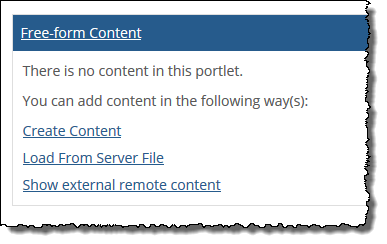
If you want a role to have the ability to work with remote content, you grant the role the Can Add Remote Content global feature operation. This permission gives the role the ability to work with remote content in any feature instance where they also have the Can Edit Custom Content permission. If you do not give the role the Can Edit Custom Content permission in at least one feature instance, then the Can Add Remote Content global feature operation has no effect.
To grant a role the ability to work with external content:
Follow the procedure described in Permit Global Feature Operations, using the following options:
At step 4, select the Free-Form Content feature.
At step 5, select the Can Add Remote Content operation.
If you want a role to have the ability to upload material from the web server, you grant the role the Can Upload Content from Server File global feature operation. This permission gives the role the ability to work with web-server content in any feature instance where they also have the Can Edit Custom Content permission. If you do not give the role the Can Edit Custom Content permission in at least one feature instance, then the Can Upload Content from Server File global feature operation has no effect.
To grant a role the ability to work with external content:
Follow the procedure described in Permit Global Feature Operations using the following options:
At step 4, select the Free-Form Content feature.
At step 5, select the Can Upload Content from Server File operation.