RSS Reader
This chapter explains how to set up an instance of the RSS Reader.
Key Concepts of the RSS Reader Feature
The RSS Reader feature lets users read items generated by feeds that comply with the RSS 2.0 specification. The default layout for course sections does not include this feature, but if desired you can add one. You can also set up each instance of the feature to include categories that represent groups of feeds.
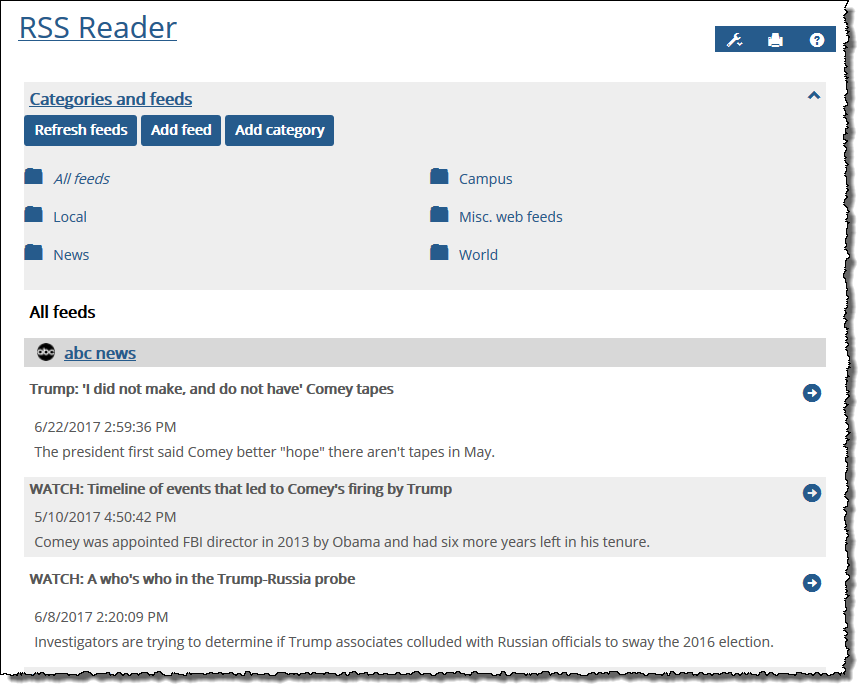 |
Note the following:
Anyone who can access a page that hosts the RSS News Reader feature can also display and browse the feature.
Only those with administrative privileges can create categories and subscribe to RSS feeds.
For each instance of the feature, you can give administrative privileges to any role as appropriate.
How To
If you want items from an RSS feed to be available to readers of an RSS News Reader feature instance, subscribe the instance to the feed.
Navigate to the appropriate feature instance and click Add feed link. (If you do not see this button, you may have to click the Categories and feeds link to expand the menu.)
The system displays a form.
Enter a name for the feed that will be meaningful to users.
Enter the URL for the feed. Note that the feature is designed to handle feeds compliant with the RSS 2.0 specification only. Using other types of feeds might result in error messages.
If necessary, select a category in which to place the feed.
Do one of the following:
To finish, click Save.
To save and subscribe to another feed, click Save and add another.
If the feature instance will be host to numerous RSS feeds, you might want to create categories to group them. Categories are displayed as folders at the top of the feature instance that you can click to show the feeds they contain.
Navigate to the appropriate feature instance and click Add category. (If you do not see this button, you may have to click the Categories and feeds link to expand the menu.)
In the form displayed, enter a name for the category.
Click Save.
If you want to grant another role permission to subscribe to RSS feeds and create categories, you must give that role administrative privileges. These privileges are granted at the feature-instance level.
Navigate to the page that contains the RSS Reader feature instance.
Click the wrench icon in the upper-right corner of the page.
The admin bar displays.
Click the Access link in the admin bar.
The system displays the Access page, which lists all the roles defined for this context as well as all the global roles. Roles that have access to the page are highlighted in green. Roles that do not have access to the page are shaded gray.
Locate the role that should be granted permissions, and take one of the following steps:
If the role is highlighted in green, this means the role already has permission to view the page. Click the role to display a dialog that lists the permissions available in each of the features found on the page.
If the role is shaded gray, this means the role does not have access to view the page. You must first grant the role access to the page before you grant permissions. To do so, click the role and then click the Hidden button to change it to Visible. Now that the role can view the page, the screen refreshes to list the permissions available in each of the features found on the page.
Under the list of permissions for the RSS Reader feature, click the button next to the Can Administer Portlet permission to change the setting to Yes.