Select the Pages Displayed Upon Login and Logout
Redirect rules determine which page is displayed when users log in or out. Each rule can apply to one or more roles.
Two permanent rules are set up by default to send members of the Users role (all users) to the portal home page both on login and logout.
The order of the rules determines the order in which they are applied to users; that is, rules that are higher in the list will supersede rules located lower in the list. For example, in the following screen capture, a redirect rule for administrators is at the top of the list. This means that if a user is a member of both the Administrators role and the Faculty role, the rule for Administrators is the one that will apply to that user.
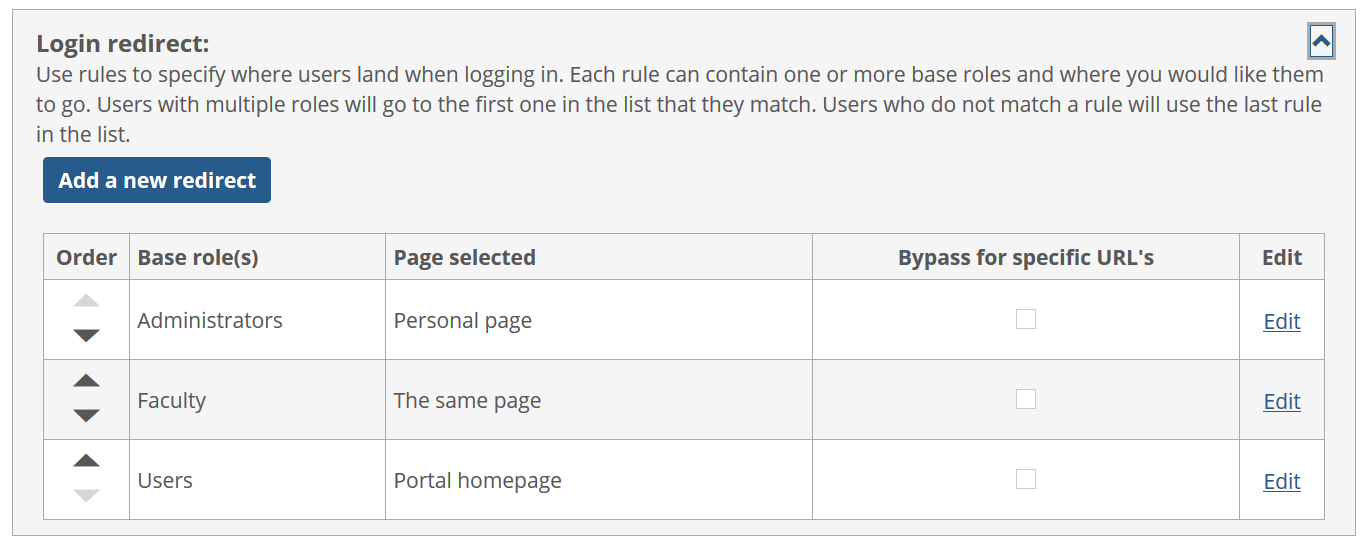 |
Log in to the portal as a member of the Administrators role.
Click the user icon and select Site Manager from the drop-down menu.
The system displays the Site Manager screen, with the Site settings tab selected.
Click the down arrow in the upper-right corner of the Login redirect box.
The box expands.
Click Add a new redirect.
The Add login redirect settings page displays.
In the Base roles section of the form, select one or more roles to which the login redirect setting will apply.
Note
If a login redirect rule is already defined for a particular role, you will not be able to select it again for the new rule.
To have the rule ignored when users are navigating to a specific page within the portal, select Bypass for specific URL’s.
For the field labeled On login, redirect users to, choose one of the following:
The same page – To continue showing the same page the user was on when entering login information.
Personal page – To redirect the user to the My Pages page.
Portal homepage – To redirect the user to the JICS home page.
Other – To redirect the user to the URL of your choice. If you select this option, enter a valid URL in the box.
Click Save.
Log in to the portal as a member of the Administrators role.
Click the user icon and select Site Manager from the drop-down menu.
The system displays the Site Manager screen, with the Site settings tab selected.
Click the down arrow in the upper-right corner of the Logout redirect box.
The box expands.
Click Add a new redirect.
The Add logout redirect settings form displays.
In the Base roles section of the form, select one or more roles to which the logout redirect setting will apply.
Note
If a logout redirect rule is already defined for a particular role, you will not be able to select it again for the new rule.
For the field labeled On logout, redirect users to, choose one of the following, as appropriate:
Portal homepage – To redirect the user to the JICS home page.
Other – To redirect the user to the URL of your choice. If you select this option, enter a valid URL in the box.
Click Save.
Note
When reordering the redirect rules, it’s a good idea to keep the rule defined for the Users role at the bottom of the list, as it serves as a “catch all” rule that will apply to all users to whom none of the other rules apply.
Log in to the portal as a member of the Administrators role.
Click the user icon and select Site Manager from the drop-down menu.
The system displays the Site Manager screen, with the Site settings tab selected.
Click the down arrow in the upper-right corner of the Logout redirect box.
The box expands to reveal the list of redirect rules.
Using the arrows in the Order column, reorder the list as you see fit.
Click Save.
Log in to the portal as a member of the Administrators role.
Click the user icon and select Site Manager from the drop-down menu.
The system displays the Site Manager screen, with the Site settings tab selected.
Click the down arrow in the upper-right corner of either the Logout redirect box or the Logout redirect box.
The box expands.
Click Edit in the row of the rule that you want to delete.
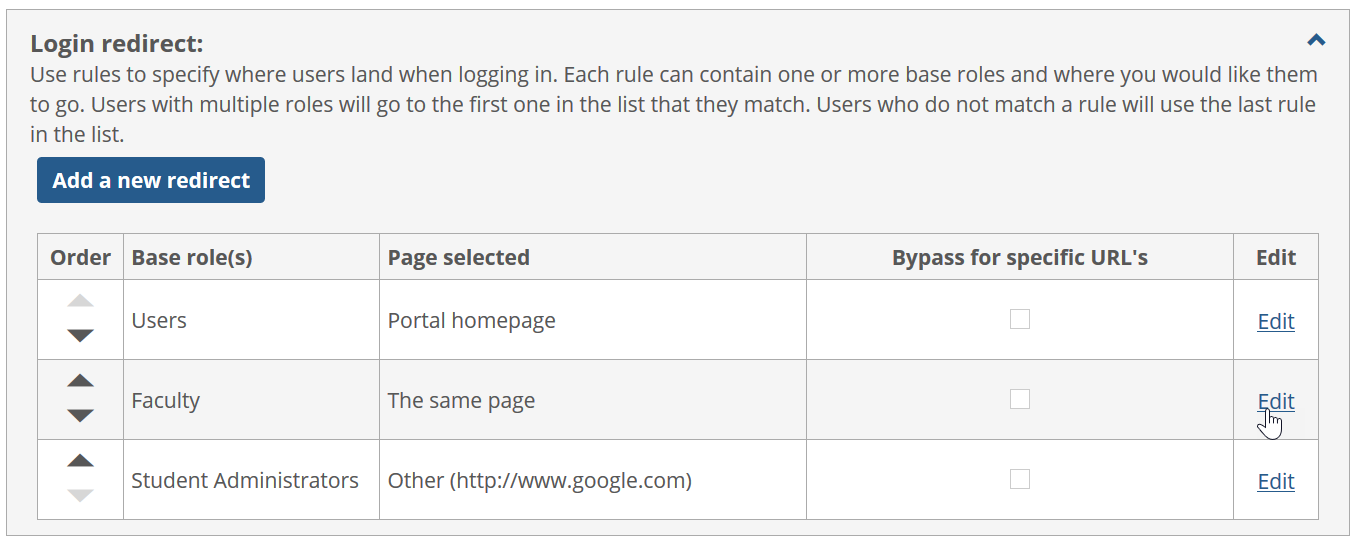
The Edit redirect settings page displays.
Click Delete.
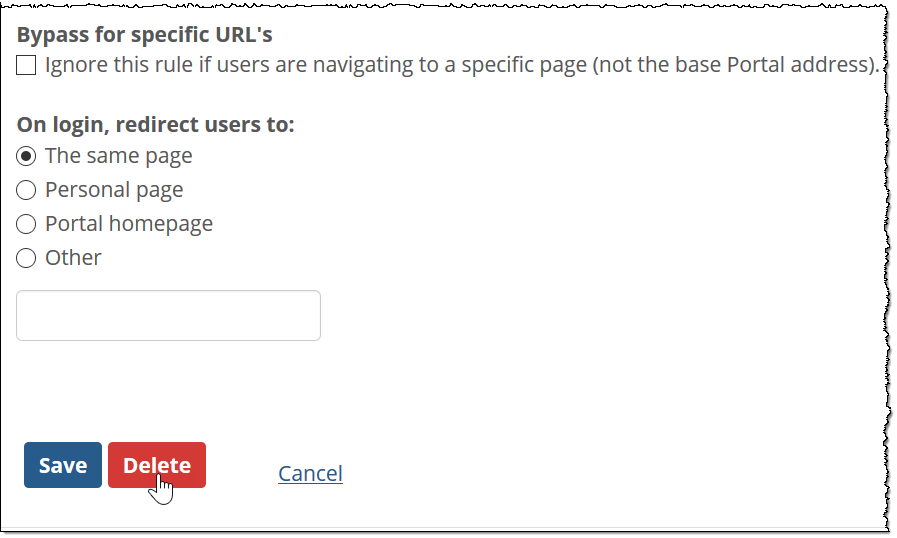
The rule is deleted, and the Site Settings page displays again.