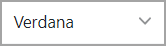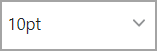Working with the Text Editor
In various places throughout eLearning, a text editor will display to allow you to enter text and insert images. For example, when you are using the Test Builder to create an online test, the following text editor allows you to create short-answer test questions.
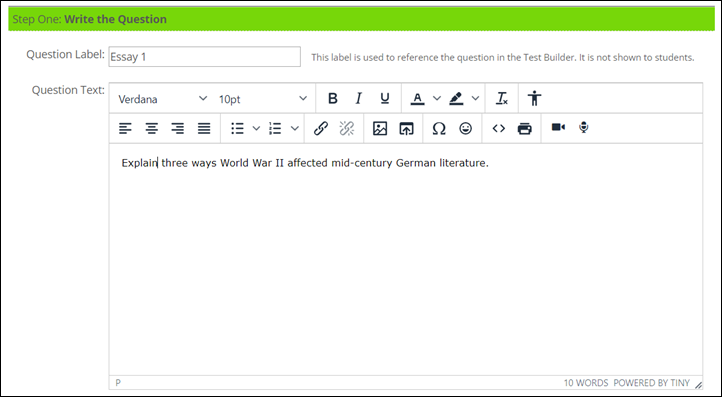 |
In addition to text-editing capabilities, this editor also provides the ability to insert images, audio, video, and other files, as well as hyperlinks to content external to eLearning.
The following table explains the options you see in the text editor.
Button | Description |
|---|---|
| Font Family—Change the font by clicking this button and selecting one from the drop-down menu. |
| Font Sizes—Change the font size clicking this button and selecting one from the drop-down menu. |
| Bold—Click to make text bold. Click again to remove bold formatting. |
| Italic—Click to italicize text. Click again to remove italic formatting. |
| Underline—Click to underline text. Click again to remove underlining. |
| Text color—Click to select a text color. |
| Background color—Click to select a background color. |
| Clear formatting—Click to remove all text formatting. |
| Accessibility checker—Click to check accessibility. |
| Align left—Click to align text to the left. |
| Align center—Click to align text in the center. |
| Align right—Click to align text to the right. |
| Justify—Click to justify text so that the left and right sides of the paragraph are flush with the margins. |
| Bullet list—Click the list icon to create a bulleted list. Click the down arrow to select a bullet style. |
| Numbered list—Click the list icon to create a numbered list. Click the down arrow to select a number style. |
| Insert/edit link—Click to insert or edit a hyperlink. For more information see Insert a Hyperlink and Edit a Hyperlink. |
| Remove link—Click to remove a hyperlink. For more information see Remove a Hyperlink from the Text Editor. |
| Insert/edit image—Click to insert or edit an image using the MoxieManager window. For more information see Insert an Image into the Text Editor. |
| Insert file—Click to insert a file using the MoxieManager window. For more information, refer to Insert a File into the Text Editor. |
| Special character—Click to insert a special character. |
| Emoticons—Click to insert an emoticon. |
| Source code—Click to edit the HTML source code for the text and other elements of the text editor. |
| Print—Click to print the contents of the text editor. |
| Record video—Click to record video and insert it into the text editor. |
| Record audio—Click to record audio and insert it into the text editor. |