Calendar
This chapter offers an overview of the Calendar feature. This process typically includes managing permissions and certain other setup options.
Key Concepts of the Calendar Feature
The Calendar feature lets users display and post information about calendar items. Your portal probably includes multiple instances of the Calendar feature. Key capabilities offered by this feature include:
Manage one or more calendars within a single Calendar feature instance.
Search for related calendar items across the campus.
Easily keep track of calendar items that matter to you via My Calendar, a configurable feed that overlays your course calendars, subscriptions, and personal calendar items on top of other calendars you are viewing in JICS.
Import external calendars by subscribing to them via their iCAL links.
Externally subscribe to your My Calendar feed and other JICS calendars by entering their iCAL links in a calendar application on your smart phone, tablet, or PC.
A calendar is essentially a collection of calendar items. Within each instance of the Calendar feature, an authorized user can create multiple calendars. For example, a football coach might be in charge of a Calendar feature instance called Football. Within that feature instance, the coach might create two calendars—one called Varsity and one called Junior Varsity. They can be displayed simultaneously on the same calendar within the feature instance by anyone with permission to display the instance.
Further, people viewing a Calendar feature instance can display as many (or as few) of the available calendars as they want. For example, a user looking at the aforementioned Football feature instance might want to display the Varsity calendar while hiding the Junior Varsity calendar. The user can easily do this by navigating to the Manage calendars drop-down menu, clicking the Manage My Calendar feed link, then deselecting the Junior Varsity calendar on the My Calendar feed page. The user has done this in the following screen shot, which shows the JV Football Schedule grayed out to indicate it is not currently visible.
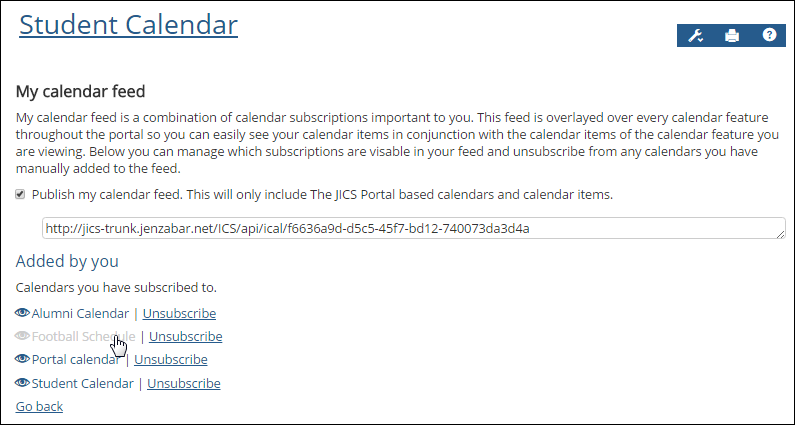 |
To redisplay the JV Football Schedule, the user would go to the Manage calendars drop-down menu, click the Manage My Calendar feed link, then select the JV Football Schedule calendar on the My Calendar feed page to display it. For more information, see Show or Hide a Subscribed Calendar Included in a Feature Instance.
Feature Instance Level Subscriptions
A user charged with maintaining an instance of the Calendar feature might want the feature instance to reference calendars created in other instances of the feature or even a calendar located outside of JICS. This can be done via the Import calendar function, which allows you to subscribe to an internal or external calendar by entering its iCAL link.
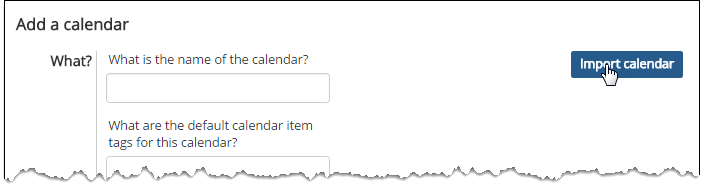 |
For example, suppose there is a Calendar feature instance called Athletics that includes a calendar titled Entertainment Calendar. The owner of the Football feature instance might want his instance to display the upcoming fundraising events shown on the Entertainment Calendar. He can make this happen by subscribing the Football feature instance to the Entertainment calendar. Subsequently, people with access to the Football instance can display the Entertainment events.
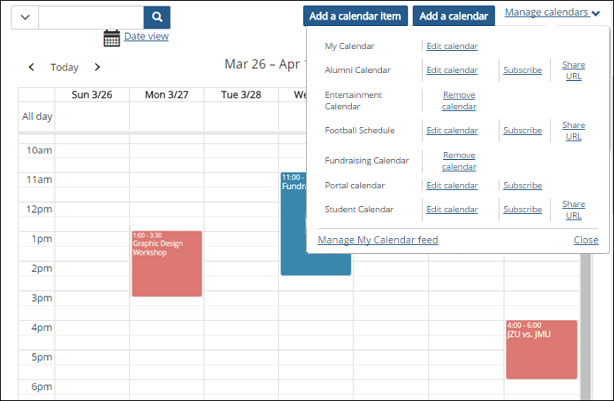 |
Note, however, that not all JICS calendars will be available for you to import. If a user maintaining an instance of the Calendar feature wants to make one or more of his or her calendars available for import, he or she can do so by selecting the Publish share feed checkbox when creating or editing the calendar. For more information about the Publish share feed checkbox and other calendar attributes, refer to the Attributes of a Calendar section.
Similarly, not all people have the permission to subscribe the feature instance to calendars. This is controlled by a feature-level permission called Can Administer Calendars which is described in Managing Permissions.
For instructions on importing a JICS calendar into another Calendar feature instance, see Import a JICS Calendar For instructions on importing an external calendar into a Calendar feature instance, see Import an External Calendar.
Personal Subscriptions
A personal subscription allows a user to add a calendar shown in JICS to his or her My Calendar feed. This is done via the Subscribe function found on the Manage calendars drop-down menu, as explained in Subscribe to a Calendar.
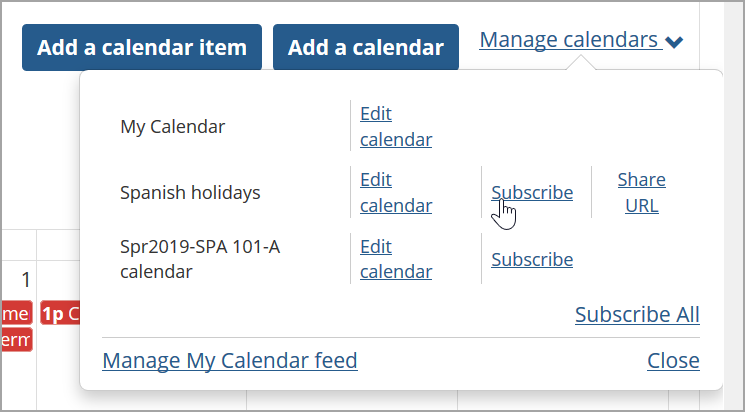 |
For more about My Calendar, see About My Calendar.
My Calendar is a component of the Calendar feature that allows you to see your course calendars, subscriptions, and personal calendar items overlaid on top of other calendars you are viewing within JICS.
The My Calendar feed includes the following items:
Schedules for your course sections
Due dates for assignments (You can choose to hide this from My Calendar when creating the assignment. See Show or Hide an Assignment’s Due Date in My Calendar.)
Items from JICS calendars to which you have subscribed.
Items from external calendars shown on JICS calendars to which you have subscribed.
Items from your personal calendar (the instance of the Calendar feature found within the My Pages context)
By default, My Calendar appears overlaid on top of every calendar you view in the portal. However, the administrator can choose to hide your My Calendar feed in that calendar instance by default. If your My Calendar feed is hidden by default, you can choose to display your My Calendar feed by navigating to the Search Calendar filter, selecting Include My Calendar, then clicking Update. Items in your My Calendar feed are shaded red to distinguish them from the items that belong to the Calendar instance you are viewing, which are shaded blue.
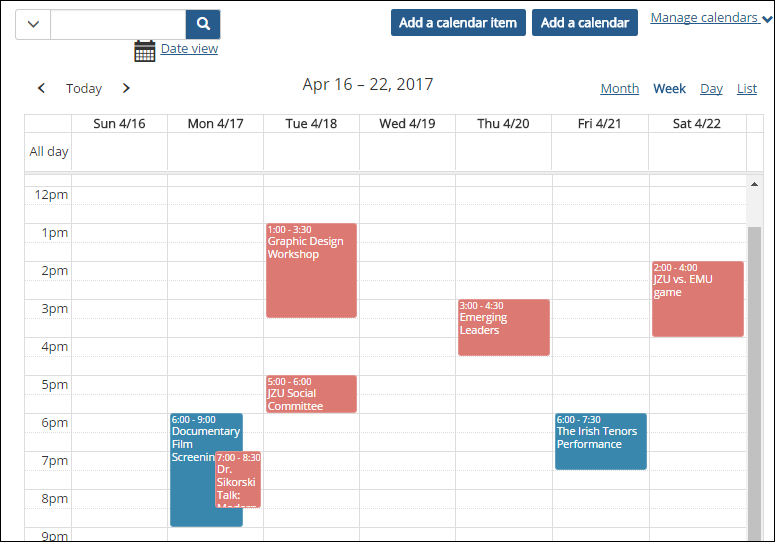 |
You can hide your My Calendar feed from a particular calendar by clicking the filter function, deselecting the Include My Calendar checkbox, and clicking the Search button. If you do not have the Include My Calendar checkbox on your filter, the Calendar instance you are on is set to display your My Calendar feed by default. If your My Calendar feed is showing by default and you wish to hide it, click the filter function, select the Included Calendars checkbox, select the calendars you wish to view excluding My Calendar, and click Search. For more information, see Show or Hide My Calendar.
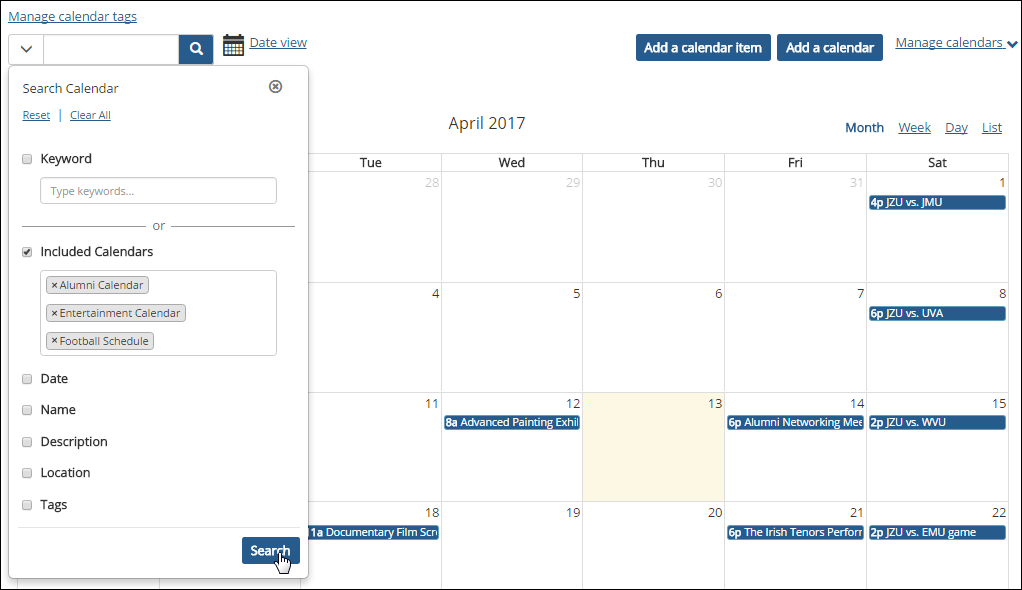 |
For instructions on working with My Calendar, see Working with My Calendar.
When your course context was created, the system automatically created a calendar for the course section. This calendar includes the meeting times of your course section. The calendar is hosted by the Calendar feature instance on the default page of your course context.
Further, all users associated with the course section—for example, all enrolled students and all assigned faculty members—are automatically subscribed to this calendar, which means that it will appear in their My Calendar feeds.
So, if you teach many course sections, when you navigate to the My Calendar feed screen, you will see a calendar for each section you teach under the Automatically included heading.
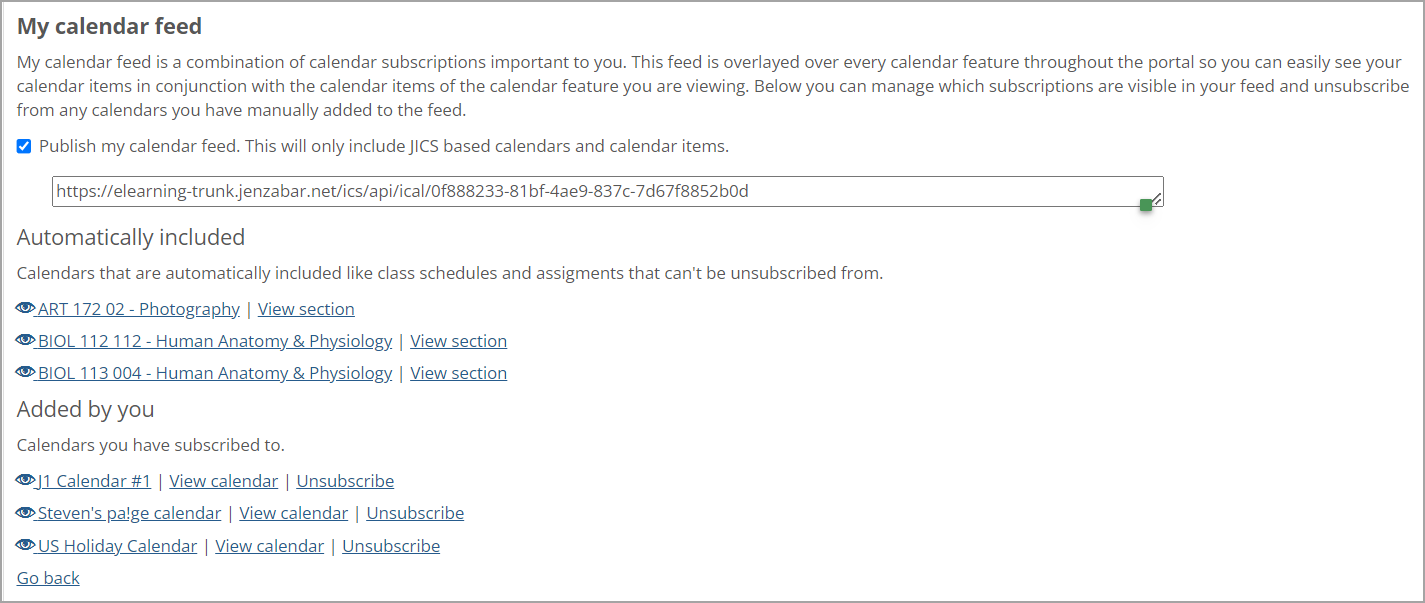 |
By default, each course calendar shows only the schedule for that course section when it is first created. However, as you create assignments for the section, their due dates will be added to the course calendar as well. (You may choose to hide an assignment’s due date from the course calendar, as explained in Show or Hide an Assignment’s Due Date in My Calendar.) You can also manually add calendar items to a section’s calendar, as explained in Adding Calendar Items.)
In most aspects, a course calendar is similar to any other calendar in the portal. Note, however, that it is not possible to delete a course calendar.
By default, the portal includes several Calendar feature instances. Following are a few that you may have permission to help manage:
If your school uses the default template for course contexts, the Main page of each context will include an instance of the Calendar feature. Each instance will be automatically subscribed to the calendar for that course section. (For help navigating to a course context, refer to the Navigate to a Course Context section.)
If you manage a Campus Group, the context for your group is created with a Calendar feature instance on its default page.
The default layout for your My Pages context includes an instance of the Calendar feature labeled “My Calendar.” This instance will be automatically subscribed to the calendars for all the course sections that you teach.
If desired, you may be able to create additional instances of the Calendar feature. If you need help with adding a feature to a page, refer to the Add a Feature Instance to a Page section.