Forums
This chapter explains how to set up an instance of the Forums feature.
Key Concepts
The Forums feature lets students and other users engage in conversation. This feature is ideal for classroom discussions and other types of collaboration.
This section offers a short overview of the Forums feature. It may be useful to review this section before setting up the feature.
Categories and Topics
Within a feature instance, all conversation is organized into categories and sub-categories, which are called topics. So, for example, a category might be “Hemingway”, and topics in that category might be “The Sun Also Rises”, “The Nick Adams Stories”, and “A Call to Arms”. Individual posts and replies are published within topics.
An instance of the Forums feature must contain at least one category and one topic before users can begin publishing posts.
Note
By default, when you add the Forums feature to a page, it already has one category, called “General,” and one topic, called “Open Discussion.”
Default View vs. Maximized View
The default view of the Forums feature shows a list of recent posts, with links to a few other areas of the feature.
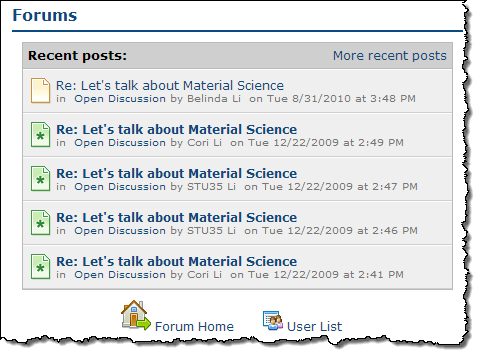 |
When a user maximizes the feature, the system displays a larger view, which is the Forum Home. In addition to showing recent posts, this view shows a summary of each category, with a list of each category’s topics.
The following illustration shows how the Forum Home will look to a student. (The administrative view includes additional options.)
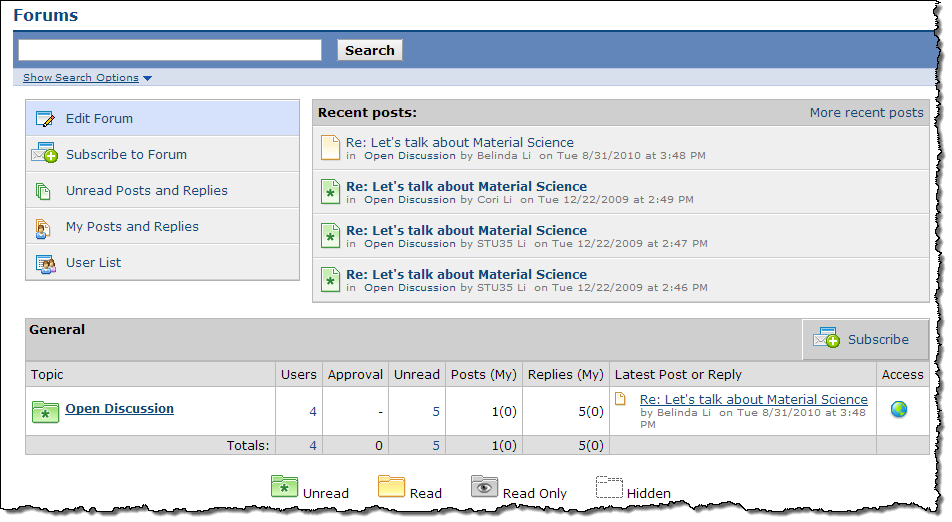 |
Note also that as the user clicks around to different areas, the view will change.
The Forums feature uses the icons in the following table to classify posts and replies.
Icon | Description | |
|---|---|---|
| The blue page icon with a folded corner indicates that the currently logged-in user has already read the item. | |
| The green page icon with an asterisk indicates that the currently logged-in user has not yet read the item. | |
| The blue lock icon indicates that the item is read-only. | |
| The gray page icon with a diagonal line over an eye indicates that the item is hidden to all non-administrative users. |
(For details of how an item behaves when it is read-only or hidden, see the About Visible, Read-Only, and Hidden Items section.)
The same color scheme applies to topic icons, though these icons are shaped like folders.
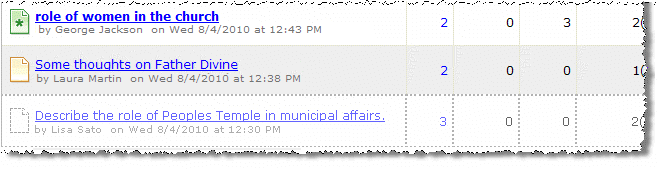 |
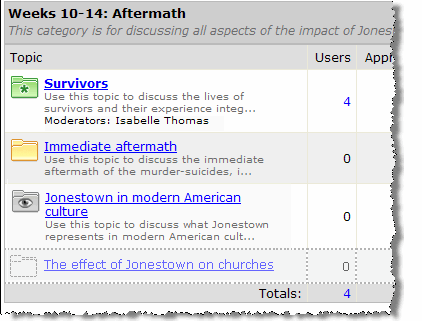 |
At the topic level, the classifications work with the following caveats:
If the currently logged-in user has read all of the items in the category, the folder icon is yellow.
If the topic contains any posts or replies that have not been read, the folder icon is green.
If the topic is inactive and in a read-only state, the eye icon is used. If the topic is active but simply includes one or more posts that are read-only, the eye icon is not used—either the green or yellow icon is displayed.
If the topic is inactive and in a hidden state, the invisible icon is used. If the topic is active but simply includes one or more posts that are hidden, the invisible icon is not used—either the green or yellow icon is displayed.
Users who want to subscribe to some posts or parts of a Forum have the following options:
Content options – Users can subscribe to all activity in an instance of the Forums feature, or to a specific category, topic, or post.
Delivery options – Users can have posts delivered via email or via the “My Subscribed Forums” view.
When users subscribe with the latter option, the system adds a View My Subscribed Forums link within the Forum Home. Users who click this link can see a list of all activity in areas to which they are subscribed—regardless of what feature instance the activity is from. This view includes links to the relevant topic and feature instance.
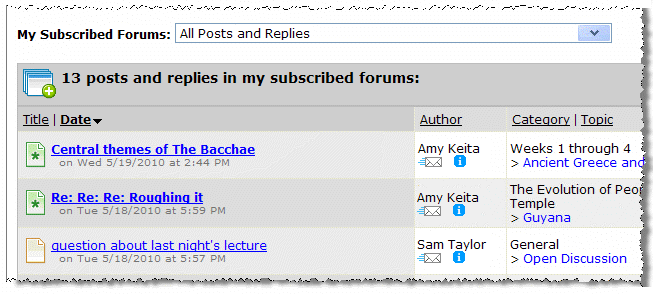 |
This view includes a drop-down list that lets the user filter to display activity from one feature instance only.
 |



