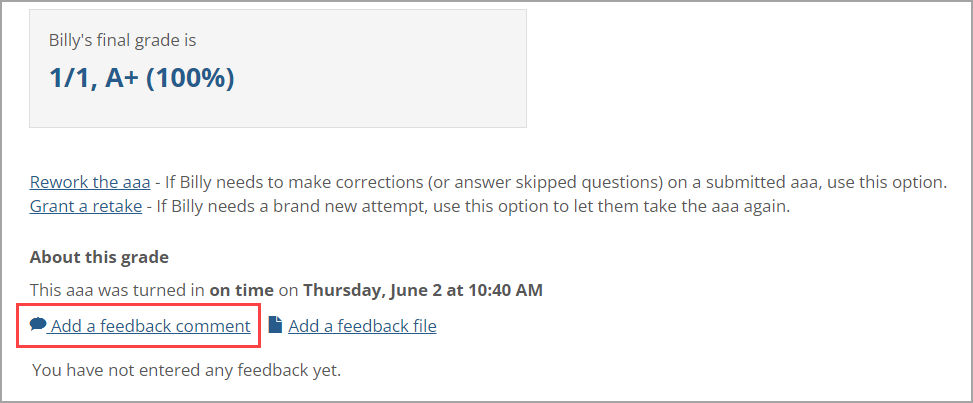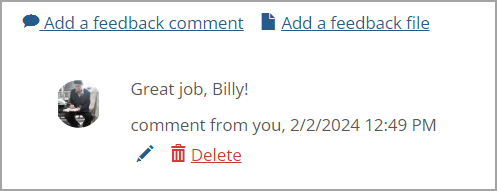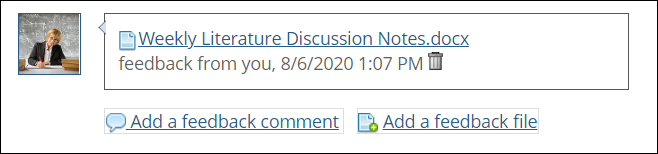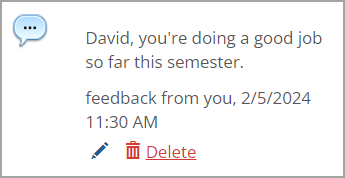The system sends email notifications to users when feedback is created for them.
Note
Email notifications are sent to the preferred email addresses for both faculty and students, although faculty can turn off notices to themselves that are triggered by activity in the Coursework feature (for details, refer to the Activate or Deactivate Your Email Notifications section). You cannot turn off feedback notifications that are triggered by Gradebook, and notifications cannot be turned off for students.
If SMS messages and desktop notifications are enabled, the system will also send them to users when the emails are sent. In general, each email sent will describe who left feedback and where the feedback was left.
The sender’s email address will be the email address of the person who left feedback or made a comment, if that person has a valid address. Otherwise, the system will use your site’s standard administrative do-not-reply email address.
The subject line will show the name of the person who made the comment. If the activity took place on an assignment, the name of the assignment is also included. If the activity took place on a grade sheet, the name of the course section is included.
The body text of the email will include the following: