Working with Hyperlinks
The following subsections explain how to insert, edit and remove hyperlinks in the text editor.
From the text editor, select the text to which you want to add the hyperlink. If you have not yet added the text to the editor, you can skip this step, as you will be able to enter the display text in step
From the rich-text editor, click the Insert/Edit Link button.
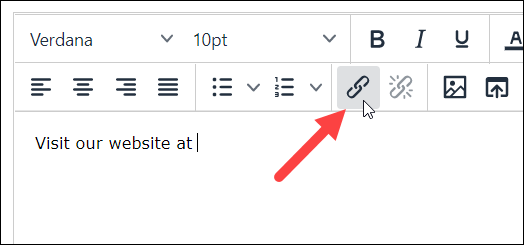
The Insert/Edit Link pop-up window displays.
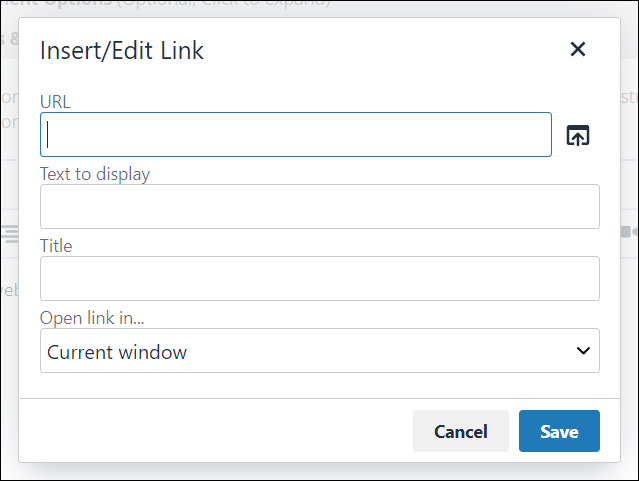
In the URL field, enter the URL to which you wish to link. Alternatively, you can click the folder icon to use the MoxieManager window to select an image or other file.
In the Text to display field, enter the text that you want to display for the link. If you selected the display text in step 1, this field will already be filled out.
In the Title field, enter the text that you want to display whenever the user hovers the pointer over the link.
If you would like for the linked page or file to display in a new window, click the Target field and select New window. Otherwise, the page or file will display in the same window as eLearning when the user clicks the link.
Click OK.
The link is inserted into the text editor.
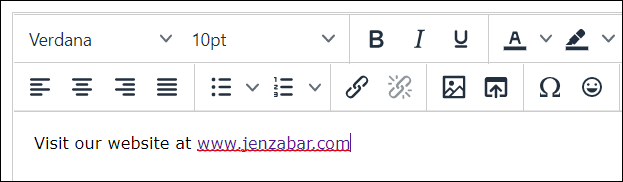
From the rich-text editor, position the cursor within the text that contains the hyperlink.
Click the Insert/Edit Link button.
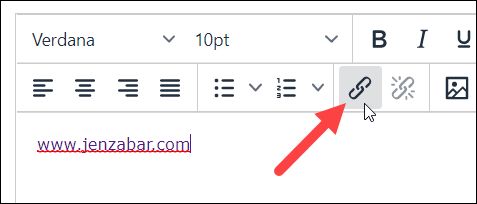
The Insert/Edit Link pop-up window displays.
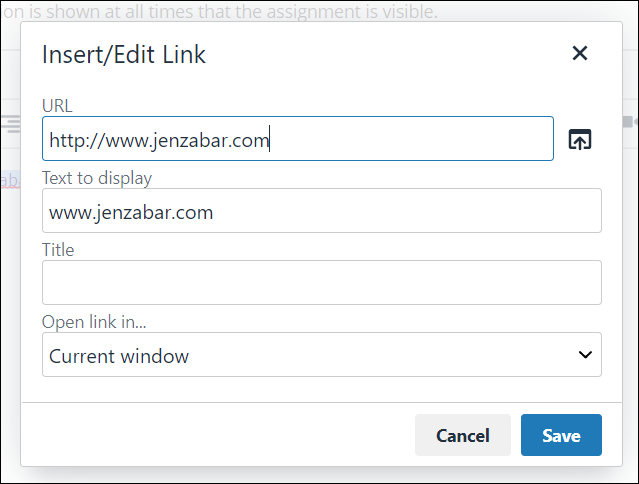
Make changes to the link as you see fit.
Click OK.
From the rich-text editor, position the cursor within the text that contains the hyperlink.
Click Remove Link.
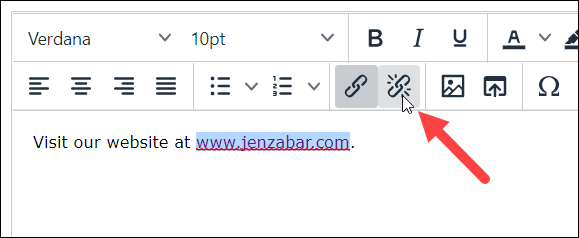
The link is removed (the blue text color for the link no longer displays).
