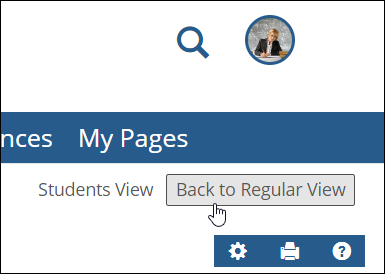Previewing a Context as a Student
If you want to preview your course context as a member of another role, you can do so using a feature called Student Emulation.
Student Emulation lets you preview elements of your course context as a member of another role. For example, you can preview pages and features to see how they display for members of the Students role, or for members of any context-specific roles that have been defined.
Student Emulation is an optional feature of eLearning. The feature is present in your system only if an administrator has configured it. (For details on configuring Student Emulation, check with a portal administrator or see Jenzabar’s Internet Campus Solution: Admin Guide.)
How To
You may want to preview the Coursework feature to ensure that the list of assignments display for students as you intend.
Note
You can page through online assignments using the student view, to make sure they display as you intend. You can also complete assignments—both online and file-exchange assignments—while in Emulation mode. While in the student view, you can also review your results (if the assignment is configured to allow this).
If you complete an assignment in Emulation mode, note that when you are back in the faculty view and you display the Assignment Info screen, the results from your test-taking will be grouped under a heading labeled Results from Student Emulation.
Similarly, the grades you receive will not be treated as real grades in the Assignment Stats area of the screen. That is, the Emulated grades will not affect the average score displayed for the class, nor the high and low scores.
When Student Emulation is active, you can use it to preview any page in your course context as a member of another role.
Open the appropriate course context, as described in Navigate to a Course Context.
Navigate to the page that you want to preview.
Locate the Student Emulation drop-down list, which is in the upper-right corner of the page.
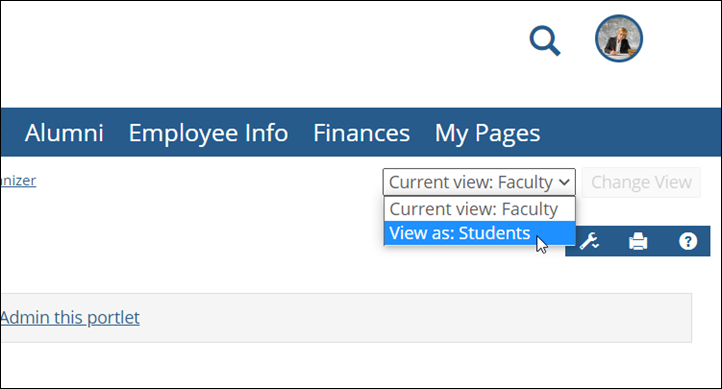
Note
If you are a member of the Administrators role, the Current view option will say Current view: Course Administrator, rather than Current View: Faculty.
Use the drop-down list to choose the role whose view you want to see.
The page updates to include a button to the right of the drop-down list.
Click Change View.
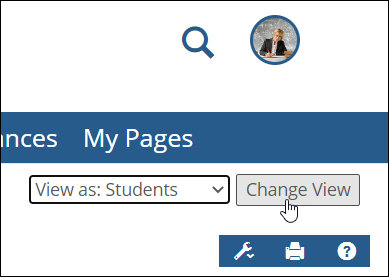
The page updates to display as it would for a member of the role you chose. If you had maximized a feature just prior to changing views, note that the preview begins by showing the page with all the features on it—but you can still view the maximized feature in Emulation mode. Just maximize it again. The system also hides the drop-down list and replaces it with labeling that shows what view you are currently displaying.
When you are done with the preview, click the button labeled Back to Regular View.