Working with the Attendance Evaluation
The attendance evaluation draws on data from the Attendance feature to generate an attendance score for each student. The attendance evaluation exists in every course section, but you are not required to use it as a factor in students’ overall grades.
Copying Evaluations
If you want to copy evaluations from one course section to another, you can do this by copying all Gradebook settings using the Copy Course Materials feature (described in the Copying Course Materials section). Note that with this approach you copy not just evaluations, but also all Coursework assignments, all Gradebook settings, and all Attendance settings. With this selection, the material from the source overwrites the material in the destination.
The attendance evaluation is a bit different from other evaluations in that it cannot be deleted—rather, you can include and exclude it from students’ grades.
By default, the attendance evaluation is worth 100 points. (To change this value, click the pencil icon and modify the Point Value field as appropriate, then click Save.)
Do one of the following:
If the course section is brand new, navigate to the Gradebook’s home screen. You will see a question asking whether you want attendance included in grades—click Yes or No as appropriate.
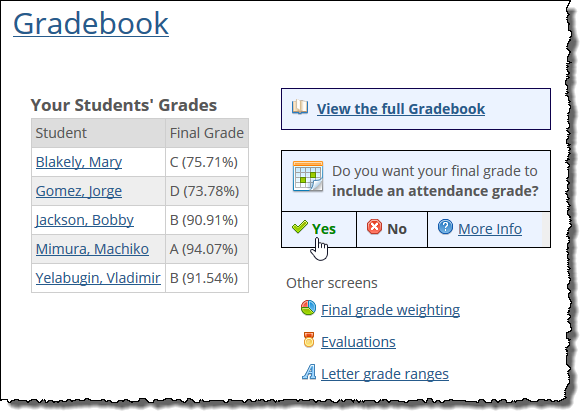
If the course section is not brand new, you may need to navigate to the Evaluations screen to make this choice. The Evaluations screen includes a table listing all evaluations that exist. For the attendance evaluation, this table’s Status column includes one of the following:
A green checkmark and a message stating Included in the final grade.
A red X and a message stating Not included in the final grade.
In the column at the far right are controls that let you take actions. So if the attendance evaluation is currently not included, the actions area will include a green checkmark that, if clicked, will include the attendance evaluation.
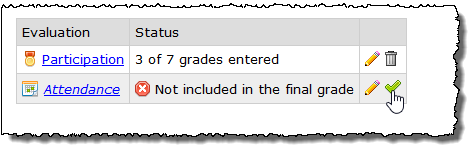
In the column at the far right, do one of the following:
Click the green arrow to include the attendance evaluation.
Click the red X to remove the attendance evaluation.
The system includes or removes the attendance evaluation as appropriate. Depending on how you have configured your weighting and whether you have already entered details in the Attendance feature, students’ grades may be updated accordingly at this point.
If you are using attendance as part of your students’ final grades, you may want to view students’ attendance scores from time to time.
Navigate to the Evaluations screen.
Click Attendance.
The system displays a screen listing students’ attendance scores. Note that the scores cannot be changed on this screen. To change the student’s attendance score, you have to change his or her attendance record. If you need to make any adjustments, click the student’s name to see his or her details as recorded in the Attendance feature.
At times you might want to make changes to an evaluation.
Navigate to the Evaluations screen.
Click the pencil icon next to the evaluation that you want to change.
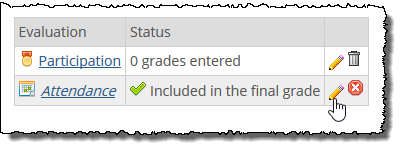
The system opens a screen that lists details about the evaluation.
Make any changes that are appropriate.
Click Save.
Note
An alternate way of opening an evaluation for editing is available from the screen where you enter or view students’ scores for the evaluation. Just click More > Edit this evaluation.